As a FixThePhoto employee, I’m always looking for the best free PDF to Word converter since I deal with tons of documents, especially PDF files. I frequently need to convert PDFs to Word, whether it’s pulling client feedback from forms, updating old PDF tutorials into fresh blog posts, or editing marketing materials.
At first, I used different converters for different needs: some worked well for scanned files, others preserved formatting perfectly, and a few could handle multiple documents at once. But constantly jumping between tools became frustrating. That’s when I decided to find a single converter that can handle everything.
To find the best option, I asked coworkers, talked to FixThePhoto clients, checked Reddit discussions, and read reviews. After testing 30+ PDF to Word converters and comparing them for several weeks, Adobe Acrobat became my top choice, though I also made a list of 15 great alternatives for different needs. Here’s what I prioritized in an app to convert PDF to Word:
Do you work with PDFs daily like I do? Then you know how crucial it is to find tools that streamline your work while keeping documents perfectly formatted. The best tools don't just handle PDF to Word conversions; they offer multiple file conversion options:
I tried Microsoft Word's built-in PDF converter too. It's actually pretty useful when you need a quick conversion without opening another program. Here's how to use it.
Word's built-in converter works perfectly for simple, everyday conversions - especially if you're already using Microsoft apps. But when you need professional-grade results or have complex formatting requirements, you'll get better results with specialized tools like Adobe Acrobat or other top-tier options we'll explore.
Platforms: Windows, Mac, Web, iOS, Android
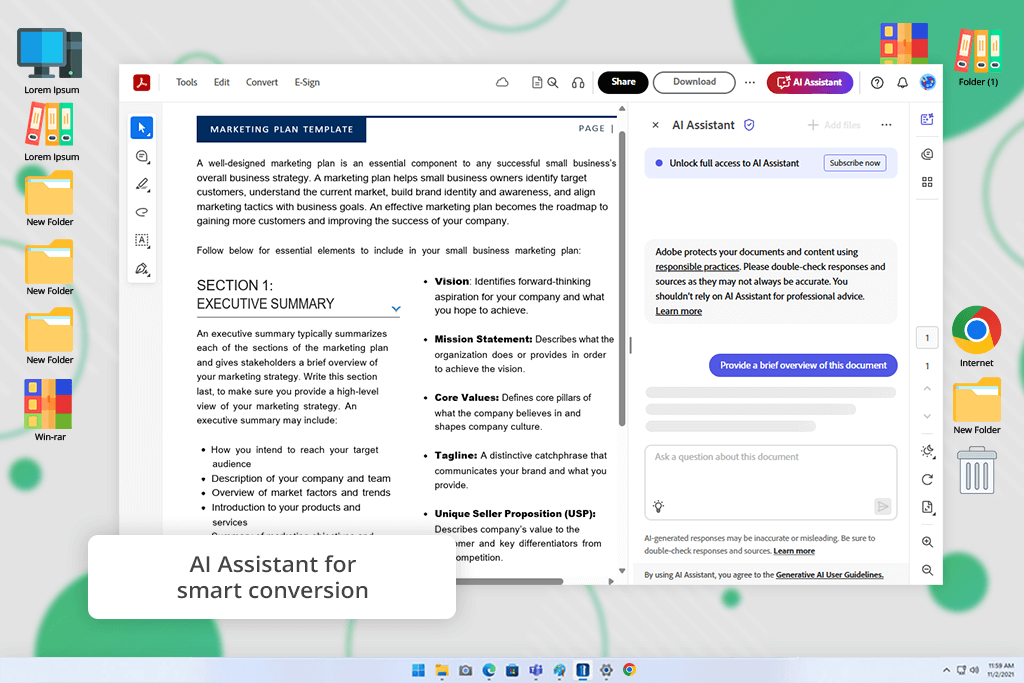
I put this free Adobe software to the test, both the online and desktop versions, and honestly, no other tool matched its precision, formatting accuracy, or dependability. Whether I'm converting client checklists from PDF to editable Word files or refreshing old marketing materials for blog content, it handles every task flawlessly.
I use the desktop version of Adobe Acrobat Pro DC when I need to convert lots of files at once or work with scanned documents (thanks to its text recognition). For quick single-file edits, I use Adobe's online tool instead. It keeps everything looking right - tables stay as tables, fonts don't change, and headers stay where they should be, all while staying completely editable.
I really like the new AI Assistant’s table insights. Last week, I needed price details from a huge 50-page document - instead of searching page by page, the tool found everything for me automatically. This one feature saved me so much time! That's why Acrobat is still my favorite PDF program - it works well every time and has powerful tools.
Pricing: Adobe PDF free online, from $19.99/mo
Platforms: Windows, Mac, Web
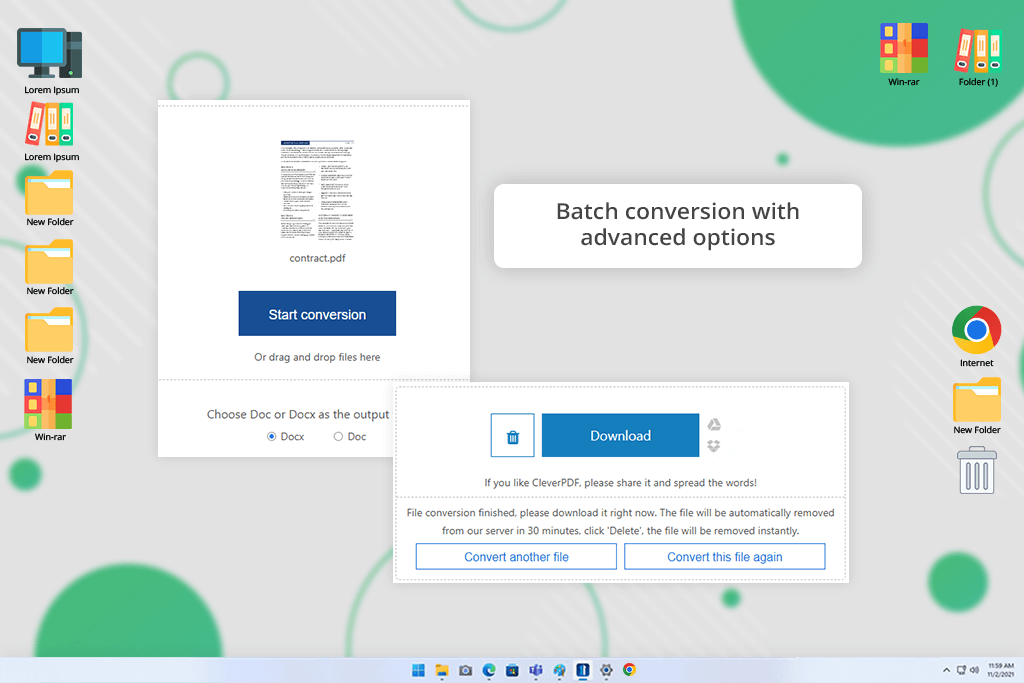
When I tried CleverPDF, I was impressed by how many file types it can convert: not just PDF to Word, but also to Excel, PowerPoint, JPEG, and other formats through a single interface.
I tested it with a client contract in multiple languages, and it kept all the different fonts and right-to-left text perfectly. The best part is that CleverPDF offers a free Windows app that works offline - something most free converters don't provide.
However, heavily designed PDFs might not convert perfectly. Still, for quick, no-login conversions, especially with images or simpler layouts, it’s incredibly handy.
Pricing: Free, from $39.99/lifetime
Platforms: Windows, Mac, iOS, Android
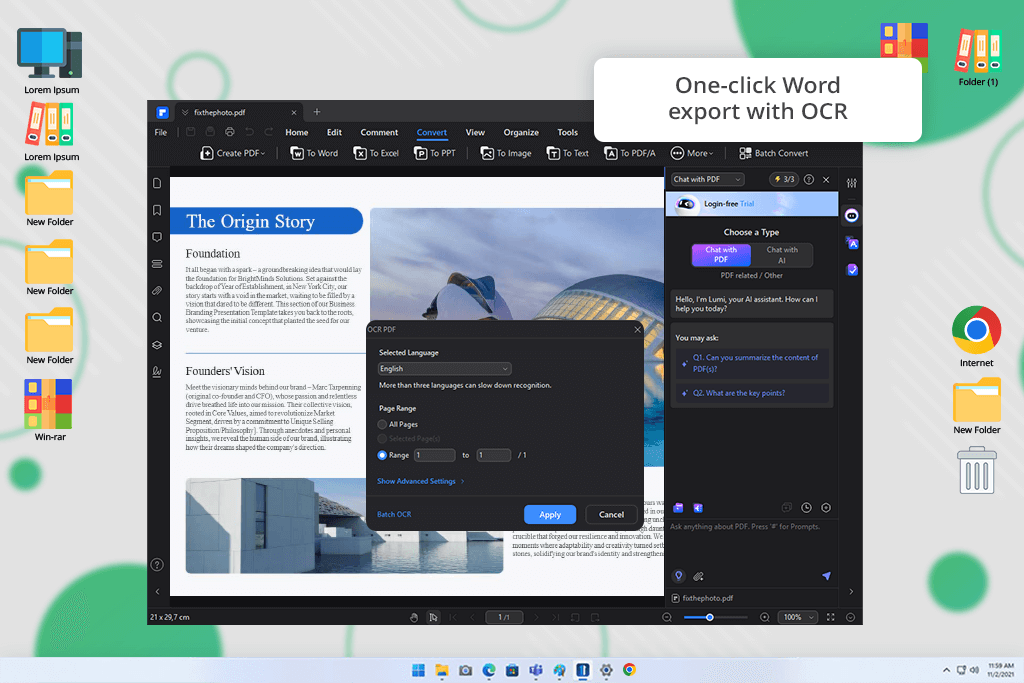
PDFElement seems to be a highly functional PDF editor rather than a simple free PDF reader and converter.
I tested it to edit a branded training manual by converting it to Word for content updates. It preserved custom fonts and icons perfectly, and the built-in annotation tools streamlined collaboration.
While not entirely free, it’s an excellent hybrid solution for document-intensive work involving design elements.
Pricing: PDFElement free tier, from $6.99/mo
Platforms: Web, Windows, Mac, iOS, Android
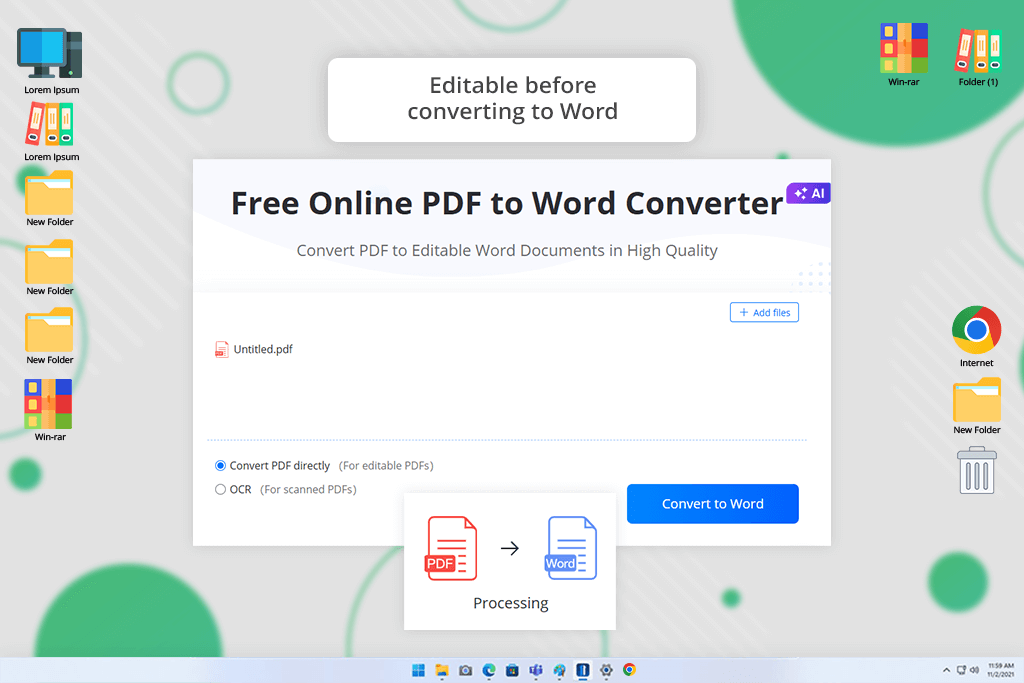
I tried LightPDF when editing a spring campaign document packed with charts and graphics, and I was impressed by how accurately it maintained all visual elements during conversion.
LightPDF stands out as one of the best open source PDF editors, allowing seamless online edits without downloads. Unlike many so-called “free” tools, its clean, ad-free interface makes the experience smooth and enjoyable.
The OCR feature isn't perfect for scanned files, but LightPDF excels where it counts: seamless in-browser handling of graphic-heavy PDF documents.
Pricing: Free, from $3.33/mo
Platforms: Web
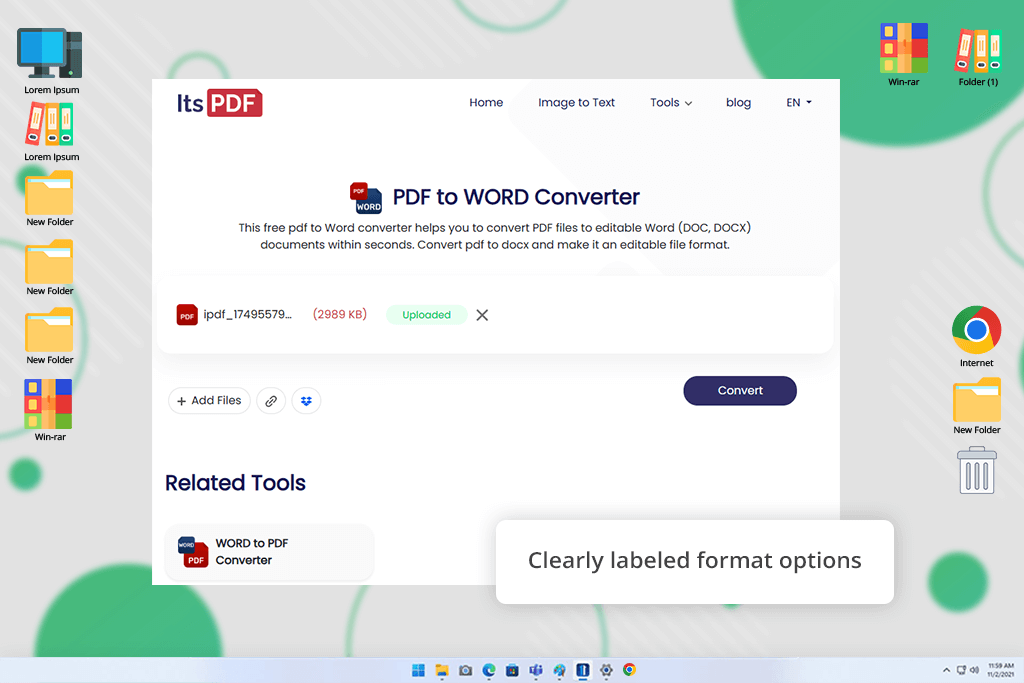
I tried ItsPDF to convert and split a 90-page training manual with images and tables. The interface was super easy to use, and it worked with lots of file types like PNG, BMP, and TIFF, not just PDFs.
It handled text-heavy PDF to Word conversions well, though some complex layouts lost formatting. But with its combined splitting, merging, and conversion tools, I keep returning to it for quick document edits or preparing team review materials.
Pricing: Free
Platforms: Web, Windows, Mac, iOS, Android
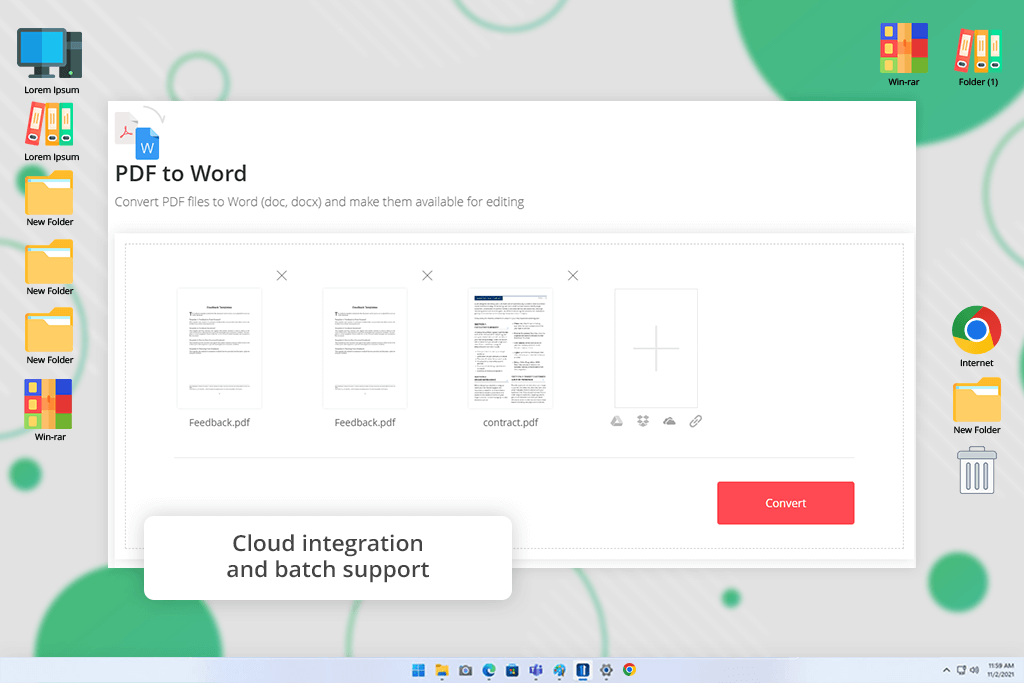
I tried EasePDF to convert multi-page client feedback forms into editable Word docs for my team. What really stood out was how well it works on mobile, even in a web browser.
EasePDF also integrates with cloud services like Google Drive and Dropbox, simplifying access to large files from anywhere. Conversions were quick and maintained proper formatting.
The only downside? Watermarks appear on certain features without a paid upgrade. Despite this, EasePDF stands out among free tools for its speed, cloud compatibility, and solid editing features.
Pricing: Free, from $4.95/mo
Platforms: Windows
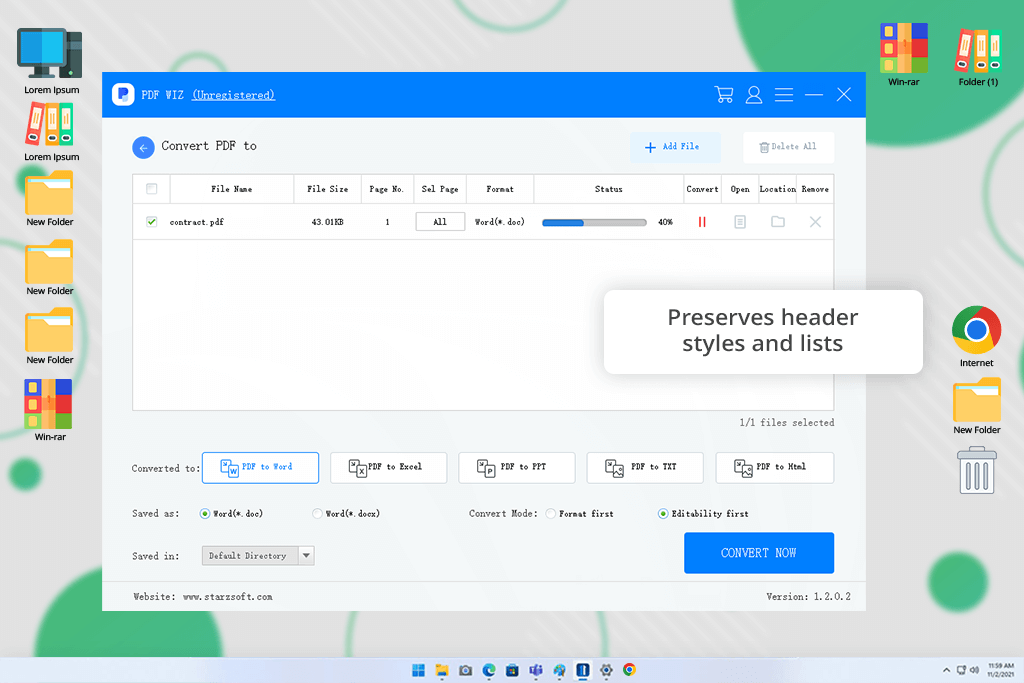
I tried StarzSoft to pull text from scanned client forms. For an affordable tool, its text recognition worked much better than I expected.
StarzSoft PDF WIZ PDF Converter also works offline, letting you change PDFs to Word, Excel, or PowerPoint files - super helpful when I had a bad internet connection.
The interface feels old, and you can't sync files to the cloud. But for converting multiple files offline, especially PDFs with lots of images or TIFF scans, it works really well and doesn't slow down your computer.
Pricing: Free
Platforms: Web
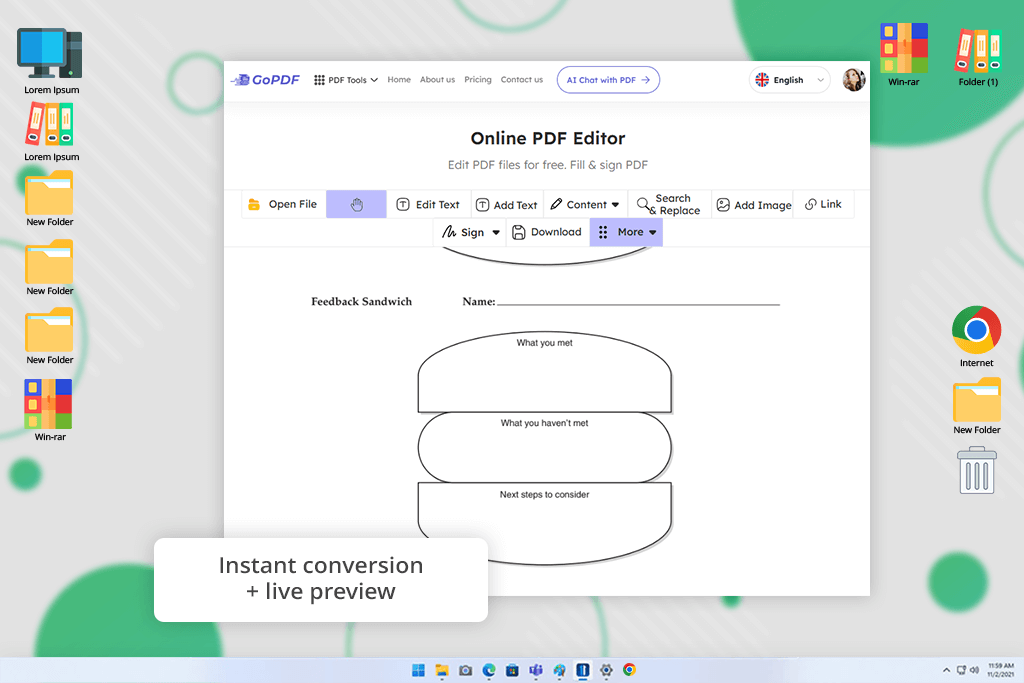
I tried GoPDF when updating my proposal templates, and I was impressed by how much this free tool can do. I used its free PDF editor to add signatures and fillable text fields, plus convert files to DOCX and JPEG for sharing - all without paying a dime.
GoPDF offers more than just a free way to convert PDF to Word for free file conversion - it includes capable editing features as well. Another advantage is that it maintains perfect quality when working with PNG and BMP images.
The only limitation is that it's entirely cloud-based, so it is less suitable for confidential files. That said, for quick, high-quality edits with a sleek interface, GoPDF delivers excellent results.
Pricing: Free
Platforms: Windows, Mac, Web
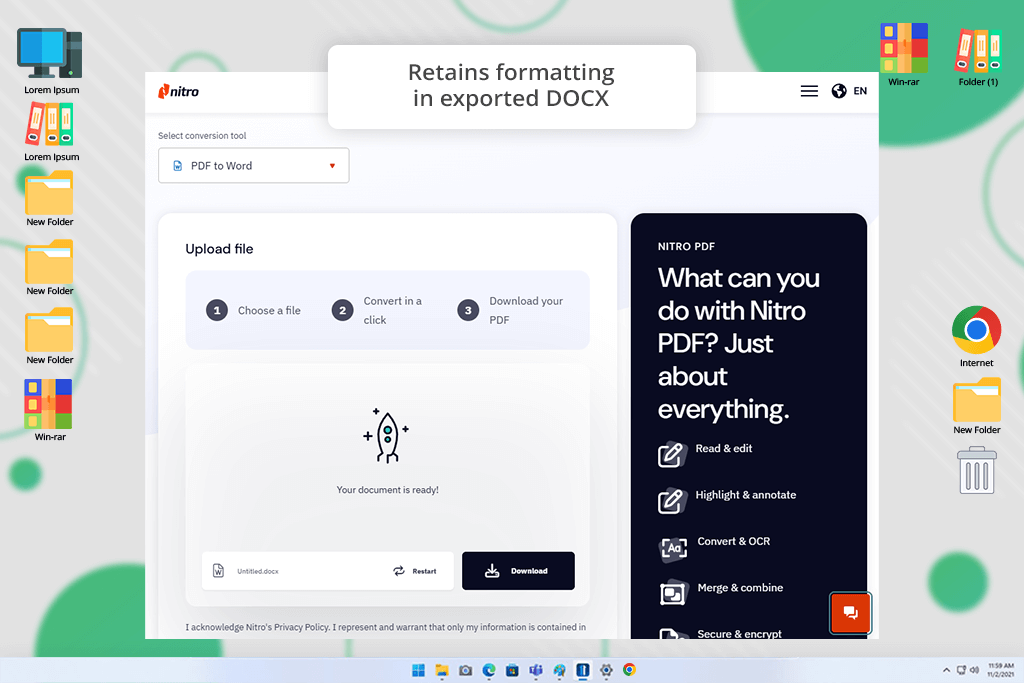
During my evaluation of Nitro's PDF to Word Converter, I processed a complex business proposal containing multi-column layouts and embedded charts. The tool maintained the document's formatting with impressive accuracy.
In my comparison of Adobe Acrobat vs Nitro Pro, the latter proved noticeably faster and more lightweight for this conversion. While I appreciated the email delivery option for converted files, it made quick edits less convenient.
While its editing features are limited without a paid upgrade, unlike some Nitro Pro alternatives, it remains a reliable choice for straightforward PDF to Word conversions.
Pricing: Free online, Pro from $9.99/mo
Platforms: Web, Windows, Mac, iOS, Android
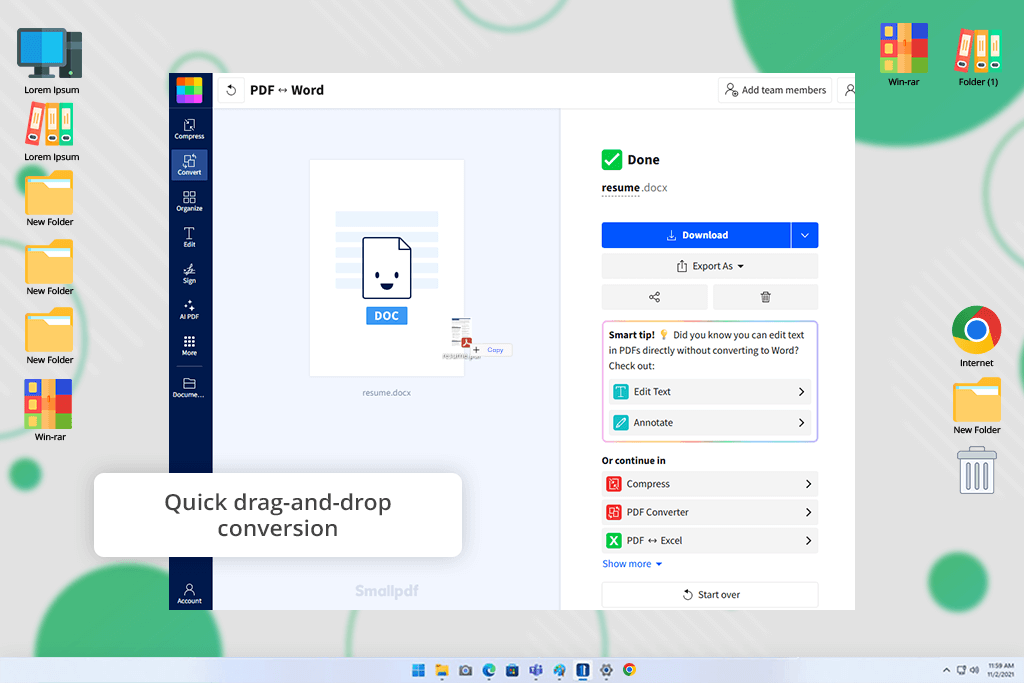
While preparing resume templates for a client, I put Smallpdf to the test. Its distraction-free interface stood out: simple, focused, and effective. What impressed me most about this was how accurately it handled fonts and spacing, outperforming most converters I’ve tried for creative layouts.
Also, their online PDF compressor was invaluable for compressing files to email-friendly sizes. In my Smallpdf vs Adobe Acrobat comparison, the interface of the first option proved significantly more user-friendly for beginners.
The free version’s daily limits frustrate power users, but for most people needing quick, solid conversions with bonus features, it’s hard to beat.
Pricing: Free, from $9/mo
Platforms: Web, Windows, Mac, iOS, Android
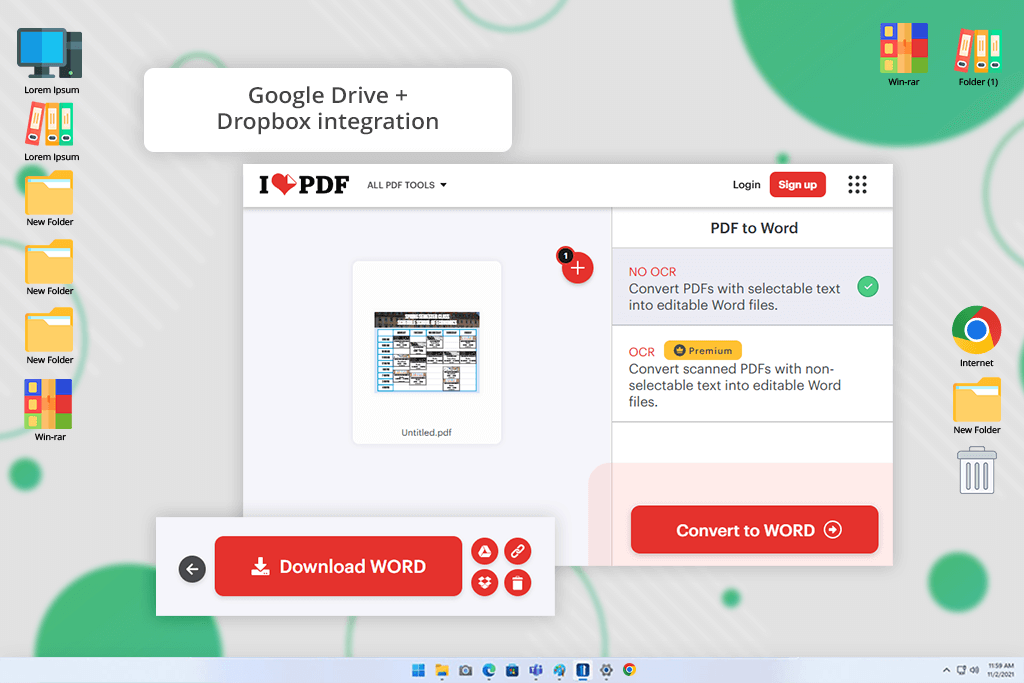
iLovePDF helped me organize messy drafts full of comments. The best part about this free PDF to Word converter software is that its iPad app makes annotating PDFs super easy.
In my comparison of iLovePDF vs Acrobat Reader DC, its seamless merging and splitting capabilities stood out: no need to juggle multiple tools for basic PDF tasks.
While the free version restricts file sizes and bulk operations, iLovePDF remains one of the most versatile all-purpose PDF solutions I've used for everyday document needs.
Pricing: Free, from $7/mo
Platforms: Web, Windows, Mac, iOS, Android
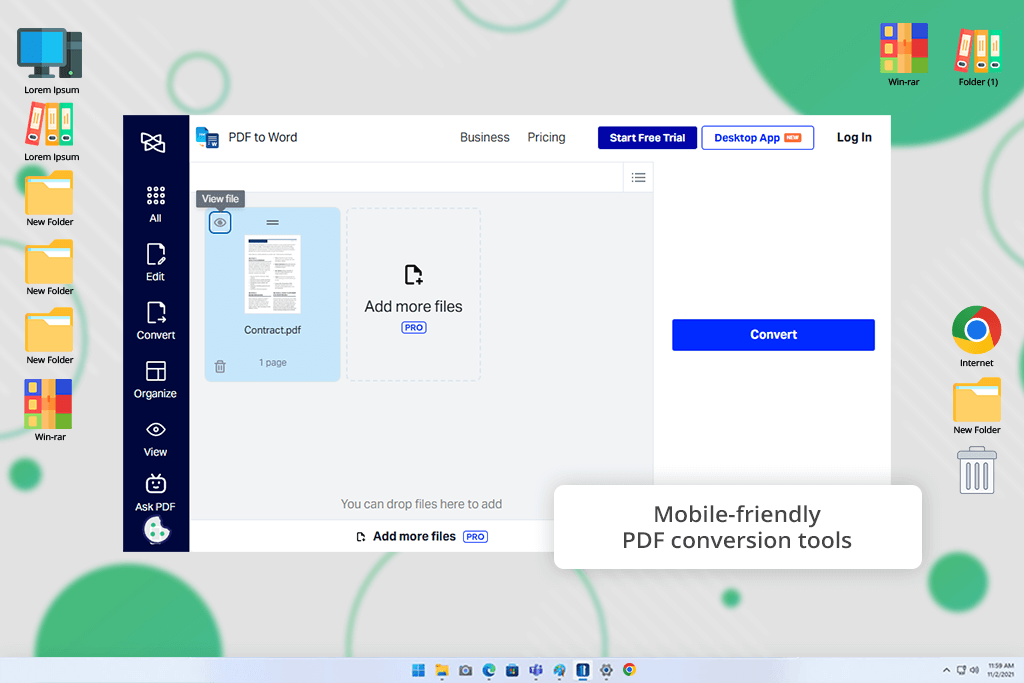
I tested Xodo while working on a client’s contract that needed both annotation and formatting changes. What impressed me most was the seamless syncing between mobile and desktop - it’s one of the most cross-platform-friendly tools I’ve tried.
Comparing Adobe Acrobat Reader vs Xodo, the latter lets me highlight, comment, and convert without switching apps. It’s also one of the best PDF editor apps, and for good reason. Conversion accuracy was solid, though not flawless, with heavily formatted files.
But if you’re someone who switches between devices often, Xodo is hard to beat for everyday PDF handling and quick edits.
Pricing: Free, from $6/mo
Platforms: Web
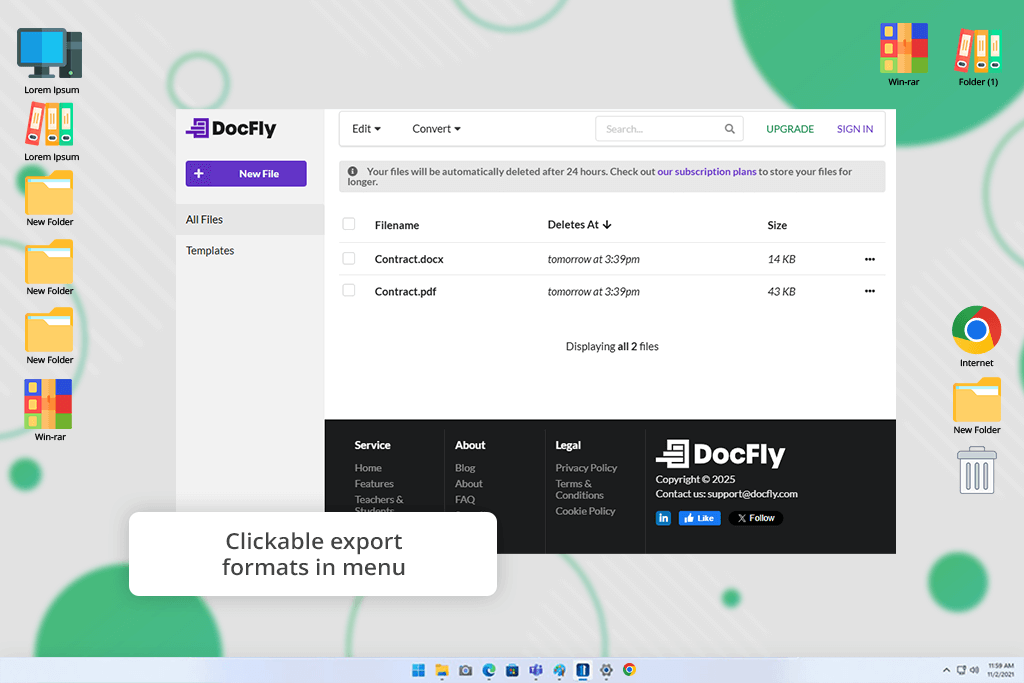
For extracting contract text, DocFly’s OCR worked surprisingly well - not perfect, but better than other free options at deciphering my blurry scan.
In my comparison of Adobe Acrobat DC vs DocFly, the latter emerged as the more accessible option with its intuitive web interface requiring no installation. A standout feature was its dual functionality as a form filler, particularly handy for completing tax documents.
The free plan does restrict how many files you can process, but for quick PDF jobs here and there, DocFly's a real find.
Pricing: Free, from $7.99/mo
As a cross-platform graphic designer collaborating with my colleagues at FixThePhoto, we rigorously tested 30+ PDF-to-Word converters to answer a critical question: What is the best PDF to Word converter for free? Our mission: uncover truly valuable solutions for real-world tasks like bulk contract conversions, content reuse, and scanned document handling - without hidden costs.
During testing, I revealed several converters that failed to meet standards for consistency or core functionality. Tools like PDF2Go, Soda PDF, Online2PDF, Investintech, and FreePDFConvert didn’t make the final cut due to formatting errors, unreliable OCR, or restrictive file limits, despite initially showing promise.
We put these tools through real challenges: logo-filled resumes, complex brochures, and old archived files - using free zip programs to manage bundled documents.
Setup and usability. We evaluated each converter’s accessibility, eliminating tools with cumbersome signup processes in favor of seamless drag-and-drop functionality. Intuitive interfaces and frictionless onboarding were prioritized, with top marks going to options that matched the user-friendly design of leading photo viewers.
File complexity and performance. We tested all types of PDFs: from simple text files to complex designs with special fonts, tables, and pics in the highest image quality formats. While some converters kept everything looking perfect, others completely messed up the layout and lost formatting.
Accuracy and OCR. To handle scanned PDFs and image files, we used OCR tools. I tested them by converting old printed photography quotes. Some programs, like Adobe and DocFly, worked perfectly. Others gave such bad results that typing everything again would be easier than fixing their mistakes.
Speed and responsiveness. We measured how fast and accurate each free PDF to Word converter for Mac was. Speed was crucial when converting many files at once, like when I needed to prepare several client proposals quickly. Any slow or freezing tools were instantly marked as problematic.
Security and data handling. Because we handle confidential client documents, we only considered tools with clear privacy protections like local processing (no cloud storage), strong encryption, and transparent data deletion policies. Any service with vague security terms was immediately disqualified.
Advanced features. Extra features like PDF editing, cloud syncing, and batch exporting earned the tools bonus marks. While not essential for everyone, these additions significantly speed up document processing for power users like us who work with hundreds of files every week.
Pricing and limits. We tested both free and paid versions to show exactly what each offers. While I'm happy to pay for tools that truly save time, we penalize any that lock essential features behind paywalls.