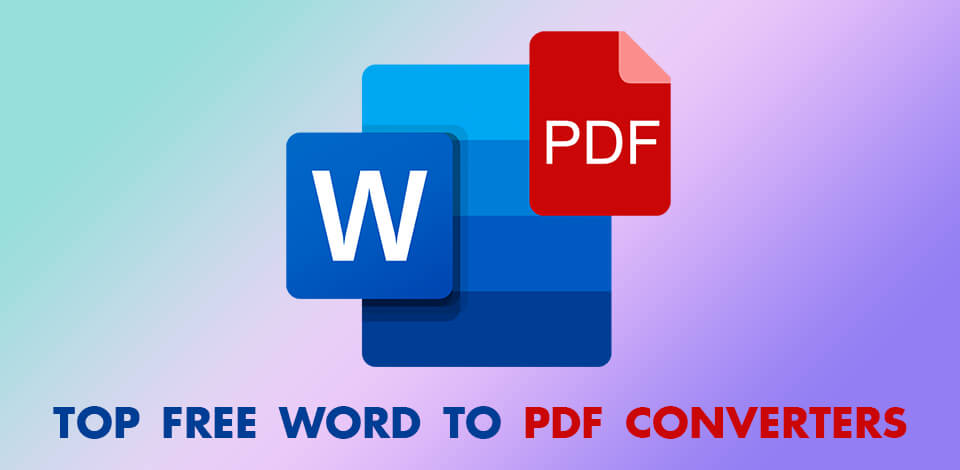
If you'd like to change a file format and want to sync the results between different devices, these free Word to PDF converters are worth your time. Using one of the programs described below, you can edit, alter and delete text, as well as work with pictures and pages in PDF files. You can save the files to cloud services and share them with your clients and colleagues.
When you perform Word > PDF conversion, it becomes compact thanks to automatic optimization. In this article, we have described the most reliable converters that are capable of changing file format with ease.
Verdict: Adobe Acrobat is a Word to PDF converter with a clean interface. With it, you can easily auto-convert DOC or DOCX files to PDF format. Besides, the program can serve as a Mac PDF editor, so you can change converted files here without looking for third-party tools. The developers have taken care of user-friendliness, so all you need is to drag and drop the required document into the program.
With Adobe Acrobat, you can be sure that the formatting of your document will remain the same after it has been converted. All fonts, pictures, and alignment will look the same on both Mac and Windows. The interface contains convenient file sharing functions and allows saving files on your device and in Adobe cloud storage. Speaking of privacy, you don’t have to worry – if you haven’t saved a file in your account, it won’t remain on the server either.
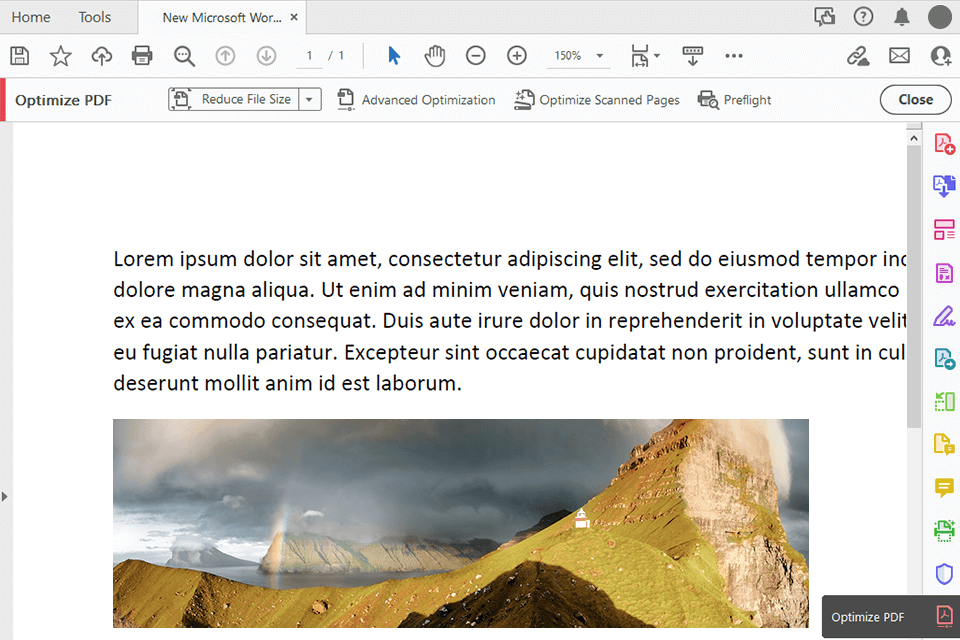
Verdict: Use Soda PDF software to convert Word to PDF. The program has a convenient interface and offers streamlined processing. Besides, it is very agile and works without degrading document quality. Although the program is paid, it is worth the money.
Users can not only convert Word document to PDF form but also combine multiple documents into one PDF. The batch conversion mode deserves special praise. By purchasing this software, you can edit files both online and on a PC. In addition, SodaPDF not only offers Word to PDF conversion, but also provides many other services, such as the ability to convert PDF to Excel for free.
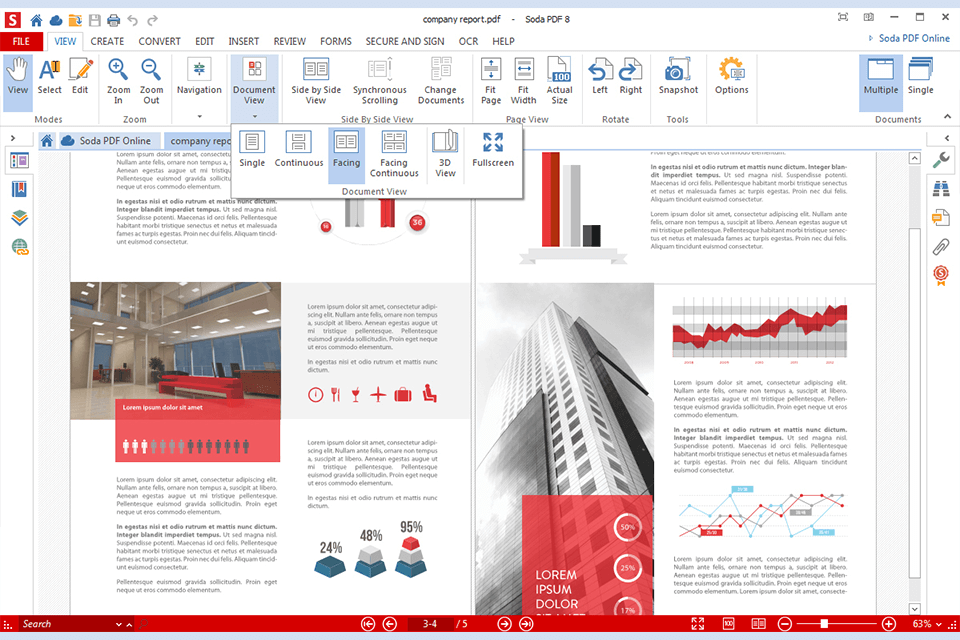
Verdict: PDFChef is a great program with all key tools for the task. You can not only edit PDF documents but also merge existing files and create new ones. Along with Microsoft Office formats, the software supports bitmap graphics, which can be easily converted to PDF.
You can convert files separately and in bulk. Besides, it allows you to convert multiple Word docs to a separate PDF file without affecting the quality.
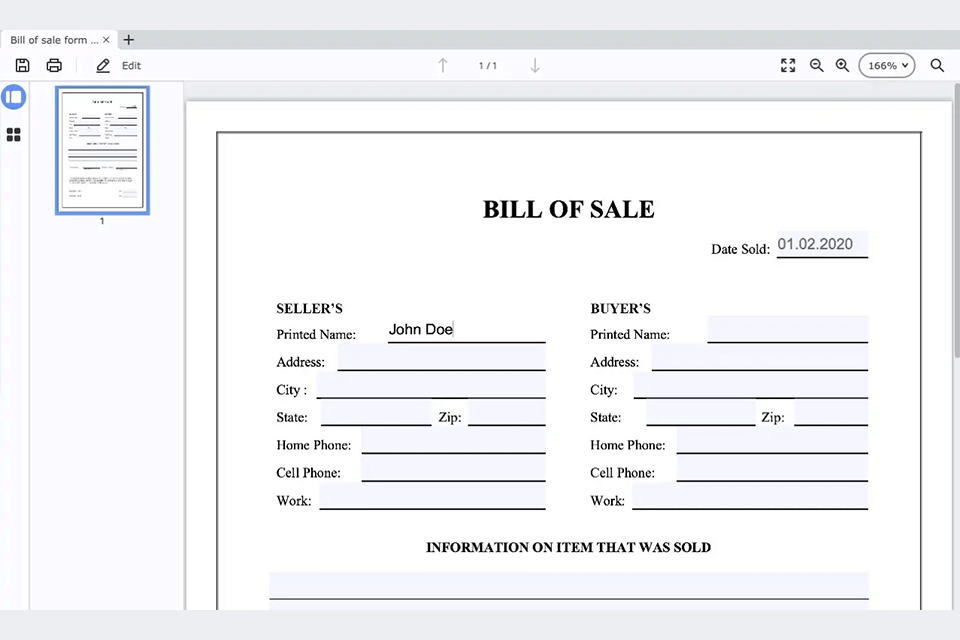
Verdict: SmallPDF can be deservedly called the best Word to PDF converter because of intuitive operation and top-notch instruments. You can convert documents to PDF while maintaining high quality. The process is quite fast and straightforward. The program pays special attention to user’s privacy and offers conversion to the cloud.
It also functions as a reliable PDF to Word converter, providing you with a plethora of editing, merging and removal instruments. Moreover, you can alter text, images, and shapes in a simple way. If you are interested in more profound work with files, we recommend checking other options on this list.
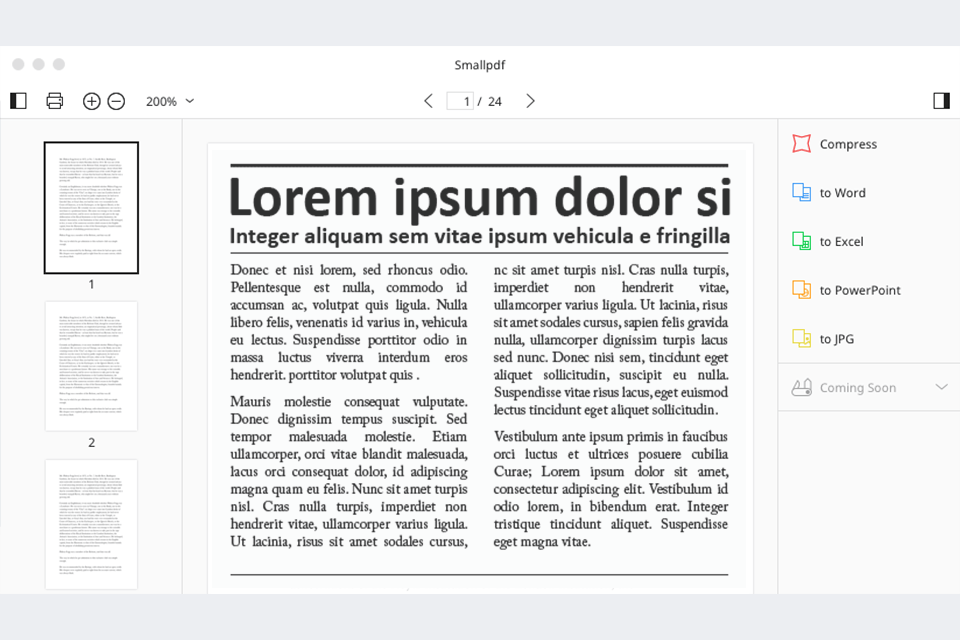
Verdict: IlovePDF offers a two-step process to convert multiple Word to PDF files. You need to select the desired file and the format for conversion. The rest is handled automatically.
Similar to image converters, iLovePDF is compatible with many formats. Besides converting, you can combine, split and compress PDF files.
One of the key features of IlovePDF is its ability to handle various PDF tasks seamlessly. Users can merge multiple PDF files into a single document, split a large PDF into smaller files, and even extract specific pages from a PDF with just a few clicks.
The platform also offers tools to compress PDFs, reducing file size without compromising quality, making it easier to share and store files.
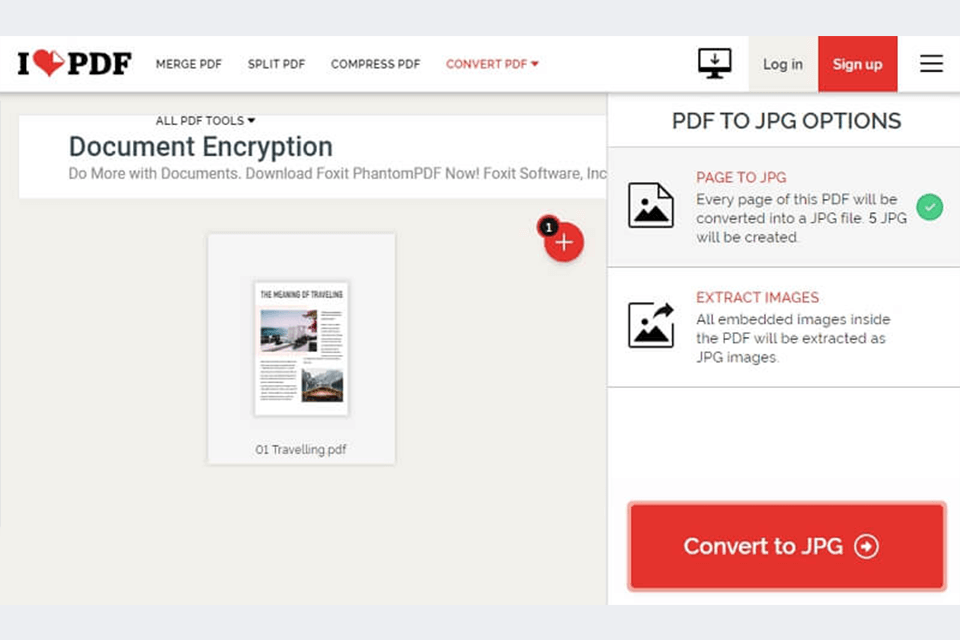
Verdict: Using this free PDF converter, you can save a PDF file as an editable Microsoft Word doc without scarifying initial quality. Besides, this program has a user-friendly interface, which is great news for starters. All you need to do is upload a file and launch automatic processing.
A huge plus of the program is the absence of pesky ads despite its free nature. In addition to conversion, you can compress and merge files with ease. You can convert 20 files in one go.
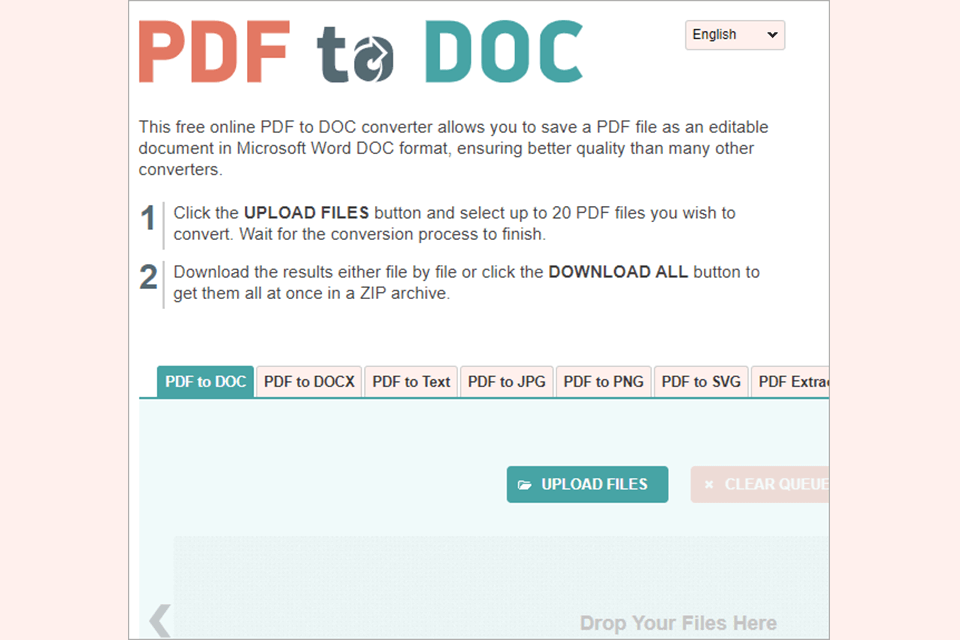
Verdict: PDF Converter offers a two-step processing mechanism. The program is filled with multiple handy tools for rotation, compression, merging of two PDF files, etc. You can also split one file into several docs and edit them separately. The service boasts multi-platform support, so you can work even on the go.
A huge advantage of the converter is 256-bit SSL encryption that reliably protects your assets. Once the process is over, your document is deleted from the PDF Converter database.
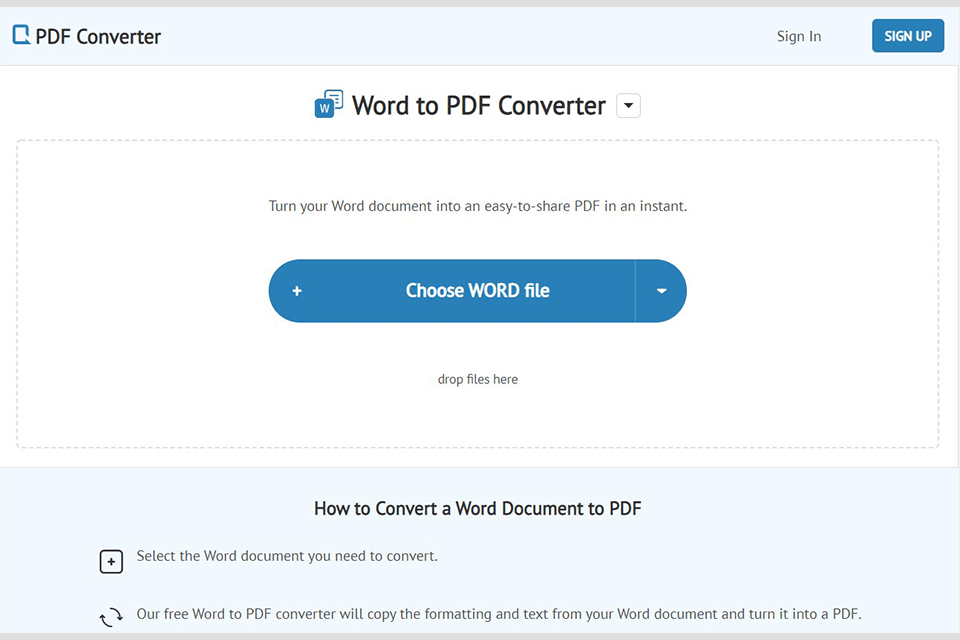
Verdict: Swifdoo PDF can turn PDF files into other formats and generate a test file for quick edits. The structure of the source text isn’t altered, so you may not worry that something important will be lost.
The most popular feature is PDF to Excel/PPT conversion. However, you can also transform your PDFs into a range of other formats.
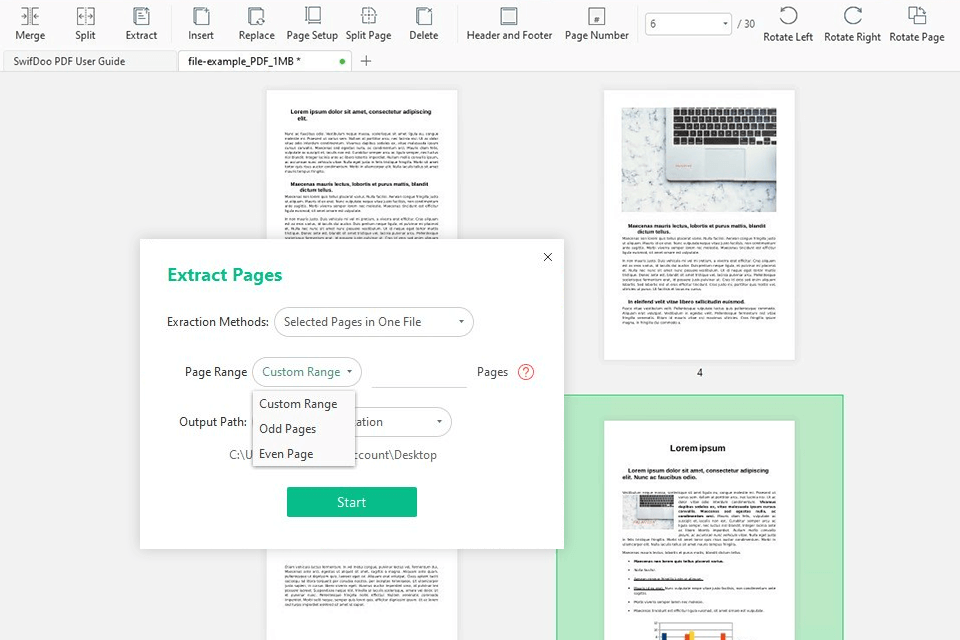
Verdict: PDF2Go is one of the top PDF converters that are capable of fulfilling their main task and conducting creative edits. The process of converting files is effortless and intuitive. It boils down to uploading a doc, selecting a needed format and waiting for the result.
You can also edit scanned documents by dint of OCR functionality. The program appeals to users with remarkable splitting and merging mechanisms, compressions tools, repairing and optimizing features.
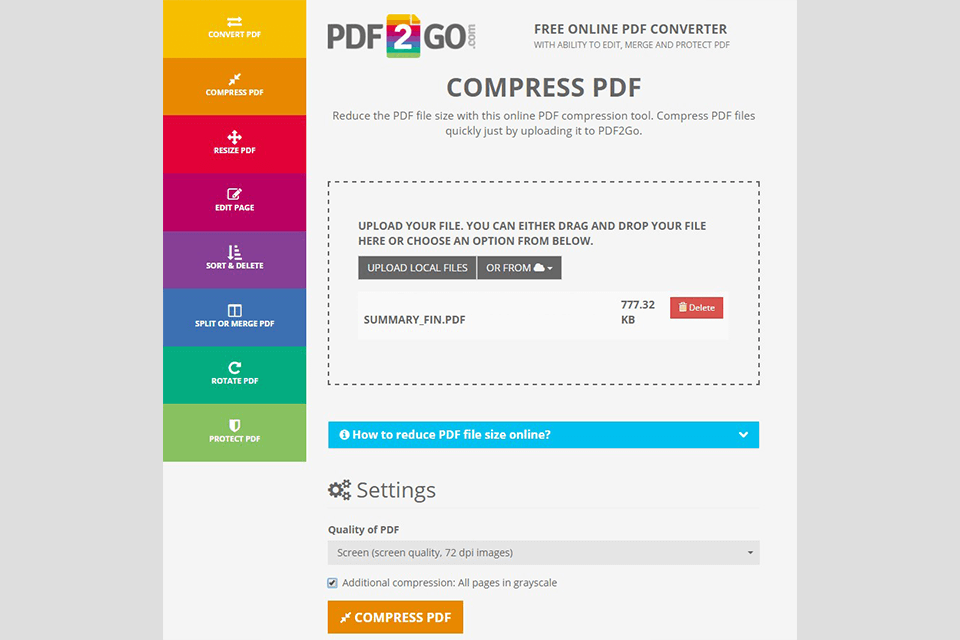
Verdict: Foxit PhantomPDF is a go-to tool for many users, who need to convert WordPad to PDF. It is specifically optimized for Windows OS starting with the 7th version. You can play with settings to optimize PDFs for online viewing. Besides, you can watermark files, check compliance with PDFA standards, insert headers or footers.
What amazes users in this program is the possibility to complement a PDF file with an electronic signature and set access to it. Editing and merging tools are also present. You can use blank files, clipboards, PDF Portfolios, PP presentations as a basis for your PDF files.
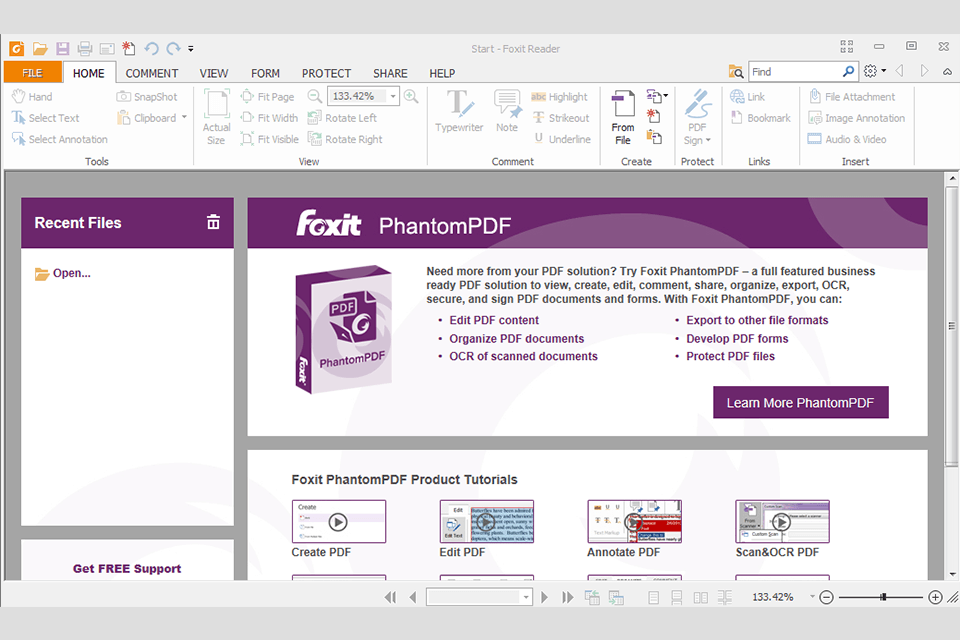
Verdict: The program provides you with high-quality PDFs with original formatting intact. Thanks to the OCR option, you can edit scanned PDF files with the utmost accuracy. PDFelement offers fast batch processing and allows merging several files into one PDF document.
It is possible to protect your documents from prying eyes by setting passwords as well as edit texts, insert digital signatures, add watermarks and more.
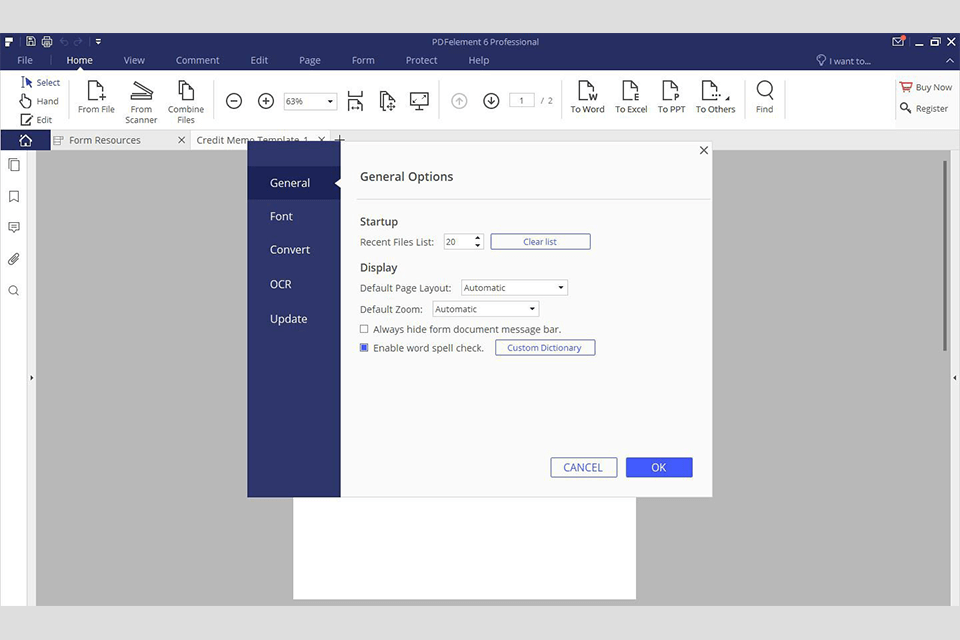
Verdict: Nitro can convert multiple Word to PDF, without degrading the quality of original layouts, pictures, fonts, and other elements. Besides, the program lets you add electronic signatures via a web interface.
The converter processes PDFs with ease and can even archive them. Batch conversion mode and spell checker are undeniable advantages of the program. An accurate file sharing mechanism deserves many complimentary words.
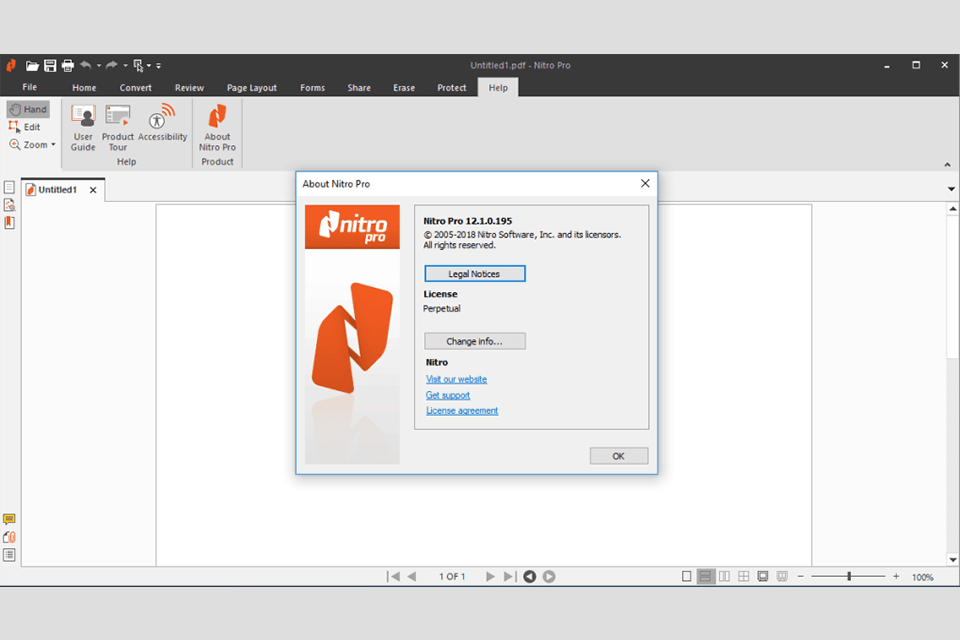
By converting Word files to PDF format, you can preserve the document's formatting and layout across different devices and operating systems, and ensure that the content cannot be easily edited or altered by others, providing a secure and reliable way to share documents.
The possibility to convert multiple Word files to PDF simultaneously may vary depending on the specific free converter tool you are using. While some free converter tools offer batch conversion options, allowing you to convert multiple files at once, others may have limitations and only support one file conversion at a time. It's recommended to check the features and capabilities of the specific converter tool you are using to determine if batch conversion is supported.
Converting password-protected Word files to PDF using a free converter may not be possible as password protection is intended to restrict unauthorized access and modification of the document, which may prevent the conversion process.