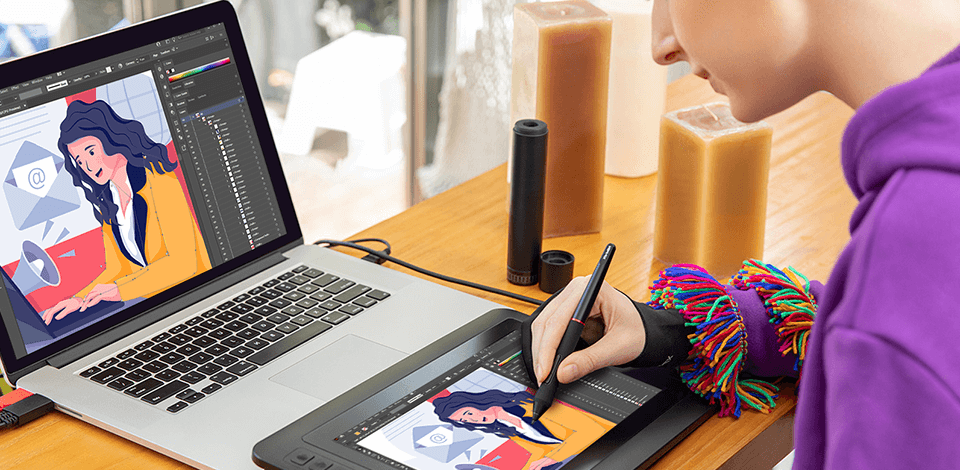
Whether you're a beginner or a seasoned artist, free drawing software are designed to be user-friendly. You can create stunning artwork with just a mouse or a stylus.
Moreover, these apps can be used for web design, illustration, graphic design, and even creating 3D models. You'll have a wide variety of brushes, filters, and tools at your disposal. Plus, some of these programs can mimic the effects of watercolors, oils, pastels, and even charcoal.
Some of the options are suitable for creating pro-level illustrations, while others were designed for children who don’t have advanced drawing skills. Their toolsets are suitable for users with different levels of experience, so make sure to learn more about the supported features to select an option that suits your needs best.

Verdict: Clip Studio Paint was designed for creating illustrations, animations, manga, and comics. Currently, near 5 million people use this program.
Many professional artists and illustrators prefer using this free drawing software as it provides superior flexibility and freedom. When creating manga or comics, you can do the same things as on paper. However, you have more advantages thanks to digital technology. The program has a huge selection of drawing tools. The latest version also includes animation features, which makes her one of the best free art programs.
This program can be considered a worthy competitor to Photoshop. Now, many artists opt for Clip Studio Paint since it is more universal in many aspects.
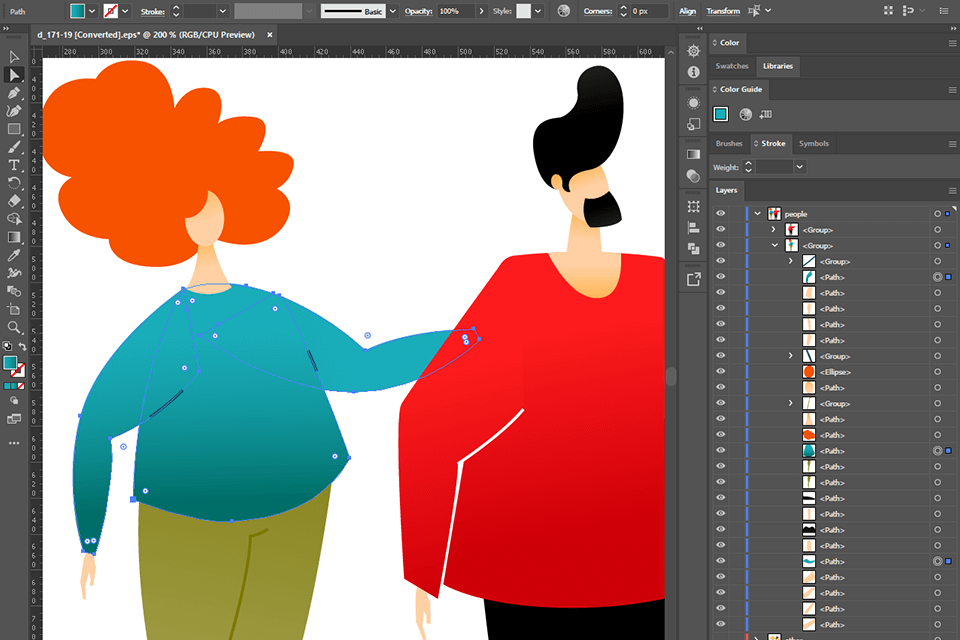
Verdict: Adobe Illustrator is commonly used free drawing app for PC. The program includes a wide range of tools for drawing, color management, and working with visual projects. Due to a layer-based system, the software offers a non-destructive process of creating and editing your drawings.
Since Illustrator integrates with other Adobe applications, you get a wider functionality. Thus, you can use Adobe Fonts to make your project unique. Besides, there is a wide range of custom effects such as 3Ds, etc.
Illustrator offers adjustable vector drawing tools, letting you create various types of graphics and illustrations such as logos, web graphics, branding elements, packaging, etc. Once the project is ready, you can export it to any Adobe software to enhance it further. Besides, the software allows you to share a project directly on social media.
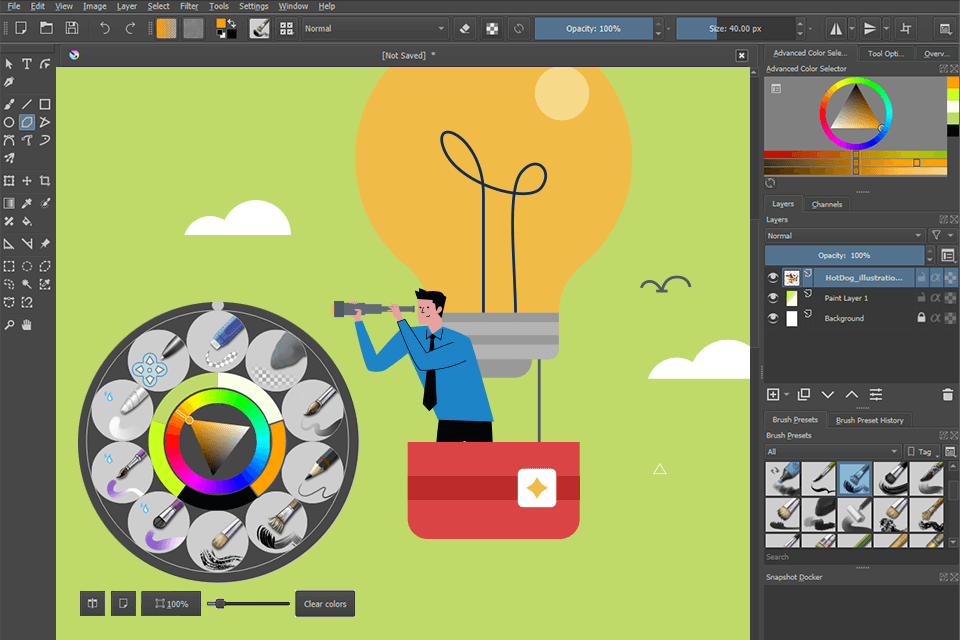
Verdict: Krita imitates real canvases and emulates various drawing tools. Its library includes many artistic effects. Therefore, the process of creating digital drawings is as realistic as possible. Besides, this free digital art software works smoothly with layers, contains tools for post-processing and provides a high level of detail.
The newest version of Krita will come in handy for those who want to create viral TikTok or YouTube clips. It features an in-built video recorder that will help you to document all the steps of creating a drawing. If you are a digital artist, you can record your drawing sessions and share useful tips with your followers.
It is also interesting that initially Krita was developed as a free digital art software, but now the program boasts of many additional functions for editing ready-made digital pictures and can be considered as a competitor of Adobe Photoshop.
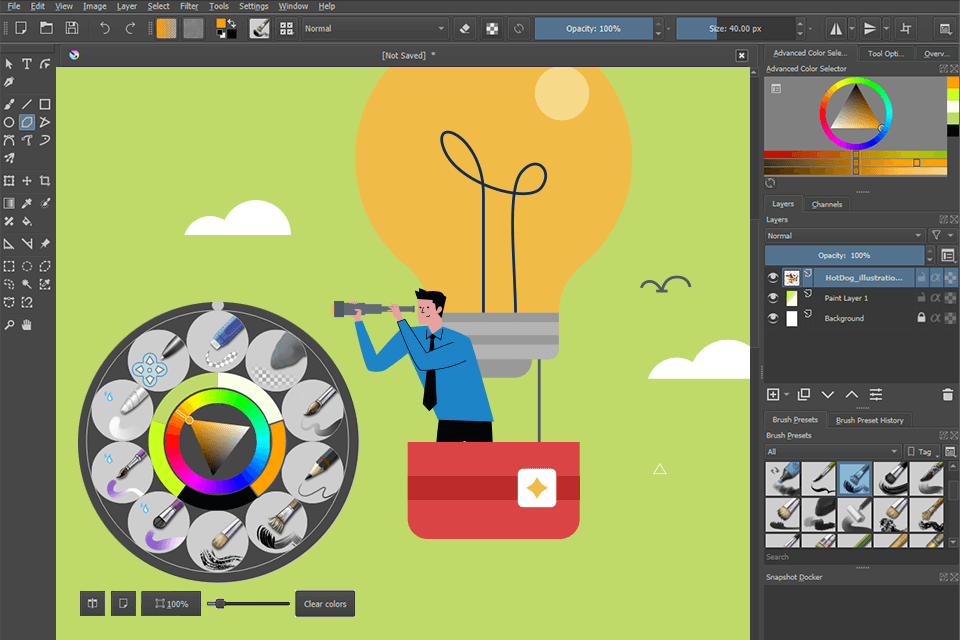
Verdict: The program’s interface resembles a standard drawing software free integrated into the operating system. However, in terms of functionality, Paint.NET is far ahead. This free digital art software perfectly copes with the task of drawing volumetric models, moving objects, and transparent structures.
Because of its simplicity, Paint.NET is perfect for aspiring artists. Besides, it can work quickly even on low-powered devices. Paint.NET supports layers and has many effects. There are tools for blurring, styling, sharpening, and noise reduction. If you wish, the program features can be expanded using plug-ins. Additionally, this free paint program allows you to get images from the scanner and enhance it.
In the latest version, the developers have improved the overall performance and reduced memory usage, which allows you to work on several projects at once. A streamlined interface has convenient icons and supports Aero Glass for Windows 7 and Vista.
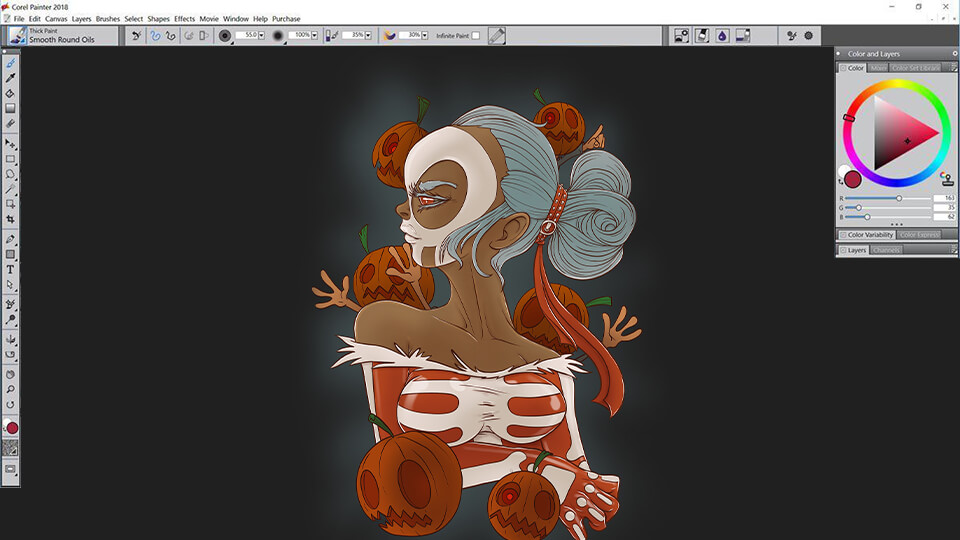
Verdict: Corel Painter will provide you with an impressive array of professional tools. Brushes, oil palettes, watercolor palettes, various paper textures are available for you.
The software imitates not only the result of applying a particular tool but also the process of working with it. When using a pencil, the line thickness will directly depend on the angle of the stylus towards the screen of your drawing tablet. A brush that has just been dipped in the paint will leave a wider and more saturated mark than a brush that has been painting for some time.
What makes it one of the most convenient free drawing programs is that the developers created convenient categories for brushes and improved a filter search. You can quickly find a necessary brush by alphabet, search for watercolor-compatible filters or select other search options.
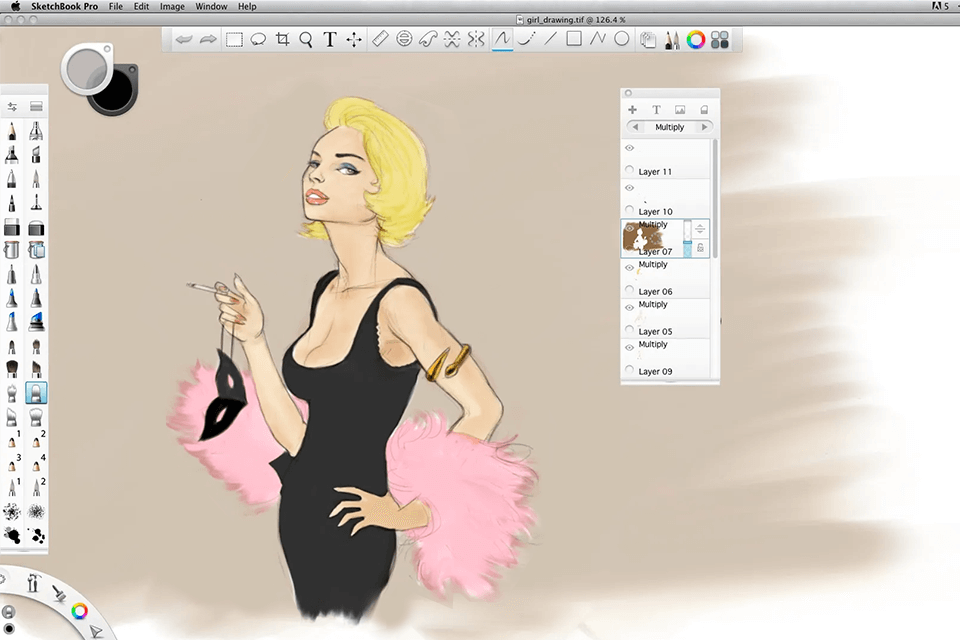
Verdict: First of all, one of the standout features of Sketchbook is its support for layers. This allows digital artists to work on specific parts of their drawings with ease. It also has a Copic color library, symmetry tools, and even a text tool. It's available on Windows, macOS, and mobile, and it works perfectly with graphic tablets.
The interface of Sketchbook art program free is simple and intuitive, making it easy for anyone to use. It offers a wide range of tools and options, so whether you're looking to add a touch of class to your images or create a full animation, this software can do it all. You can even apply filters to give your drawings a unique look.
Another great thing about Sketchbook is its compatibility with all major devices. Whether you're using a laptop, desktop computer, tablet, or mobile phone, you can create and edit your artwork seamlessly.
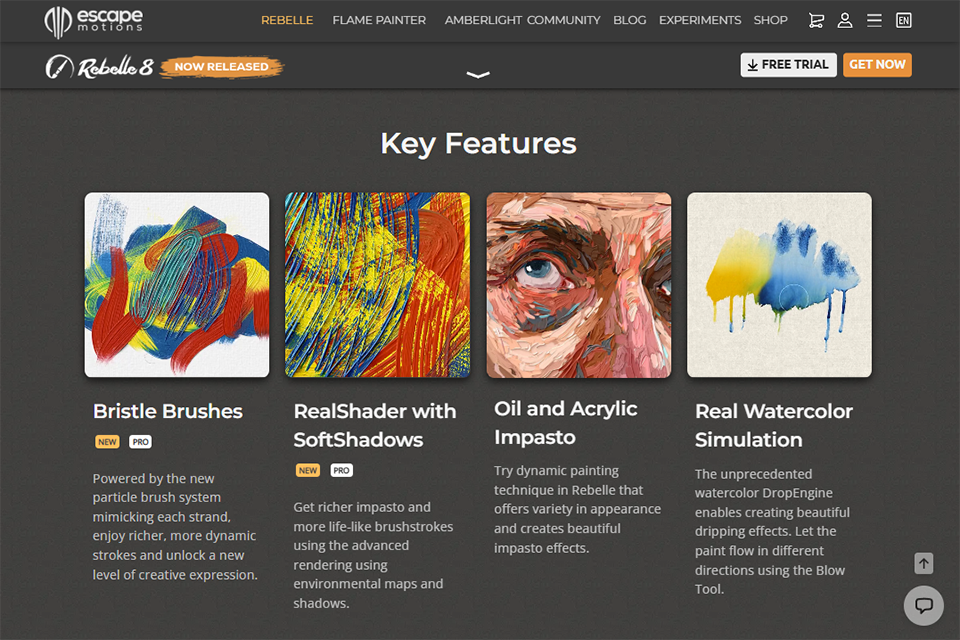
Verdict: I found Rebelle to be a competent painting program that highly simulates true brush and pigment action. The paper texture and color flow are natural enough to play around with watercolor or acrylic work, and it's effective for both beginning a painting by scratch or refining existing images.
It responds noticeably to pen pressure and canvas moisture, which requires a bit of getting used to initially. Once I did become accustomed to it, Rebelle proved to be trustworthy for the addition of realistic depth and subtle brush-like details without mucking up my workflow.
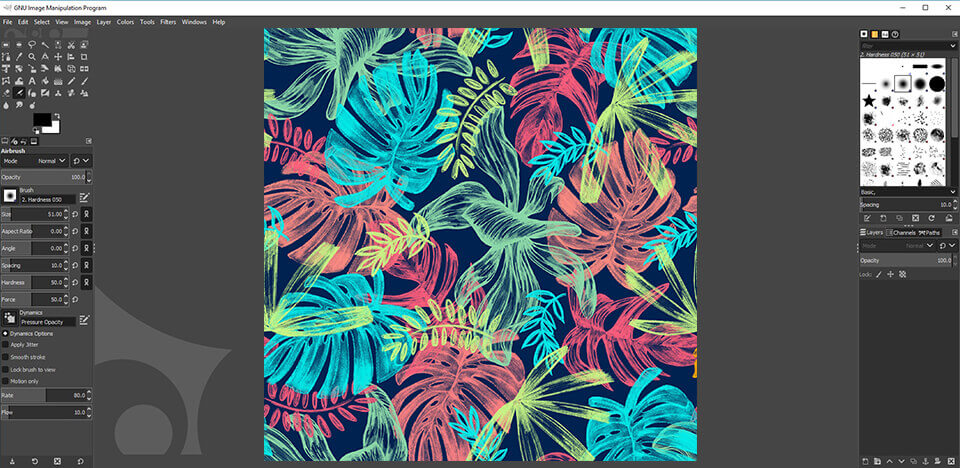
Verdict: GIMP is a powerful, flexible, customizable open-source editor. This free painting software has many tools that are available in Photoshop: layers, masks, color grading, smart selection, brushes, filters, and tons of other features. The other tools can be added by using third-party extensions. However, the interface and hotkeys are peculiar here.
Initially, this product was created as a free alternative to Photoshop. However, the functionality of the software allows you to create drawings from scratch. This best free drawing software includes different “soft” and “hard” brushes with variable features, the possibility of layer-by-layer drawing processing, smoothing and other effects, as well as many additional tools.
The earlier versions of GIMP were incompatible with high pixel density displays. While it was possible to use them, the image quality was hardly satisfactory on high-resolution screens. Thanks to the integration of GTK3, this software now supports high-density screens. The only thing you need to do is to select the resolution of your system.
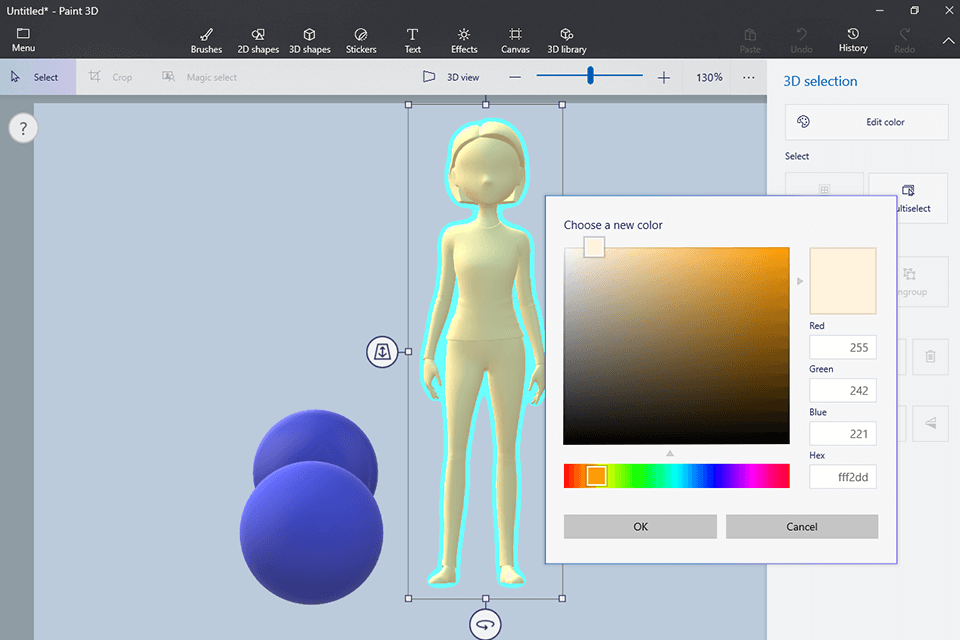
Verdict: Using Microsoft Paint 3D free drawing program, you can accomplish three main tasks: create your own three-dimensional object, place it in the composition and make it animated. With 3D object creation in Microsoft Paint 3D, you can either choose a model to import from the displayed options or draw your own shape and turn it into a 3D model.
The 3D model can be rotated. Besides, you can quickly add animations to it. Paint 3D allows adding a finish and lighting effects to the created 3D image. These 3D images can be easily used with other Microsoft Office programs, like Word, PowerPoint, and the like.
If you use Windows 10, Paint 3D is built into your system by default. If this is not your case, you can download Paint 3D from the Microsoft app store for free. Another thing that I like is that the developers paid more attention to user data security.
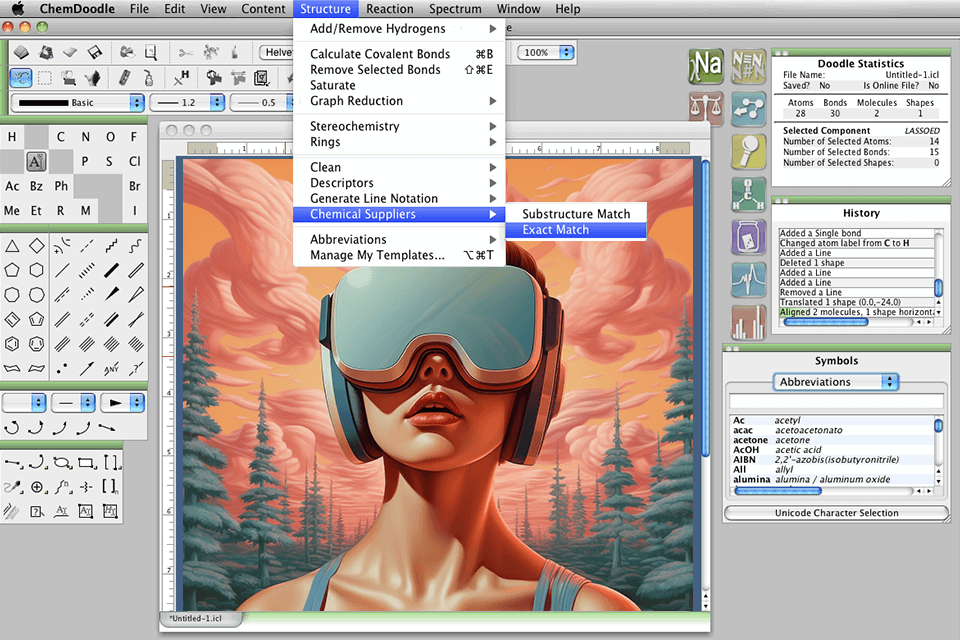
Verdict: Being of the best vector programs for Mac, Windows and Linux, ChemDoodle offers a range of features that can truly be a game-changer for academicone whether you're a chemistry teacher or a full-time chemist. It simplifies the process of sketching chemical structures, turning what used to be laborious sessions into a simple click-and-drag affair.
It also has the ability to transform complex molecular diagrams into clear and understandable ones. Plus, it comes with templates for drawing arrows, special arrow types, and even reactions. So, you can create professional-grade graphics that can make a powerful impact in presentations.
This free digital art software offers a full suite of tools that can draw organic and inorganic structures, peptides, nucleic acids, reactions, electron transfer mechanisms, and more. It even has a library of templates to choose from, making it easy to create your own molecules. And if you want to visualize your molecular diagrams in 3D, ChemDoodle has got you covered.
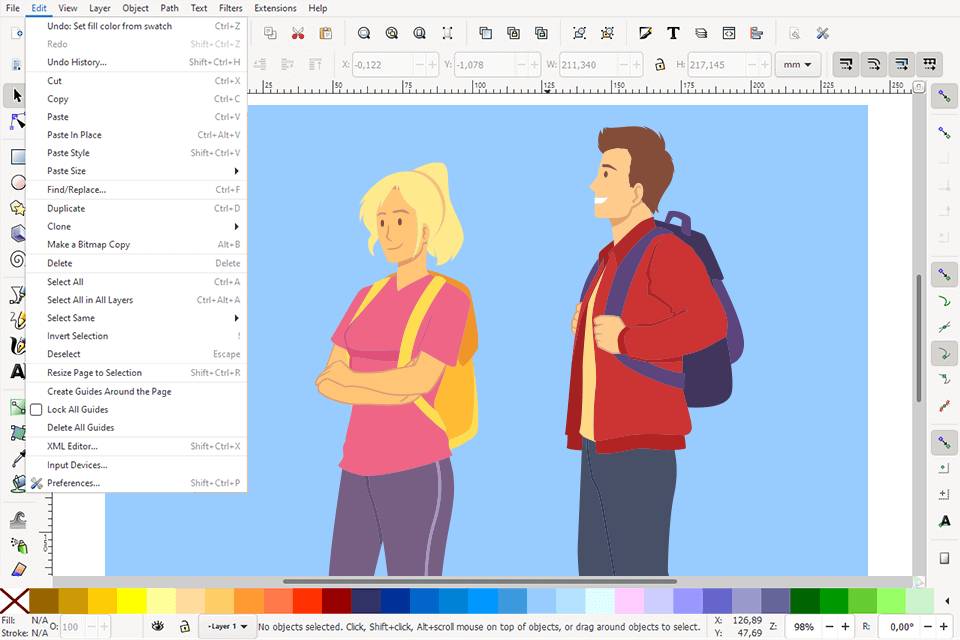
Verdict: Inkscape is the best free drawing software for digital artists and other creative professionals that was released by people with extensive experience in this field. You can use its huge collection of tools and effects that make it comparable to Adobe Illustrator in terms of functionality.
The newest version comes with an upgraded search bar that can be opened in the Preferences dialog window. It also allows managing extensions with little to no effort.
This software has a streamlined and easy-to-customize interface, supports node editing, comes with a collection of vector editing tools, filters and effects. It allows you to work with Creative Commons metadata, save your files in various formats, and use a variety of snapping tools.
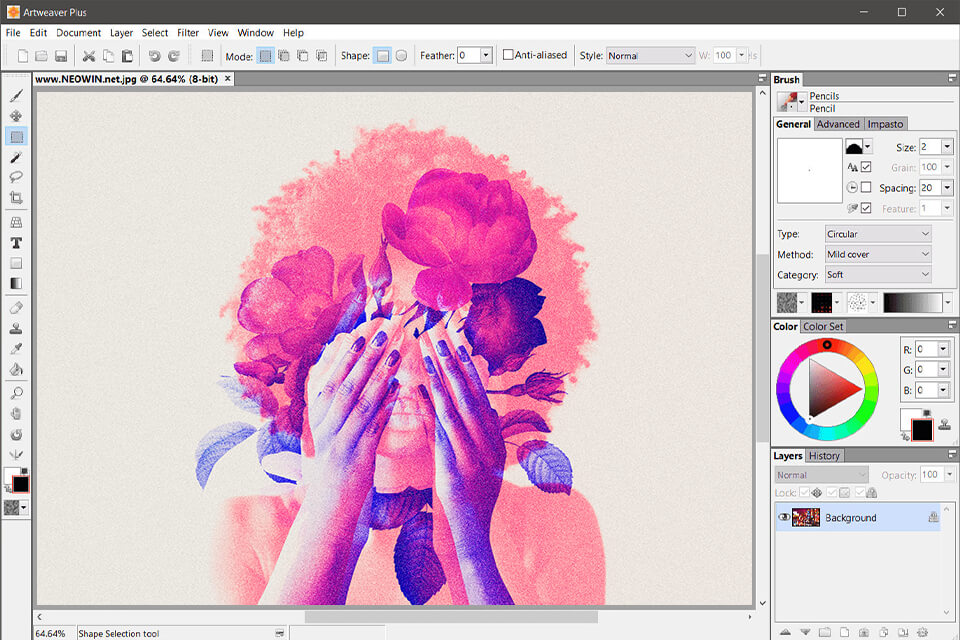
Verdict: Some users call this free paint program an analog of Corel Painter, while others claim that Artweaver is close in functionality to the fifth version of Photoshop. Anyway, this is the best free digital art software that allows you to perform most standard photo-editing operations efficiently. It far surpasses the built-in editors of graphic viewers.
A user is offered a rich set of various brushes (chalk, charcoal, pencil, acrylic fibers, sponge, oil). You can work with layers, import and export graphics in various formats. Artweaver also has all kinds of filters that can be applied to drawings (wind effect, blur, waves, granulation, oil effect, etc.).
Moreover, this free vector graphics software allows you to draw textures. Artweaver also has Plugins Pack that contains many additional filters. The key advantage of the new version is its upgraded brush editor that enables you to test out a variety of brushes.
.jpg)
Verdict: This is a specialized tool that will appeal to those who create comics, anime, and manga. It is very simple to use. This is the best free drawing software for speeding up your workflow since it has a library with over 800 pre-installed backgrounds and anime-themed templates. Besides, there are about 50 brushes and a big choice of free fonts.
I like that thanks to the integration with cloud services, you can upload your works for free and not litter the space on your computer. MediBang also works great with .PSD files, which is non-typical for free paint programs. You will also like the fact the new version comes with a variety of blending features: Soft Light, Hard Light, Hue, Saturation, Color and Brightness.
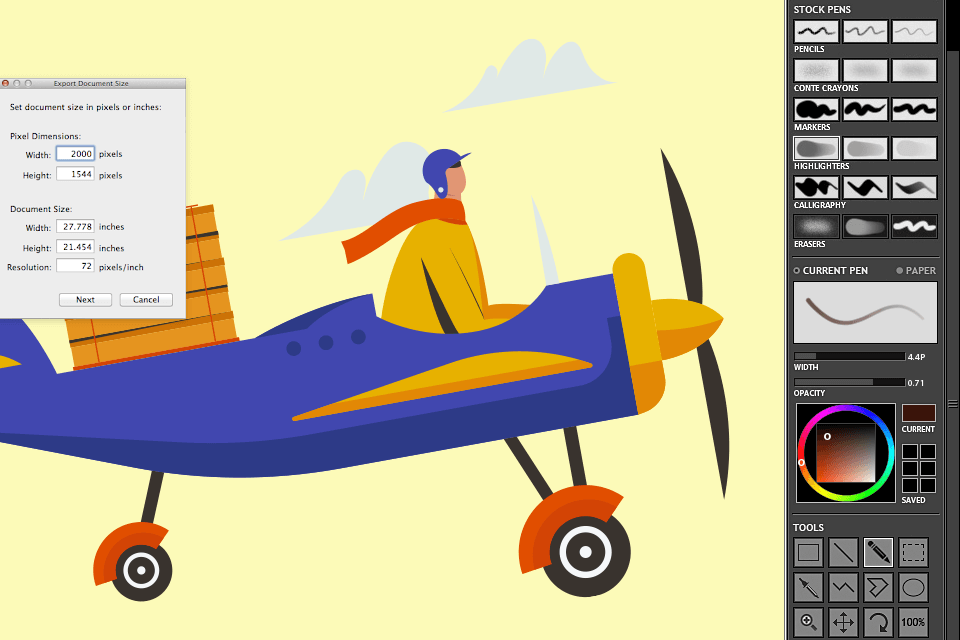
Verdict: Mischief was released by a small software development company 61 Solutions. This free drawing software immediately got the attention of digital artists looking for a solution that allows creating raster paintings. The best thing about this software is that it creates images without noticeable pixels.
One of the advantages of this free graphic design software is the ability to get an image with broadly sketched parts and well-detailed other areas. With this software, you can stretch the canvas to the desired size. You can also zoom in. I would also mention multi-touch support, extra docks for brushes, trackpad support for Macs, and two new custom color palettes.
The new version has unlimited canvas and cool scalable brushes. The UI is now panel-based, and its elements are located across the screen. Because of a smaller number of tools, this free painting software provides you with a larger canvas.
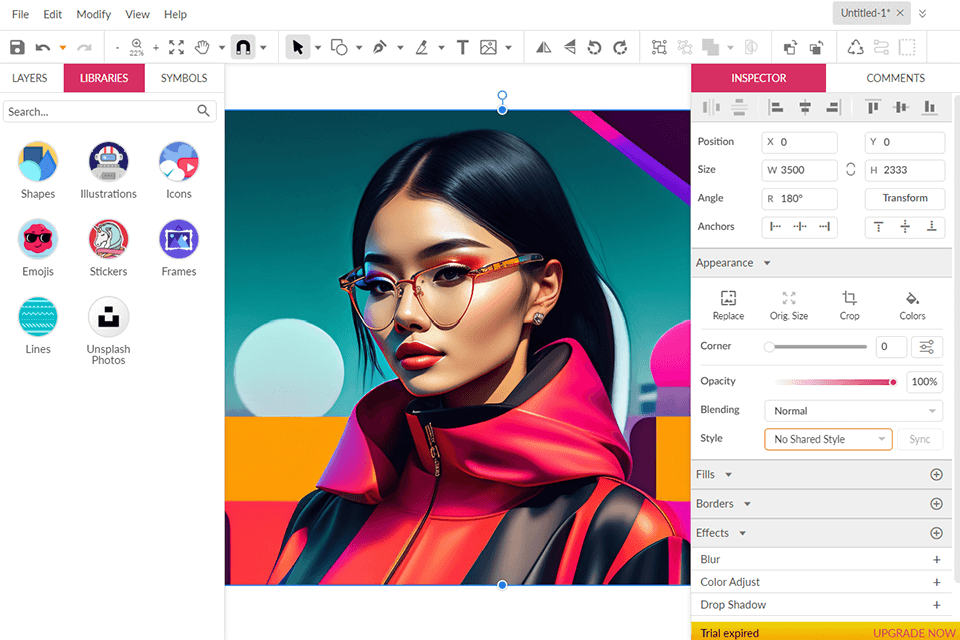
Verdict: Corel Vector (formerly Gravit Designer) is a powerful free drawing app for PC that works great with other programs from the Corel Corporation. One thing I really like about it is the variety of features it offers. Whether you're creating icons, logos, UI designs, or detailed illustrations, Corel Vector has got you covered.
The program is user-friendly, making it easy for beginners to get started. The tools are intuitive and easy to use. It also supports multiple languages and has a large library of vector shapes, which is super handy for web and print projects.
It has all the basic vector tools you need, along with flexible layout options, photo editing capabilities, typography tools, and template design. It supports popular file formats like EPS, SVG, PNG, JPG, and GIF. You'll find advanced features like mesh fill, image slicing, and 3-point drawing tools in some versions.
Real pastels. We all know the joy and texture that comes with using traditional art mediums, so why should digital art be any different? Look for an app that offers painting tools, which can truly emulate the experience of using real pastels.
Support for Apple Pencil. if you're an Apple user (like me), the support for Apple Pencil is a crucial factor to consider. Not all software offers this compatibility, so make sure to choose one that fully embraces the power of your Apple Pencil.
Brush options. A wide range of brush options is essential for any free drawing program worth its salt. From realistic simulations of grunge effects and watercolors to oils, charcoals, and pastels, a diverse selection of brushes allows you to explore various artistic styles and techniques.
Navigation. The interface of a free drawing app for PC should be intuitive, visually pleasing, and easy to navigate. After all, you want to focus on your art, not spend hours trying to figure out how to access certain tools or features. Some manga drawing software even offer tutorials and resources to help you along the way, making your artistic journey smoother and more enjoyable.