Our choice of the best tablets for graphic design, drawing and art.
Our FixThePhoto team uses the best drawing tablets for professional needs, therefore we know everything about their features. Our list includes only those models that are used by our expert team for working with photos and that we can confidently recommend as the best ones on the market.
Nowadays’ market is full of remarkable drawing tablets that are meant for various purposes. You will find compact models at cheaper prices, as well as models with high resolution for advanced users.
Before you start searching for an appropriate model, you should know that there exist such three types of tablets:
If you are after the best drawing tablets, pay attention to specifically designed devices from Wacom (top-grade manufacturer in the industry with expensive prices) or Huion (excellent quality for cheaper cost). Another option is to pick a model that will integrate with the already owned devices, for instance, a tablet from Samsung or Apple.
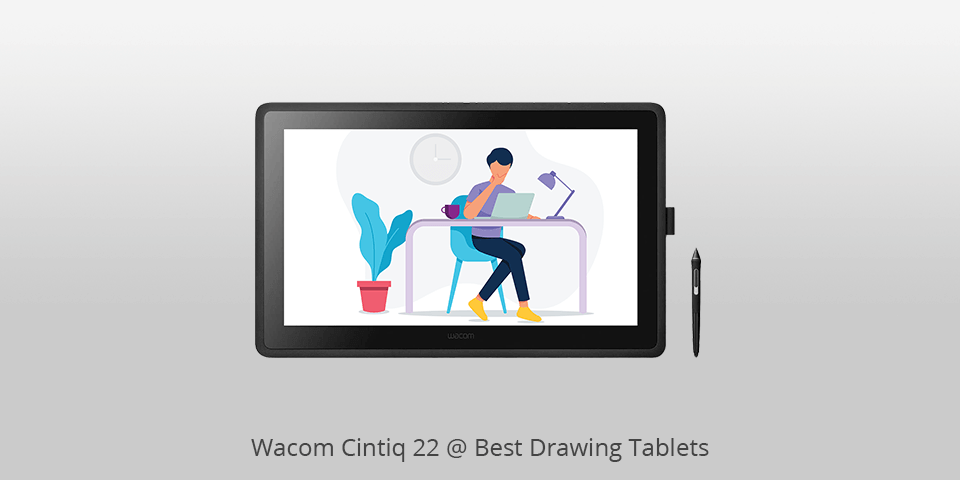
Active drawing area: 19.5 x 11.5in | Display: 22 in | Resolution: 1920 x 1080 | Pen pressure sensitivity: 8192 levels | Connections: HDMI, USB 2.0
⊕ Great feeling from the pen
⊕ Ideal screen size
⊕ Integrated regulated stand
⊕ The price is less than Cintiq Pros
⊖ Low screen resolution for the size
⊖ The absence of integrated shortcut keys
The model combines a large screen for drawing, stylus with high sensitivity and a reasonable price. All these advantages make Cintiq 22 one of the best tablets for drawing currently presented on the market. The package includes the Pen Pro 2, which boasts top-grade 8,192 levels of pressure sensitivity. The tablet’s screen features an anti-glare surface and guarantees a remarkable level of drag while drawing. The market offers analogs from other companies that cost less, but Cintiq 22 still wins with its price/quality ratio and wonderful drawing experience provided.
The integrated stand makes it possible to tilt the tablet’s display to any desired drawing angle. In comparison with Cintiq 16 and its folded legs for tilting the display to a fixed angle, the newer model offers a more well-thought-out construction.

Display: 15.6 Inches | Resolution: 1920 x 1080 | Pen pressure sensitivity: 8192 levels | Connections: USB-C, HDMI
⊕ Pen doesn’t require a battery
⊕ 6 physical shortcut buttons
⊕ 8192 levels of pressure sensitivity
⊖ No stand
⊖ Not fully compatible with Mac drivers
KAMVAS Pro 16 is a pen display that is distinguished by a top-grade stylish design, and it is a perfect digital drawing tablet. Its pressure sensitivity is on point. The tablet produces the lines exactly as you have drawn them.
With its 15.6 inches, the tablet is referred to as the middle-sized one. The sizes typically vary from 12 to 22 inches.
The screen of this Huion drawing tablet features a matte textured surface that is pleasant to draw on. It means that this model can be used as a tablet for photo editing.
Thanks to the 1920 x 1080 screen resolution, the users will see bright and clear pictures, which is expected of qualitative displays. No matter which viewing angle you pick (from -89° to +89°), you will be satisfied with the constant quality of gorgeous visual effects across the 178° wide viewing range in this device. The pictures preserve their natural-looking hues as well.
Since the tablet is rather compact (thickness of 11.5mm) and doesn’t weigh a lot (approximately 1.35 kg), it appears elegant and can be carried around without any difficulties. The design is entirely black and simplistic. Even though the screen comes with a matte effect, the slim rim surrounding the screen is glossy and adds dynamics to the tablet’s design.

Display: 11.6 Inch | Resolution: 1920 x 1080 | Pen pressure sensitivity: 8192 | Connections: USB, HDMI
⊕ 6 shortcut keys
⊕ Easily connected
⊕ Size will satisfy the artists
⊖ Slightly glossy design
⊖ Just one button on the pen
⊖ Not a standalone model
XP-Pen Artist 11.6 offers all the standard features expected of a drawing tablet for PC and Mac: a sufficient screen size, a convenient pen with numerous sensitivity levels and a decent display. The model isn’t as well-thought-out and doesn’t have all the frills provided by Wacom tablets.
Besides, the offset between the stylus tip and the on-screen cursor will require time to get accustomed to. Still, this pen display is capable of bringing the users’ creative ideas to life for a very reasonable price.

Display: 13 Inch | Active drawing area: 11.6 x 6.5in | Resolution: 1920 x 1080| Pen pressure sensitivity: 4096 levels | Connections: USB-C, HDMI
⊕ User-friendly
⊕ Flush display
⊕ Integrated folded stand
⊖ Multi-cord setup
⊖ No express keys
Wacom One is notable for a compact size of 13 inches and affordable cost. Undoubtedly, it was released with the aim to drive customers away from such low-budget brands as XP-Pen.
The tablet’s Full HD display pleases users with 72% NTSC color and an anti-glare processed film. Moreover, the model features small legs that users can set up in a standing position whenever they are on the go and wish to make a quick sketch.
On the whole, it is one of the best of drawing Wacom tablets for carrying around on a daily basis that doesn’t cost a fortune.

Active drawing area: 11.6 x 6.5in | Display: 13 in | Resolution: 2560 x 1440 | Pen pressure sensitivity: 8192 levels | Connections: 3 x USB-C, Bluetooth, Wi-Fi
⊕ Praiseworthy operation
⊕ Practically no lags
⊕ Accurate pressure sensitivity
⊖ High price
⊖ Weighs a lot
⊖ No stand
In case you are willing to invest much money in a drawing tablet, MobileStudio Pro is one of the models to consider. In fact, it is a full-featured Windows computer due to solid-state drive storage capacities and a variety of Intel Core processors.
For a pleasant drawing process, the tablet uses the Wacom technology standard for its pen display product line. In addition, it is possible to connect the model to a high-power Mac or PC with the optional Wacom Link. A 16in MobileStudio is present as well.
The device weighs quite a lot, which is justified by the fact that isn’t a regular iPad Pro or Surface tablet. MobileStudio Pro enables users to perform the creativity-related tasks at an advanced level, so it is supposed to be reliable and durable. While the tablet is located on the desk, extra weight is an absolute advantage, isn’t it?
Other prominent features of this Wacom drawing tablet are the screen and pen interface. Pro Pen 2 is admired for pixel-level pointing precision, 60 degrees of tilt and 8192 levels of sensitivity. Don’t think that it all seems redundant – it is necessary for improving the drawing process.
The screen is another feature that is worth mentioning. The 4k display reproduces colors precisely, it is located closer to the etched glass screen and makes the overall use of the tablet more enjoyable.

Active drawing area: 12.1 x 8.4 in | Pen pressure sensitivity: 8192 levels | Connections: USB
⊕ Integrated wireless connectivity works great
⊕ A perfect fit for Photoshop
⊖ New users have to recalibrate each brush
⊖ Rough surface sheet
The Wacom Intuos tablet from the Pro line provides the ability to use it without any wires. That is a great benefit for those who don’t work in one place constantly and are often on the go. The user either plugs the tablet in while sitting at the desk or removes the plug and works with the tablet from anywhere. The need to connect the tablet won’t be an issue.
The model is supported on the majority of operating systems and programs, such as Adobe Suite (Illustrator, Photoshop, Lightroom), Autodesk Sketchbook, Paint Tool SAI, ArtRage, Krita, Artweaver, Rebelle, Clip Studio Paint, Corel suite (Painter, Draw, Paintshop Pro).

Active drawing area: 11 x 6 inch | Pen pressure sensitivity: 8192 levels | Connections: USB
⊕ Slick surface for drawing
⊕ Pen doesn’t require a battery
⊕ Double Wheel option
⊖ Wired
This model is notable for certain uncommon features, like Android support. It is something that even the best drawing tablets can’t boast of. Manufactures may consider adding Android support in the future. But in this aspect, XP-Pen and its Deco Pro are currently winning.
The main drawback of the device is the absence of a wireless connection. We aren’t sure about the further plans of XP-Pen regarding this feature. As of now, the tablet performs stably with a regular USB connection. Thankfully, the Type-C is present.

Active drawing area: 11 x 6 inch | Pen pressure sensitivity: 8192 levels | Connections: USB
⊕ Pen pressure of 8192 Levels
⊕ Rubber feet on the bottom
⊕ Pen doesn’t require a battery
⊖ Pen seems unreliable
Huion is a well-respected graphics tablet manufacturer that is known for producing qualitative models at a cheap cost. They have put all the effort into the recently introduced tablet for those on a tight budget. H1161 has been improved not a while ago and replaced their previously released H1060 Plus – a wonderful option as well. The new H1161 won’t cost you more than $100.
The manufacturer has enhanced the pen precision, which you will instantly notice when using this tablet for drawing. In the combination with the 60-degree tilt option and the 8k pen pressure sensitivity, it resembles the one from Wacom Intuos Pro (a more expensive model).
The tablet boasts flawless compatibility with the majority of animation and painting software. The pen sensitivity is on point and almost doesn’t require to be regulated.
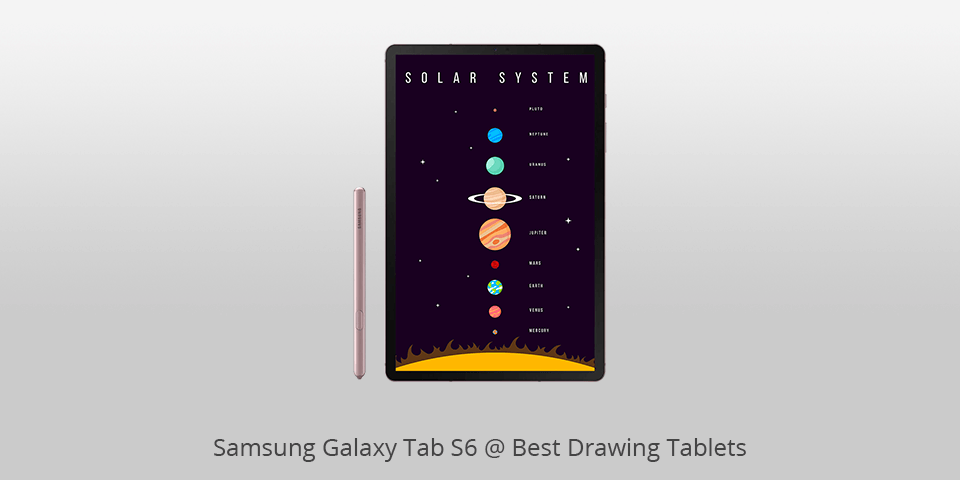
Display: 10.5 Inch | Resolution: 2560 x 1600 | Pen pressure sensitivity: 8192 levels | Connections: USB, wifi, bluetooth
⊕ 10.5-inch AMOLED screen
⊕ Highly responsive stylus
⊕ Highly responsive stylus
⊖ The absence of a headphone jack
⊖ The user has to buy a keyboard individually
Samsung Galaxy Tab S6 is a decent Android-based drawing tablet with screen. The 10.5-inch screen will be enough to satisfy the needs of digital artists. Even though the size isn’t exactly compact, the model doesn’t weigh a lot and is convenient to hold. It pleases users with a Super AMOLED display, accurate color rendition and a 287 pixel per inch density for resulting HD quality. Galaxy Tab S6 will work with a different active stylus.
The shape of the regular S-Pen is round while the new S-Pen is boxy. When it comes to drawing, the pen handles pressure at a decent level. The produced lines are straight, without any wobbling. Besides, the pen almost doesn’t leave palm marks on the canvas. The tip of the pen is rubberized. It is possible to switch the tip and pick one of the two nibs – hard or soft.
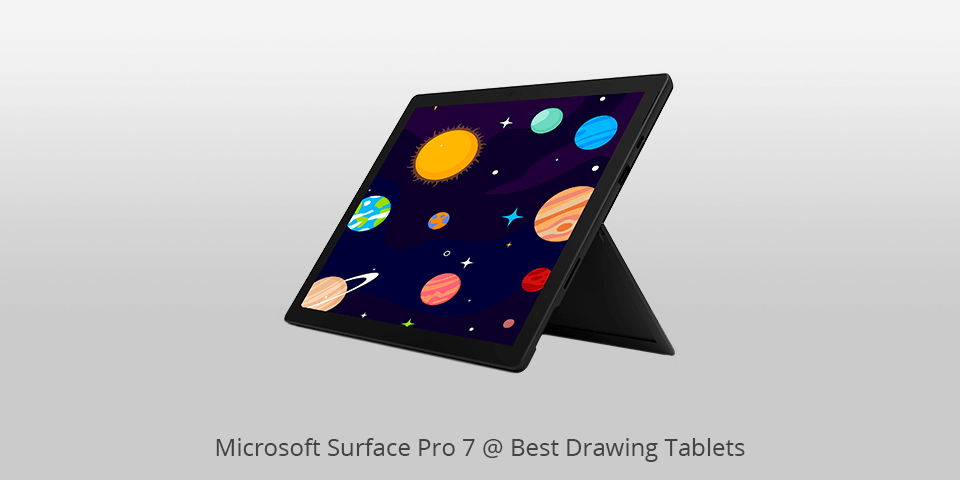
Display: 12.3 Inch | Resolution: 2736 x 1824 | Pen pressure sensitivity: 8192 levels | Connections: USB-C, wifi, bluetooth
⊕ Possibility to use desktop apps
⊕ Laptop and a tablet
⊖ The user has to invest in a keyboard
Plenty of experienced graphic designers and vector artists, who work mainly in Adobe Illustrator, give preference to Surface Pro 7. It is the best drawing tablet with screen for creative directors and designers who value the compact size and drawing capabilities more than powerful laptop-like specifications.
Besides, this tablet computer is often chosen by artists whose digital mark-making adheres to the process of standard painting and drawing. These are the artists who are supposed to be attracted to iPad and applications like Procreate.
The main reason for that isn’t the improved hardware but the fact that Adobe has introduced a Windows-based version of its new painting application – Fresco. As of now, this app is supported only on Surface tablets and Wacom MobileStudio Pro.
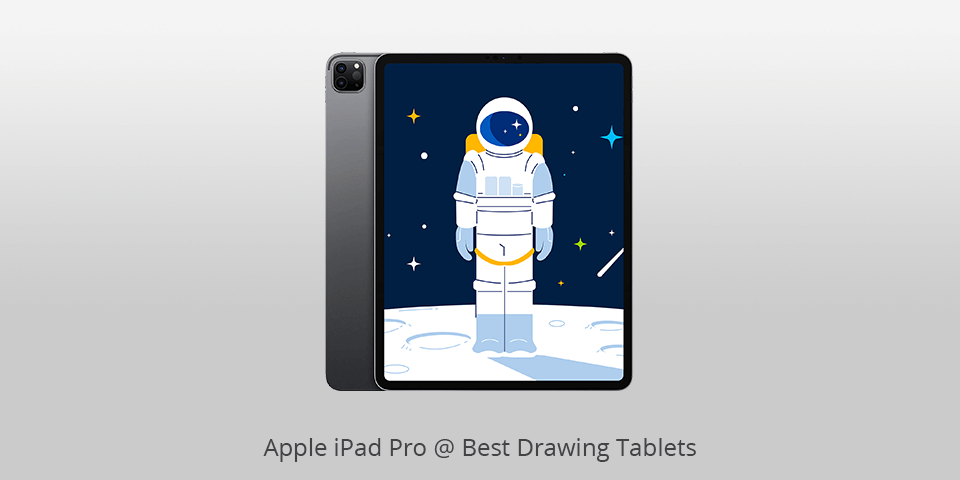
Display: 12.9 Inch | Resolution: 2048 x 2732 | Pen pressure sensitivity: 8192 levels | Connections: USB-C, wifi, bluetooth
⊕ Remarkable battery life
⊖ Not quite lightweight
⊖ High price
⊖ Pencil is sold individually
iPad Air and iPad Mini are perfectly suitable for coming up with the ideas for drawing and making sketches. As for the 12.9-inch iPad Pro, it will cope with drawing tasks at a more professional level, especially if compared to Air and Mini. With the Pro version, artists will be able to perform accomplished drawings right on the tablet and don’t import them to the computer in order to make the final edits.
It is probably not sensible to compare iPad Pro with smaller versions. This device comes closer to other best drawing tablets, like Wacom Cintiq Companion or Microsoft Surface Pro. They feature a stylus – its analog in iPad Pro is the Pencil. Apple’s Pencil is sold individually since it isn’t an indispensable tool for a regular user who is just going to play games.
However, the Pencil is a must for digital artists. It is one of the best styluses on the market, it feels more natural than the one from Microsoft or Wacom.
| Image | Name | Features | |
|---|---|---|---|
 |
Wacom Cintiq 22
PROFESSIONAL |
CHECK PRICE → | |
 |
Huion KAMVAS Pro 16
OUR CHOICE |
CHECK PRICE → | |
 |
XP-PEN Artist12
BUDGET |
CHECK PRICE → |

Tablet type. The price for drawing tablets is rather high, which is explained by the fact that they are more user-friendly. The artists simply draw with a stylus on the screen. As for a graphic tablet that has to be connected to the computer, it operates faster since it provides higher processing power. Such a tablet is typically more reliable and doesn’t require charging.
Pressure sensitivity. This parameter indicates how much the artist can experiment with the width of the painted lines, depending on the amount of pressure applied to the stylus. A regular tablet features 2,048 levels of pressure sensitivity, which are sure to satisfy the needs of digital artists.
Budget. The lowest price for a digital art tablet is $30. The highest price can reach $1,000. Mostly, it all depends on the display. Be ready to pay quite a lot for high resolution and decent pressure sensitivity. In case the tablet doesn’t feature a display, the price will be cheaper.

While picking the tablets for drawing, the most important part is to decide if you need an integrated display or not.
Both of these options have the following benefits and drawbacks.
Novice users tend to opt for display tablets since they don’t need to constantly look at both tablet and a computer screen in turn.
An artist may draw on such a tablet in an identical manner as with a regular pencil and paper.
Besides, display tablets are a perfect match for professional artists from a floor plan service who need a highly efficient tool to be used in their workflow. In comparison with the models without displays, these are truly top-grade ones, like those from Wacom, Huion or XP-Pen, occupying the first places on the best drawing tablets lists.
The only drawback of such tablets is a high price.
A tablet without a display (sometimes it is called a general graphic tablet) is connected to the computer screen through a USB cable.
An artist draws on the tablet and the results show up on the computer screen. This process requires some time to get a hang of and poses a challenge even for experienced artists.
Such a tablet tends to have a compact size. But that doesn’t make it a perfect fit for travels since you will have to bring a large laptop with you in order to see everything clearly.
Tablets without displays aren’t as expensive as the ones with displays. Besides, they are rather reliable, durable and will serve the artist for many years to come.
Wacom Cintiq 22. It is praised for a large screen for drawing, stylus with high sensitivity, a reasonable price and a seamless drawing process.
Wacom Intuos S. The model is notable for its wide compatibility, customization capabilities and precise operation. Besides, it won’t cost you more than $100.
When working with the mouse in Photoshop and Illustrator, you may not get the desired results. You won’t be fully productive either. The entire process will take longer, and the quality will suffer as well.
Wacom Cintiq 22
Huion KAMVAS Pro 16
Wacom Intuos Pro
There are generally two main types of stylus pens for drawing tablets: passive and active stylus pens. Passive stylus pens do not require a battery and are typically used with capacitive touchscreens, while active stylus pens are powered, often with features like pressure sensitivity, and are used with more advanced and precise digitizer tablets like Wacom tablets.
Yes, most drawing tablets are compatible with both Windows and Mac operating systems. Manufacturers typically provide drivers and software that support both platforms, ensuring a wide range of compatibility for users regardless of their preferred operating system.

 Rating
Rating