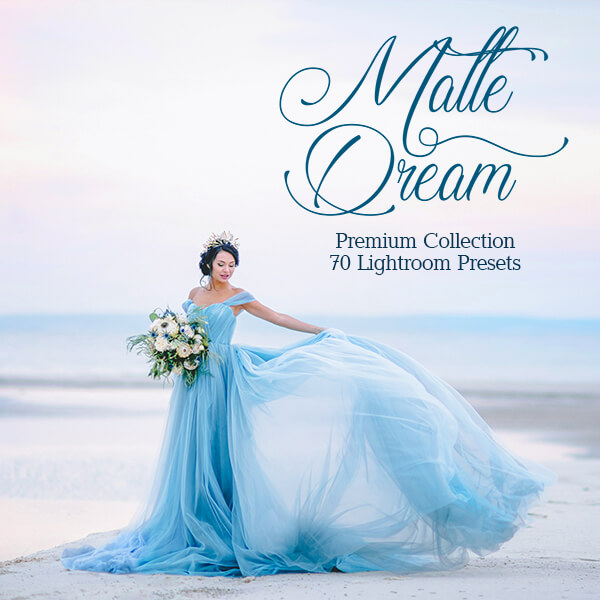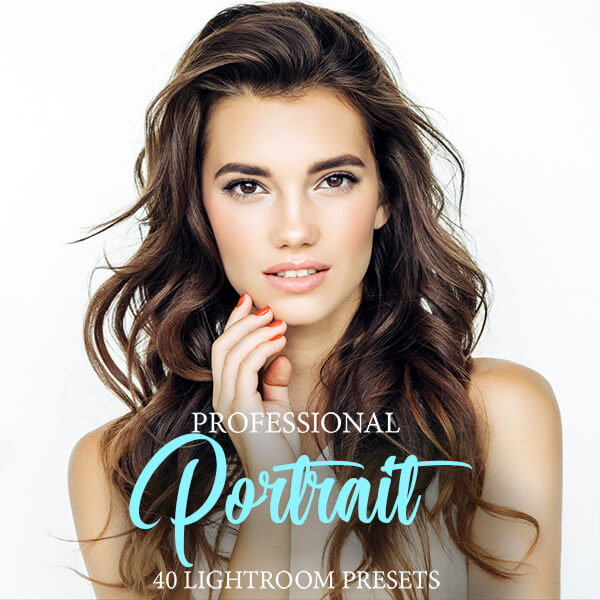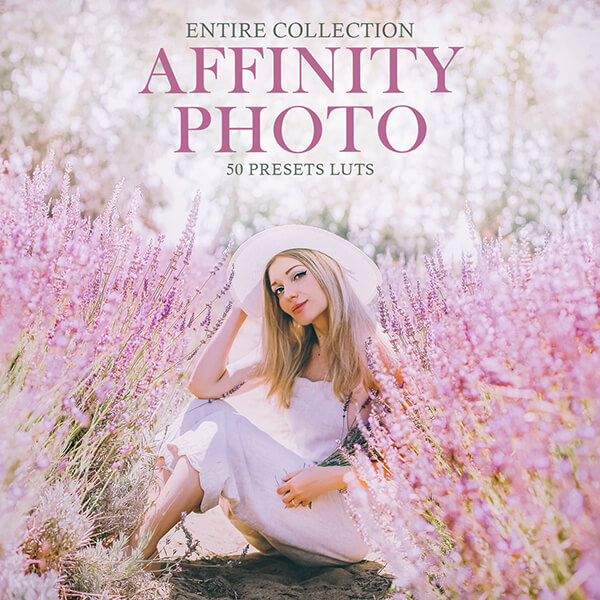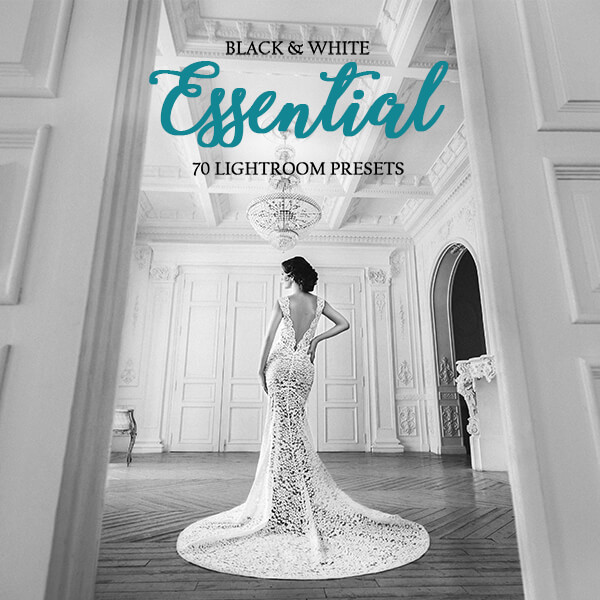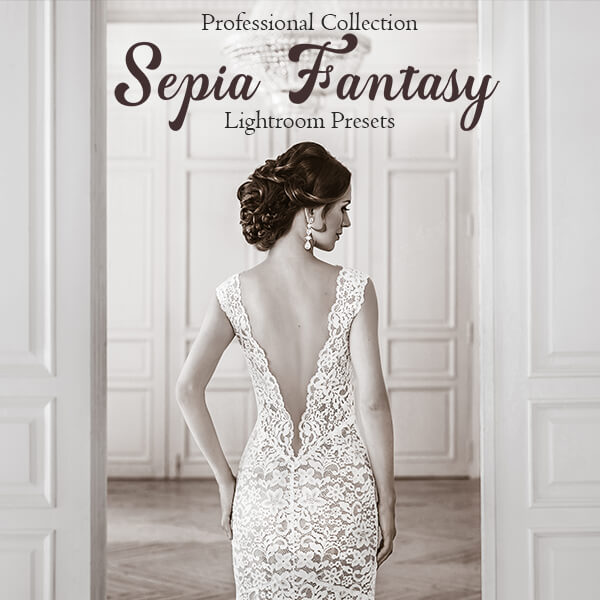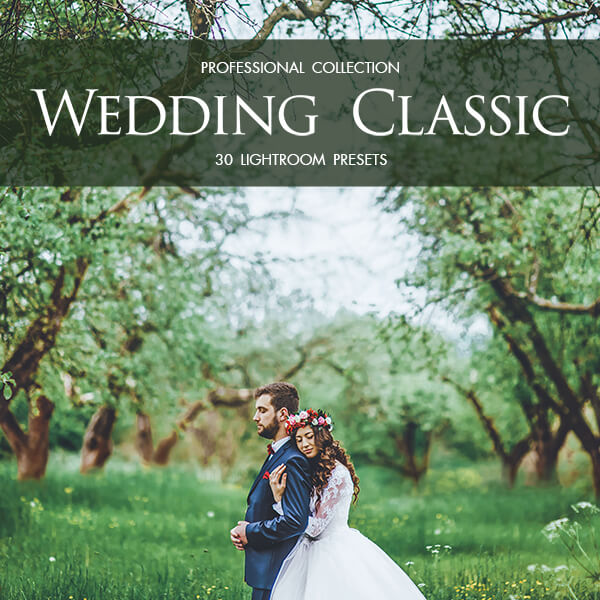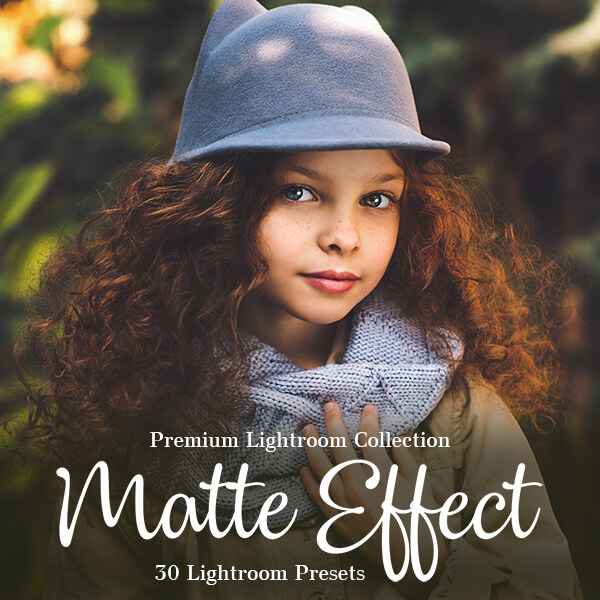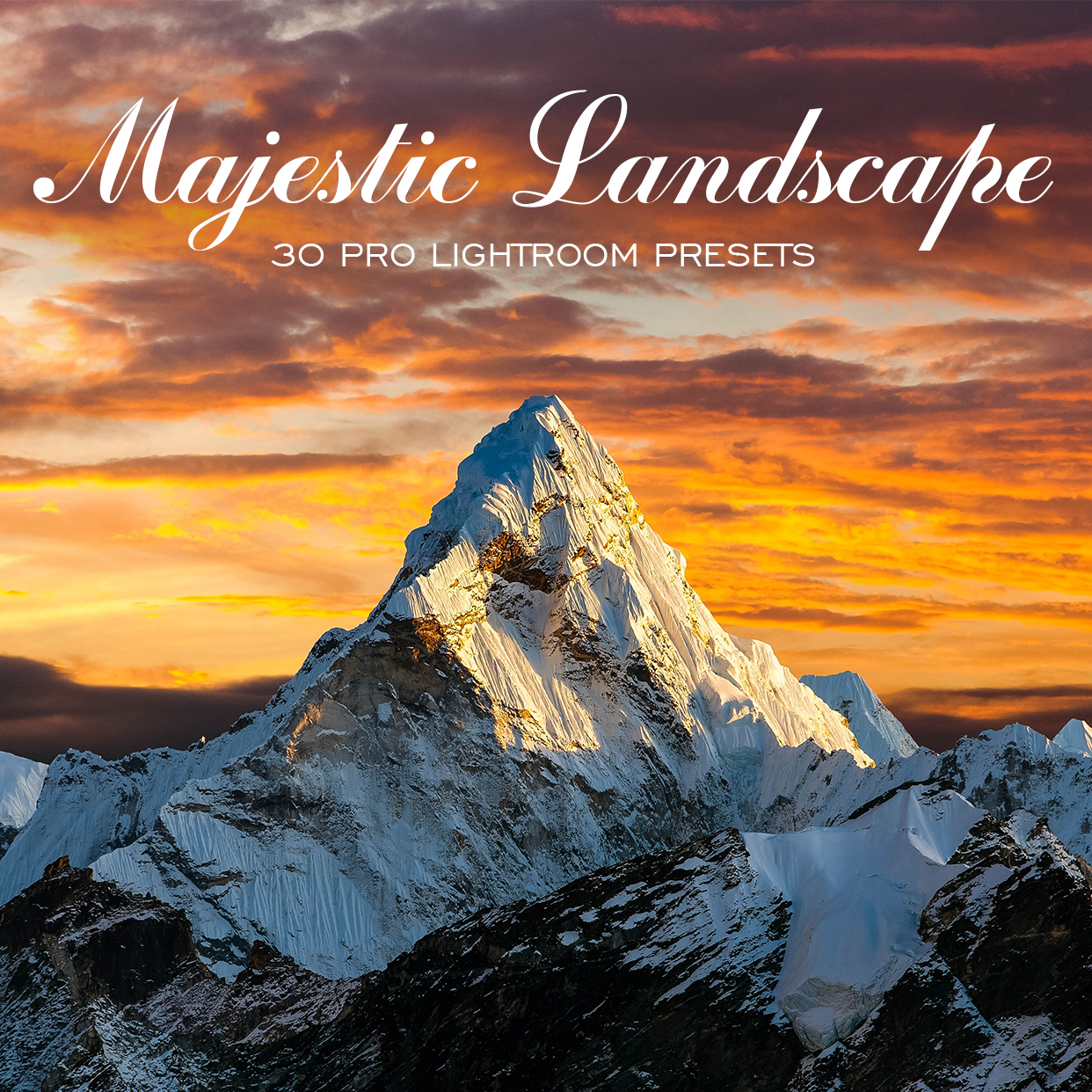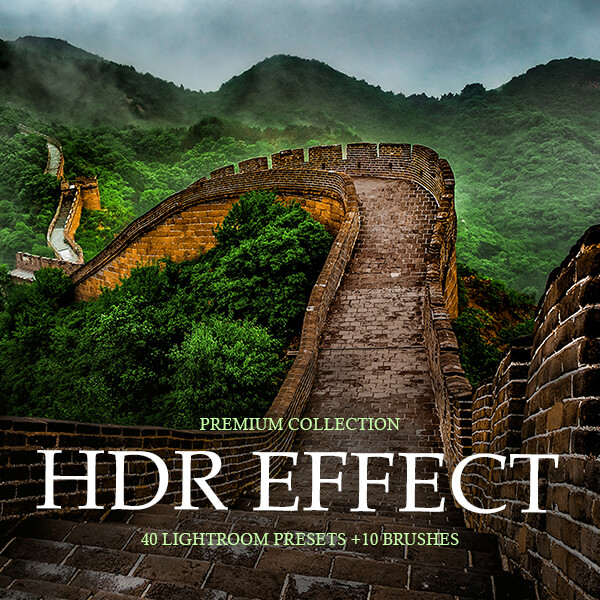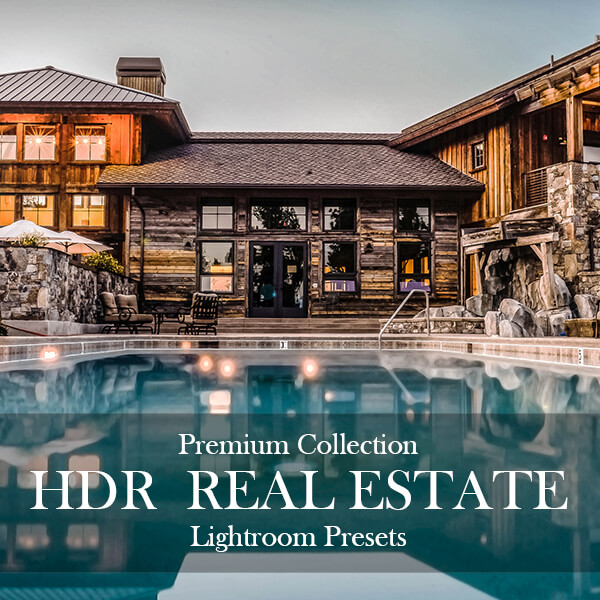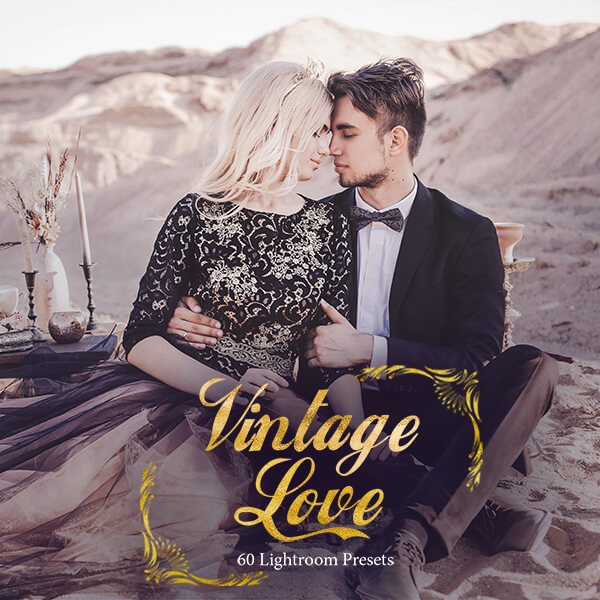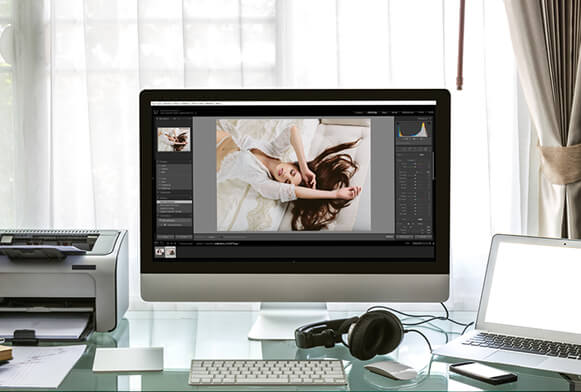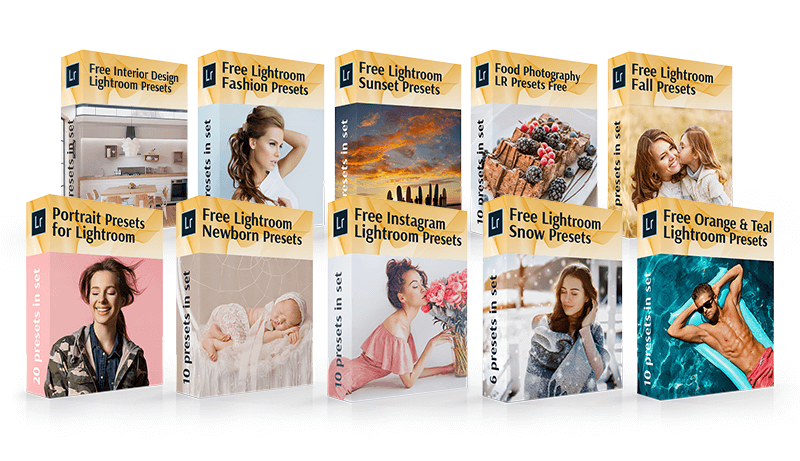550+ Free Lightroom Presets | Download Lightroom Presets Free
500+ Free Lightroom Presets with over 10.5 million downloads! Don’t miss your chance to get these presets for Lightroom CC Desktop for free. This is the easiest way to use Lightroom free presets designed by professional photographers. Our collection offers Free Lightroom Presets for photography in RAW and JPG formats. These Lightroom presets are compatible with Lightroom 4-6, Lightroom CC, Lightroom Classic, and Lightroom Mobile.
All our Lightroom presets are carefully crafted by our team of professional retouchers, based on years of experience in photo editing. Each preset has been thoroughly tested and is consistently used as an essential tool in our workflow to ensure the highest quality in every project we deliver.
Free Lightroom Mobile Presets
Free Lightroom Mobile Presets are designed by professionals to help you improve your smartphone photos in several clicks. Amazing free mobile presets for travel photography, street portraits, yummy food photos, architecture, nature, etc.
How to Get Free Lightroom Presets?
We have 500+ presets for Lightroom that you can download free. Click on the bundle of Lightroom presets you like to view detailed instructions on how to install Lightroom presets and how to install Lightroom mobile presets with many before and after samples. Subscribe and receive all the latest best Lightroom presets and special discounts!
What Are Lightroom Presets? Adobe Lightroom presets are saved Lightroom settings that help transform a photograph as you like and then save that exact combination of settings for other images. The Lightroom presets have .lrtemplate and XMP extension. With the help of free Lightroom filters you can adjust white balance, sharpness, contrast, colors, shadows, temperature, etc.
Our Best Free Lightroom Presets Include:
- New Lightroom Presets 2023
- Best Free Lightroom Presets 2023
- Top Free Lightroom Presets 2023
- Free Lightroom Presets with Effects
- Lightroom Presets for Photographers
- Lightroom Presets for Lightroom 5
- Free Presets for Lightroom CC
- Free Lightroom Presets for Mac
- Free Lightroom Overlay Presets
- Free Lightroom Mobile Presets
What Are Lightroom Presets?
Lightroom presets can be an alternative to manual editing and color correction to reduce the time you spend on it or to create a consistent visual style of images. The Lightroom preset is the predetermined position of all or some sliders in the Lightroom editing panel.
In other words, you can adjust the photo enhancement as you like, and then save this combination of sliders for future use on another image. Lightroom brushes for portraits are also very helpful for this purpose. You can also create presets for the actions like placing a watermark, cropping, etc. Presets can be created on your own or downloaded from our website.
How to Use Fixthephoto Lightroom Presets?
After downloading and installing our presets, you can customize them to fit your style and change the opacity if needed. You may always remove the presets you don’t like. To do it, right-click on the preset that is no longer needed and select Delete. If you accidentally delete the wrong preset, press Ctrl + Z (Win) or Cmd + Z (Mac) and the action will be canceled.
Besides, you may go to the folder with Adobe Lightroom presets and remove everything manually. A folder with presets can be found in Adobe - CameraRaw - Setting - User Presets.
If you still didn’t download Adobe Lightroom Classic or Lightroom CC, view several legal ways of how to get Lightroom for free.
To apply the Lightroom preset to several photos simultaneously, choose the preset you need to use in Develop mode. Then select all the images from the library which you want to apply the preset to. Next, click Sync, configure the necessary parameters, and click Synchronization.
Remember that this method is suitable only if the photos were taken in the approximately same range, with the same light and exposure. The method does not guarantee you to cope perfectly with every picture but it significantly saves time.
You may even synchronize presets with Mobile Lightroom CC. Start desktop Lightroom CC version, go to the File menu and select “Import Profiles & Presets”. You can import either a folder or several Lightroom mobile presets files, including combinations of presets and profiles, and Lightroom CC will import the files and place them in the appropriate area on the interface.
When all Lightroom presets and profiles are imported and settled for synchronization, they will be available on every device connected to this account, as well as with your Lightroom account (iPhone, iPad, Android, and ChromeOS).