Krita 2025
VERDICT: If you are a beginner who is interested in basic digital painting, then Krita is a good software for you. It is easy to acquire and works great. Besides, it is optimized for less powerful PCs and combines a simple interface as well as a good performance with hefty and adjustable tools.
Still, Krita isn’t a complete substitute for Photoshop as it hasn’t got some powerful tools for work with images.
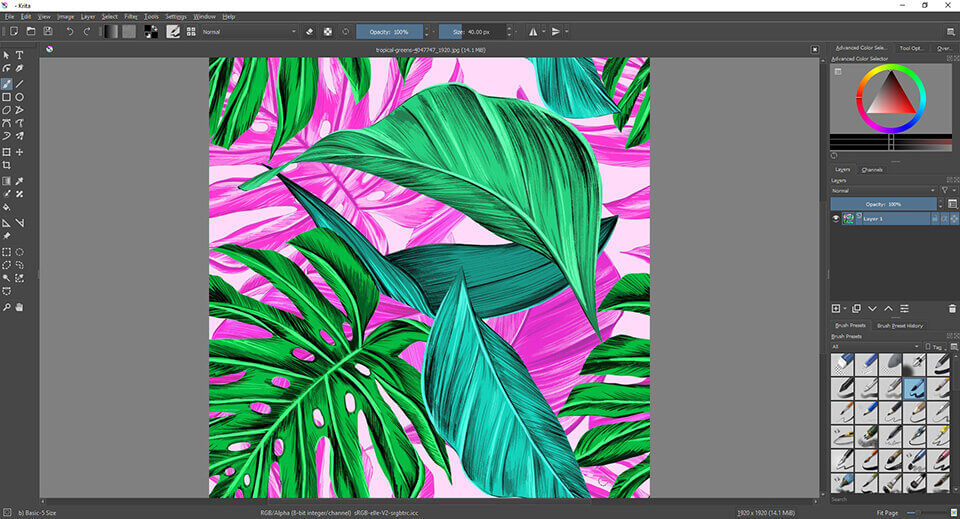
Krita has been designed by artists and for artists. Krita drawing programs demonstrate a variety of details which make the creation of gorgeous paintings easier. There are convenient painting tools to create straight lines, delicate forms and points of vanishing.
You can work with layers, different transformation instruments, masks, HDR support, and an expanded set of options. Krita is a powerful painting program which you can download and use absolutely for free.
It is also worth mentioning that the photo editor has an open-source code, so you can manually change lines of code and add functions or fix any bugs. This is absolutely legal and doesn’t infringe copyright.
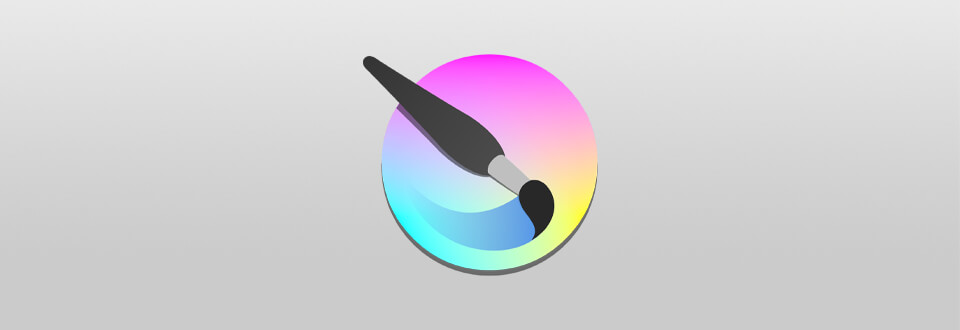
Drawing Krita offers traditional as well as advanced painting methods using creative tools, which support both desktop and graphic tablets. It comes with several tools for rendering, blending, color mixing, transformation, smoothing, laying, mirror effects, etc. It can also manipulate photos and supports HDR images.
Krita art program comes with a standard modern interface design which has the following look. On the left side, there is a toolbar which has something in common with popular Photoshop tools while on the right side, there is a panel with layers, line brushes and tool settings. All pictures created by you will be displayed in the top part of the tab which resembles a browser a bit.
Over the tabs, there are two (as for me) key indicators using which you can regulate brush size and opacity. In case you have a graphics tablet, you can adjust pressure as well. There are also hotkeys which you can customize.
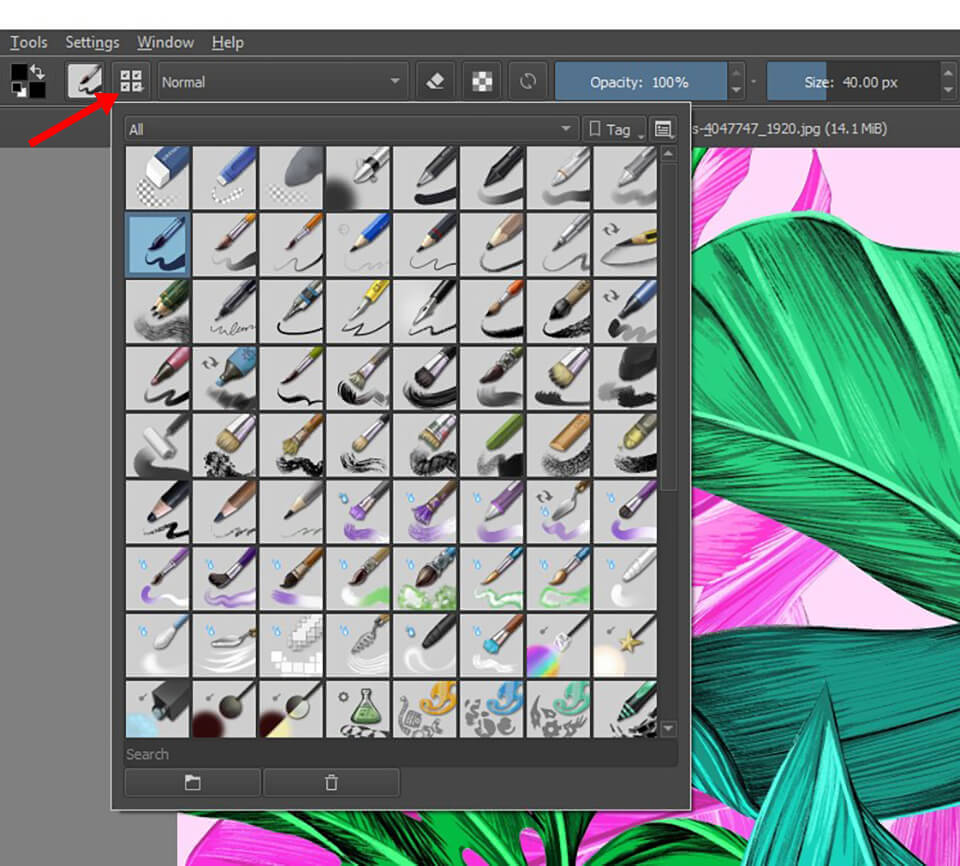
When painting, you can work with colors as well as textures. The good thing is that Krita is installed with 2 layers by default. One layer is white and the other one is a new layer for your next picture. There is a rather great section of settings in which brushes become more flexible than in Photoshop. The variety of settings is really impressive – ranging from form and color, ending with sharpness as well as smoothness. What is more, you can create brushes and stamps on your own, or you can download them as plug-ins.
Several main brushes of Krita software include a ball-point pen with ink, a “circle” brush and a “block” brush. You can also find some types of brushes which you can use namely for painting. These are wet bristle brushes, the texture of the bristle, a soft brush called Basic Mix and pressure of the airbrush.
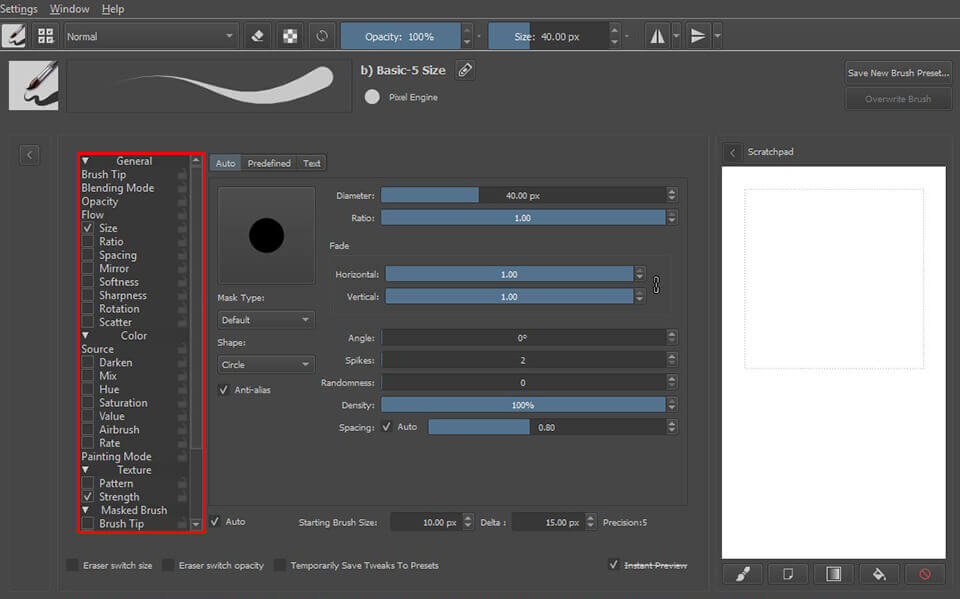
A ball-point Ink pen looks like a common ball-point pen. It is a brush type which is recommended for painting. Some artists prefer working with the silhouettes used as a starting point for the creation of graphic arts. Silhouettes are the images of people or any other subjects which take the form of complete shapes of one color which is usually black.
Frit Brush Circle and Fill Brush Block are brush types which have been designed namely for silhouettes and always come with 100% opacity. These brushes have inherent pressure magnitude and, as a result, can change their size depending on the pressure applied to the graphic tablet. You can get the creation of shift between the colors or their smoothing as well as mixing using Bristles Wet Brush. In case you want to get a bit smoother texture, use Bristles Texture Brush.
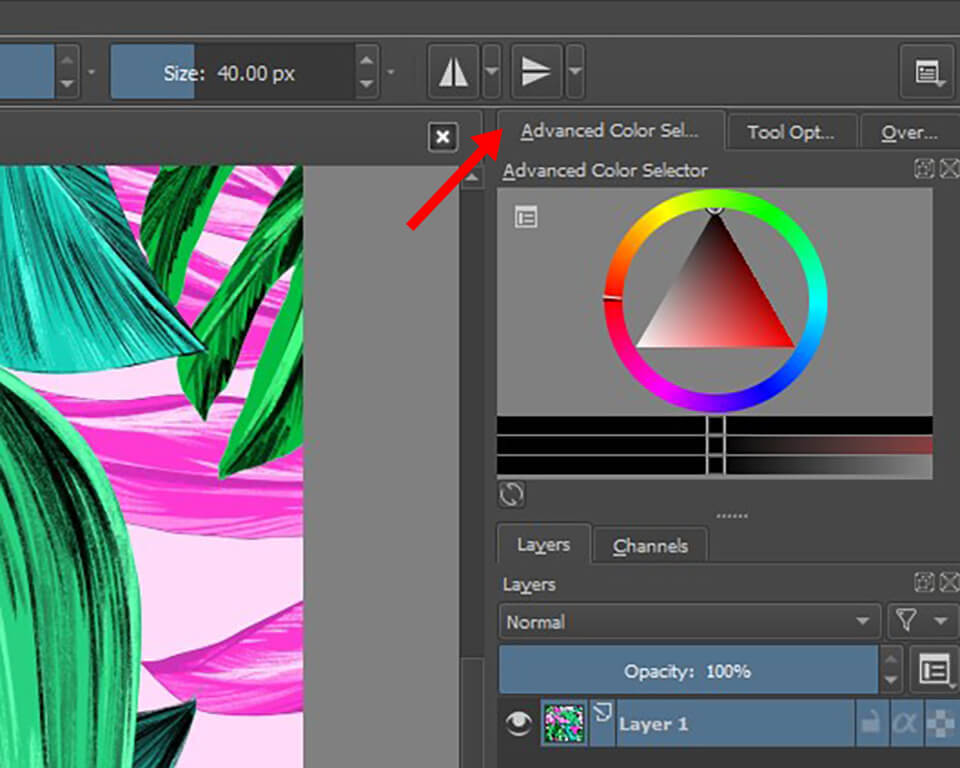
According to different Krita reviews, one of the most interesting peculiarities is the option of the additional buttons for symmetry painting. They are located in the upper right corner and their use makes the work simpler. After choosing the brush and starting creating your painting in one part, you will notice that all your actions will be automatically repeated in the other one. It is also necessary to underline that this panel can be moved across the canvas to regulate the place which lacks symmetry. This option is available both in vertical and horizontal positions. Besides, they can be used simultaneously, so you can paint in all four special scales at the same time.
.jpg)
Multibrush is another interesting tool which deserves attention. You can use it to create interesting shapes in automatic mode without focusing too much attention on this. All other tools (including gradient, paint bucket, move and transformation tools, etc.) will be familiar and simple to you.
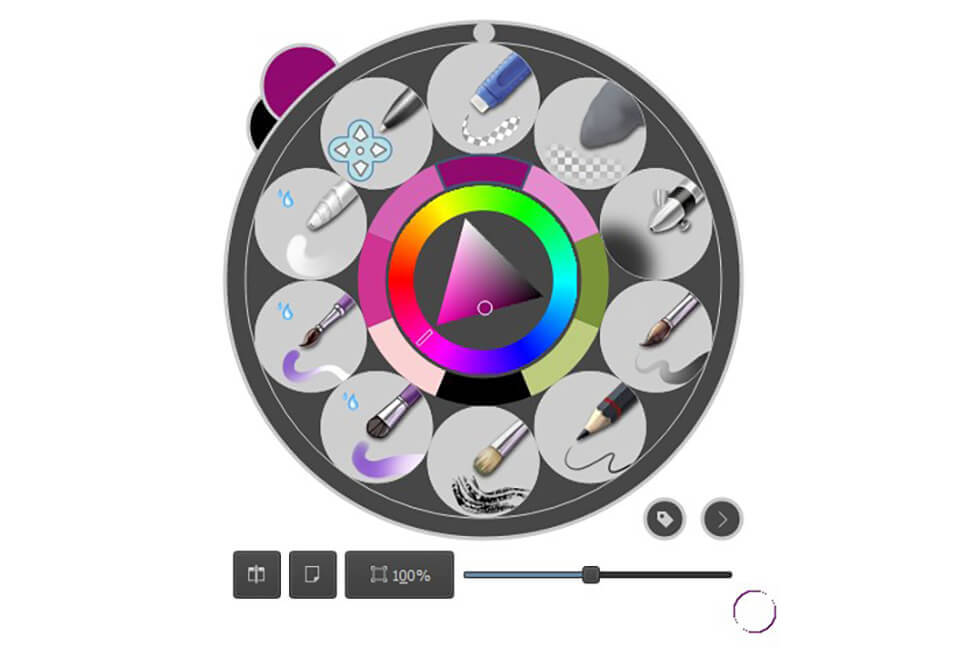
Another great feature of the Krita software is that with the right-click, you get the set of Quick Brushes which you can either choose on your own or let the program do it automatically and select the most frequently used brushes. There is also access to quick color palette, which makes the work easier. There can be several palettes and it’s up to you to choose their number, create and adjust them.
A photo editor comes with its own set of filters and Krita has more than enough of them – correction, art, blurring, colors, edge detection, enhancement, and many others.
What is more, there is an additional collection of filters using which you will get access to the preview mode.
Filter settings are classical: channels of colors, (highlights) threshold, shadows, smoothing of tones, etc.
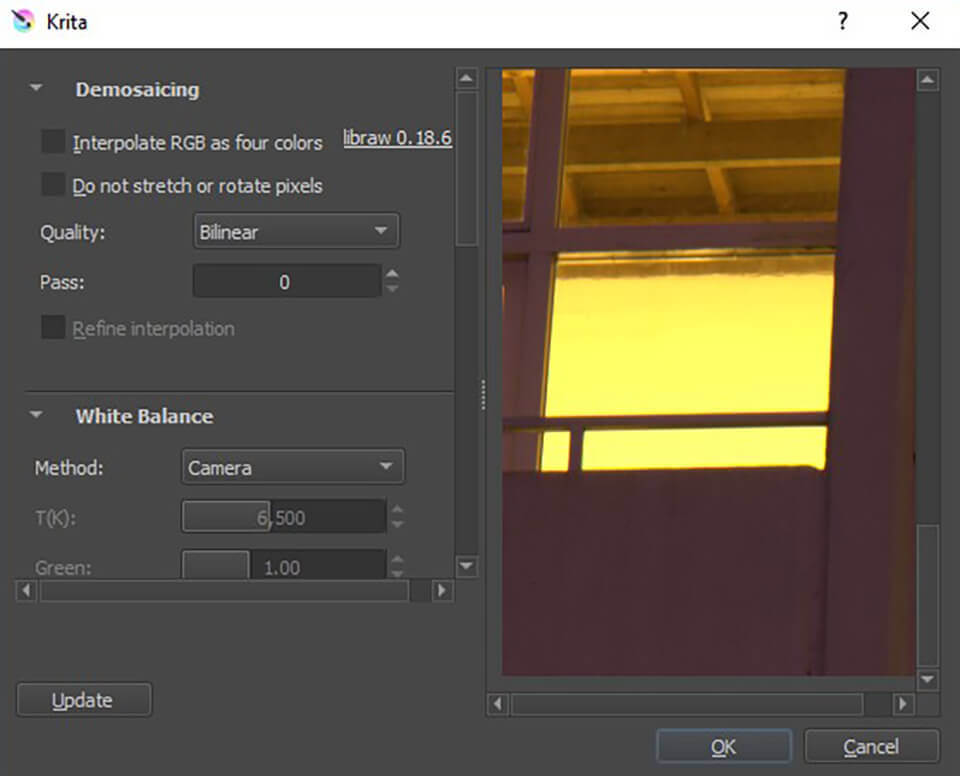
Krita supports RAW files but the range of RAW instruments is rather limited. There are only several main tools, such as Color Correction, Highlight and Exposure, which can be found in the Raw Editing window. Thus, you can’t edit your shots using a non-destructive method as Lightroom allows.
The answer to one of the most frequently asked questions “Is Krita free?” “Yes!” Besides, it is also open-source and comes without any enterprise pricing plans. All you need to start using this program is to sign in, and here you are!
As Krita drawing program supports all sorts of plug-ins, I have prepared free fonts, gradients and textures for you and your creative work.

It is one of the best professional fonts known for its slightly elongated letters. It is widely used by the print media thanks to its simplicity.
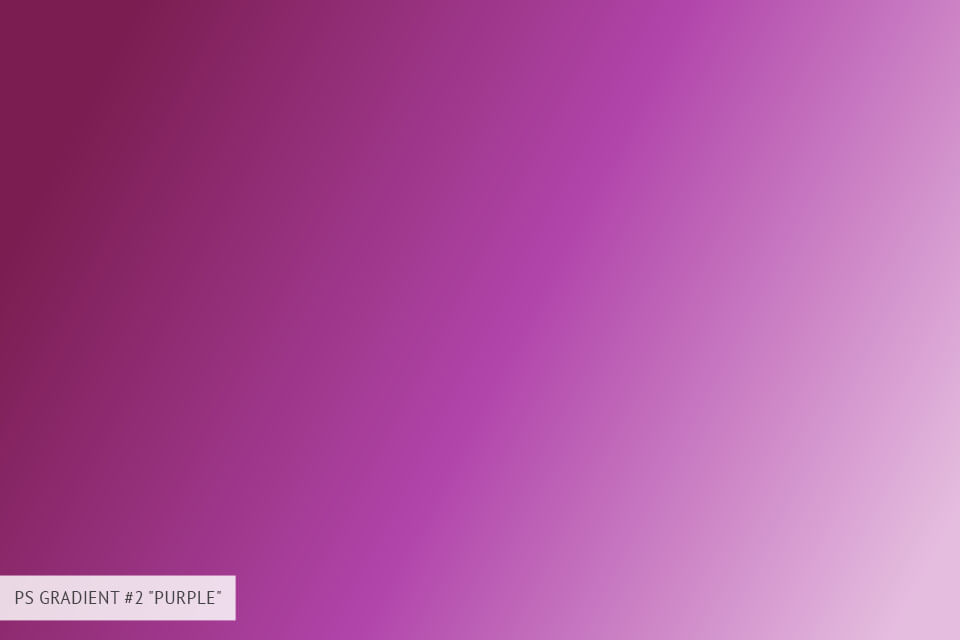
It is not an easy task to find the filter of purple sky gradient. Deep purple tone can make the image look more intense without any overdoing, which is unwanted. The set comes with six files and different opacity settings.
Download Photoshop Free for professional digital drawing.

This texture will give your image a cold and at the same time stylish tint. It is similar to the matte effect of the gray shades. This texture will be a perfect choice for street photography.