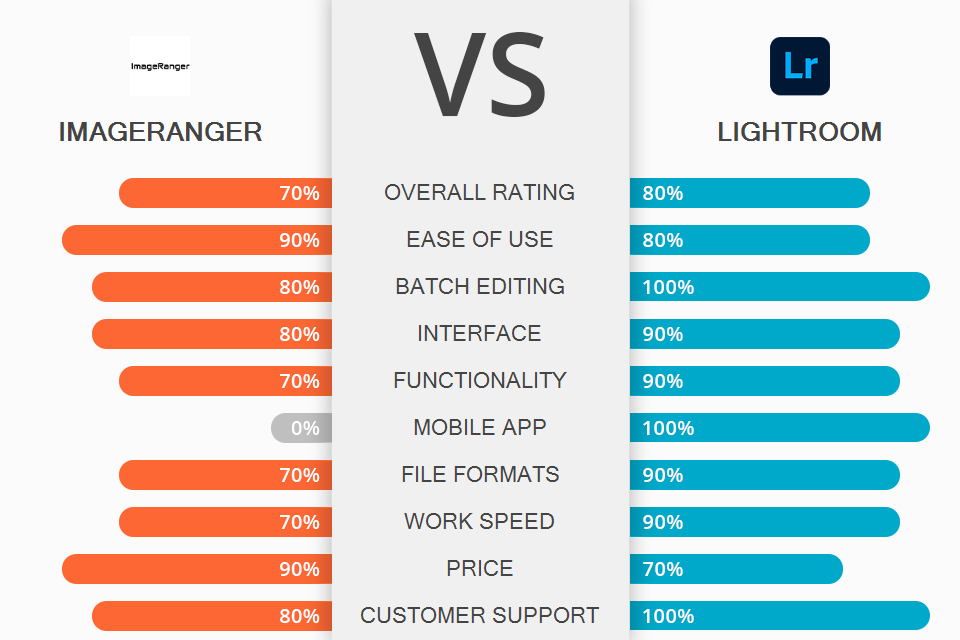
Who deserves to come out on top in the ImageRanger vs Lightroom battle? Both options provide high-quality tools for sorting, managing, and filtering images on your PC, external hard drives, and SD cards. The main difference is that Lightroom can be enjoyed on both mobile and desktop devices, while ImageRanger is only available on Windows and Mac.
ImageRanger offers a fantastic user experience for organizing your photos and videos. It provides keyword tags, EXIF metadata editing, visual metrics, and advanced algorithms that allow you to conveniently sort photos based on various criteria. This software is a good choice for small and established photography studios, as well as media and design companies that like to store their work internally.
Lightroom mixes photo organizing and editing. It offers an extensive array of advanced photography features that range from single-click adjustments to intricate parameter controls. Lightroom is a terrific choice for beginner and professional photographers and studios alike.

ImageRanger is a photo organizing software available for Windows/Mac devices. It offers automatic image organization, dividing files into folders without forcing you to copy and paste them manually. ImageRanger also provides state-of-the-art search functionality as well as the ability to edit the brightness and contrast of a picture among other parameters.
This software lets you index images on NAS and USB devices, meaning you can browse through them later even when the device has been plugged out while maintaining the ability to filter and conveniently sort your catalogs.
ImageRanger is compatible with most popular formats including RAW images taken by Nikon, Canon, and Fuji cameras. The software also offers convenient features for rating images, converting RAW files, adding keywords, and examining metadata.
Another handy addition is the ability to apply automatic edits to several photos simultaneously. If you decide to handle editing manually, you can select the darker and brighter parts of the photo, and experiment with different correction parameters. All essential editing settings (brightness, contrast, sharpness, saturation) are provided in a convenient UI, and the Undo feature lets you cancel any mistakes you made.
The software also lets you locate and categorize all low-quality photos so that you don’t have to search for them manually to delete them. More experienced users can take advantage of this advanced batch photo editor to enhance large folders of images, with the changes only being applied to relevant files.

Lightroom is a cloud-based platform that provides all the tools you need for editing, managing, storing, and sharing your images on any device. This photo management software for Mac allows conveniently sharing single photos, image packages, or entire folders with fellow professionals, relatives, and friends.
Lightroom also offers advanced photo filtering and search features, enabling photographers to save Smart Collections based on user-defined search parameters that will locate and show all matching photos automatically.
This photo editing software is a great choice for editing RAW, JPG, and TIFF files without having to do any conversions beforehand. Moreover, Lightroom truly shines when using it with RAW images since you can recover more shadow and highlight detail, which is typically lost in smaller JPG files, while also adjusting the white balance without any quality loss.
Additionally, Lightroom comes with state-of-the-art local adjustment features that allow you to apply gradient filters to darken overly bright areas, radial gradient filters for “relighting” specific image parts, and a manual adjustment brush.
This software relies on non-destructive editing, meaning your original photo will always remain intact so you don’t have to create backups before you start working on them. All made adjustments are saved automatically, with both the original image and applied changes being preserved in the same version.
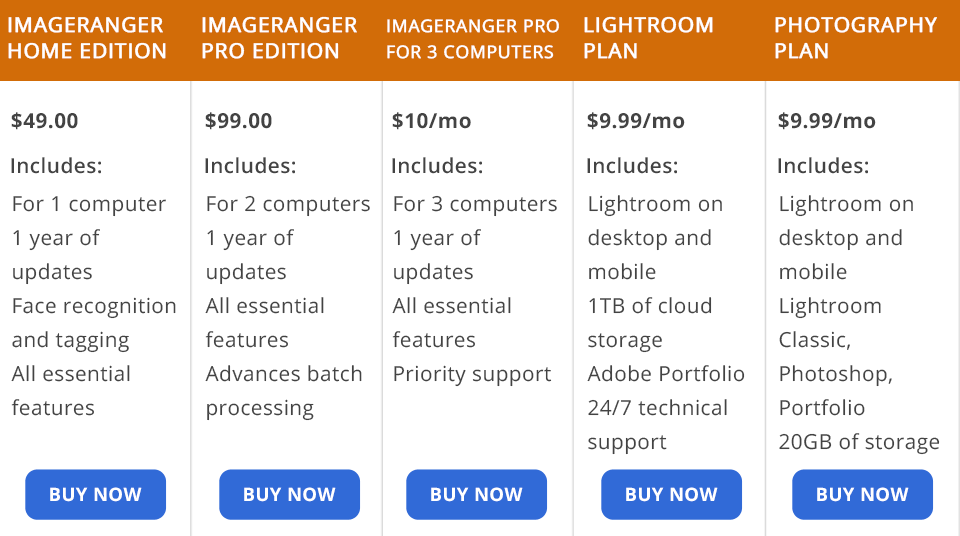
ImageRanger doesn’t offer any free versions, but you can make use of the free trial that lets you try out the software for 10 days.
ImageRanger Home Edition is $49.00 for a single PC, as a single-time payment.
ImageRanger Pro Edition is $99.00 for two PCs, as a single-time payment. You can also get the ImageRanger Pro edition for three PCs for a monthly fee of $10 that will you have to pay annually.
The only Lightroom Plan you can take advantage of is the available subscription. For a monthly fee of $9.99, you receive Lightroom for all your devices as well as 1TB of cloud storage space. If you’d like to try out the software before buying it, discover how to get Lightroom for free.
Alternatively, you can purchase the Photography Plan that comes with mobile and desktop versions of Lightroom, Lightroom Classic, Photoshop on PC and iPad, Spark, and Portfolio. For a monthly price of $9.99, you receive 20GB of cloud storage, while $19.99 will bump up that number to 1TB. You can also download a 1-week free trial version for all plans.
ImageRanger vs Lightroom – which software takes the cake in this battle? The answer depends on your needs.
Lightroom is primarily aimed at professional photographers that want to make fast and responsive image edits. This software lets you edit high-resolution photos on any device you have, allowing you to significantly boost the quality of your work while mastering all kinds of editing techniques along the way.
I advise professionals to go with Lightroom since the process of learning this software can be quite time-consuming for a beginner. That said, if you’re mostly interested in managing and sorting your images, performing basic, fast adjustments to the exposure, tones, and compositions of your images, then you can’t go wrong with ImageRanger. Its robust search functionality makes file organization particularly convenient, as this software represents the ultimate mix of simplicity, user-friendliness, and quality.

If you don’t want to waste time on post processing, download these presets to save your strength and time. With their help, you can automate your workflow, and add depth and meaning to the overall composition of your photos.
The provided presets can be used with both the mobile and desktop versions of Lightroom, including 4-6, CC, and Classic. All included tools are suitable for editing both RAW and JPEG images.