PDF to JPG converters are essential in my work for a photography blog like FixThePhoto, where everything has to look right. This is particularly important if your articles include documents and portfolios. After conversion, the resulting files should look crisp and clean on the site, so I can’t do without reliable PDF to JPG converters.
Acrobat has been my trusty sidekick for ages. It delivers top quality every time and ensures the design aligns perfectly with the photographer’s vision. Though I’m satisfied with it, I decided to try out some new tools. I was curious whether there were any free PDF to JPG converters that could match or even outshine the one I’ve always used.
Since I switch between a MacBook at the office, PC at home, and sometimes need to make quick edits on my phone or tablet, I needed a tool that worked across all these platforms. I considered whether the tools were really free, how quickly one could master them, what bonus features they offered, how much you could customize the output, and the quality of converted images.
After testing over 50 free PDF to JPG converters, I kept only those that impressed me the most:
A lot of these tools are pretty versatile. They go beyond just PDF to JPG conversions. If you need to handle other formats as well, take a look and pick the one that suits your needs.
I have evaluated lots of converters and figured out that you need to use them properly to achieve the desired result. Want clean, high-quality JPGs from your PDFs? Here are my tried-and-true tips on what works and what to avoid.
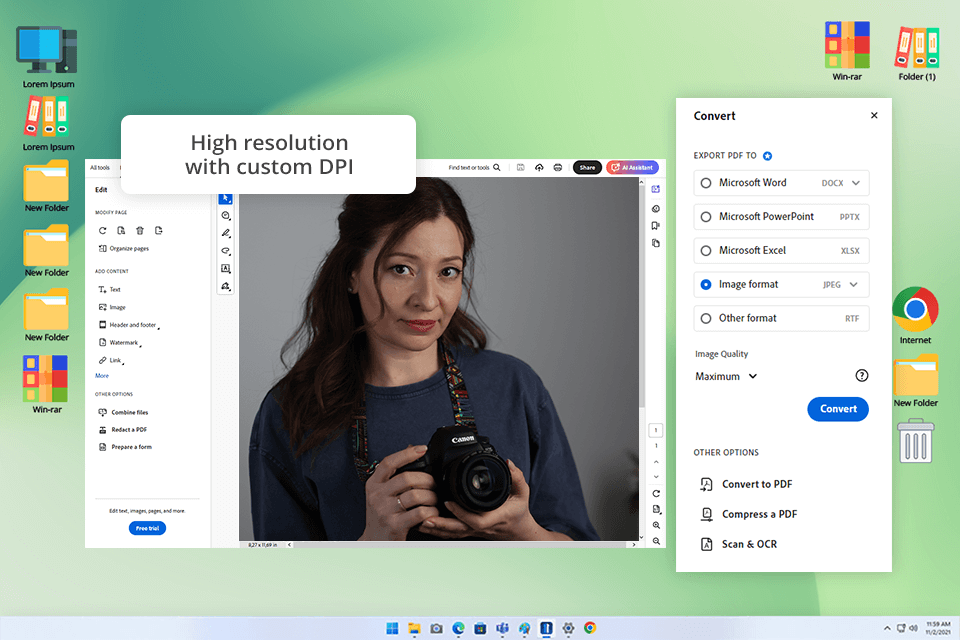
Platforms: Web, Windows, Mac, iOS, Android
When it comes to converting PDFs to images, Adobe Acrobat is my go-to tool. The program is quick and dependable, and the resulting images are sharp, so I have peace of mind when adding them to FixThePhoto articles. Thanks to extensive compatibility, I can run it on my MacBook and mobile devices for quick edits.
This PDF to JPG freeware lets you control your export settings. For instance, you can decide on the picture quality, its sharpness, and whether you want all the pages or just some of them to be converted. When I'm working on the go, I frequently use Acrobat's online converter. You just upload your PDF, and you can download top-quality JPG images in a jiffy.
I'd like to emphasize that even if a PDF is intricate, with lots of images piled on top of each other or fancy lettering, Acrobat manages to preserve a proper look. You don't get weird squashing or color changes that, unfortunately, pop up with many free converters available online.
I am a loyal Acrobat user because it's grown into more than just a PDF converter. With the recent update, they added more online features, the Acrobat Reader mobile app, and even Adobe Scan for turning paper documents into digital files on the move.
Pricing: Free online, paid plans from $12.99/mo
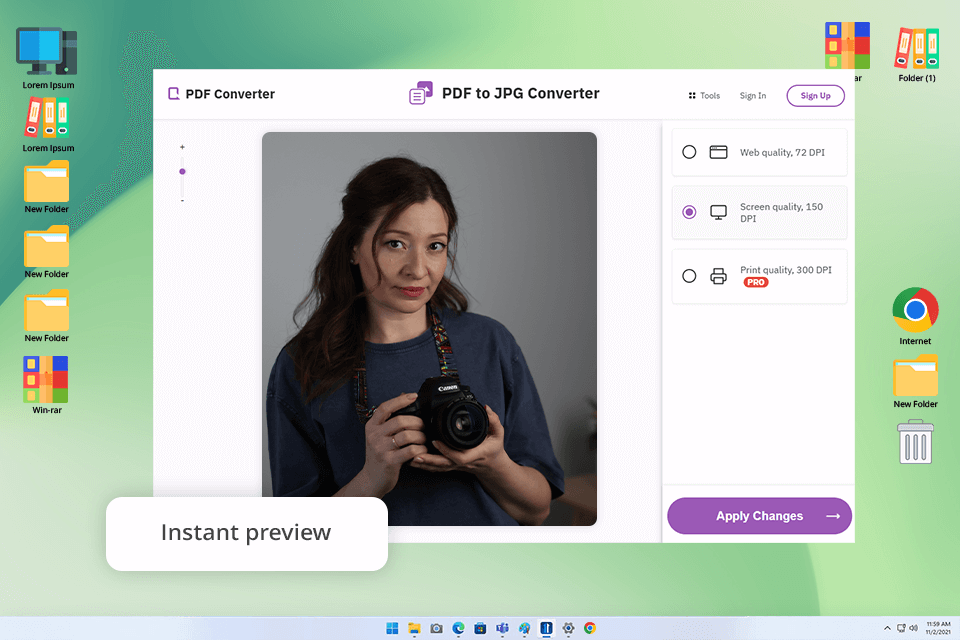
Platforms: Web
I heard from my colleague that FreePDFConvert is an easy online tool for converting PDFs to JPGs, so I decided to try it. I uploaded a simple one-page flyer, a multi-page wedding portfolio, and a heavily graphic-rich commercial shoot. I wanted to see how it would stack up against different file types.
It didn't take long to upload my PDFs and get them converted to JPGs, even the larger ones. The website was also very user-friendly without bells and whistles. Another thing I liked was that if your PDF had many pages, this free image converter automatically bundled all the individual JPG images into a ZIP file.
Unfortunately, FreePDFConvert isn't as flexible as some other PDF to JPG converters, like Acrobat. You can't really customize the image resolution or quality. When it comes to color, FreePDFConvert's JPGs are less vibrant than Acrobat’s. Still, they are good enough to use for posting online.
Pricing: Free basic use, premium for unlimited/batch
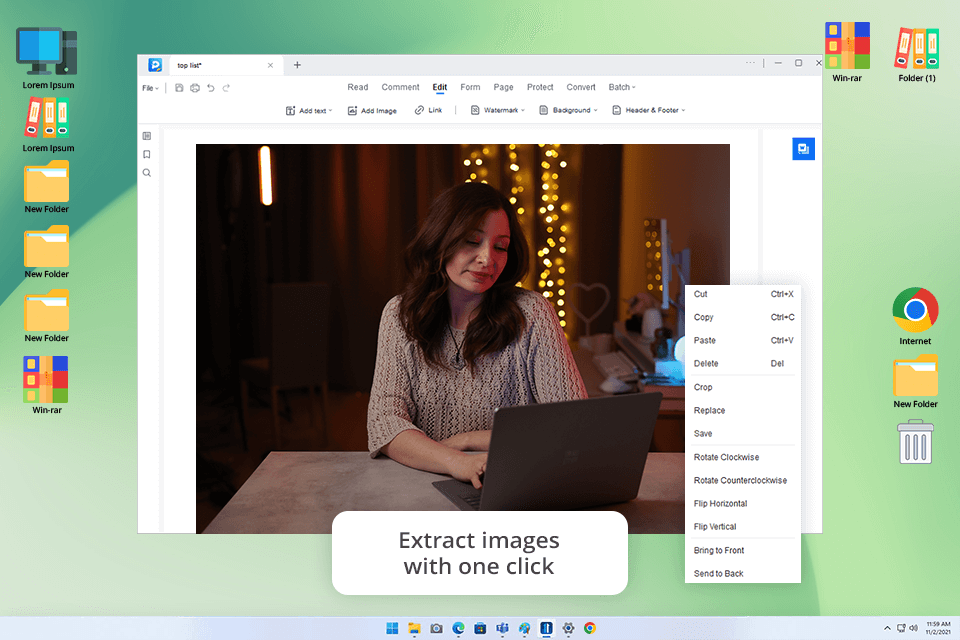
Platforms: Windows
A photographer we work with, who takes care of his portfolios and website, praised EaseUS PDF Editor a lot. I got curious because I knew EaseUS for their backup solutions, not for editing PDFs.
I was impressed that it felt like a full-fledged PDF editor, not just average free PDF to JPG converter software. When it comes to getting images out, you have two options. You can extract the entire page as a JPG or pinpoint and pull out the specific images tucked away within a PDF file. This is very convenient.
I was genuinely impressed with how good the exported JPGs looked. They were sharp, and the colors were true to life, almost on par with what you'd expect from Acrobat. Unlike many popular EaseUS PDF Editor alternatives, this one gives you complete control over the final JPG. Still, I can’t help but mention that the installation takes a little while.
Pricing: Free version, from $19.90/mo
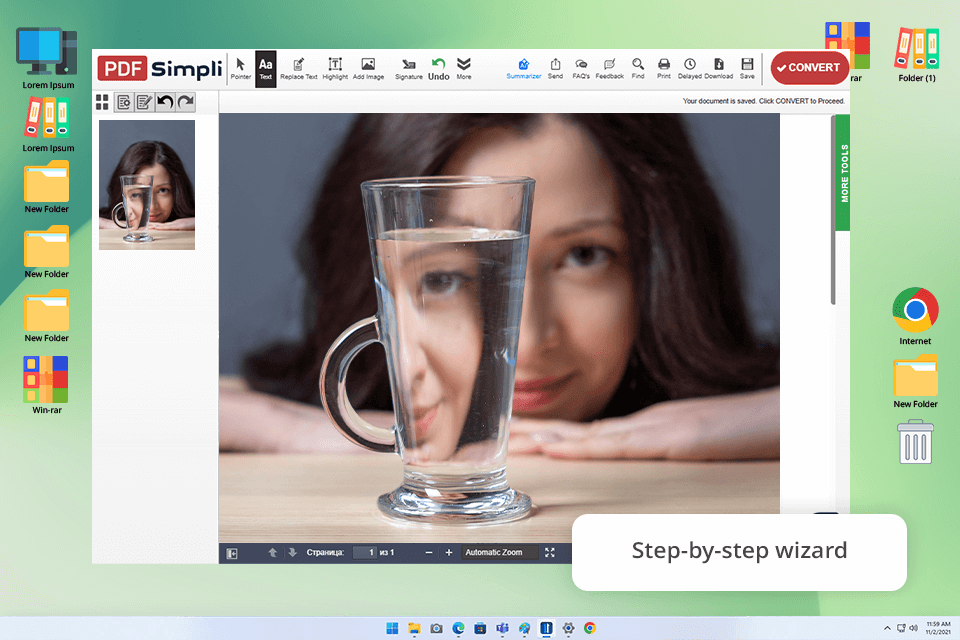
Platforms: Web
When I was looking for a quick online convert PDF to JPG freeware, my colleague pointed me towards PDFSimpli. I tested it with a 12-page PDF portfolio from one of our contributors. The first thing that impressed me was clear and neatly organized layout. Speed is another advantage. My PDF was converted into JPGs in a flash.
I also like that users can adjust PDF before turning it into a JPG image. For instance, you can add text, stick in shapes, or even sketch right on the document.
On the flip side, unlike more advanced software like Adobe Acrobat, PDFSimpli doesn't let you fine-tune the image quality or resolution when it converts the file. The resulting JPGs are OK for online sharing, but not for printing.
Pricing: Free, paid for watermark removal
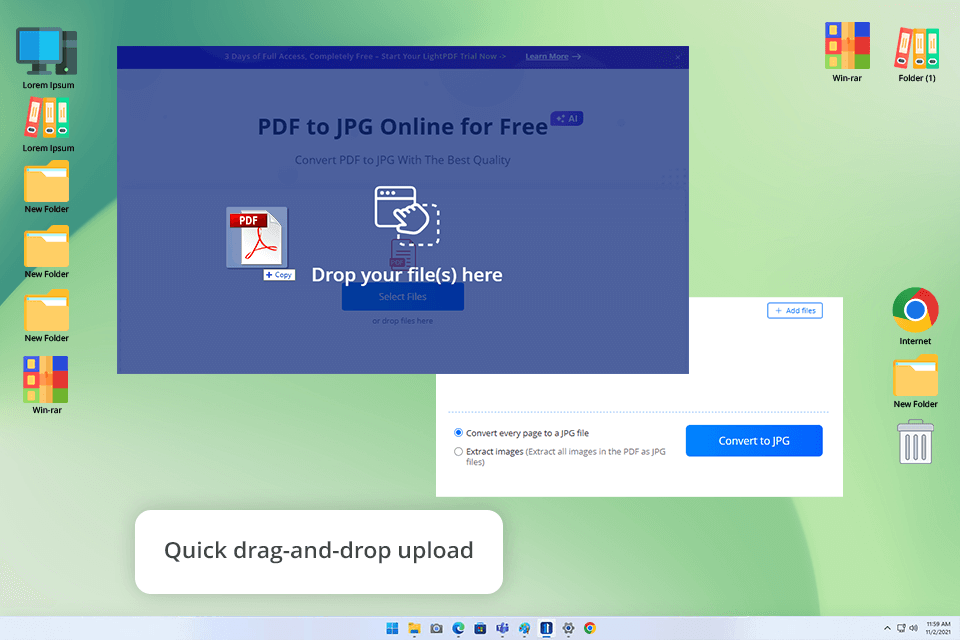
Platforms: Web, Windows, Mac, iOS, Android
Redditors who handle a lot of image-heavy documents claim LightPDF is the best free PDF to JPG converter. So, I decided to test it. I imported a big collection of wedding photos and a colorful brand guideline.
I liked how quickly it uploaded and converted my PDFs. Another strong point is the website layout. It is neat and understandable. I also like that this PDF editor for Mac and Windows automatically separates long PDFs into individual JPEGs. The image quality was surprisingly great, with no signs of compression.
One slight drawback is that LightPDF sticks to just converting your PDF into a JPG without letting you tweak anything beforehand.
Pricing: Free basic, paid for premium
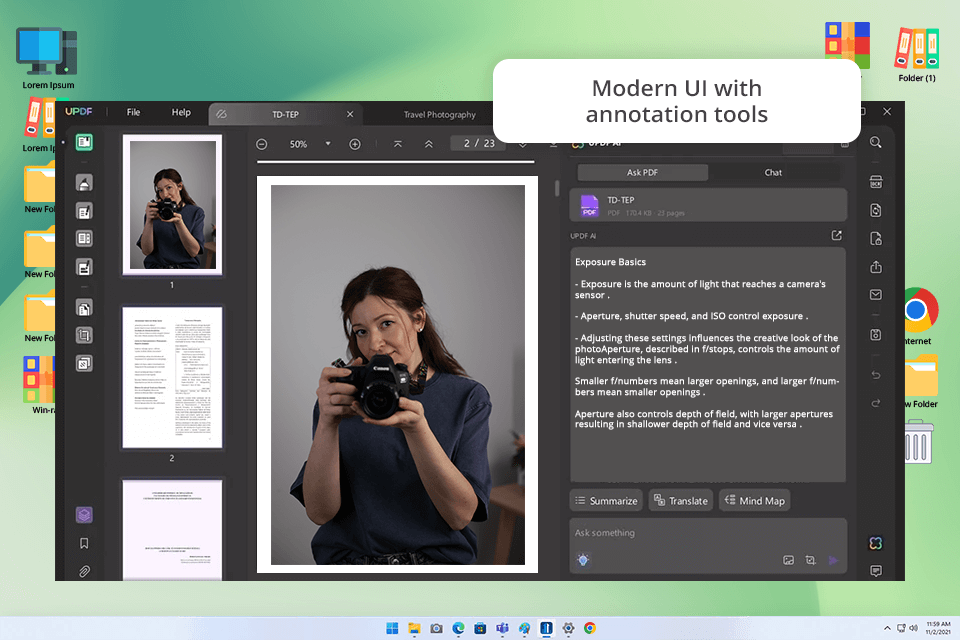
Platforms: Windows, Mac, iOS, Android
When basic PDF-to-JPG tools couldn’t cope with the task, a colleague recommended UPDF. This software offered the extra flexibility I was looking for.
To discern what UPDF could do, I tested it with a mix of sharp-looking portfolio PDFs and detailed marketing layouts. It went beyond simple conversion, letting me edit text, move pages, and tweak images right within the PDF before saving everything as JPGs.
The converted JPGs looked fantastic. I got clear, colorful, and perfectly sized images. While LightPDF copes with the task well, UPDF is a more complete design solution. The export features were the cherry on top.
Pricing: Free, from $39.99/year for full features
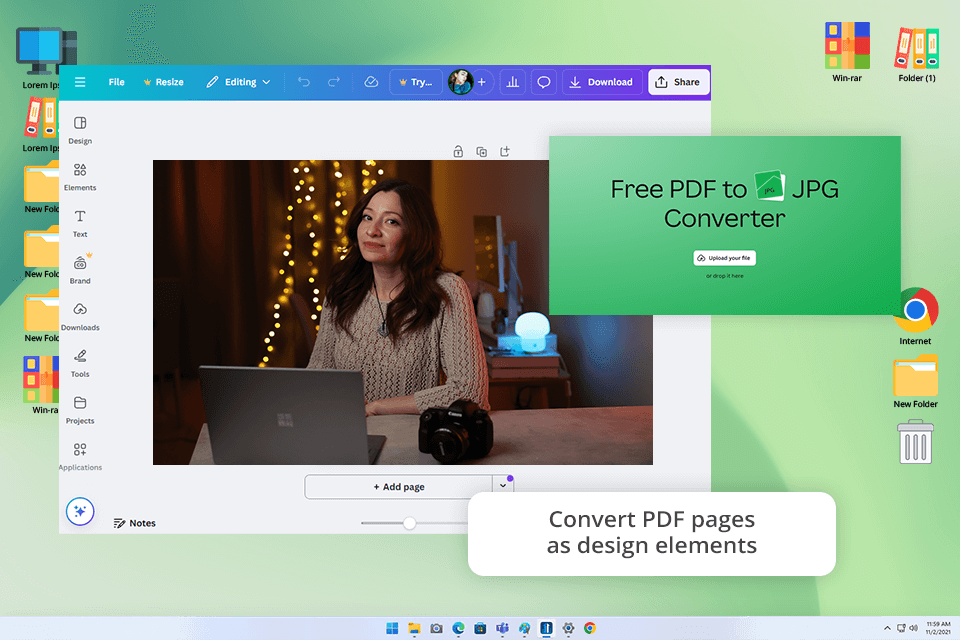
Platforms: Web, Windows, Mac, iOS, Android
I stumbled across a Reddit thread where people were talking about Canva’s new feature - a built-in PDF to JPG converter. Since I already live in Canva creating graphics, I wanted to try out this new addition. I uploaded a multi-page PDF from a recent creative photoshoot and watched how Canva processed it.
Canva lets me treat each page as a separate design. I could move objects around, switch up fonts, and tweak the colors. The final images came out crystal clear and full of life. While most free PDF readers are pretty basic, Canva is more feature-rich, letting you create attention-grabbing visual content in addition to changing formats.
Pricing: Free, from $15/mo for premium
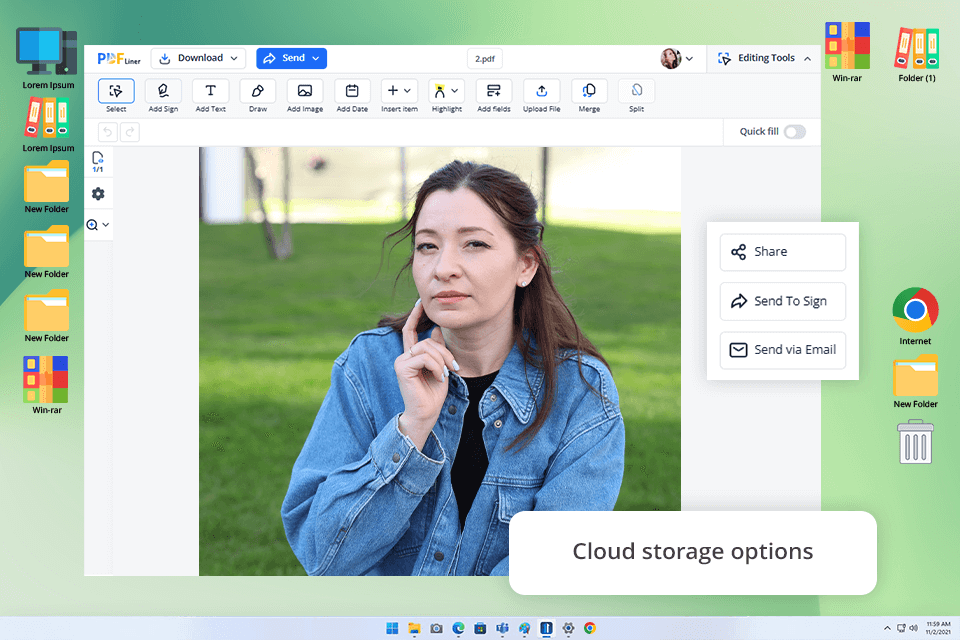
Platforms: Web
PDFliner surprised me straight away. It’s more than a PDF converter. Using this program, you can also fill in forms, sign papers, and make edits without ever leaving your browser.
I tested PDFliner with a project release form and a sample lookbook. In addition to converting, I can add comments, insert signature fields, and even clean up parts of the PDF. The best thing is that all these functionalities were available without installation. When I turned the files into JPGs, they looked just like the edited versions.
Pricing: Free, from $19/mo for watermark removal
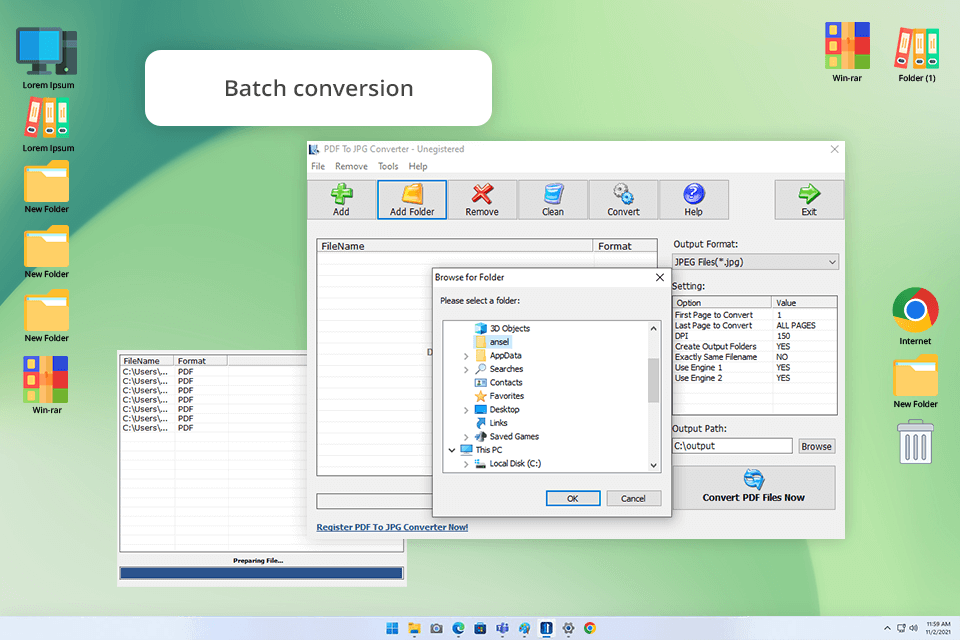
Platforms: Windows
I was looking for something simple to batch convert my PDFs, and a coworker suggested PDF To JPG Converter. I evaluated its capabilities with portfolio full of images. It handled it without breaking a sweat. I also liked that I could adjust the JPG quality. This is important for online posting.
The speed of conversion is amazing. Besides, it is possible to choose specific pages without splitting the file or process an entire PDF. If you need user-friendly PDF rotator software, this program will fit the bill.
Pricing: Free, paid for full
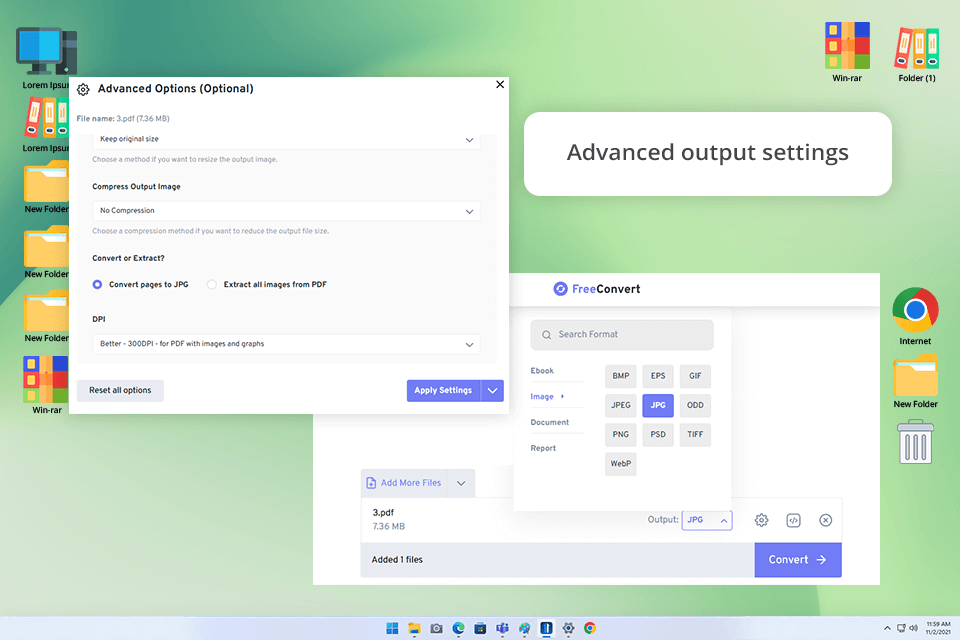
Platforms: Web
This PDF to JPG converter freeware stands out with the advanced settings it offers before the conversion. I could choose the pages I needed, pump up the image resolution for better quality (up to 300 DPI), and decide whether to get images of the whole page or pulling out only the individual pictures within the PDF.
Converting files was as easy, as I just needed to upload them right from my computer. Also, this website to PDF converter offers other options, namely, pull them in from Dropbox, Google Drive, etc. The JPG images I received were top-notch, with sharp details and true-to-life colors.
Pricing: Free, from $12.99/mo
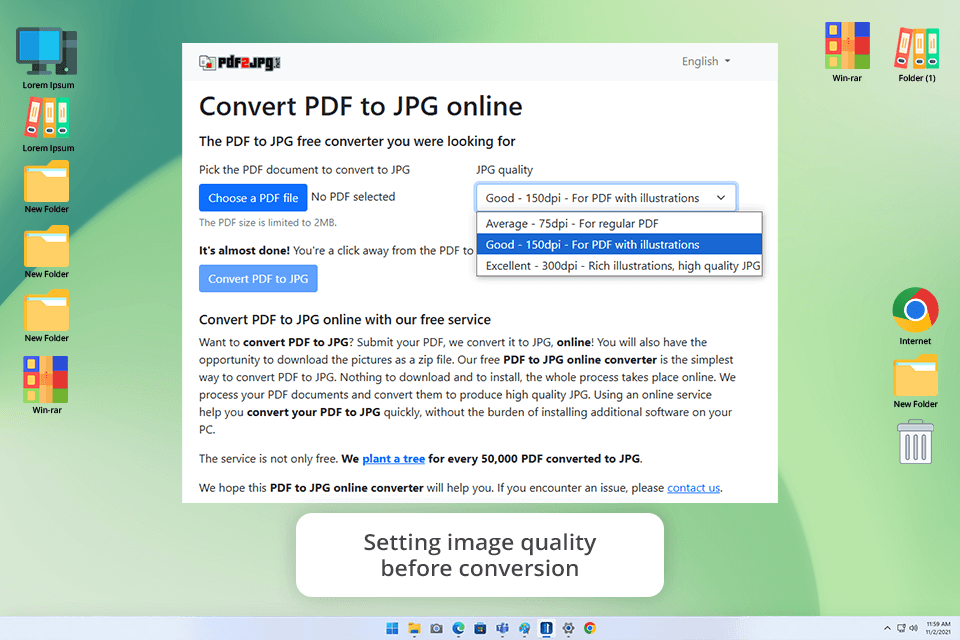
Platforms: Web
Our client who often juggles images for their website suggested I try PDF2JPG. I was keen to see if it could compete with other simple converters.
With this open source PDF editor, you can choose whether you want the picture quality to be average, good, or excellent before it converts your file. This is very convenient, because users can instantly receive a smaller file size or a crystal-clear image based on their current demands.
Turning the PDFs into JPEGs was easy and fast. The final images look amazing, particularly when you go for the "excellent" quality. As for disadvantages, you have to feed it one file at a time. The whole process can get very slow.
Pricing: Free
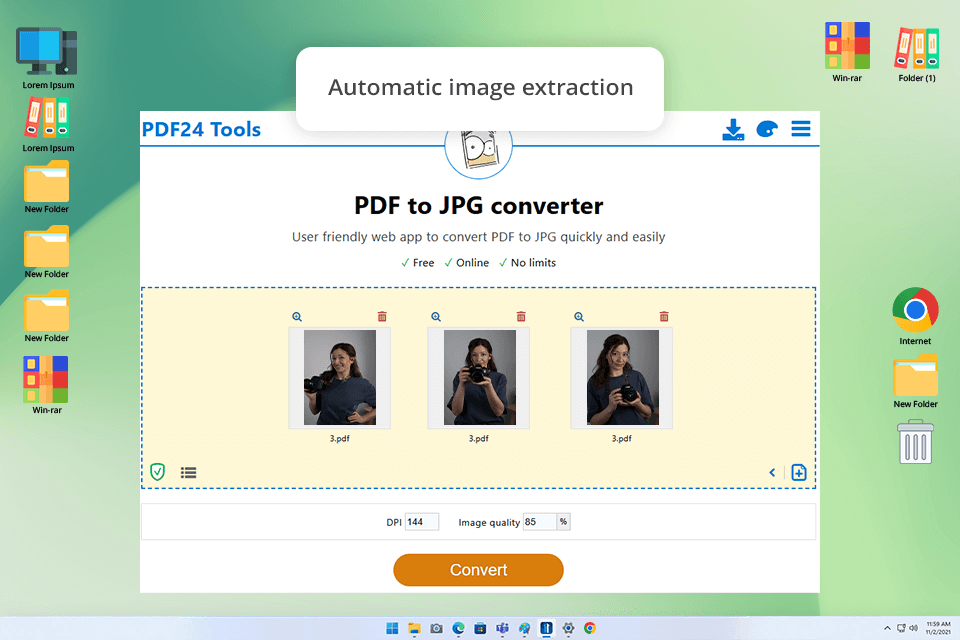
Platforms: Web, Windows
A coworker, knowing I was looking for free software to convert PDF to JPG, told me about PDF24 Tools. I uploaded some complex, multi-page PDFs to test it. It converted the files in the blink of an eye.
The pictures came out surprisingly clear, even though I didn't change a single thing. Another thing I liked was the possibility to arrange pages, shrink file sizes, and put different documents together right there in the same program. It reminded me a bit of Adobe Acrobat, although it’s still a step up in the Adobe Acrobat DC vs PDF24 battle.
Pricing: Free
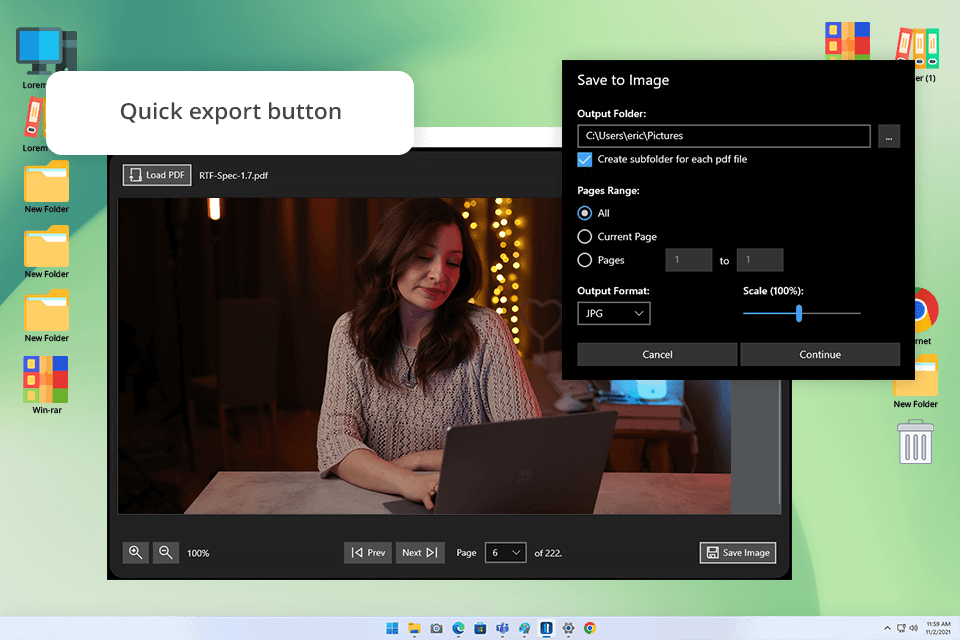
Platforms: Windows
Reddit users claimed Any PDF To JPG is the best converter for Windows. Because it's available as a download from the Microsoft Store, installing it was effortless and safe. I decided to test it with a mix of simple client portfolios and several complex, longer PDF brochures.
The way this free software to convert PDF to JPG looks and works is really easy to grasp. It takes little time to convert files, and the resulting JPGs look flawless and vibrant. However, you won't find extra bells and whistles like choosing certain pages or tweaking the image sharpness like you would in FreeConvert.
Pricing: Free
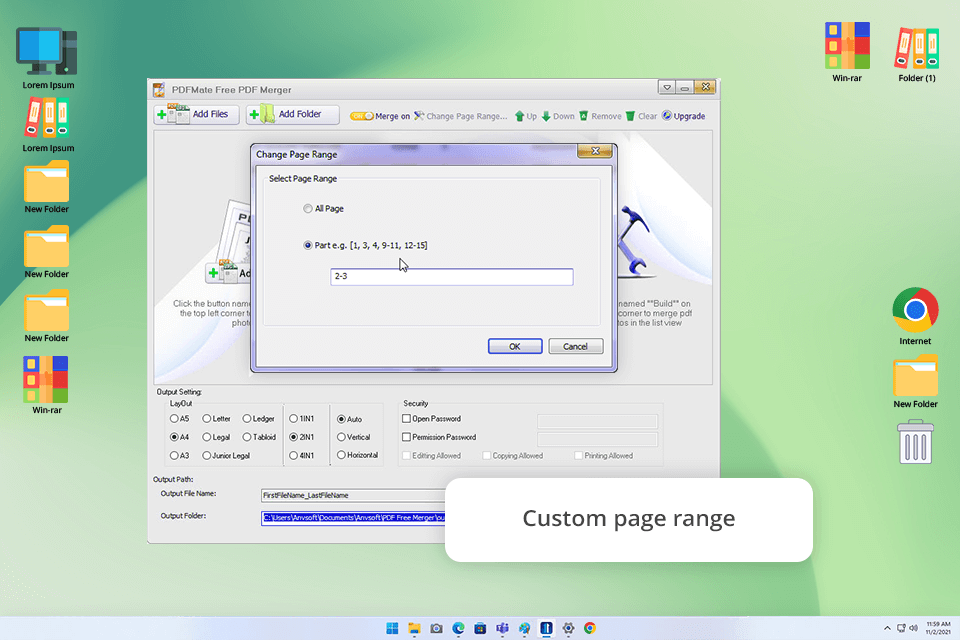
Platforms: Windows, Mac
I heard from a client who's fond of updating their own website that PDFMate Free PDF to JPG Converter was worth checking out. It's a proper standalone app, meaning no signing up or pesky pop-ups to wade through.
To see how well it worked, I tried converting one-page documents and a big 80-page wedding album. I was surprised that the free version allows to batch convert multiple PDFs in one go. The quality of processed JPG images was also great.
Pricing: Free, $39.95 for full
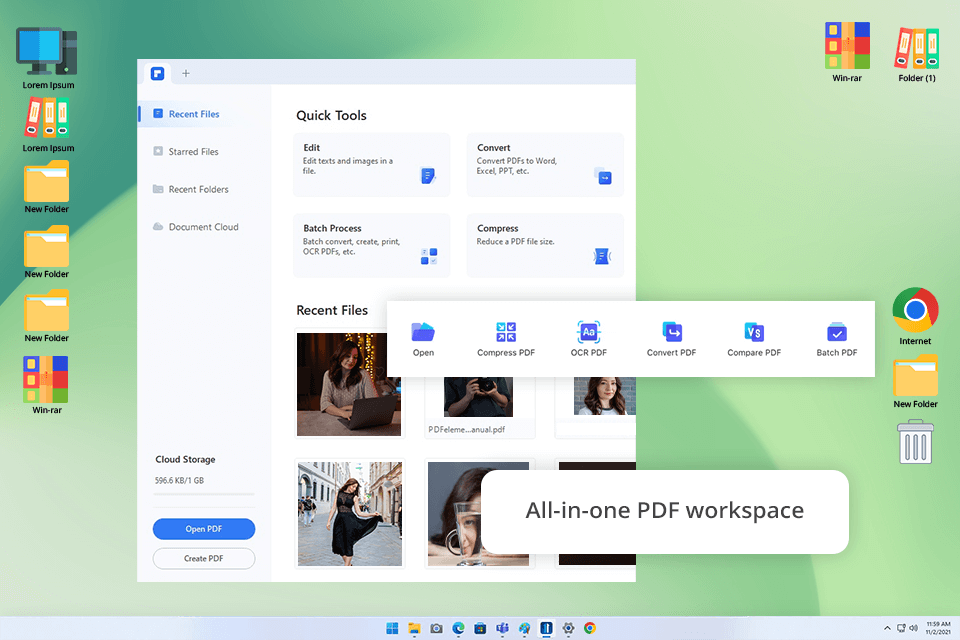
Platforms: Windows, Mac, iOS, Android
I got a tip from my colleague to try out PDFelement. I was impressed with the detailed settings. I can select specific pages for conversion, adjust how sharp the final image turns out, and pick color or black and white modes.
While you can find quicker, more basic options like PDFMate, PDFelement is a terrific solution for serious tasks. The images it produced were sharp, the colors were true to the original, and there weren't any odd compression marks.
Pricing: Free, from &79.99/year for full features
Finding the best free PDF to JPG converter meant defining the pros and cons of many tools. I started by collecting recommendations from my coworkers, clients, and online groups on Reddit. Thus, I tested more than 30 different programs. Some of them appeared to be a complete disappointment.
For example, with Smallpdf, the results weren't always up to par, especially when dealing with PDFs with multiple visuals. ILovePDF showed potential, but it compressed the pictures too much, sacrificing lots of important details. HiPDF was straightforward, but it didn't offer any real way to adjust the image quality.
It took me around two weeks to test the programs. My colleagues from the FixThePhoto team lent a hand by double-checking conversion speed, whether the layout stayed true to the original PDF, and how user-friendly each tool was. I developed a special checklist for this evaluation: