As someone who’s constantly handling all kinds of manuals, guides, reports, and forms, finding the efficient and still free PDF reader was a must for me. While premium software can offer superior functionality, not many users can afford to pay for expensive applications to simply open and view PDFs.
I’ve tried to cover the most appealing free PDF readers that don’t have any hidden fees or expensive subscriptions.
| Free PDF Reader | Main Features | Platforms |
|---|---|---|

|
PDF viewing, annotating, highlighting; great performance with big files
|
Windows, macOS, Mobile
|

|
Quick viewing, intuitive interface, secure document management
|
Windows |

|
Fill out and sign forms, create PDFs, comment, and collaborate
|
Windows, macOS, Mobile
|

|
Editing, annotation, and form-filling; great at processing large documents
|
Windows
|

|
Annotation and form-filling features; included in macOS
|
macOS
|

|
PDF viewing, useful editing tools, PDF to Word/Excel conversion
|
Windows, macOS, Mobile
|

|
Open-source, compatible with plenty of formats; comments, text extraction
|
Windows, macOS, Linux
|
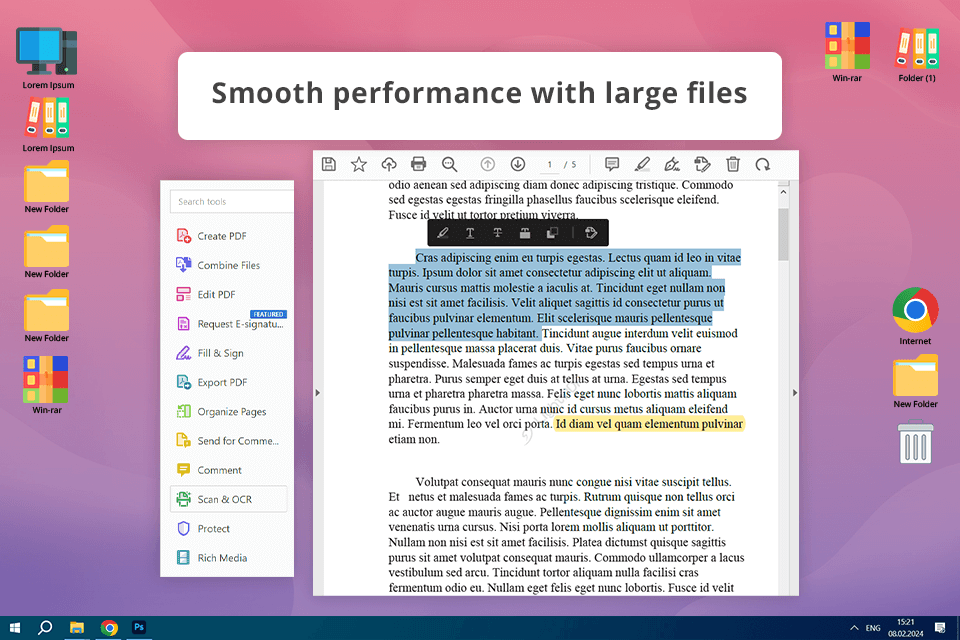
Adobe Acrobat Reader has all the features I need for viewing and handling PDFs. It lets me open any document I need, zoom in and out, annotate, and highlight significant parts of the text without spending any money. It also supports a wide range of formats, ensuring I never experience any issues opening any PDF and preserving its layout and elements.
Another feature I love about Free Adobe Acrobat Reader is how efficient it is at processing large PDFs without any performance drops. Even if I open several forms or manuals simultaneously, this software still doesn’t slow down.
Even though it has some paid editing and conversion features, the free functionality covers all my office needs and I don’t feel forced to upgrade to the premium version.
Key Features in Its Free Version:
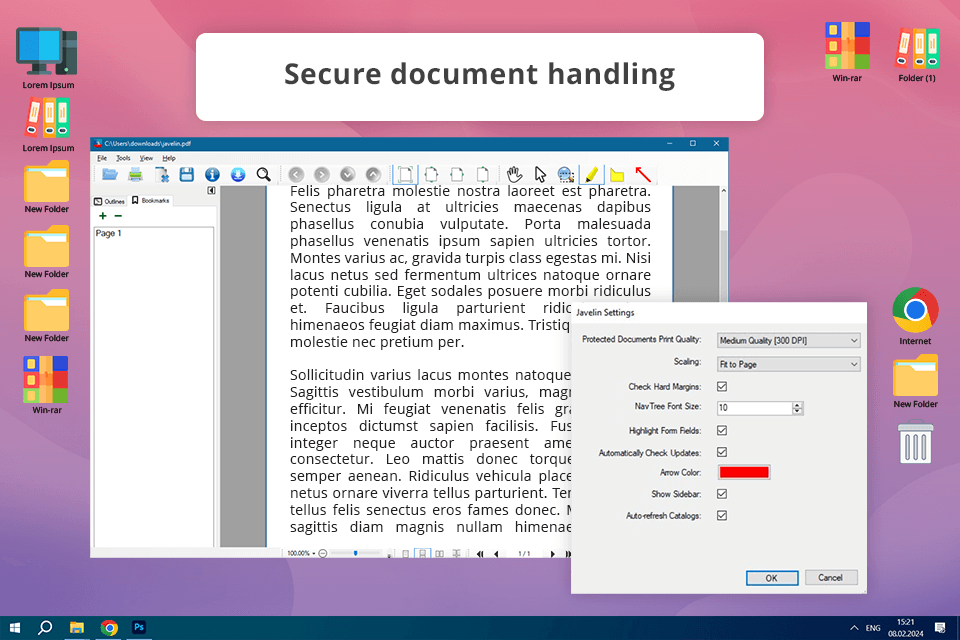
It’s a lightweight, basic free PDF reader that satisfies all my basic needs, which include viewing and printing PDFs. It boasts a minimalistic UI that allows me to conveniently open my manuals and guides without sorting through dozens of pointless extra features. Javelin PDF is not only free, but it also doesn’t have any ads, which sets it above most alternative PDF readers.
I particularly appreciate Javelin’s security features. As I need to ensure some of my reports or documents don’t fall into the wrong hands, using the provided encryption functionality has been a lifesaver. It lacks any robust features, but it’s perfect for quickly going through large folders of PDFs.
Key Features in Its Free Version:
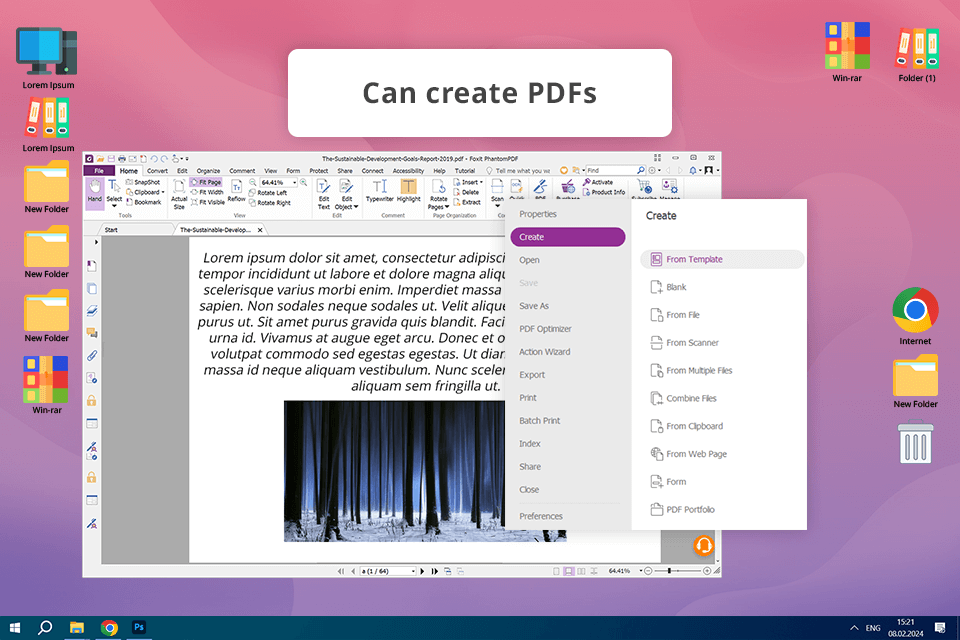
After I've pitted Foxit vs Adobe Reader, I noticed that the former barely takes up any space on my PC. It allows me to view my documents, complete forms, and add e-signatures without spending a dime.
It’s user-friendly, offers great performance, and isn’t packed with useless tools that would clutter the interface. If you’re in search of a budget-friendly solution, it can’t get better than that.
In addition to being used for viewing documents, Foxit Reader is capable of creating new PDFs and enabling you to collaborate with fellow team members. You can annotate and highlight text, and send PDFs to other users to receive feedback – all for free. As such, it represents a fantastic solution if you’re tired of dealing with bulky software sold at a premium price.
Key Features in Its Free Version:
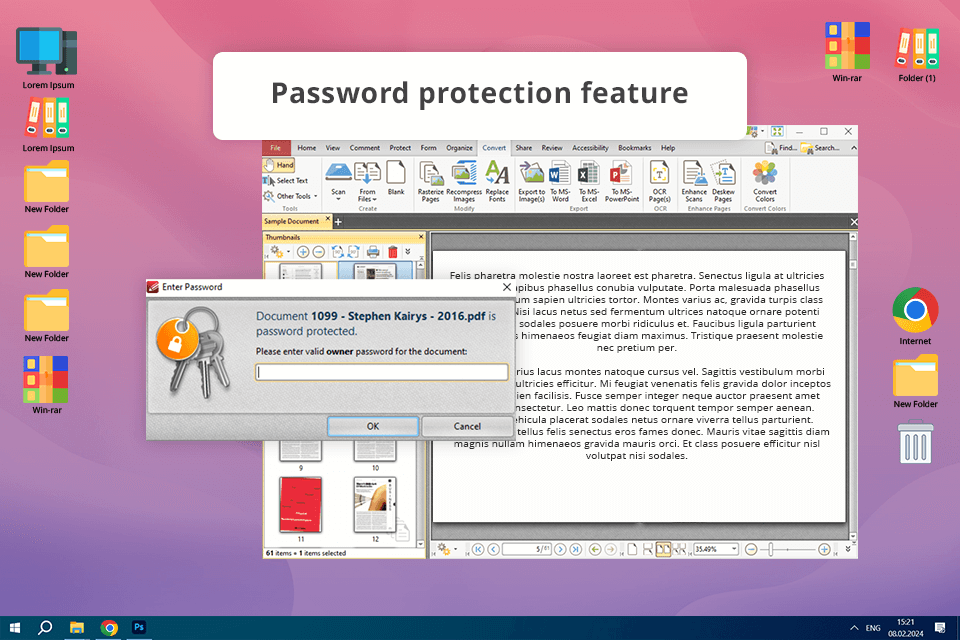
PDF-XChange Editor has proven to be a terrific addition to my toolset, as it provides an expansive selection of features. I was initially afraid that most useful features would be locked behind a paywall, but this actually might be the best PDF reader available for free if you can make peace with the lack of a few advanced features like OCR.
PDF-XChange is particularly great at handling bigger documents. As someone who constantly works with large guides and manuals, being able to view and edit them without lagging is very important for me. Having OCR locked behind a subscription is a shame, but this software still has a lot more features than most free PDF readers.
Key Features in Its Free Version:
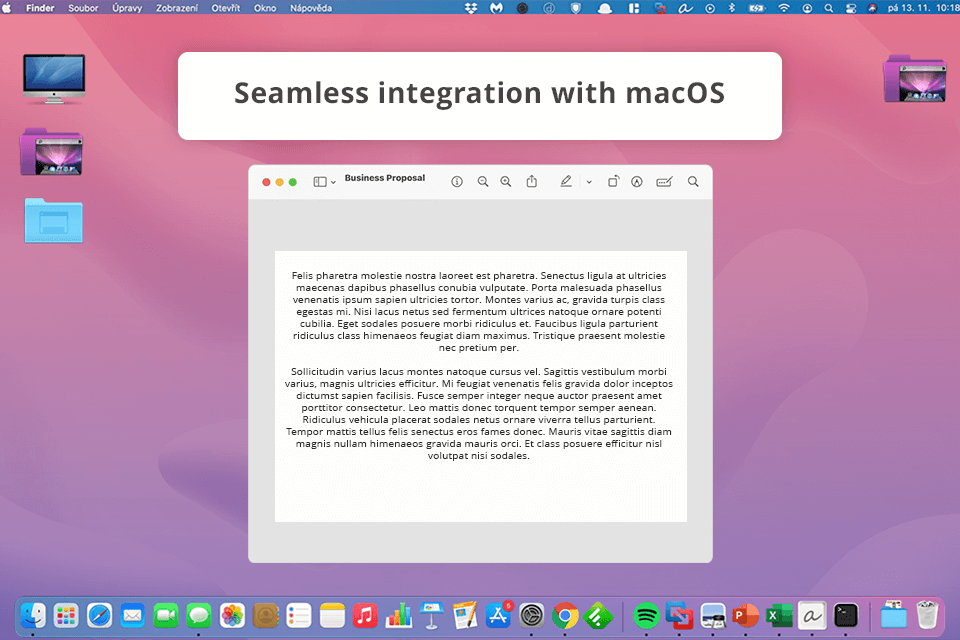
If you’re on Mac, Preview can prove to be the solution to all your needs. It’s among the best PDF readers for Mac and it’s available by default on any modern macOS, meaning you won’t even have to look for and install any third-party apps. You can leverage it to view and markup documents completely for free. It can also be used for e-signing PDFs, highlighting important parts, and completing forms.
I particularly appreciate Preview’s integration into macOS, as it allows it to provide impeccable performance and stability. It doesn’t have any ads or premium features, although it’s incapable of in-depth PDF editing, meaning you’ll have to get a different application for those purposes.
Key Features in Its Free Version:
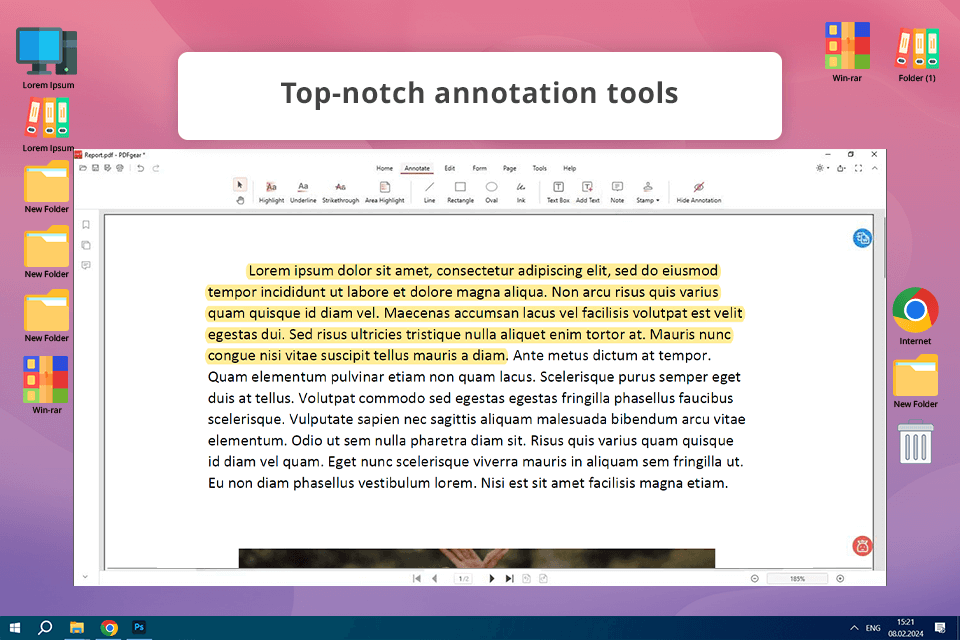
The availability of editing tools in PDFGear instantly caught my attention since it’s rare that you can use a PDF reader for free while converting and editing your documents in the same software. This solution does all of that without having you pay for a subscription.
It’s capable of performing conversions from PDF to Word, Excel, and other file types, which is great if you’d like to work on your documents in other software.
It has a clean UI that is very intuitive despite having an extensive feature set. If you need a versatile solution for viewing, editing, and converting PDFs to streamline your office workflow without spending any money, you can’t go wrong with PDFGear.
Key Features in Its Free Version:
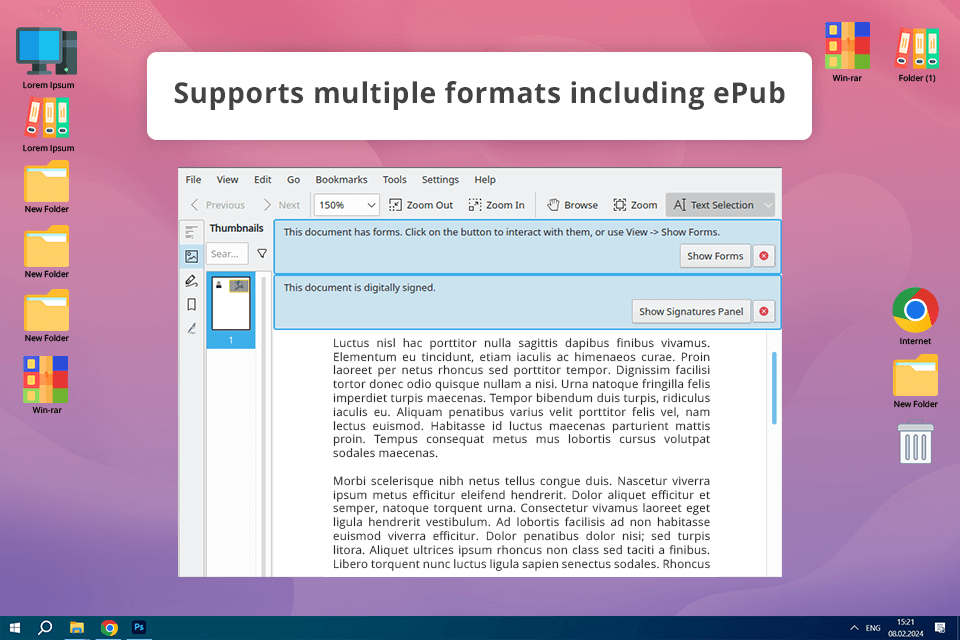
Okular is a multifunctional free PDF editor that supports a long list of formats. It’s open-source, enabling you to use it without spending a single cent while leveraging annotation, bookmarking, and content extraction features. It helped me highlight important parts of my manuals and reports as well as add comments without resorting to using paid software.
I particularly appreciate the broad range of compatible formats, which encompasses everything from PDF and ePUB to JPEG and PNG. Okular is a great multi-purpose PDF reader capable of handling documents in various file types.
Key Features in Its Free Version:
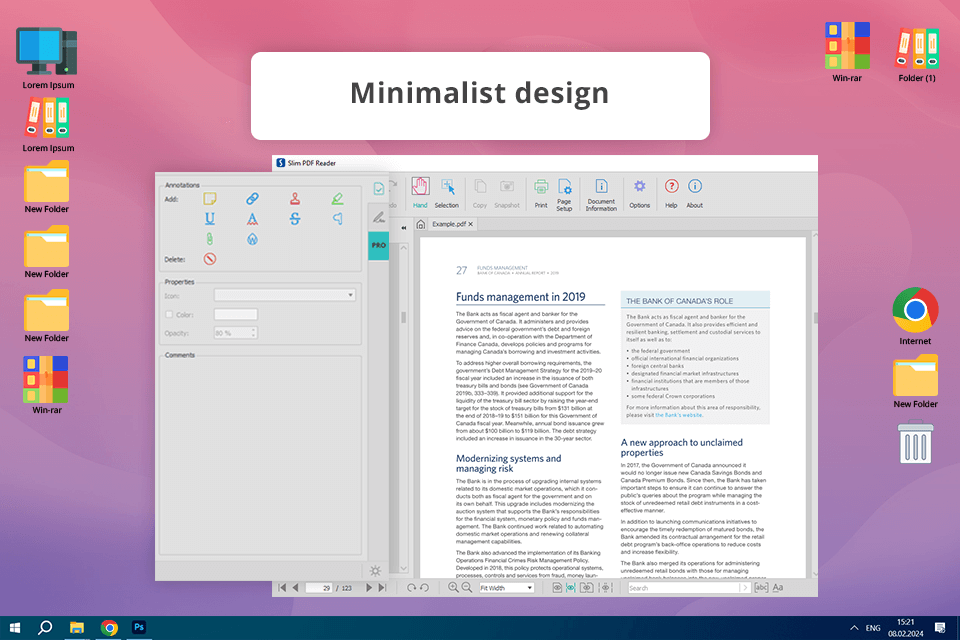
In my search for the best ad free PDF reader that can also be used as a photo viewer, I stumbled upon Slim PDF. It’s an incredibly lightweight solution that barely requires any space on my PC while still performing all its duties admirably.
I use it to view PDFs, zoom in and out on them, and navigate my documents without any freezes, crashes, or formatting issues.
This software might lack the robust editing features present in premium tools, but it's still perfectly capable of viewing and printing PDFs without any issues. Moreover, it doesn’t cost me a dime and doesn’t bombard me with ads and subscription offers, meaning it’s ideal for office usage as long as you're fine with a basic feature set.
Key Features in Its Free Version:
Free PDF software usually comes with useful navigation, annotation, and form completion tools. More advanced PDF readers also let you add images, highlight important parts, and leave comments. Lastly, some options allow you to merge and split documents, add and delete pages, and make basic text edits.
Yes, you can find a PDF reader for Windows and Mac that can convert files. For example, PDF-XChange Editor and PDFGear let you perform conversions from PDF to Word, Excel, and other formats. The conversion functionality is included in the free version of these tools, while most software locks them behind a paid upgrade.
It’s usually impossible to edit a scanned document without OCR functionality. Some free PDF tools come with Optical Character Recognition features, allowing you to transform scanned pages into editable PDFs. However, advanced OCR functionality is usually only accessible in the premium versions of OCR software.
Most free PDF editors let you add e-signatures, which is an essential feature to have in the modern business world that constantly has you exchanging digital contracts and forms. However, the depth of such functionality varies from software to software and some specific tools can be locked behind a subscription.
Security functionality can be implemented drastically differently. Most free PDF readers only have password protection while restricting more robust features like redaction and file certification to the paid versions. If you’re handling important documents, it’s highly recommended to pick a reliable solution that will ensure your sensitive data remains private.
Yes, free editions have more limited feature sets compared to their paid counterparts. Ordinarily, the developers limit the available editing features, and maximum document size, or simply add watermarks to the exported file. You can get rid of the restrictions by upgrading to the premium version.
Certain options have mobile versions, but those are often less robust than the desktop edition. However, they can still offer useful editing and annotation functionality that will get the job done when you can’t access your PC or laptop.
You have to figure out your priorities and ensure the software you choose can satisfy your common, everyday needs. If you only want to view, navigate, and annotate documents, a basic free PDF reader has you covered. However, if your work requires OCR or conversion functionality, make sure the option you pick provides them. It’s also important to prioritize user-friendliness and compatibility with the file formats you usually deal with.