| PDF Reader for Mac | Key Feature | Free Trial/Free Version |
|---|---|---|

|
Supports multiple file formats |
✔️ |

|
Document comparison
|
✔️ |

|
Customizable viewing options |
✔️ |

|
Synchronization with iPhone, iPad, and Mac |
✔️ |

|
Signing documents |
✔️ |
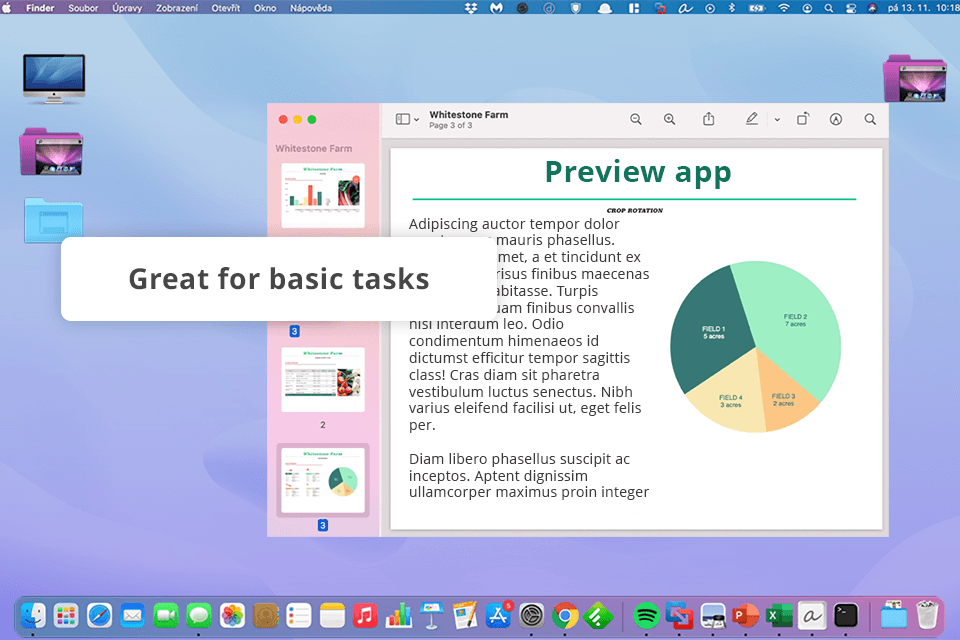
Preview is the default PDF reader app for macOS, providing a simple and intuitive way to view and interact with your documents. As a built-in tool, it allows users to access, flick through, and make other changes to PDFs on their Mac devices.
With Preview, I can promptly move from one PDF to the other, add notes or highlights, and even fill out forms. The program also supports multiple file formats, including images and text documents.
To my mind, Preview can be suitable for simple PDF viewing and basic editing. However, it may not be enough for those who want more advanced features. Compared to dedicated PDF software, Preview is less efficient for document editing, as there is no advanced text manipulation and in-depth document comparison.
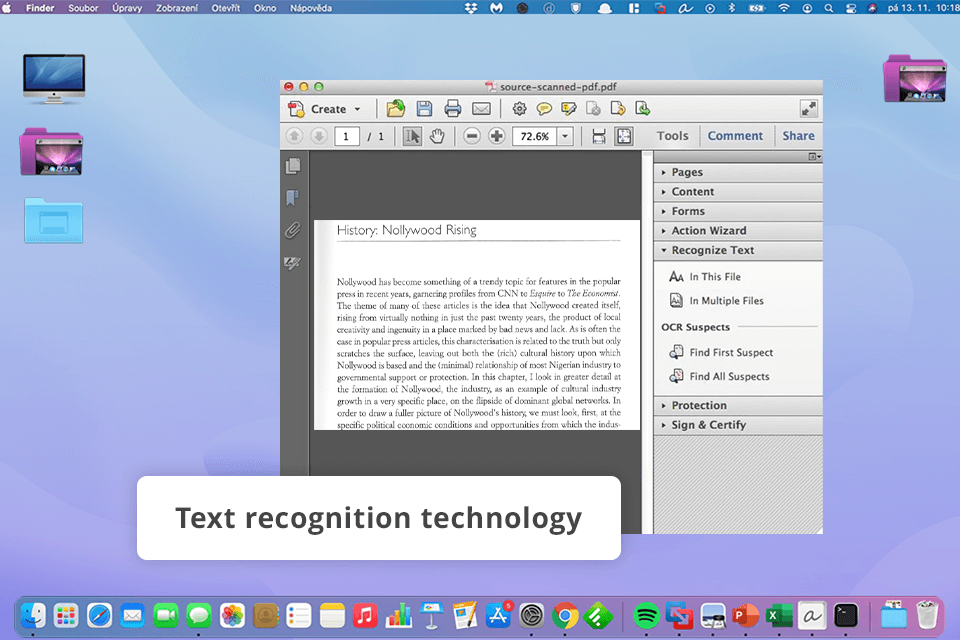
Adobe Reader is more than just a PDF viewer. It's a powerful program with a rich toolset for anyone who works with digital documents. Whether you need to view, edit, or manage PDFs, you can fully rely on this tool. With OCR, document comparison, and secure sharing options, it's the perfect choice for professionals and casual users alike.
While Adobe Acrobat is one of the best apps for Mac for reading PDF documents, it has some drawbacks. Firstly, the Pro version can be quite expensive. Some users also say that the interface is cluttered and overwhelming, with too many options to navigate.
Lastly, Adobe Acrobat can be demanding on your system, potentially slowing down older Mac models.
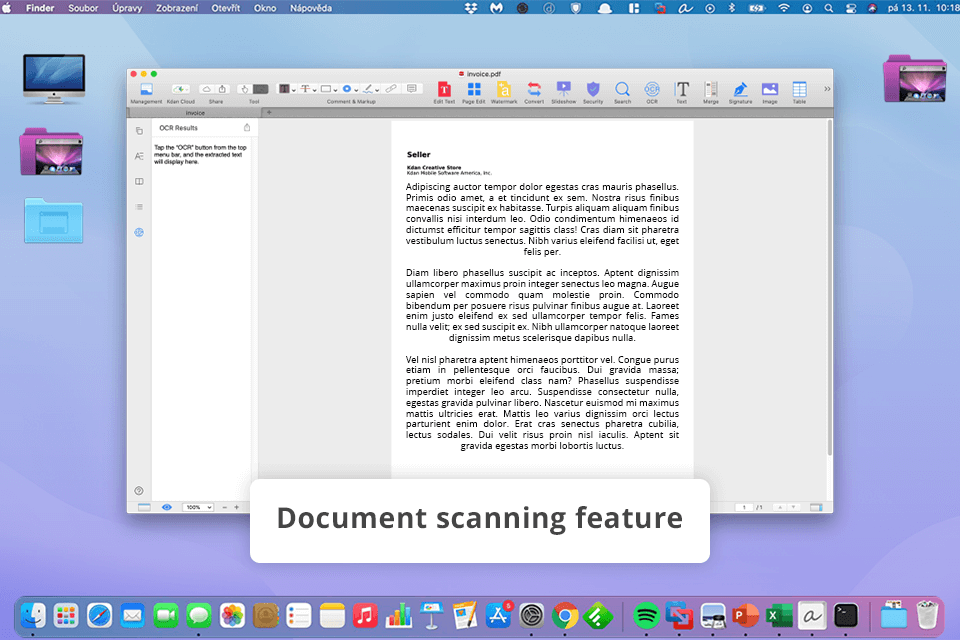
KDAN is one of the best PDF editors that goes beyond basic PDF viewing and annotation. It also offers document scanning, cloud storage, and customizable viewing options, so you can take full advantage of the software for managing your PDFs. Plus, there is cloud integration, so you can access your documents from any device.
Some of the program's advanced features are locked behind a subscription. It is likely to dissatisfy casual users who only need basic functionality. The free version still provides a good set of tools, but it may lack some of the goodies available in the paid plans. Besides, the interface contains too many options and may feel confusing at first.
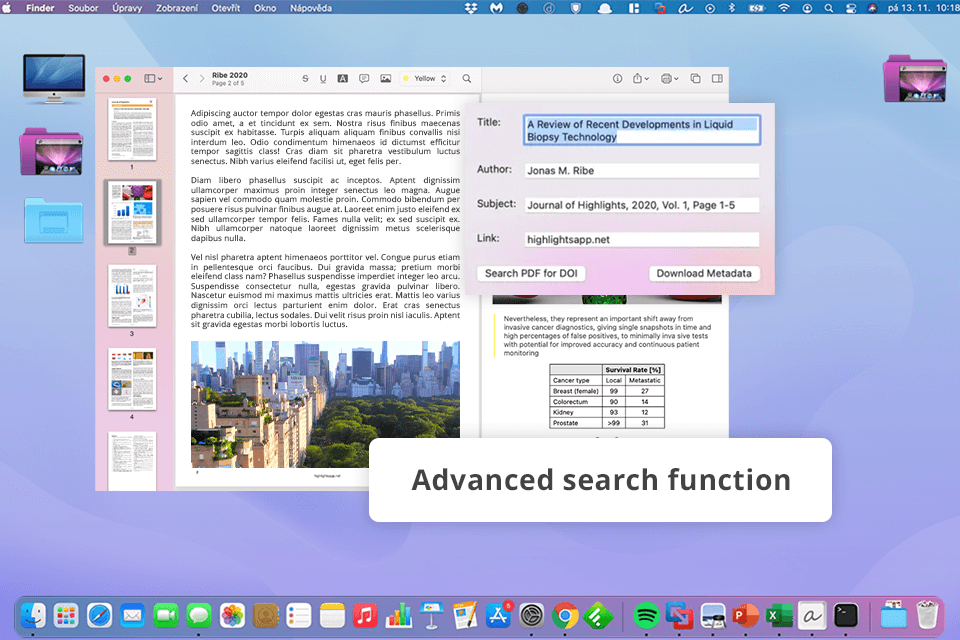
If you need to add annotations and organize your documents, Highlights is the best PDF reader for MacOS you can find. Designed with students and researchers in mind, it offers a suite of tools to make reading and studying more efficient. There are modern highlighting and note-taking features, as well as efficient search, so organizing and managing large volumes of text will be easy.
As for disadvantages, Highlight lacks extensive editing capabilities or advanced file management features available in other PDF readers. If your primary need is to annotate and organize text for study or research, Highlights is a strong contender.
However, if you require a more versatile PDF solution, you may want to explore other options.
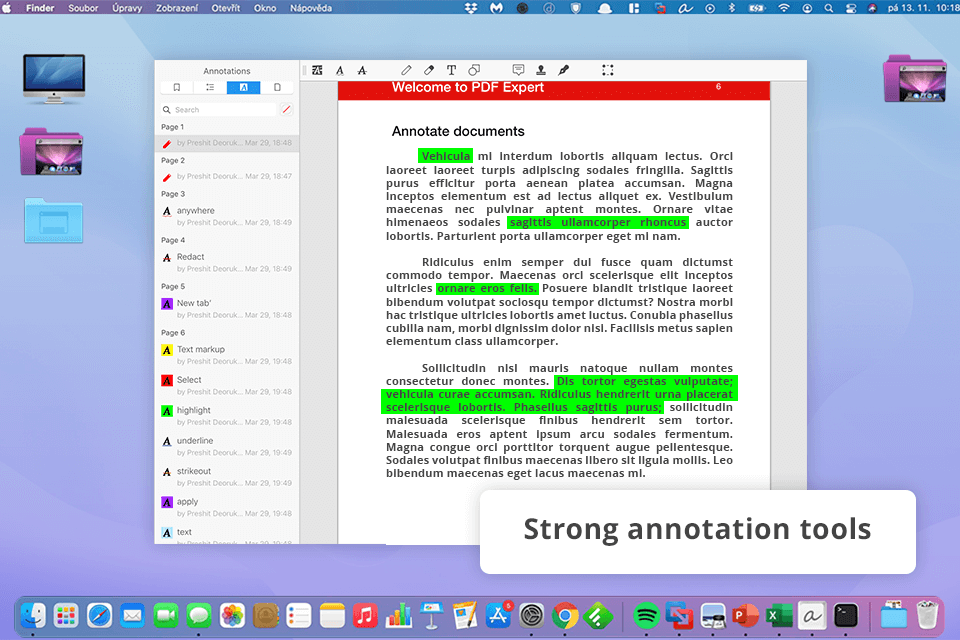
PDF Expert is a top-notch PDF reader for Mac. Users like its intuitive design and impressive capabilities. Whether you're a casual reader or a professional seeking advanced tools, PDF Expert offers a seamless experience for viewing, marking up, and modifying PDFs. The most popular tools are those for filling out forms, editing text, and combining documents.
It's important to note that the program isn’t free. To unlock the full potential of this PDF reader, you need to purchase a license. While it provides a great combination of features and user-friendliness, the cost may be a barrier for those looking for a free option.
Besides, PDF Expert lacks tools found in narrow-focused programs, which may turn out as an unpleasant surprise.
Navigating the evolving world of PDF readers for macOS can feel a bit overwhelming. Just like selecting the right PDF readers for Windows, you need to carefully consider the key factors. Here's how I choose the best PDF reader for Mac: