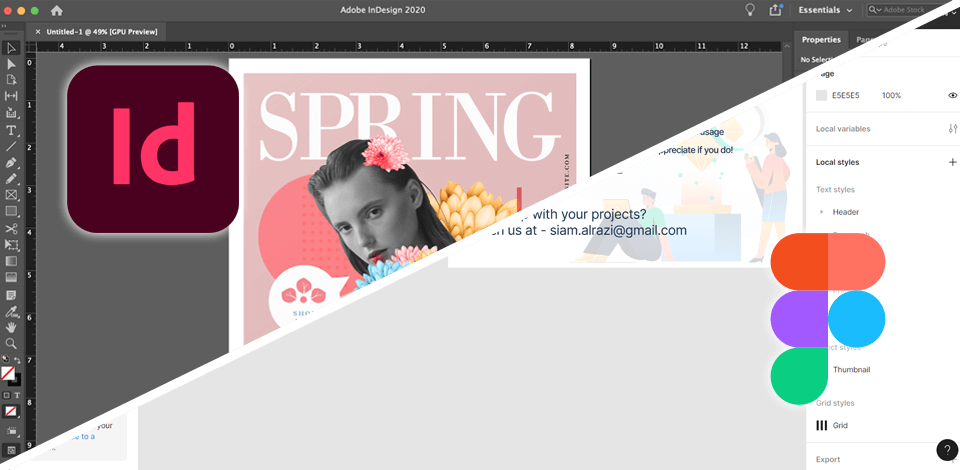
I needed to create brochures and magazine layouts for my client, so I decided to compare Adobe InDesign vs Figma in the process.
To my mind, Adobe InDesign one-up the other program if you need to work with multiple texts and manage typography. It has lots of purpose-made features and tools for such tasks. Besides, it allows controlling every work stage.
Figma is suitable for making UI designs, especially if you need to share ideas with your teammates. However, it lags behind Adobe software in terms of control over the typography process. Besides, it may show poor results when used for print designs.
If you are a beginner user, who needs to create print designs, opt for Adobe InDesign for Windows and Mac. It contains many helpful features that are easy to understand. Using it, I managed to design a magazine for photographers. Besides, I took advantage of its integration with Photoshop and Lightroom to improve my visuals.
|
|

Adobe InDesign |

Figma |
|
Rating |
★★★★☆ 4.5/5 |
★★★★☆ 4/5 |
|
Best For |
Professional layouts and managing typography |
UI/UX designers who create user interfaces, prototypes, and design systems
|
|
Free Version |
Free Trial
|
✔️ |
|
Price |
$22.99/mo
|
$15/mo
|
|
Platforms |
Windows, Mac
|
Web, Windows, Mac, Linux
|
|
Key Features
|
|
|
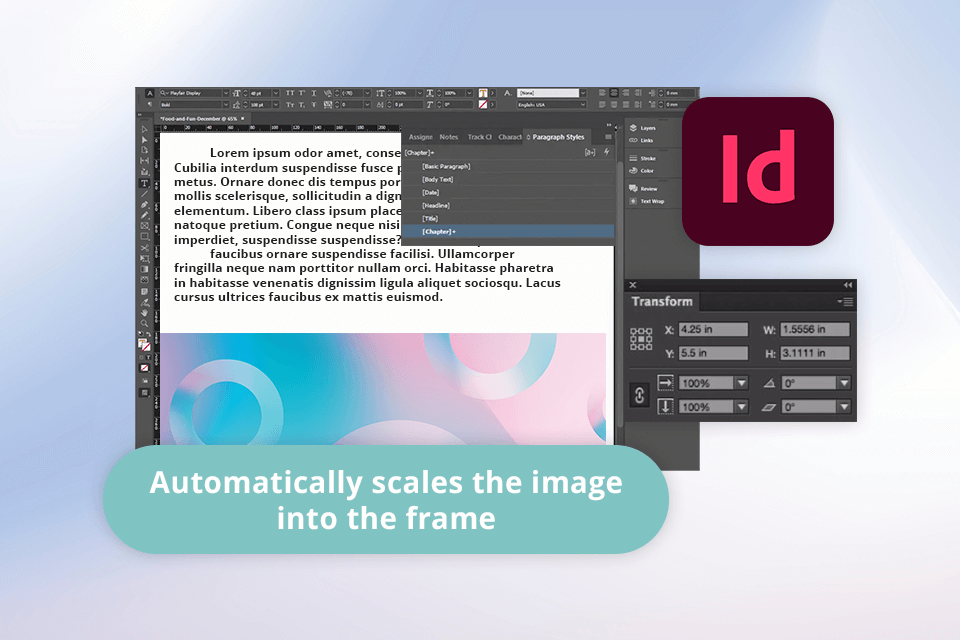
For me, Adobe InDesign is a wonderful program capable of producing all sorts of designs, including brochures, magazines, leaflets, collages, and more. This desktop publishing software is popular among users because it allows controlling different parameters of design materials and access to advanced typography options.
Besides, it comes with AI features. Using the Content-Aware Fit function, I scaled and repositioned my image into a frame automatically. The program analyzed context and focal point for a 100% accurate result.
Another advantage of the software is user-friendliness. The design process is intuitive and fast thanks to the Auto Styles and other AI functions. I also want to point out that InDesign belongs to a large family of Adobe tools, so you can instantly transfer your work to Illustrator, Photoshop, or other software to apply the needed tweaks. This is a serious point to consider if you are comparing InDesign vs Figma.
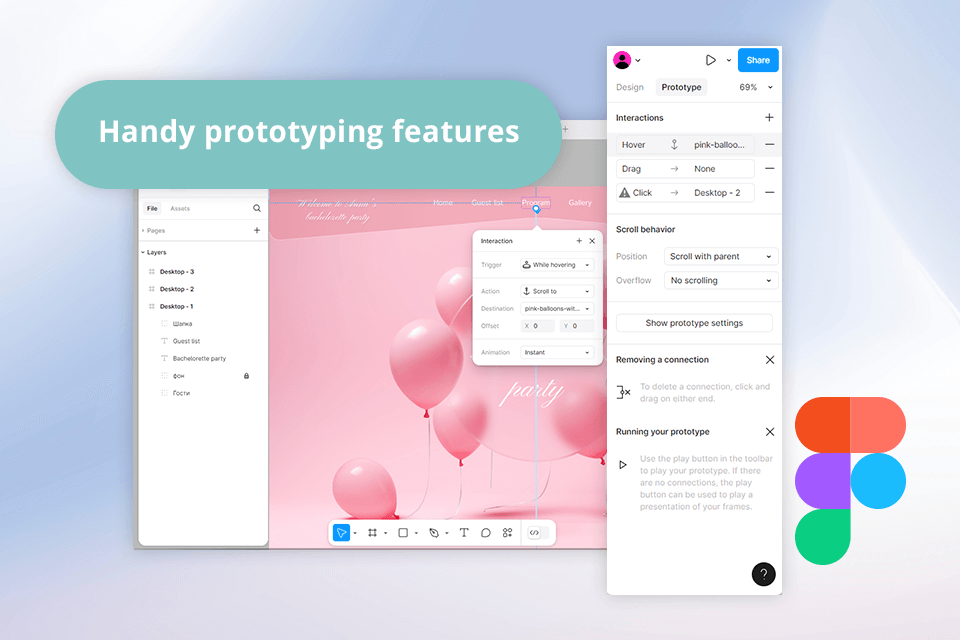
I usually rely on InDesign when I need to make brochures, multi-page documents, and magazines. Figma, in turn, is my favorite program for UI/UX design and real-time collaboration. I have also tried some Figma alternatives and can say that few of them can stay on par with Figma in terms of flexibility. Besides, I greatly appreciate the possibility of working together with my colleagues on the same project.
I believe Figma can satisfy your demands if you create interactive prototypes for app design and share design systems. The prototyping features deserve many praising words, as it is possible to create and test user flows right in Figma.
One more strong point is the plugin ecosystem. Using suitable tools, you can expedite your routine workflow.
|
Adobe InDesign |
Versatility in document creation |
Difficult to master quickly
|
|
|
Flexibility in layout
|
Requires powerful computer
|
|
|
Convenient features for organization
|
|
|
|
Powerful design tools |
|
|
|
Integration with Adobe software
|
|
|
|
|
|
|
Figma
|
Efficient design workflow |
Lags and slow loading times
|
|
|
Real-time collaboration
|
Limited offline functionality
|
|
|
Easy file sharing
|
|
|
|
Customizable templates |
|
|
|
Active community |
|
|
|

Adobe InDesign |

Figma |
|
|
|
|
Free Version |
Free Trial
|
✔️ |
|
|
|
|
Premium
|
$22.99/mo |
$15/mo
|
|
|
|
|
Best Offer |
Creative Cloud All Apps |
$15/mo |
|
|
|
|
|

Adobe InDesign |

Figma |
|
|
|
|
Photoshop
|
✔️ |
❌ |
|
|
|
|
Lightroom
|
✔️ |
❌ |
|
|
|
|
Axure |
✔️ |
✔️ |
|
|
|
|
Google Workspace |
✔️ |
✔️ |
|
|
|
To my mind, Figma ticks the boxes if you prioritize collaboration and prototyping needs. Adobe InDesign is a perfect solution for developing meticulous layouts and materials for print. Using InDesign for Mac, I created several layouts for a photography magazine. Both the process and the outcome are amazing.