As a student who used to live a life in 1.7x to spend less time watching lectures, training sessions, tutorials, TV shows, YouTube clips, and other types of videos, I cannot imagine my life without using the video speed controller Chrome extension with multi-format support and cross-platform compatibility.
This is why I keep looking for more convenient tools recommended by users on Reddit, Quora, and other online forums. The most advanced extensions allow users to adjust the playback speed, rewind videos to watch important segments again, and perform other tasks. An opportunity to customize keyboard shortcuts is another advantage of such tools.
For: YouTube, Vimeo, and any website that hosts HTML5 videos
Speed range: from 0.25x to 16x
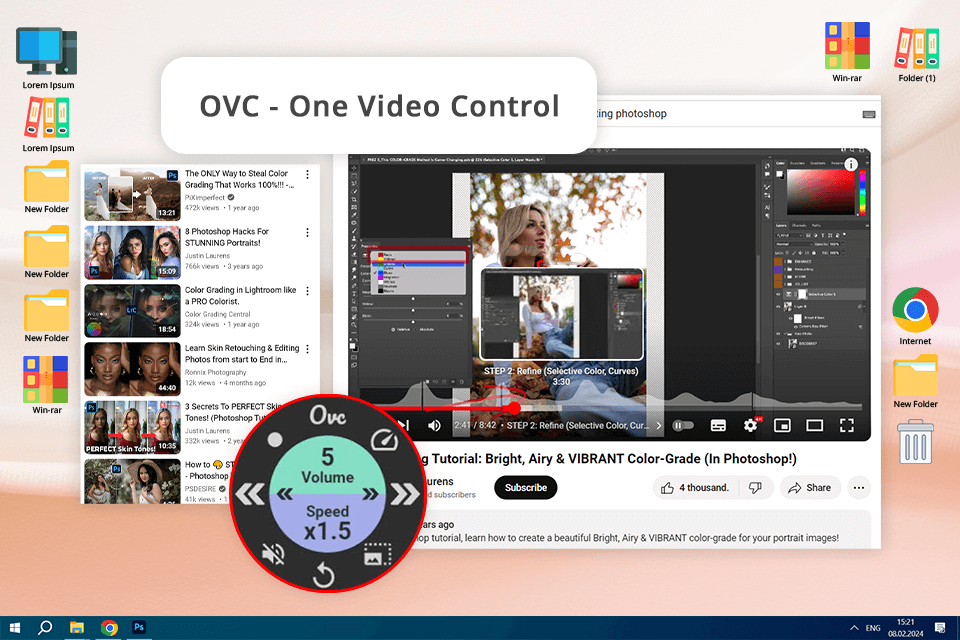
What makes it the best video speed controller Chrome extension on this list is that it has powerful functionality. Besides adjusting the playback speed, I can access other controls to make the viewing experience more enjoyable. The interface is easy to navigate, allowing me to slow down and speed up videos using a scroll. By clicking the Repeat button, I can rewind or mute a video on any free video hosting platform.
The key advantage of this extension is that it enables me to skip boring parts of videos using two different options. For instance, I can jump ahead by 5 seconds or skip 30 seconds. It allows me to quickly get the necessary information without spending hours watching lectures. This option is rarely available in other similar extensions.
I also like its Picture-in-Picture (PiP) tool. I can pop any video and watch it while using other software, which facilitates multi-tasking and makes this extension perfectly suitable for students. If you do not have a lot of free time or want to optimize the study process, you can even increase the playback speed by 16x.
For: any platform that uses HTML5 video players
Speed range: 0.25x to 16x
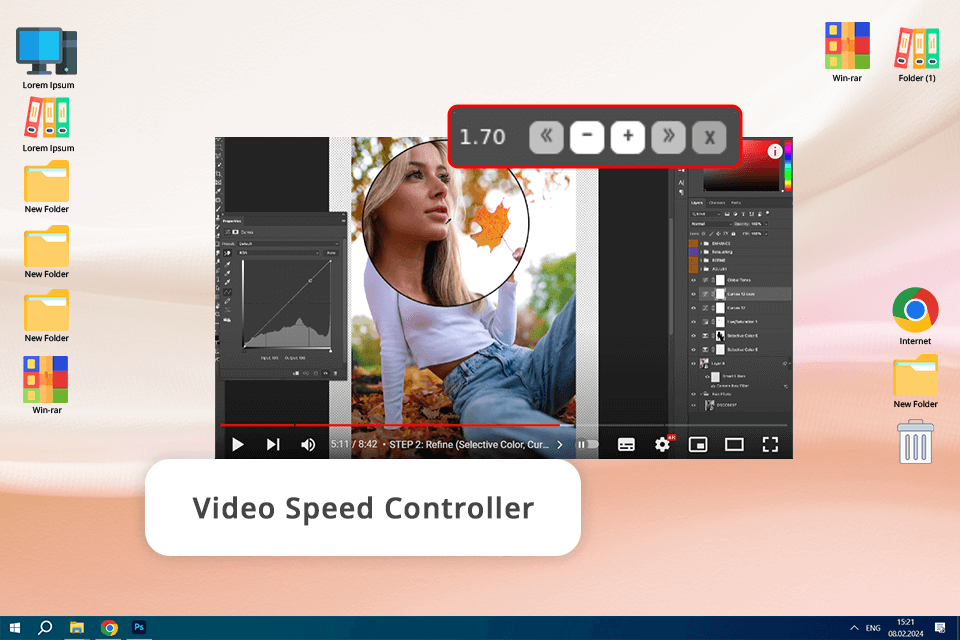
Video Speed Controller deservedly remains one of the most popular options. After installing it, you will see its pop-up menu in the top left corner when watching HTML5 videos. It will allow you to choose a suitable playback speed by clicking the "+" or "-" buttons. The extension is more intuitive than a similar option on YouTube that requires you to use the Shift + arrow keys.
What makes it more convenient than other similar options is that it supports hotkeys. You just need to tap S, D, or R to reduce the speed, increase it, or use the default option (1.0x). If you want to rewatch a recent segment, click Z and rewind 10 seconds. X lets you fast-forward 10 seconds. It will help you quickly find any information you need. Besides, you can hide the menu using the V button.
The best thing about this extension is that you can use it without paying a dime. It supports all sites with HTML5 videos, including free stock video sites. I advise you to take a closer look at it, as this extension is invaluable for different needs.
For: YouTube, Netflix, Amazon Prime Video, Twitch, and more
Speed range: 0.25x to 4x
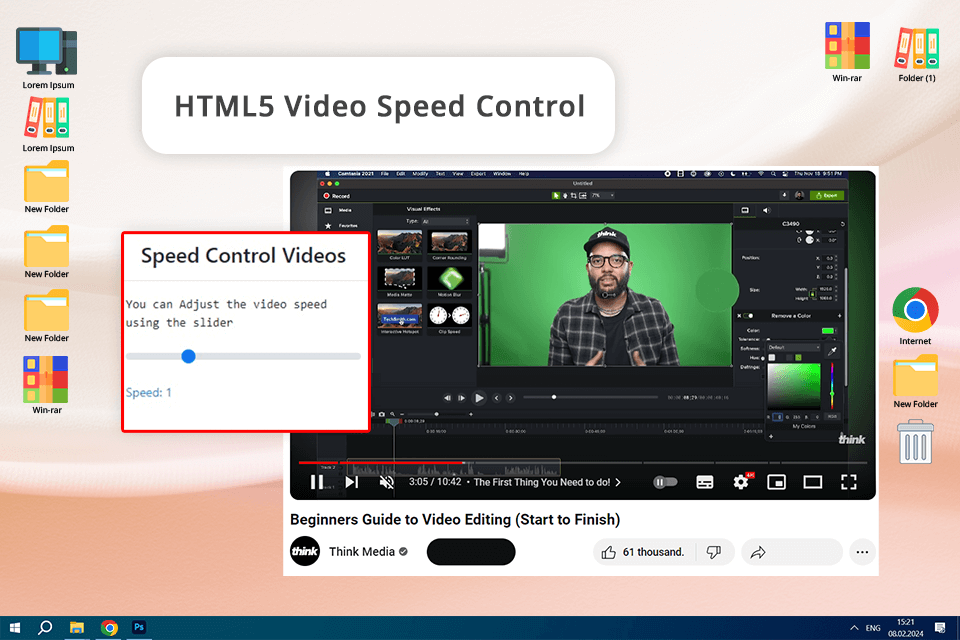
When I started to use the HTML5 Video Speed Control extension, it was easy for me to figure out how to adjust its settings. I like its extensive compatibility with popular streaming services, as I can watch videos on YouTube, Netflix, Amazon Prime, and Twitch with a suitable playback speed. It supports a great speed range, enabling me to select the best settings.
The UI is quite streamlined, so I can quickly find any information I am interested in. It does not have many extra tools that I never need to use. Besides, I can watch videos uploaded to cloud storage for photos and videos like Google Drive, which makes it stand out among the rest.
Even though the speed range is impressive, other extensions still have more options to offer, so be sure to select an extension that suits you best.
For: HTML5 video players embedded in different websites
Speed range: 0.25x to 4x
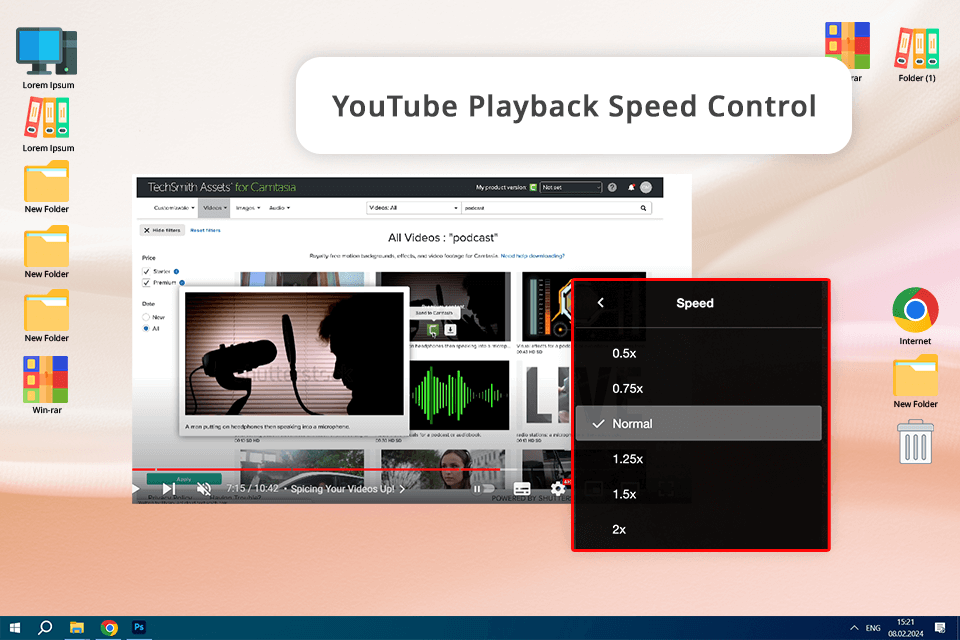
YouTube Playback Speed Control is a decent option to consider if you want to speed up your videos without using free YouTube downloaders. I use it to adjust the speed of YouTube clips embedded on other sites, making it extremely useful. After installing it on Chrome, you can use it right away. The "+" and "-" keys allow users to adjust the playback speed with ease.
I was able to reassign the hotkeys to control video playback with high precision. After changing them, close the settings tab and open it again to save the changes.
I also like that I can access the controller in the top right corner of the player, which enables me to adjust the speed without delays. I did not notice any issues when using this extension, which makes its performance quite reliable.
For: YouTube and any online audio or video file
Speed range: 0.25x to 16x
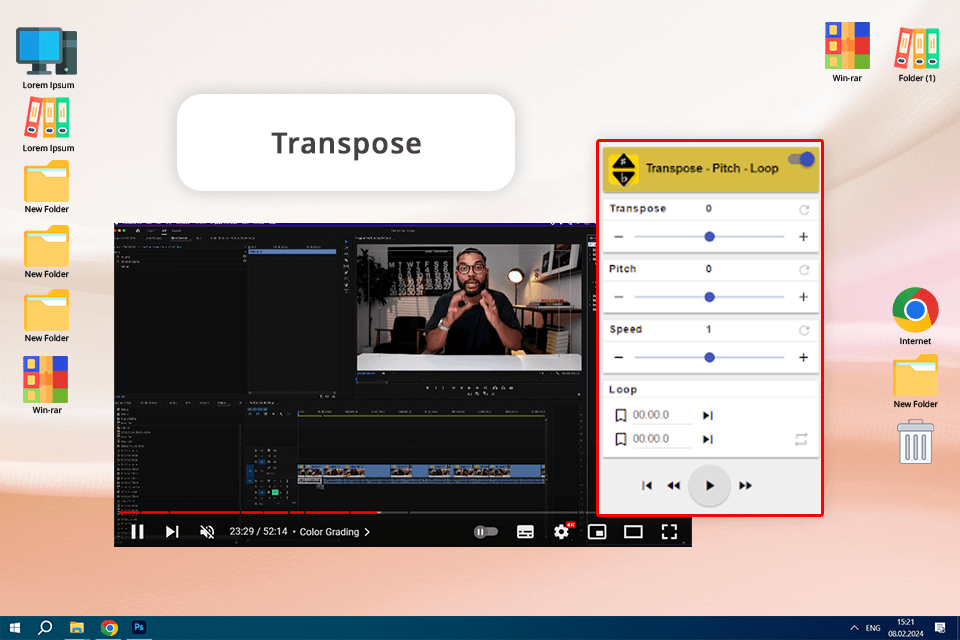
When I started to use Transpose, I was pleased by its functionality, as it allows me to perform a variety of tasks instead of just utilizing it to adjust video speed. What makes it the best video speed controller Chrome extension for those who are looking for an all-in-one solution is that it allows users to adjust the pitch. Besides, I can change the playback speed quickly by indicating the percentage.
The Loop tool helped me expedite my learning process, as it is perfect for those who often watch tutorials. After indicating the start and end points of a segment that you want to replay multiple times, you can practice and master new skills more efficiently. I understand why this YouTube looper is so useful for musicians and other professionals who need to practice a lot.
The only shortcoming of this extension is that the rewind and fast-forward buttons are set to 5-second intervals that cannot be customized. Besides, you may notice some delays when watching embedded videos. Solving this issue requires a user to find an original video.
For: YouTube, Vimeo, Facebook, and other platforms that utilize HTML5 video
Speed range: from 0.25x to 4x
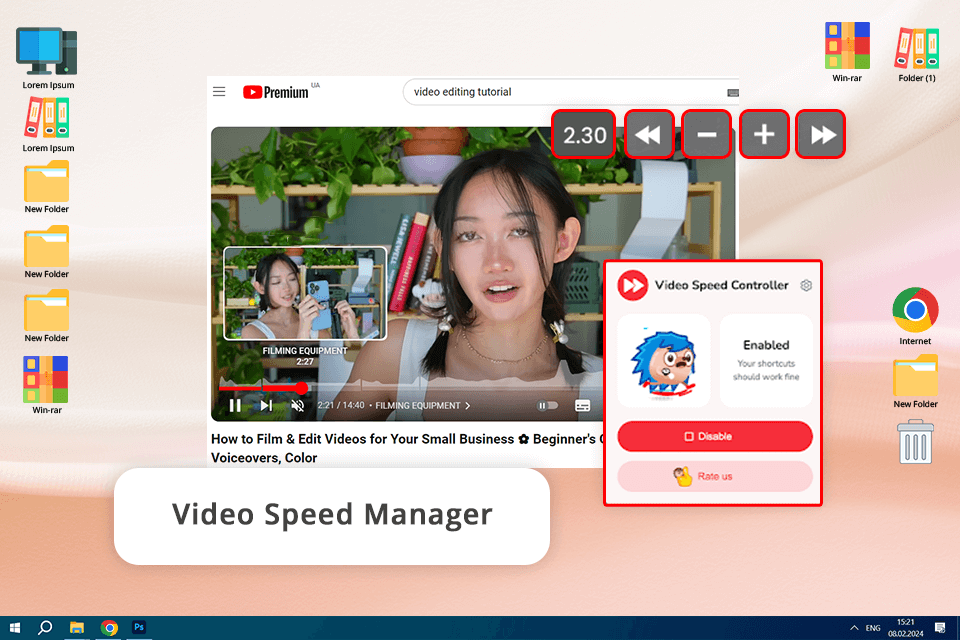
When using this Google Chrome extension for HTML5, I was pleased with its intuitive features, as it allows me to quickly access the controls. Besides, I can set shortcuts for rewinding, speeding up, and slowing down my videos. I can also hide the controller when it is no longer needed. I believe that this extension is perfect for content creators who need to quickly watch a lot of footage.
I was also impressed that I could select a custom rewind time and speed change step. Thus, I can configure the settings to increase the speed by 0.1x with each step and choose a suitable speed. The extension was built specifically for those who want to change the speed of HTML5 videos. With it, I can enjoy videos on YouTube, Vimeo, Facebook, and other services at the pace of my choice.
You will see the speed controller bar in the top left corner of a video player. While it’s quite convenient to access it, you can hide it by pressing V. The key shortcoming is that its functionality is quite limited. You may need to find another extension if you are looking for a more advanced solution.
For: Netflix, Amazon Prime Video, YouTube, Twitch, and Disney+ Hotstar, etc.
Speed range: 0.25x to 4x
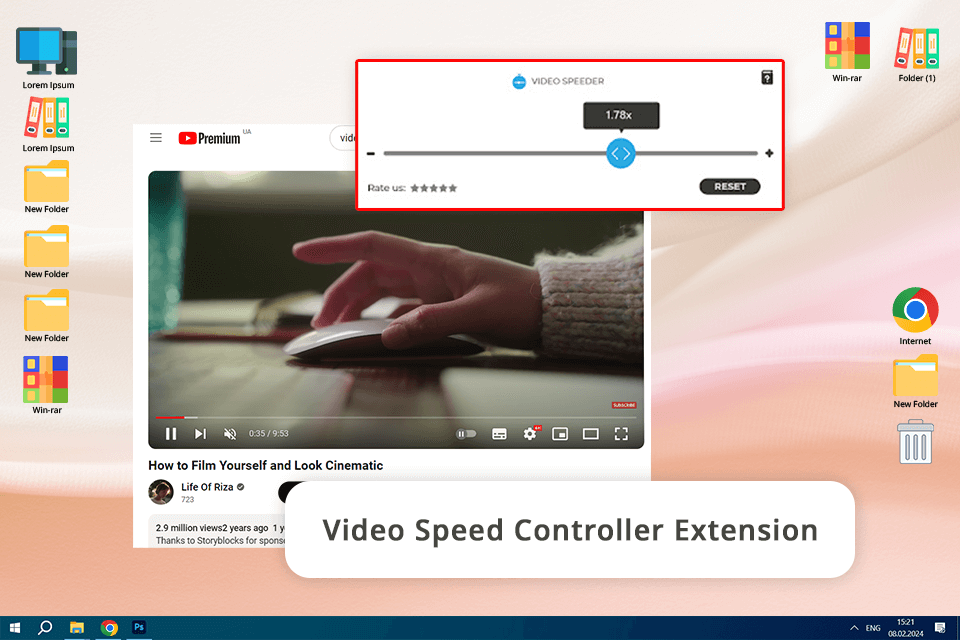
After testing out this service, I discovered that this solution is perfectly suitable for adjusting the playback speed of videos in different formats, making it a great choice for those who watch different types of content. It’s extremely intuitive. After installing it on my browser, all I need is to click the icon to open the menu and tweak the speed.
I like the fact that I can decide on the playback speed. This extension meets my needs perfectly. When I want to watch a lecture quickly or speed up a TV show a bit, the Video Speed Controller has convenient controls for adjusting the playback.
I also like its easy-to-customize keyboard shortcuts, which are especially convenient when I watch YouTube videos. However, if you have never used such services before, it may be challenging to configure a variety of settings. The good part is that this extension is compatible with many streaming platforms, including Netflix, Amazon Prime Video, Twitch, and Disney+ Hotstar.
Yes, there are multiple ways to do it. For instance, you can change its speed from 1x to 0.75x, 0.5x, or 0.25x if you click the "Playback Speed" option under the Settings menu. Alternatively, you can install a video speed controller extension described above and use keyboard shortcuts of the toolbar to adjust video speed without leaving your browser.
You can install a video speed controller in Chrome and other browsers. It will allow you to utilize hotkeys or menu settings to change the pace of your videos. Some extensions also support rewinding, PiP, and fast-forwarding.
Check whether you have turned it on. This option should be toggled on in the extension managing panel. In some cases, when you add too many add-ons, the recently installed extensions remain disabled by default. In this case, be sure to change the settings. You may also restart Chrome, clear the cache, or turn off the extensions you do not need to use.
Yes, "Video Speed Controller" and other similar extensions are perfectly compatible with streaming services like Netflix, Amazon Prime Video, YouTube, and others. Using them, you can change the playback speed depending on your needs.
Yes, using such extensions as "Video Speed Manager" and "One Video Control," you can adjust the speed by 0.1x, which will allow you to set the desired playback speed with ease.
Most extensions of this type allow you to adjust speed in a range from 0.25x to 4x. You may also utilize some advanced tools like "One Video Control" to speed up the playback up to 16x. It will allow you to analyze long footage and optimize your workflow.
Yes, some extensions like "Transpose" allow users to adjust both speed and pitch. Their extensive functionality makes them especially useful for professional musicians and video content creators.