Corel Vector (originally released Gravit Designer) was my favorite software due to its expansive toolset, capable of handling both simple mockups and intricate designs. However, as my demands continued to increase over time, I started looking into Gravit Designer alternatives that would be better at processing bigger projects while providing even more features for me to utilize.
The market offers several interesting options that caught my eye. When putting together this list, I prioritized such aspects as performance when working on complex vector projects, collaborative functionality, availability of diverse export parameters, and UI user-friendliness.
To better understand the functionality of each featured app, I tested them when working on an actual project.
A client of mine asked me to create an interactive digital magazine for their business. It was a rather elaborate project that involved designing a variety of different elements, including detailed illustrations and infographics as well as interactive buttons and transition animations.
It was particularly challenging to make sure the magazine maintained its full functionality and layout across both PCs and smartphones. The client also asked to make all the visual assets editable even after the project was finished so that they could tweak and export them in different formats for future use. Such a project seemed like the ideal opportunity to try out a bunch of Corel Vector alternatives.
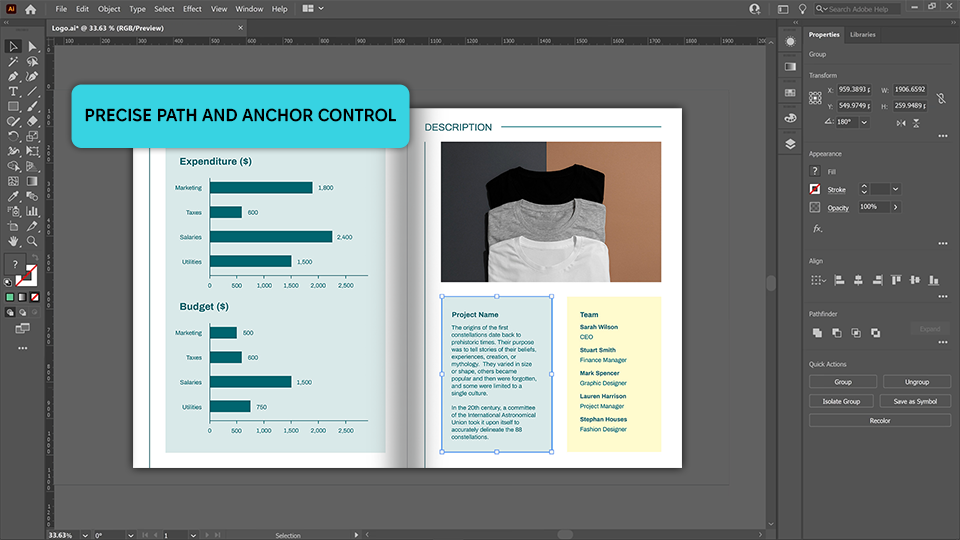
The range and accuracy of the vector drawing and editing tools included in Adobe Illustrator make it my favorite Gravit Designer alternative. The text-to-vector AI feature helped me generate highly detailed creations and I also greatly appreciated the mockup module.
This software excels at applying vector elements to raster images, which was especially handy when I was working on a layout that could be adapted to devices with different screen sizes.
If you pit Corel Vector vs Illustrator, you’ll notice that the latter has a far richer feature set, particularly when it comes to typography and making intricate vector edits.
However, Illustrator is a lot more difficult to learn, which was especially evident after using Corel Vector for so long. I had to invest quite a bit of time into learning the available tools and I’ve found myself frustrated with the inconsistency of some hotkey commands multiple times.
Still, the sheer range of available features makes Illustrator the go-to solution for any professional graphic design project. However, if price is one of your main concerns, you should consider picking a different option that would be easier on your wallet.
Price: from $22.99 per month
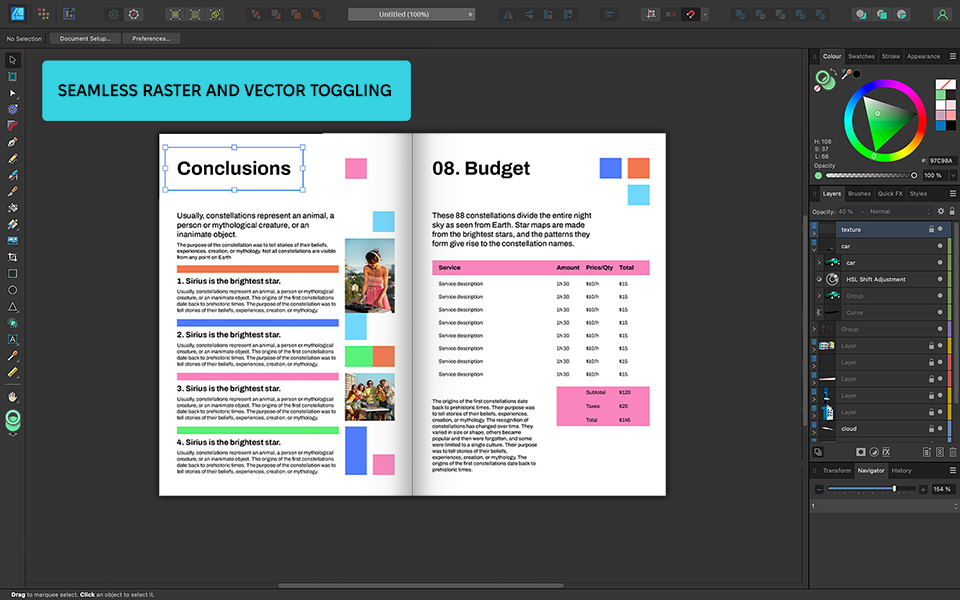
After I first opened Affinity Designer, I was instantly impressed by how intuitive everything was, allowing me to instantly get used to this software’s layout and controls. The fact that I can personalize the interface as I see fit, made it even more convenient to work on a complex project that involves several layers and artboards.
The provided dual Persona feature, which allows me to easily switch between vector and raster modes, came in handy when applying detailed textures to my vector assets. Such functionality is missing from Corel Vector, which is a shame since it allows me to save a lot of time on going back and forth between two different applications.
That said, Affinity Designer lacks some of the cutting-edge tools present in other software, such as the pattern-creation and image-tracing features that I used in Corel Vector. Even though it's more limited in its functionality, I still like Affinity Designer because of its low price and the absence of a subscription system.
Price: $34.99 single-time payment
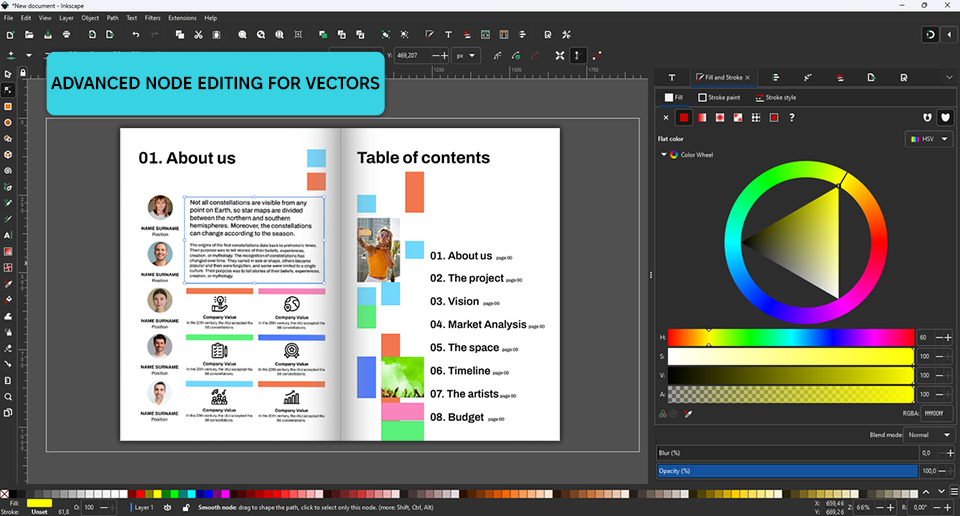
Inkscape is a fantastic Gravit Designer free alternative that has an open-source code and a wide selection of vector design features suitable for creating detailed illustrations and infographics. It’s backed by an active community that continues to add new tools to the software.
Inkscape is highly efficient at working with SVG files, which is perfect for web designers interested in producing scalable vector assets that need to preserve their details regardless of what size they’re set to. The software’s extension library helps compensate for the areas where Inkscape’s default functionality feels lacking as long as you’re willing to invest the time necessary to install them.
The biggest drawback of this option is its lackluster typography features which made it difficult to properly format the digital magazine I was working on. Inkscape's UI is also a bit dated, so if you compare Corel Vector vs Inkscape in this aspect, you’ll find the latter to be significantly underwhelming.
Price: free
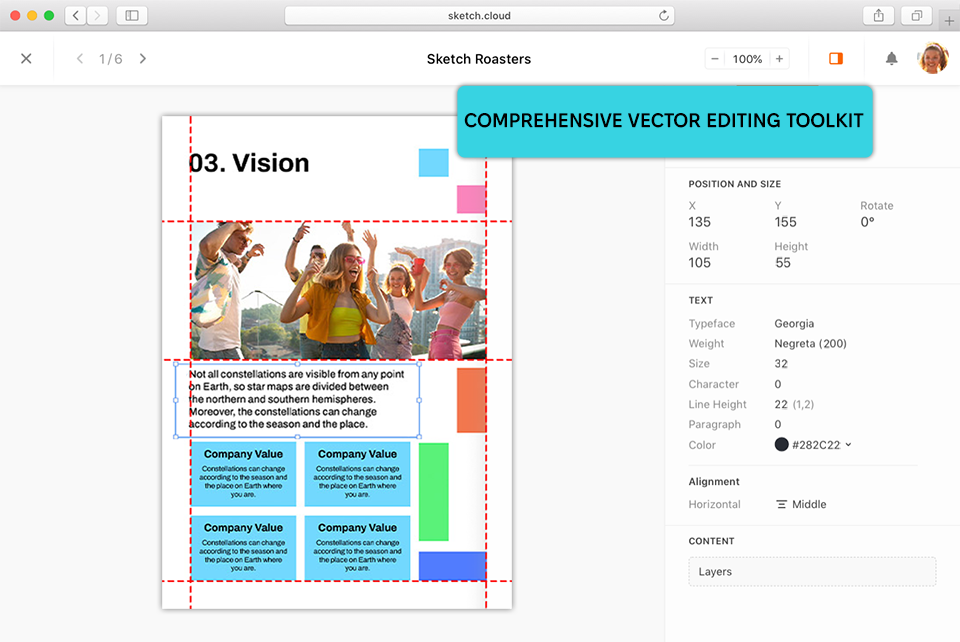
Sketch helped me manage multipage projects and complex layouts with ease, simplifying the process of creating a consistent design for the magazine. Its most prominent feature allows me to design reusable symbols that can be added to interactive assets, including buttons and icons, which made my workflow a lot more time-efficient.
Whenever I edited a single element, all its instances in the entire project were updated as well, which is a level of convenience that is unattainable in Corel Vector. The biggest drawback of this option is that Sketch is only available on macOS, which is very disappointing for me since I do a lot of my work on a PC.
While this software isn’t as versatile as Corel Vector when it comes to creating intricate illustrations, I was blown away by UI/UX design functionality, which worked in my favor since the digital magazine I was working on greatly benefited from the responsive interface I managed to create.
Price: from $10 per month
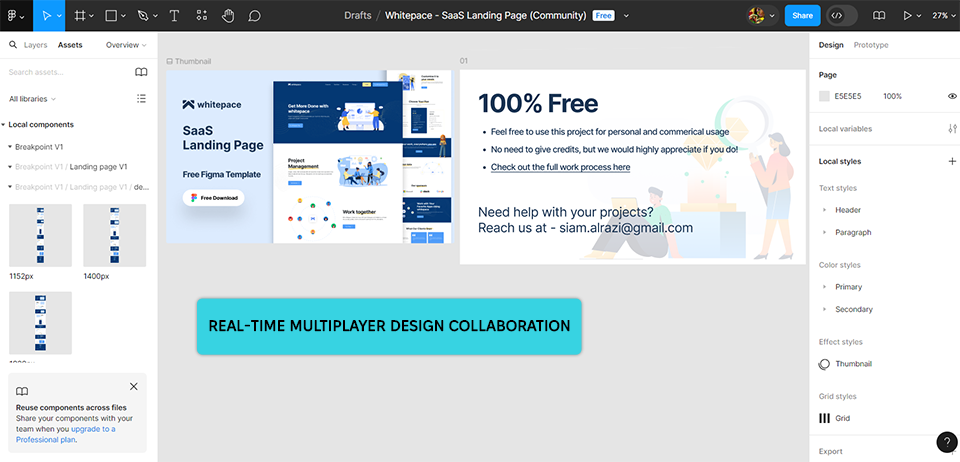
While Corel Vector had me organizing all my projects manually, Figma lets me and my teammates collaborate on the same creation in real-time. Such functionality was very important for me, particularly when I needed to make quick edits to the magazine's interactive buttons.
The fact that I could add comments to different sections streamlined the process of giving and receiving feedback, which was a hassle when I was using Corel Vector.
Sadly, the performance of this software held me back quite a bit. Even though its browser-based structure is very convenient, it led to serious lagging, particularly when working with elaborate layouts and animations, which were a lot easier to handle in Corel Vector.
Another aspect that makes Figma inferior to most Gravit Designer alternatives is the small range of supported export formats. However, if your priority is establishing an efficient, collaborative workflow, those drawbacks are easy to ignore.
Price: free or from $15 per month
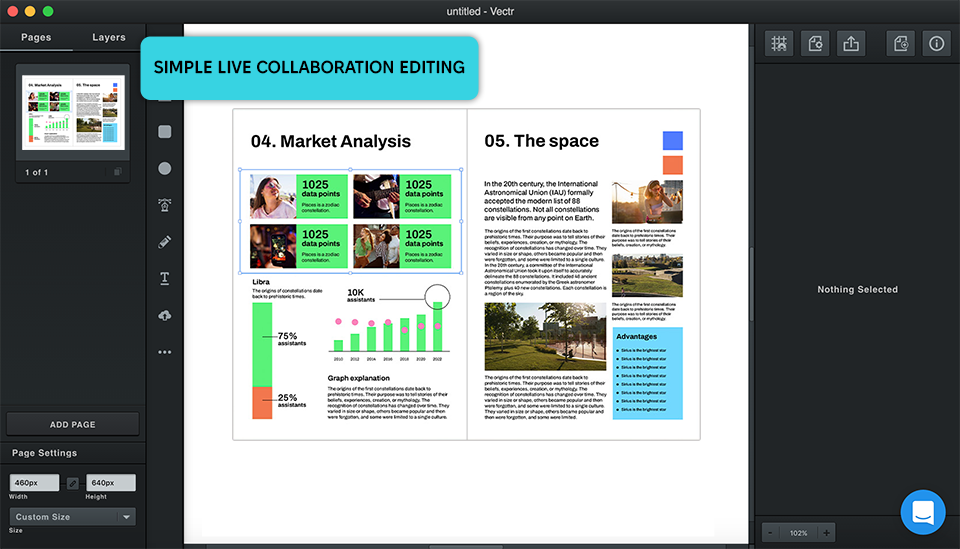
Vectr has proven to be extremely useful when I wanted to design scalable vector graphics like logos and icons. This free graphic design software lets me easily create mockups without getting lost amidst dozens of overly complicated tools. Additionally, the provided cross-platform support ensured I could continue working on my project using different devices.
Sadly, Vectr started feeling a lot more limited once I got to the more intricate part of my project. Even though it’s perfect for handling basic vector graphics, the lack of advanced tools made itself felt when I tried to enhance and adjust the finer details of my magazine.
Meanwhile, Corel Vector comes with a wider selection of features suitable for complex vector editing. Vectr also suffers from lagging when working on bigger files, which feels quite frustrating. However, if your needs are limited to basic edits and convenient collaboration, then this Gravit Designer alternative should suit you quite well.
Price: free or from $3.99 per month
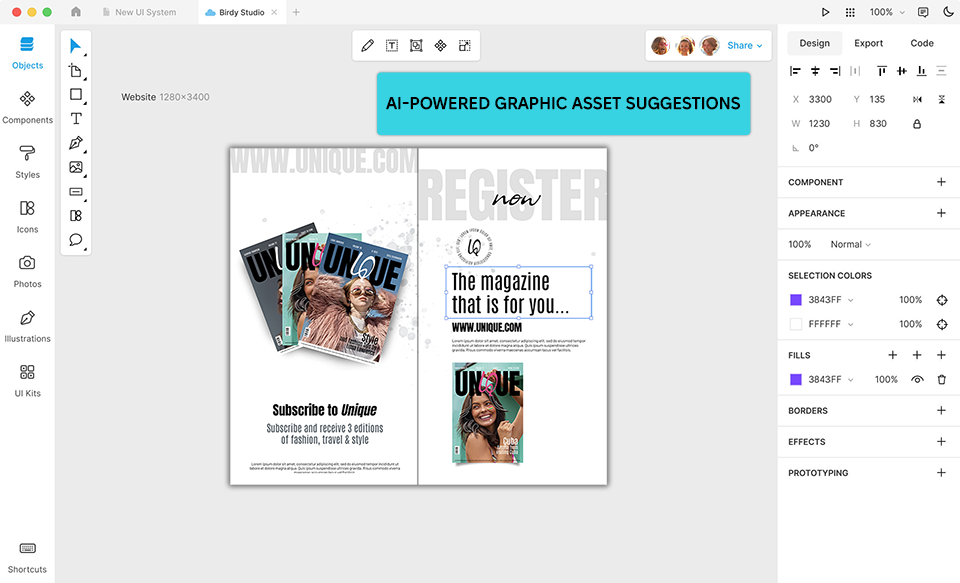
Lunacy is another free vector graphics software that comes with a solid feature set that is further backed up by AI functionality.
Designing my digital magazine using this solution was both convenient and smooth. I especially appreciated the provided automated layout creation, which made it easy to produce responsive designs in record time.
Lunacy also comes with a variety of assets that helped reduce the time I’d usually spend looking for appropriate icons and graphics. The fact that you can import assets from Figma is also convenient, especially if you like to use both of these tools. However, the absence of modern prototyping functionality made the last stages of the project feel a lot more challenging.
In comparison, Corel Vector provides a wider range of prototyping features, which is why it’s better suited for designs that need to offer a high level of interactivity. Another drawback is the long loading times on older hardware, which is something you need to factor in if you haven’t upgraded your setup in a while.
Price: free or from $11.99 per month
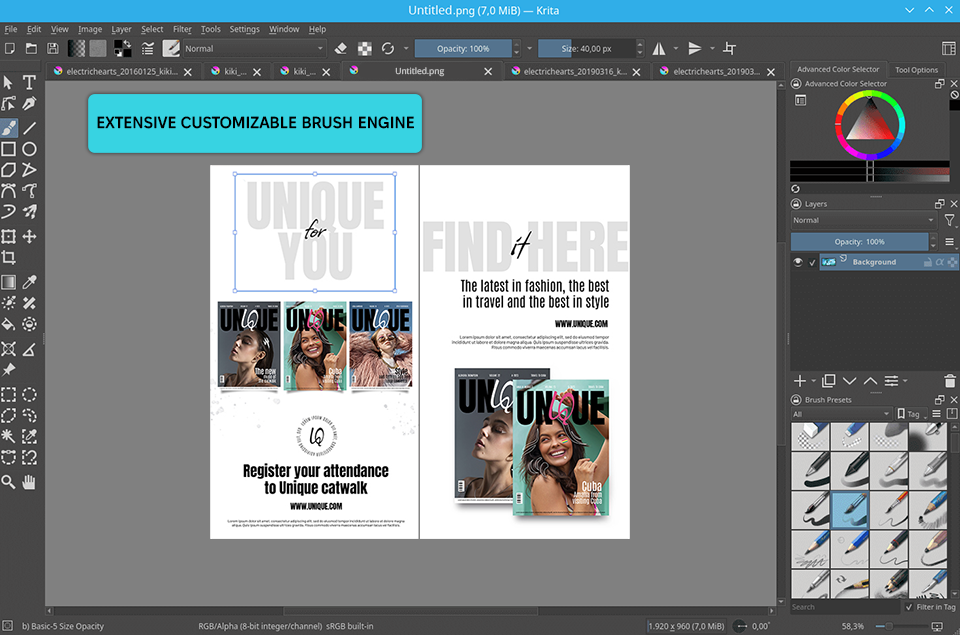
Even though Krita is mainly used for creating raster drawings instead of vector designs, it still brings something unique to the table. I used this free Gravit Designer alternative to infuse my magazines with several artistic elements, including illustrations and elaborate infographics.
While Corel Vector prioritizes highly precise vector edits, Krita offers a wider selection of customizable brushes, which are perfectly suited for drawing detailed illustrations in a variety of visual styles. I was able to personalize the brushes to my exact needs while achieving the textures and effects I wanted to use for designing the magazine for my client.
Even though Krita's brushes and layer functionality are perfect for working on artwork, it's incapable of handling vector-based projects or scaling assets while preserving their quality. Krita also lacks a mobile version, which was a serious setback for me since I had to optimize the project to look good and be editable on all platforms.
Price: free
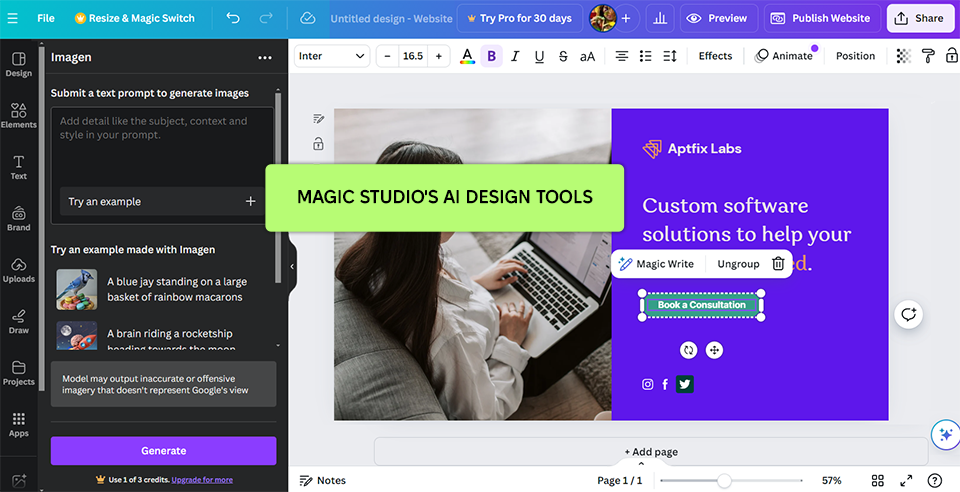
Canva has done wonders for streamlining my design workflow, which can be very important when you need to meet a strict deadline. I employed its Magic Design feature to instantly generate eye-catching layouts for several magazine pages.
The AI-generated recommendations looked surprisingly well-crafted and allowed me to focus on other aspects of the project, mainly interactive icons and transitions.
Sadly, the fact that Canva doesn’t provide granular control over the smaller details of the project, like vector paths, made it feel too restrictive for a design of this scope, particularly when juxtaposed against Corel Vector’s diverse vector editing feature set.
I still got a lot of mileage out of Canva’s huge selection of templates by using them to quickly create layouts for both the PC and mobile versions of the magazine. The drag-and-drop controls also felt pleasantly intuitive.
However, since Canva doesn’t have any robust vector manipulation tools, I needed to export several assets to different software to finalize their design, which was both time-consuming and significantly disrupted my workflow.
Price: free or from $15 per month