If you’ve ever searched for a functional tool for managing DNG files and converting them to JPG, you are not alone. I recently encountered the same issue, looking for a dependable solution to convert my DNG files without degrading their quality.
To find the most effective program, I tried out multiple converters and described the worthiest options below. When selecting these products, I took into account the following criteria: conversion speed, output quality, unique features, and overall functionality.

I evaluated its performance by converting multiple DNG files from the latest photoshoot, and I was amazed by the high quality of the output files. The converter preserved the color balance and sharpness of the original file, which is of paramount importance for professional editors.
Batch conversion mode is one of the handy features offered by Movavi. I needed to process more than 50 DNG files, and the program managed to convert them at once hassle-free. The ability to process multiple files in one go makes the workflow more efficient than converting each file individually. Another feature I like about this program is its preview option for evaluating the result before finishing the conversion process.
Movavi is not just a functional image converter, it also offers many related features useful both for JPG vs RAW. For instance, the program has a vast editing toolkit for correcting brightness, contrast, and saturation before changing the image format.
UniConverter appeals to users with a vast variety of options beyond just a conversion. I checked the performance of this DNG to JPG converter by processing pics from the latest trip. The conversion was hassle-free, but the best thing is that the tool allowed me to customize various parameters like resolution and compression, awarding more control over the output.
UniConverter stands out among the variety of similar tools with the ability to handle a wide variety of file types, including video formats. In such a way, this tool is not just a functional image converter but also an excellent video converter for Windows. As I usually work on a Windows PC to process multimedia projects, being able to handle both images and videos with the help of a single product is invaluable.
Compared to Movavi, UniConverter boasts a more extensive variety of customization options, which allows you to choose the specific output setting before the conversion. However, the learning curve is a bit steep, as the range of features this product offers is overwhelming. While Movavi was specifically designed for conversions, UniConverter has a comprehensive editing toolkit with multiple options.
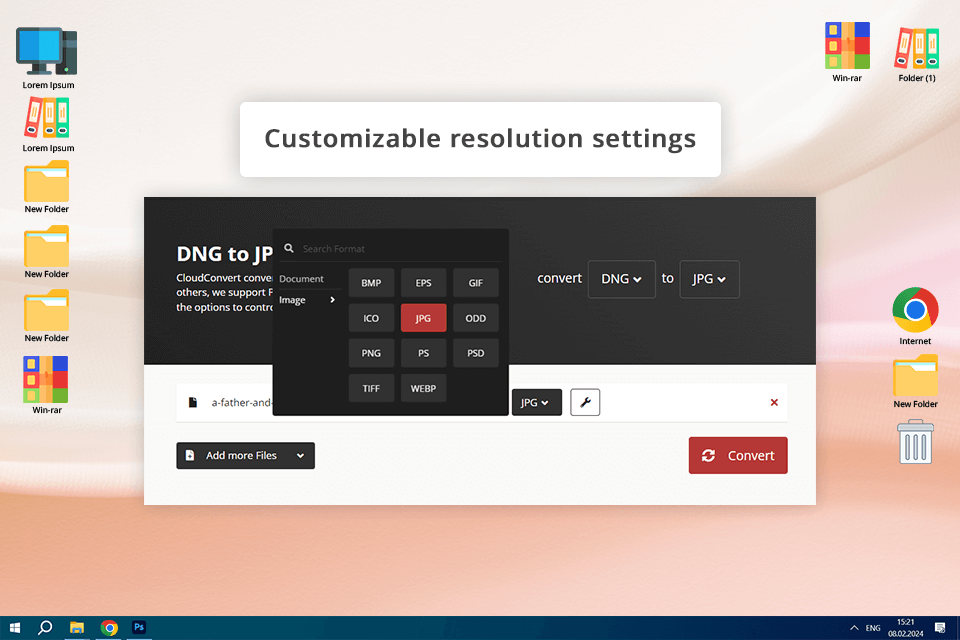
CloudConvert allowed me to import DNG files from Google Drive and convert them to JPG format effortlessly. A positive feature for me is the ability to access the converted files from any device, which makes this program an ideal option for those working on multiple platforms.
The option to adjust such settings as resolution and file size was especially beneficial for me. When I worked on DNG files for my online project, I could tweak the parameters to meet my specific requirements. This makes Cloud Convert a top-level RAW file converter that awards users with the flexibility to work with various RAW formats worry-free.
CloudConvert outperforms Movavi and UniConverter by integrating with cloud storage services. However, flawless performance is only possible when your connection to the web is stable. Besides, the number and size of files in the free version is limited.
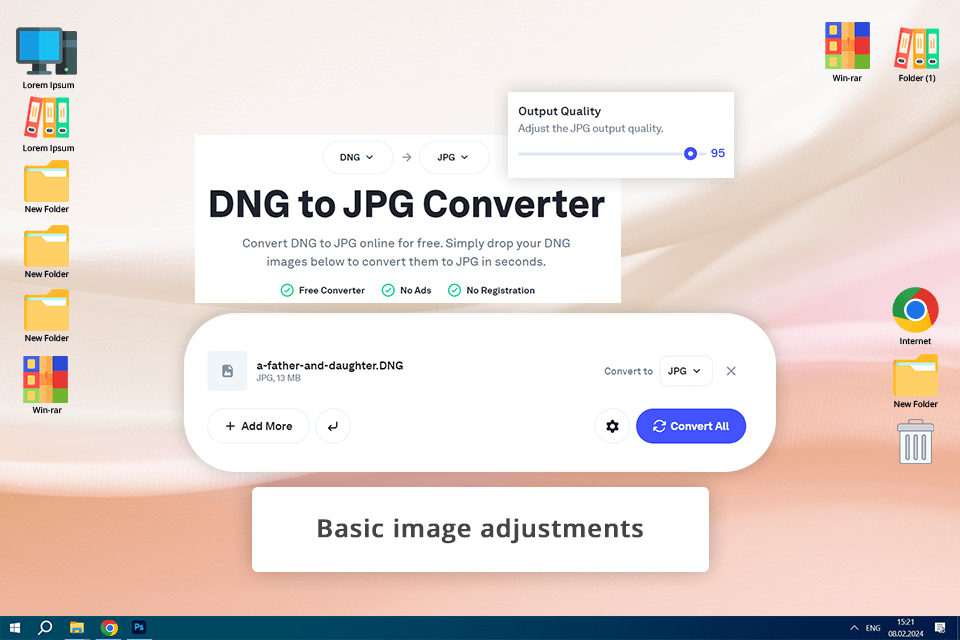
Picflow is both a functional and simple DNG to JPG converter, which boasts a convenient drag-and-drop feature that allows importing files hassle-free, and the conversion process itself was speedy and efficient.
Like CloudConvert, Picflow integrates with online services like Google Drive and Dropbox letting users upload files directly from these platforms. However, Picflow’s UI is more user-friendly, which makes the whole process lag-free and fast. While CloudConvert provides multiple customization options, Picflow beats the competitor with its simplicity and straightforward operation.
Picflow also comes with a basic editing toolkit to crop and resize images, which is especially useful for performing quick corrections before launching the conversion process. In addition, as a batch photo editor, it enabled me to process stacks of files in one gulp, so I managed to complete large projects faster and more efficiently.
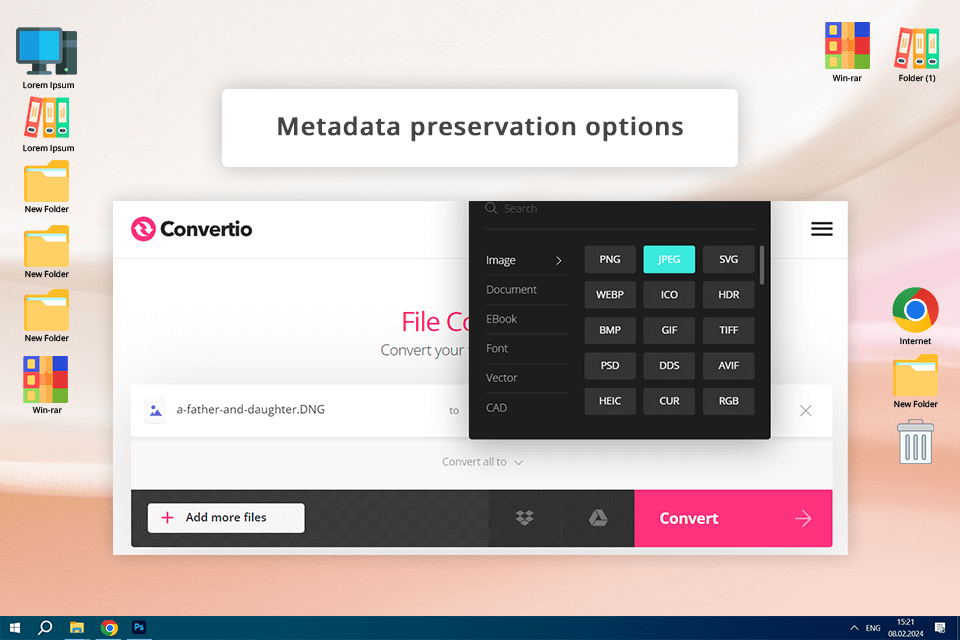
To test Convertio, I uploaded several DNG pics from my last photo session to change their format. The program handled this task in a flash. I also appreciated the platform’s web-based nature, as I did not need to deal with complicated setups or download bulky files on my PC. This is why this solution is the best fit for quick and on-the-go conversions.
Convertio offers a high level of customization letting users tweak various settings like resolution, quality, and file size to get the desired output. For example, I decided to use the program when I needed a high-quality pic for printing and its smaller version for posting on the web.
Thanks to Convertio’s flexibility, I managed to achieve the highest quality image format for both professional printing and displaying pics on the web.
Besides, I easily connected the platform to my Google Drive and Dropbox profiles for importing files from these services. The only downside is that Convertio has a limited free version that only allows processing small files, which is a disappointment for those who have larger projects.
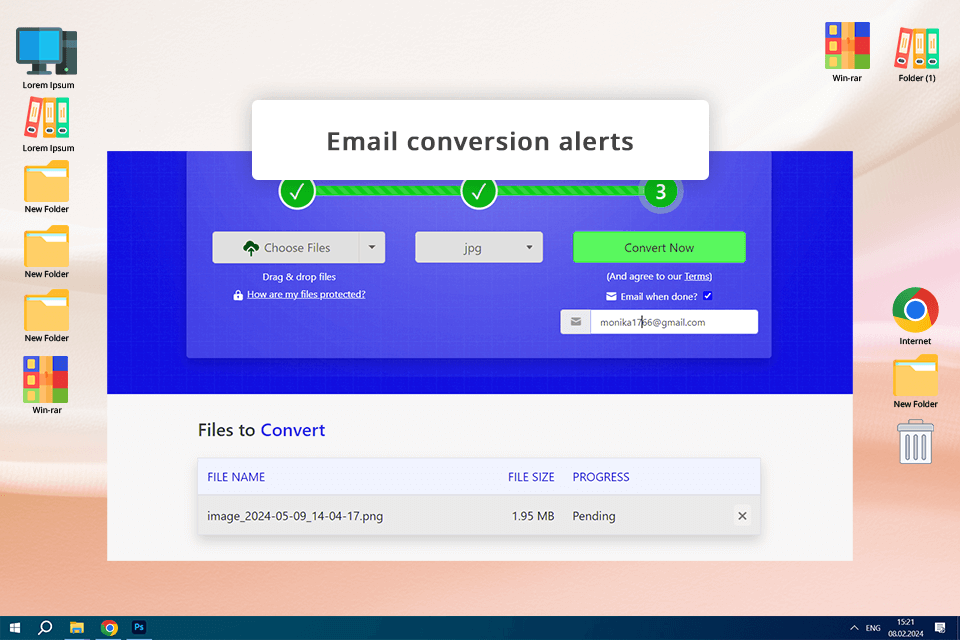
Zamzar is another advanced tool, that makes the conversion process a breeze. I used the program to convert DNG files to JPG, and I was pleased with the simplicity and efficiency of the process. The website is well-built and easy to navigate, so uploading and managing files was a no-brainer.
A handy email notification system is Zamzar’s highlight. Once the conversion was launched, I got an email with a download link for the output. This eliminated the need to constantly check the conversion progress, so I had some free time to do other jobs.
Compared to Convertio and Picflow, Zamzar ensures a more streamlined UX with a focus on intuitive performance. However, its variety of customization options is more restricted. Of course, users looking for a trouble-free conversion will definitely appreciate its simplicity, but those who would like to have more control over the process will feel somewhat limited.
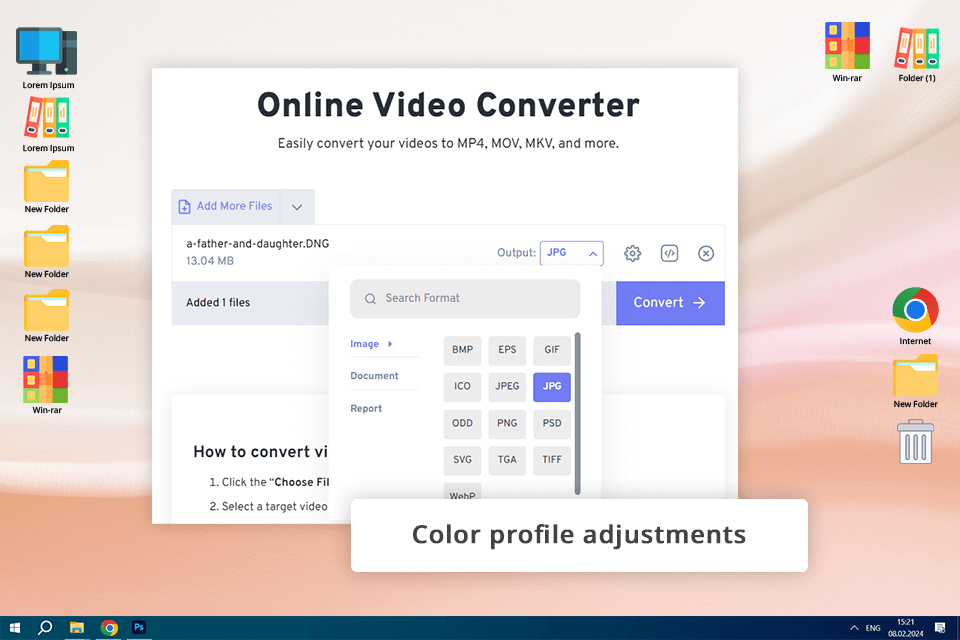
FreeConvert is designed to make the conversion efficient and user-friendly, regardless of the file types you are going to process. I chose FreeConveer for converting DNG files from the latest architectural photoshoot. Its straightforward approach and wide selection of features were the main reasons why I decided to try this specific tool.
I especially appreciated the ability to customize the advanced settings, which were pivotal for preserving the color fidelity and all the details of the original file. For example, this option helped me configure the conversion so that the color profile of the converted images for a presentation satisfied the client’s brand guidelines ideally.
Ad-free experience is the winning feature of freeConvert, which makes the program more appealing to users than Convertio or Zamzar. As most free converters are stuffed with multiple ads, FreeConvert does not distract users with annoying pop-ups, which makes it the best DNG to JPG converter in terms of UX. As for drawbacks, there are occasional delays during the busiest hours.