I have been using the Shipping Tool on my PC for quite a long. It is user-friendly and is a default part of the Windows program suite. However, when it comes to annotations, this instrument lags behind other screen capture tools. This is a serious limitation for me.
That’s why, I started to search for an efficient Snipping Tool alternative. I want something to take screenshots quickly, edit them, and add annotations. It will be also great if there are handy extras like stickers, redact and crop features, as well as instant sharing. If you are also on the lookout for a decent alternative, you should have a closer look at my review.
| Program | Platforms | Price | |
|---|---|---|---|
|
Movavi For annotating screenshots |
Windows |
Free trial or $21.95/year |
|
|
Acrobat Reader For PDFs |
Windows |
Free |
|
|
ShareX Text extraction |
Windows |
Free |
|
|
Greenshot Customizable features |
Windows |
Free |
|
|
Flameshot For Linux users |
Windows |
Free |
|
|
Lightshot For quick screenshots |
Windows |
Free |
|
|
PicPick All-in-one design tool |
Windows |
$30/mo |
|
|
Snagit Built-in editor |
Windows |
Free trial or $39.00/year |
|
|
EaseUS ScreenShot Basic enhancing tools |
Windows |
Free |
|
|
Monosnap For screenshots and videos |
Windows |
Free |
|
|
ScreenRec 1-click screen capture |
Windows |
Free |

I've been using Movavi Recorder for a few weeks, and I think it's a really good tool for capturing what's on-screen processes. You can record everything on your screen, just one window, or even a specific part of the screen. Undoubtedly, this is great for various tasks.
I was pleasantly surprised that this snipping tool is capable of taking scrolling screenshots. Plus, I can add notes or draw directly on the screenshots.
I particularly like that you can set the tool to start recording at a specific time. This is very useful for recording webinars or live streams when you’re away from your computer. Besides, users can record sound from different sources, like computer's audio and a microphone. This is great for making tutorials or videos where you want to insert your own comments.
Key Features:
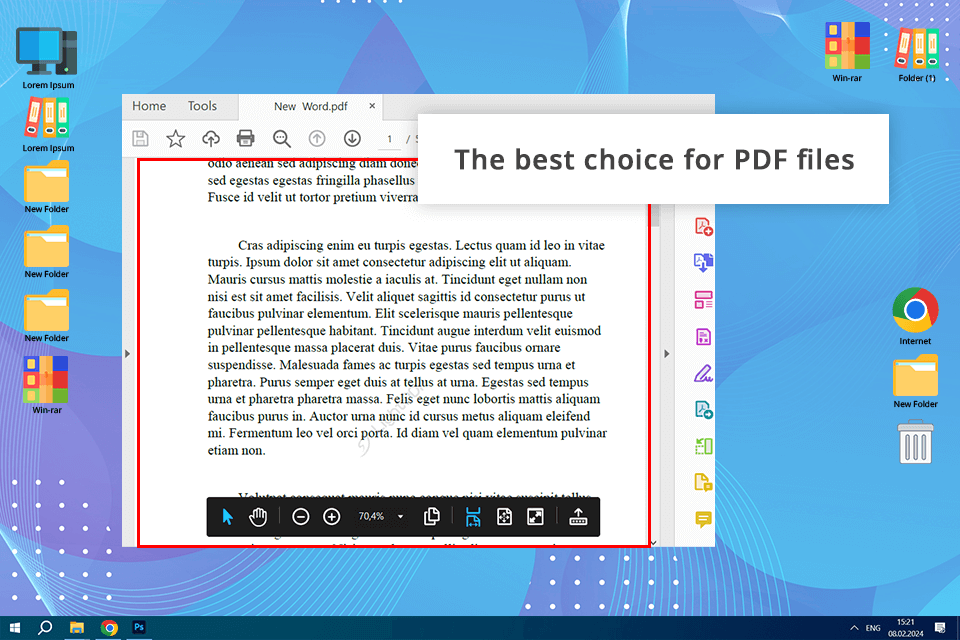
The "Snapshot" tool in Acrobat Reader is super helpful. With it, you can grab any bit of a PDF and turn it into a picture. Then you can paste that picture into other programs. This is great for extracting data from PDFs, like diagrams, pieces of text, or anything else you may need.
If you often work with PDF files, having a backup tool like the Snapshot feature can be very helpful. However, this alternative to Snipping Tool is only suitable for PDFs. Unfortunately, you can't use it to capture content from other file types or your computer screen.
Key Features:

I've switched to ShareX instead of traditional snipping tools, and that was a great decision. With this program, I can capture specific areas, windows, entire screens, and even scrolling web pages.
The software delivers exceptional screenshot quality and boasts a built-in editor loaded with features to annotate, highlight, and enrich your captures with text. Besides, I like the automatic upload function. Using it, you can upload your screenshots to various cloud services and quickly generate shareable links.
This program tops the list if you are looking for recording software for low-end PC. Besides, it brags about its extensive customization options. Here it is possible to make personalized hotkeys for various capture methods, design custom workflows, and even automate repetitive tasks, e.g., adding watermarks or resizing pictures.
Key Features:

I tried this program and loved its built-in image editor. I can easily edit my screenshots right after taking them. The editor contains tools to add notes, highlight elements, crop the image, and even put text on it. It's really easy to use, so I don't need any other software to improve my screenshots.
With Greenshot, you can share your captures in several different ways. You can save them to your computer, copy them to paste later, or upload them directly to online services like Imgur or Dropbox.
However, keep in mind that this laptop screen recorder lacks advanced features like capturing scrolling windows or recording videos. If you can’t imagine your work without them, you may need more comprehensive alternatives to Snipping Tool like ShareX or Movavi.
Key Features:

This open source screen recorder offers wonderful real-time editing tools. The moment you capture a screenshot, you can jump right in and annotate, highlight, blur sensitive areas, add arrows for clarity, and even insert text. Therefore, you don’t need to switch between applications but can perform several tasks in one workspace.
Flameshot lets you personalize your screenshot experience. You can set custom keyboard shortcuts for different capture methods, customize the look of the annotation tools, and choose how to handle your screenshots - save them to a file, copy them to your clipboard, or even upload them directly to an online service.
Key Features:

Those looking for a faster way to take screenshots, should consider Lightshot as an alternative for Snipping Tool. With it, you can capture any area of your screen with just a few clicks.
Right after grabbing a screenshot, I have basic editing tools at my fingertips. There are instruments for drawing, highlighting, adding text, and even inserting shapes. They're intuitive and perfect for most everyday annotations.
However, it's important to note that this screen recording software lacks advanced features. In general, you won’t have screen recording, capturing scrolling windows, and the latest annotation options.
Key Features:

I explored all of PicPick's capture modes, including full screen, active window, scrolling window, and freehand selection. To my mind, its highlight is a powerful image editor. Right after taking a screenshot, it is possible to edit it. There are tools to annotate, highlight, add text, draw shapes, and apply effects.
What really impresses me is the ability to customize hotkeys for different capture methods. Plus, I can fine-tune the editor's look and feel, and choose how to save my screenshots - to a file, the clipboard, or even share them directly via email and social networks.
PicPick doesn't stop at screenshots. It offers a huge set of tools like a color picker, color palette, pixel ruler, protractor, and even a whiteboard. Therefore, it can surpass many alternatives of Shipping Tools being a one-stop solution for graphic design and digital creative tasks.
Key Features:
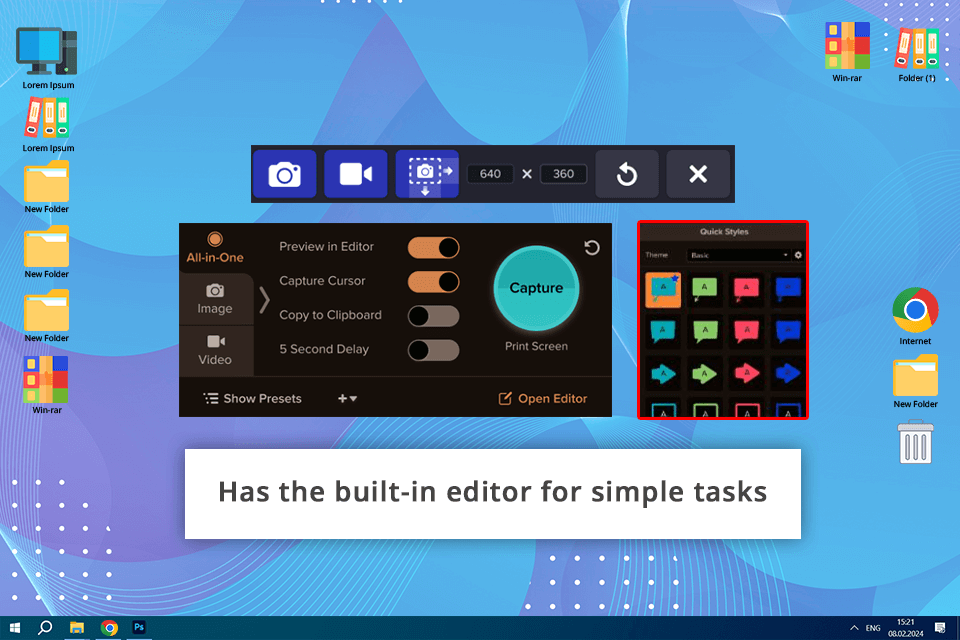
I've been using Snagit instead of the built-in snipping tool, and I believe it is a wonderful replacement. It lets you capture anything and everything on your screen – the whole area, specific windows, custom areas, and scrolling windows. Snagit has fully satisfied my needs for taking screenshots and creating how-to guides.
The best feature of Snagit is its built-in editor. Once you take a screenshot, you can quickly add notes, highlight elements, write text, blur out sensitive info, and make guides with arrows and numbers. However, this HD screen recorder does cost money. The price may be too high for some users.
Key Features:

EaseUS ScreenShot isn’t the most affordable alternative to Snipping Tool for Mac or Windows, but it has many features that justify the price. The most important advantages are 4K quality, recording at 60 frames per second, and sound capture. With this tool, I could edit screenshots and add notes, numbers, and mosaics.
It's cool that the program lets you pin the screenshot to your desktop. Thus, you can immediately open and change it. Plus, screenshot-related features aren’t limited in a free version.
Key Features:

I was pleasantly surprised at how easy it is to take screenshots in Snipping Tool alternative Windows 10. You can capture the whole screen or just a part of it. Then, you can either save it to your computer or upload it to the Monosnap cloud storage and share the link to the image.
Besides, this streaming video recorder lets you edit your screenshots by cropping, highlighting, zooming in and out. On top of that, the program has features for recording videos.
Key Features:

ScreenRec can transcend the traditional Snipping Tool. With it, you can capture your screen with just one click, add notes, and highlight important parts of your screenshots. Moreover, this no lag screen recorder keeps your content private by encrypting files and letting you control how you share them.
Key Features:
Not all screen capture tools are created equal. So, when selecting the best Snipping Tool alternative, you should list the factor that matters the most to you. I highly recommend choosing the tool with different capture modes, annotation capabilities, delay capture mode, image editing features, and many sharing options.
Usability. The best screen capture tool should be easy to use. Opt for programs that have intuitive interfaces and streamlined navigation. Therefore, you will be able to complete regular tasks easier.
Compatibility. Before you download a screen capture tool, make sure it will work on your operating system. Some tools are designed only for Windows, while others can be used on Windows, macOS, and Linux. If you need to capture your phone screen, there are also dedicated screen recording apps available.
Editing functionality. Look for a capture tool with a built-in editing suite. That way, you can add text labels, arrows, or shapes to point out key details. Some tools even let you blur sensitive areas, crop or resize the image for a cleaner look, or add some flair with filters and effects.
Supported formats and export options. Most tools let you save screenshots as PNG, JPEG, or GIF files. But what about where you save them? Look for programs that give you flexibility like storing on your device, quickly copying and pasting, or sharing files directly to email, social media, or the cloud.
When you need more than a basic screenshot tool, any of the listed programs in this review can fit the bill. Movavi Recorder stands out for its extensive screen-recording features, flexible screenshot modes, high-quality captures, and adjustable capture area. As for Acrobat Reader, I use it when working with PDF documents. The free version is sufficient for taking screenshots.