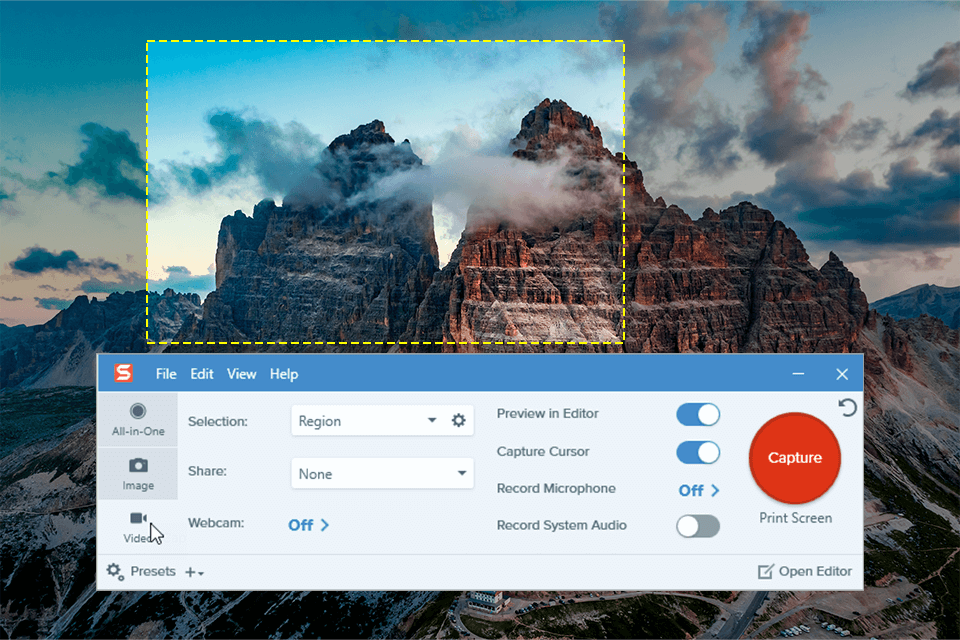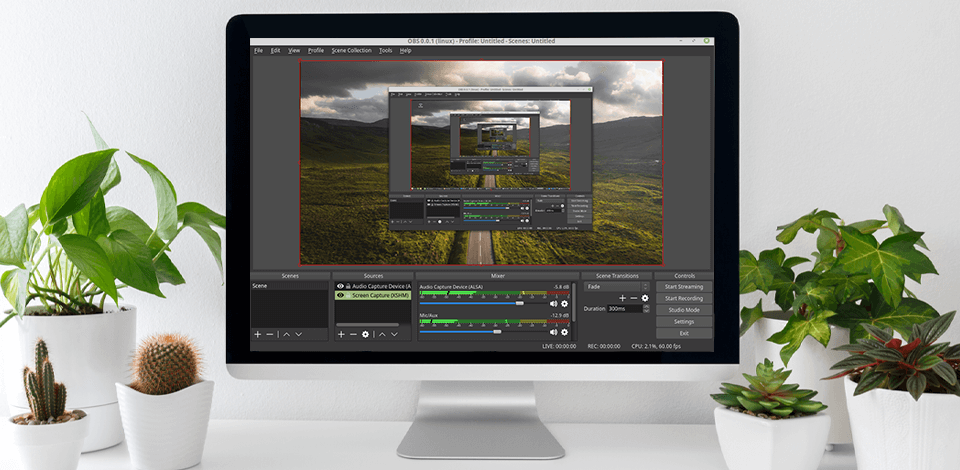
Whether you are a vlogger or gamer, finding the best HD screen recorder can be a daunting task. You can see many such programs on the Internet, and to choose the one that is right for you, you need to pay attention to what it is compatible with, as well as its set of functions and tools.
Almost all these programs have not only basic screen recording functions but also a set of extra ones. Using them, you can capture a part of the screen, take a screenshot, edit your video, publish it on different platforms, and more. Products with advanced movie editing capabilities can become worthy cross-functional resources for creating videos like a pro.
Verdict: Movavi created an amazing 1080p screen recorder with advanced features that can record your online lectures, conversations, and streams. It also offers sound and picture recording together or separately, which I find to be a very handy feature that many other similar programs don’t have.
A nice bonus is that it is fitted with a Movavi video editor, which allows you to adjust some important parameters and even crop your file. If you need a lightweight video for quick sharing, you can choose lower quality or set it to 1080 to enjoy your movie to the fullest. What’s more, it is very convenient to share your videos in messengers or publish them to video hosting platforms.
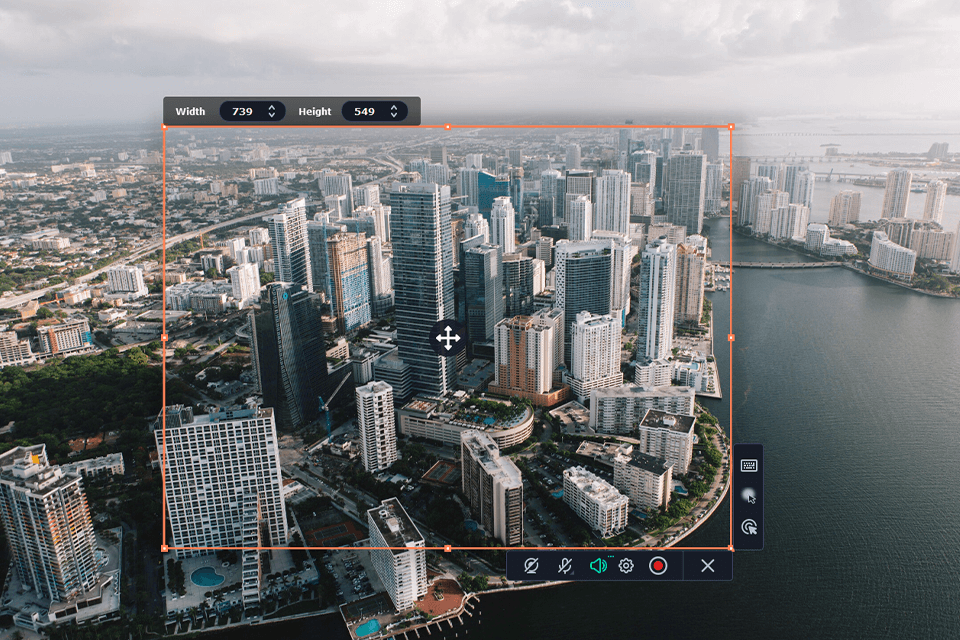
Verdict: OBS Studio has everything you need to capture high-quality streams, podcasts, and games. Enjoy tons of integrations, flawless transitions, mix sound & picture in real time, choose themes, add chats and effects, capture videos, customize all settings to your liking, and more.
This wonderful game recording software is highly regarded by avid gamers for its video game optimization capabilities. If you prefer Linux, then I advise you to take a closer look at this product, as it is completely free and open source. Its UI is highly customizable, which allows you to organize your toolbar to make the user experience even more enjoyable.
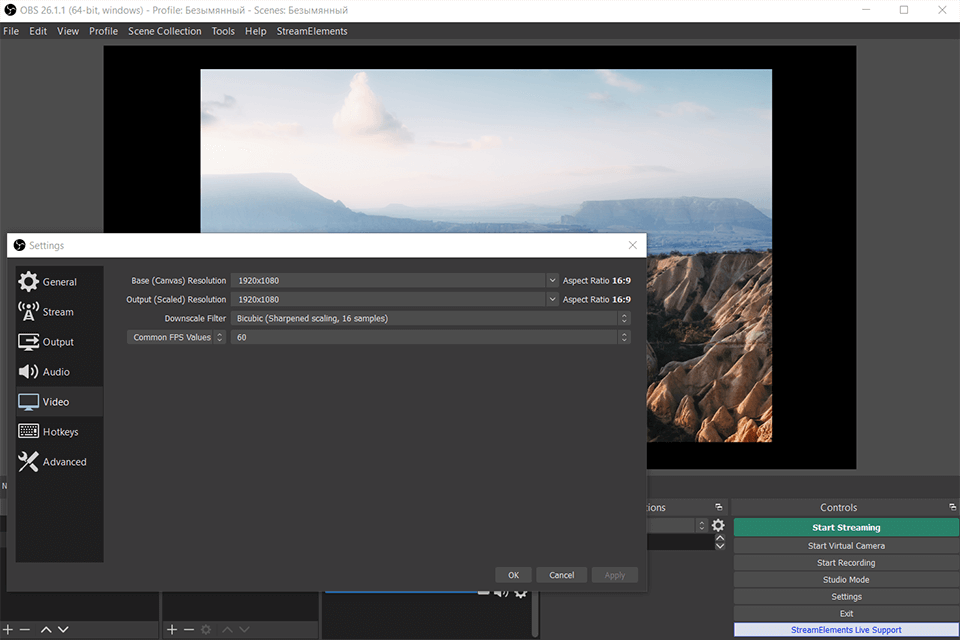
Verdict: This is a user-friendly and free screen recording software that allows recording what is happening on the whole screen or part of it in high quality. You can use it to record online classes, video conferences, gameplay, and anything else.
This HD screen recorder has the best set of additional features, in particular, you can edit your video while recording it. Add captions and various shapes to make notes. A nice bonus is that you can apply your logo as a watermark to protect your video from unauthorized use. Trimming unnecessary parts of the video, speeding up or slowing down the video, hiding or showing the cursor – all this and more is available to you with Icecream.
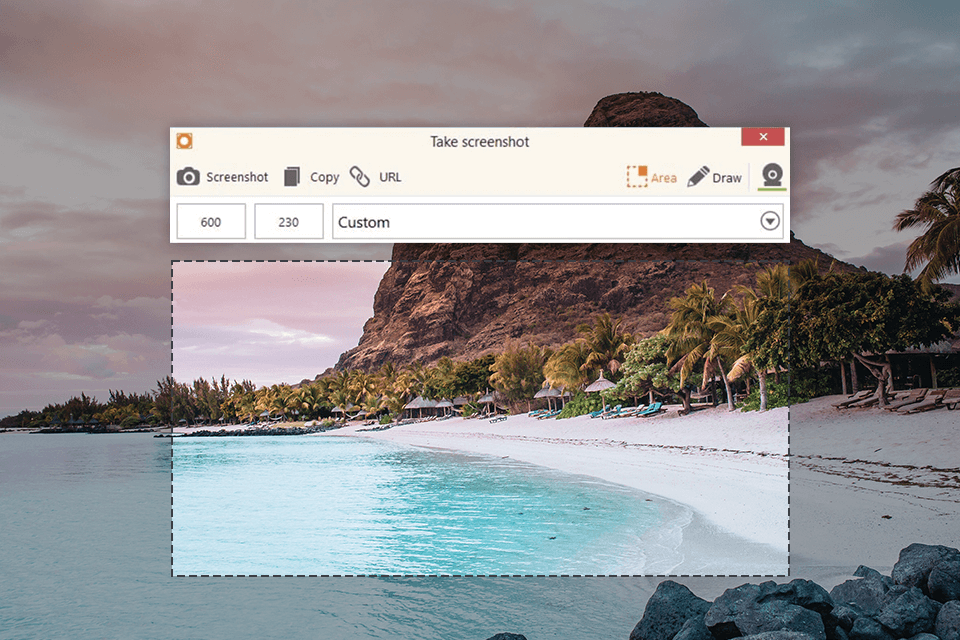
Verdict: This screen capturing software is a great choice for Windows users. It also supports the recording of 2D and 3D games. You can record videos from game and TV consoles, mobile phones, and webcams. The available quality of the output videos is simply amazing, and you can save them in a variety of formats.
I love that I can add voice-overs and footage directly from my webcam to my recording with this screen recorder with no watermark. Here you can use a range of effects and enjoy drawing while recording. What’s more, you can record videos with the Chroma key in real-time.
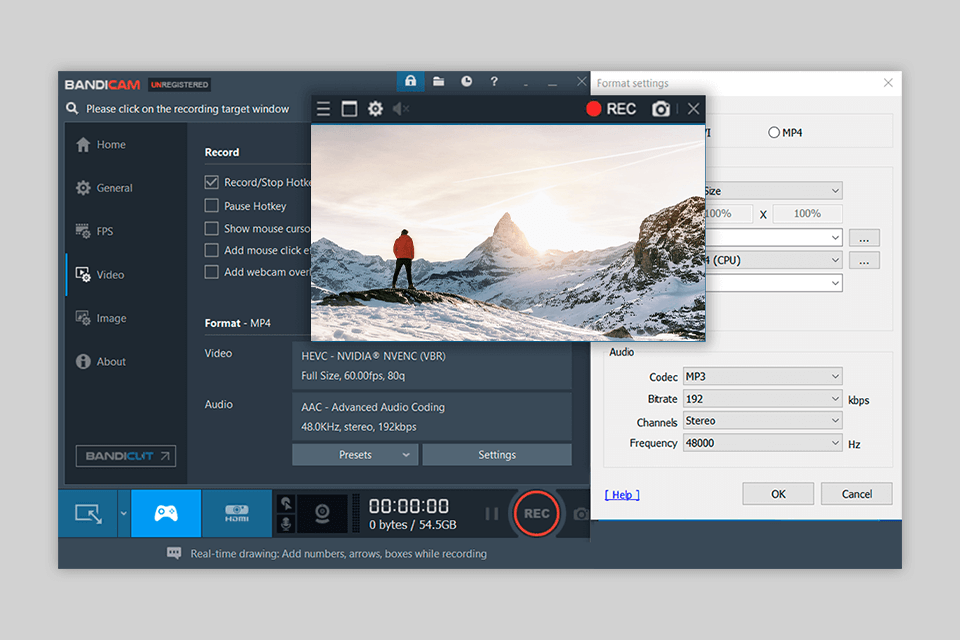
Verdict: This video recorder software for Mac and Windows is perfect for capturing your screen. It’s a real boon for teachers, educators, and trainers because it comes with many handy features and tools to help design learning materials, like virtual avatars.
This screen recorder high quality captures both footage and sound directly from your webcam. I especially like that I can record dual/secondary screens at the same time. Avid gamers will also appreciate this product as it records game sessions at 120 frames per second. It has everything you need – control over screen recording settings, a convenient clip editor, and a rich selection of effects and filters.
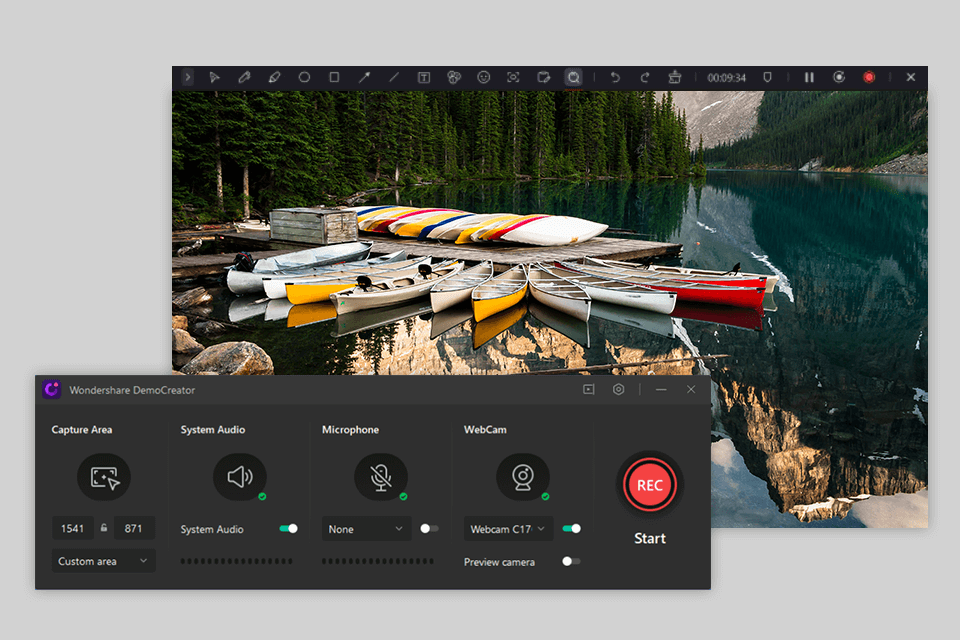
Verdict: Using Fast Screen Recorder, you can create recordings of a variety of events, including online classes, tutorials, and meetings with your colleagues. You can create screen recordings in HD quality. It allows you to capture the whole screen or its part. Besides, you can record a video with sound or create audio recordings.
This service can automatically stop recording at a scheduled time. You can also schedule the start of the recording.
The program has a free version with limited functionality. The paid version costs $19.90/year. Using a premium version, you can create recordings without watermarks and capture the screen without worrying about time limitations. It enables you to create an unlimited number of video files.
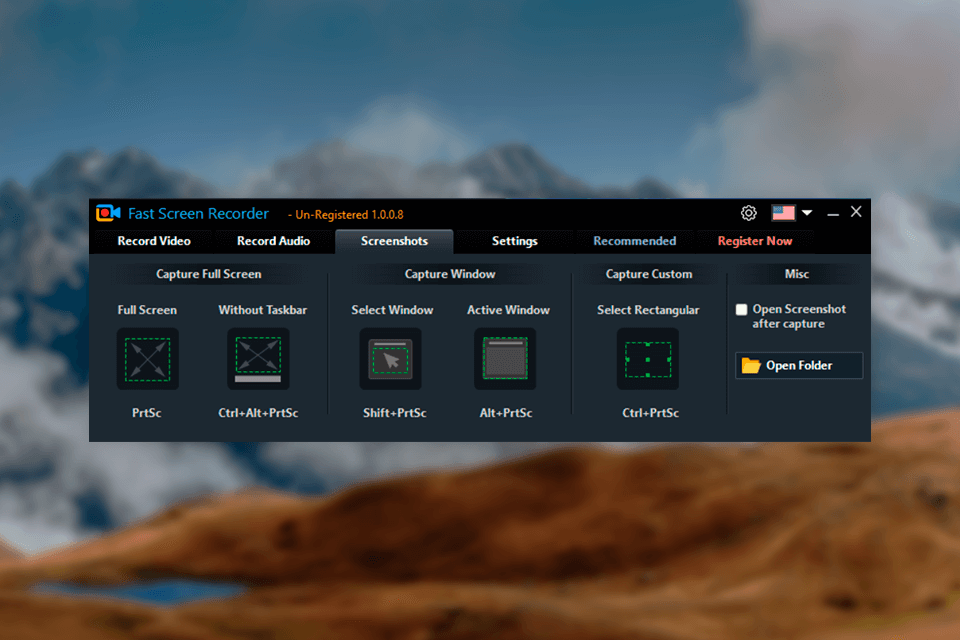
Verdict: This is a great example of streaming video recorders for Windows that has a user-friendly interface. You can record everything that happens on your screen during a video conference or online class. Besides, you can capture your gameplay with incredible clarity. Innovative technologies such as NVIDIA CUDA and the like affect PC performance and improve quality.
This program features a powerful file compressor, making it possible to share your recording without degrading its quality. It supports recording scheduling and the PC auto shutdown. What’s more, you can extract any type of sound from the captured video. However, if you need a multi-platform solution, it’s better to opt for another software.
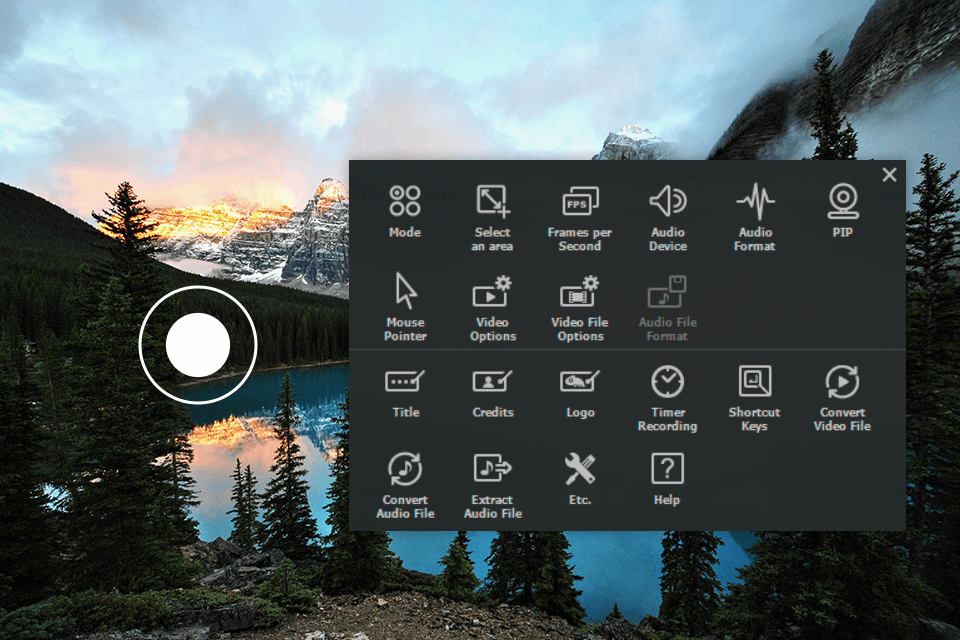
Verdict: This high quality screen recorder has powerful effects and an advanced set of features. It allows you to record videos from the screen of your devices and save them in any quality. The program supports voice recording, speech synthesis, screen drawing, speed control, and so on.
You can edit the recorded video in the built-in editor, where you will find a variety of free assets. It allows you to trim and mix video as well as overlay voice-overs. You can work with any fragment of the recording. However, this YouTube recording software doesn’t allow exporting files to other platforms.
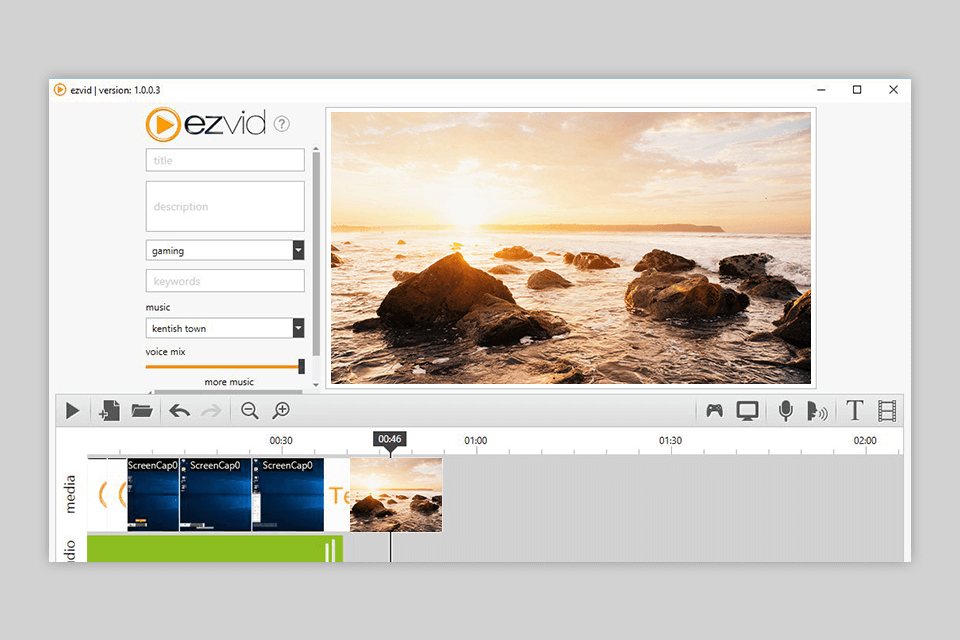
Verdict: You can either use a desktop version of this software or a screen recording app. It allows capturing and recording screens in superb quality, which makes it suitable for both personal and work tasks. I prefer this recorder to other similar options because I can record the screen on the go.
It’s ideal for those creating tutorial videos as it has a picture-in-picture feature that allows you to combine screen capture with webcam footage and resize them. You can add voice-overs using a microphone. Conveniently, it comes with an automatic captioning option.
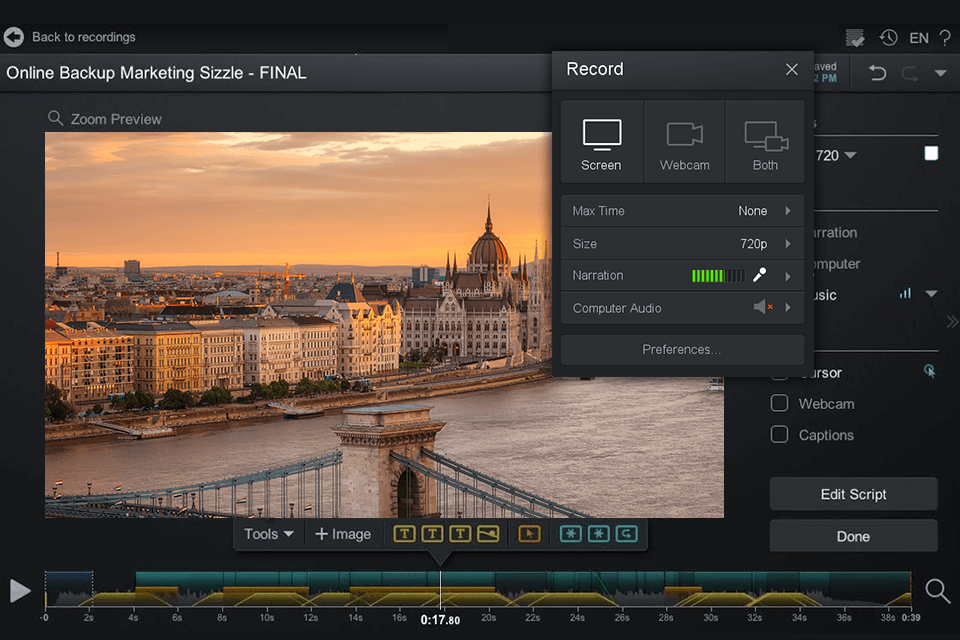
Verdict: This open source screen recorder became popular due to the top quality of recordings. You can capture an entire screen or its part, add sound to a VoIP recording, stream in PIP mode, and more.
You can add eye-catching titles with just a couple of clicks, add captions to your recordings, and add webcam frames to your screen footage using the “picture-in-picture” feature. In my opinion, this is a good option as you have full control over your project. This best HD screen recorder allows you to add effects to cursors, record the whole screen or its part, as well as manage the recording quality.
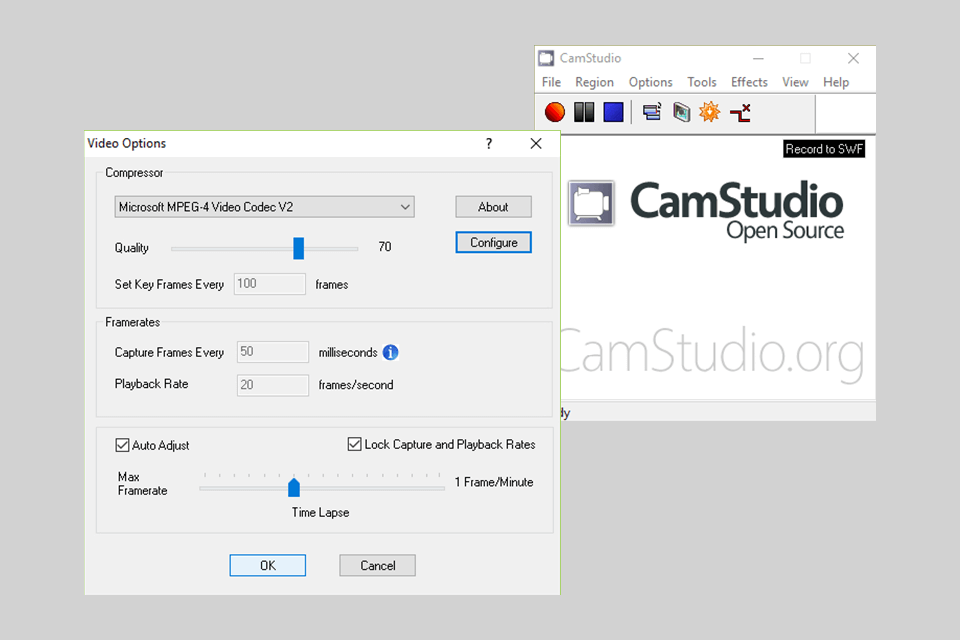
Verdict: This HD screen recorder features essential tools and functions to enable you to get high-quality video output. Unfortunately, it does not have a picture-in-picture function, but it does an excellent job of recording a computer screen and a webcam separately and in excellent quality. It’s not the most popular recorder, but if you’re looking for something easy to use, give this one a try.
Here you can also choose whether to record the entire screen or a specific part of it. The developers have provided a handy scrolling function that will help when your screen is smaller than the part you want to record. You can also crop your videos and convert their parts to GIFs. However, the export options are quite limited.