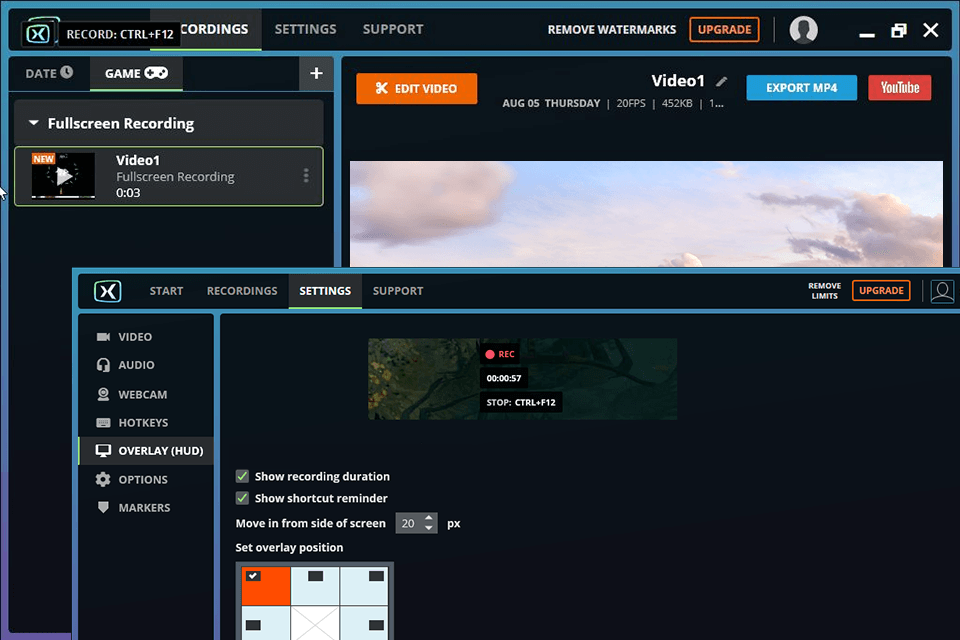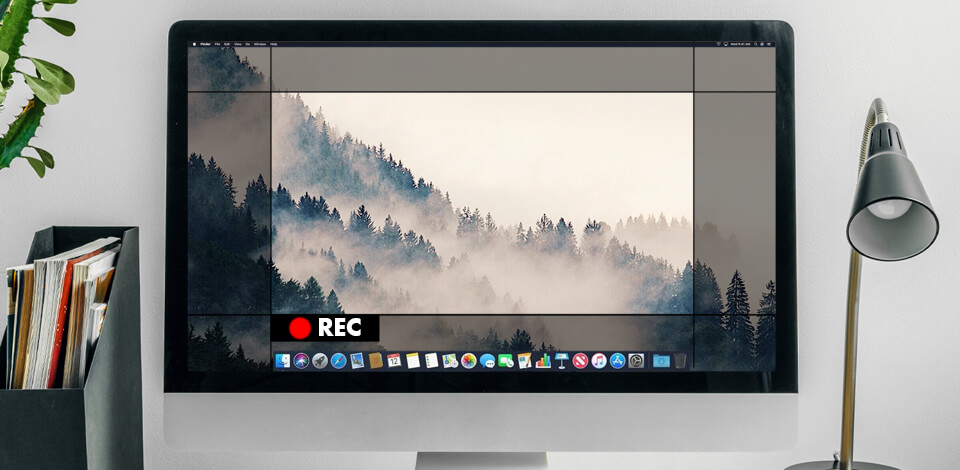
Do you feel irritated when your recordings are laggy, blurred, or have poor audio? Such problems appear when a program used for recording a screen fails to cope with the task as intended. When looking for the no lag screen recorder, you should opt for lightweight software that doesn’t deplete your computer resources. Since the range of options can confuse users, I decided to describe the most reliable variants.
While recording your screen, you may need to complement a video with words and phrases to highlight specific elements. Doing this is possible if a program comes with editing features. Besides, I suggest you pay attention to the list of supported formats. A good lag free screen recorder should support at least JPG, AVI, and MPEG-4.
I highly recommend choosing a program that includes audio recording, allows capturing a specific part of the screen, a single window, or a whole screen, has photo and audio sharing options, and hardware acceleration. A nice bonus is the possibility to record the screen as long as you can and output files without watermarks.
Verdict: Movavi is a great non laggy screen recorder that takes little place on a computer and appeals to users with a sleek design. It neither decreases the operation speed of a system nor interferes with other processes. In addition to the main tools for recording a screen, it also has an integrated editor, where you can jazz up recordings with filters and effects.
To output recordings in the best quality, Movavi automatically turns them into MKV files. The “Scheduled Capture” option allows setting a date and time to initiate the recording without your manual interference. If you want to be present in videos, use a webcam for recording.
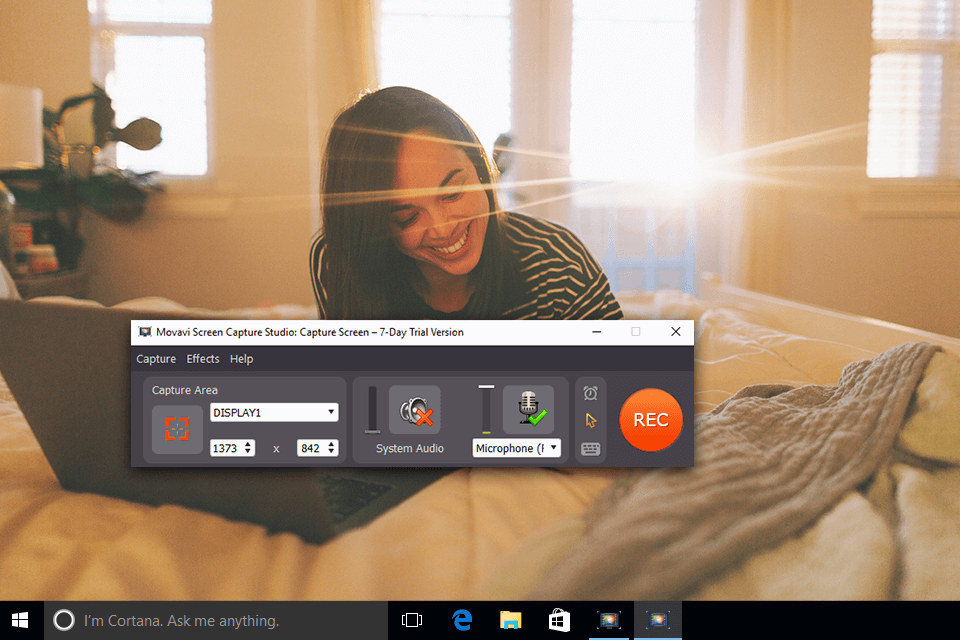
Verdict: Wondershare Filmora is a feature-packed no lag recording software. Among the tools, you will also find those for editing and sketching videos, recognizing faces, applying video effects, and adding branding watermarks.
Besides standard screen recording, here you can make customizations to videos in order to achieve professional and attention-grabbing results. I like that users also get annotation tools, namely, arrows, callouts, and drawing movements to highlight the key points. The possibility to adjust frame rates makes the entire workflow more convenient. You can choose the range from 20 to 60 fps.

Verdict: Bandicam is a lag free screen recorder that takes up little space on your computer but offers a variety of great features. You can record a whole screen or a specific area, and save the result locally. What’s more, there is a special “Game Recording” mode, which will come in handy for zealous gamers. Switching to this mode, you can capture fast-paced games at 480 fps. The software allows recording with external video devices, including gaming consoles, webcams, IPTV, etc. You only need an HDMI cable to connect them.
Besides, it is possible to add voiceovers to a recording. People with many tasks to handle will surely like the scheduling function, while those looking for flexibility in the first place, will appreciate the chrome key. To put accents on specific elements in your video, you can use shapes and arrows, as well as record a mouse pointer.
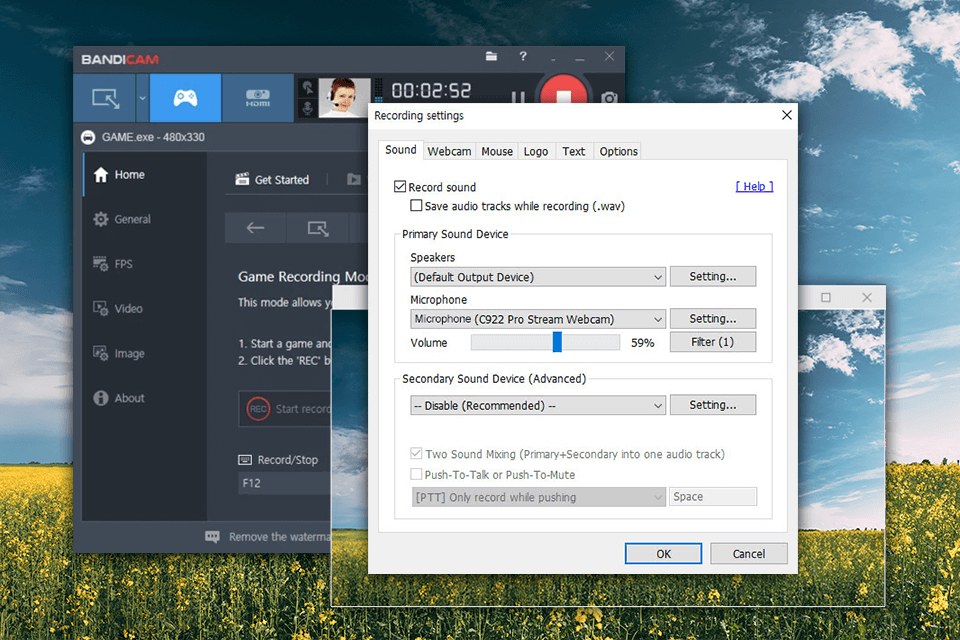
Verdict: ScreenRec stands out as a top-tier, no-lag screen recorder that seamlessly combines advanced features with effortless usability. With its impressive capabilities, it emerges as a quintessential tool for various needs. It allows you to record not just your screen, but also seamlessly integrates a webcam overlay, adding a personal touch to your recordings.
The audio recording prowess of the software is equally exceptional. It captures your computer's sound along with your narrations through a microphone, setting it apart from its counterparts. Moreover, its offline recording capability ensures that no moment is lost, automatically syncing your captures once you're back online.
One of ScreenRec's defining features is its ability to deliver flawlessly detailed 1080p recordings at any frame rate between 15 and 120 FPS. This exceptional performance ensures that your content remains captivating and professional.
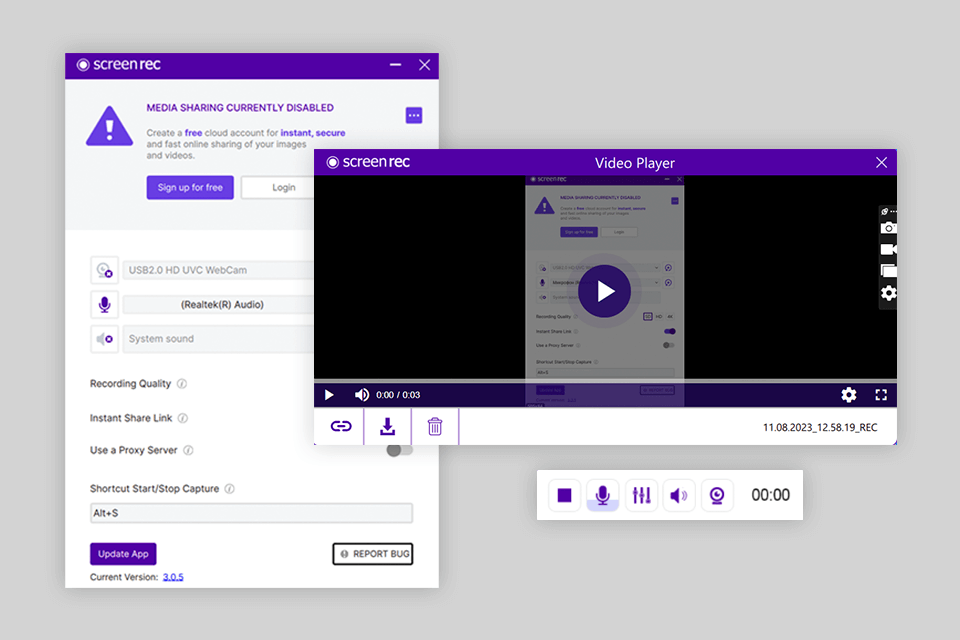
Verdict: Camtasia is an open source screen recorder with many useful features. After recording your screen, you can improve a video in an integrated editor. If you record the screen with latency, you can simply drag a recording on the timeline and remove needless pieces.
By zooming in, you will see frames on the timeline in detail not to ditch something important. If you want to embellish your clips a bit, check out the collection of special effects. Besides, it is possible to draw on the screen, add comments and subtitles, and apply the blur.
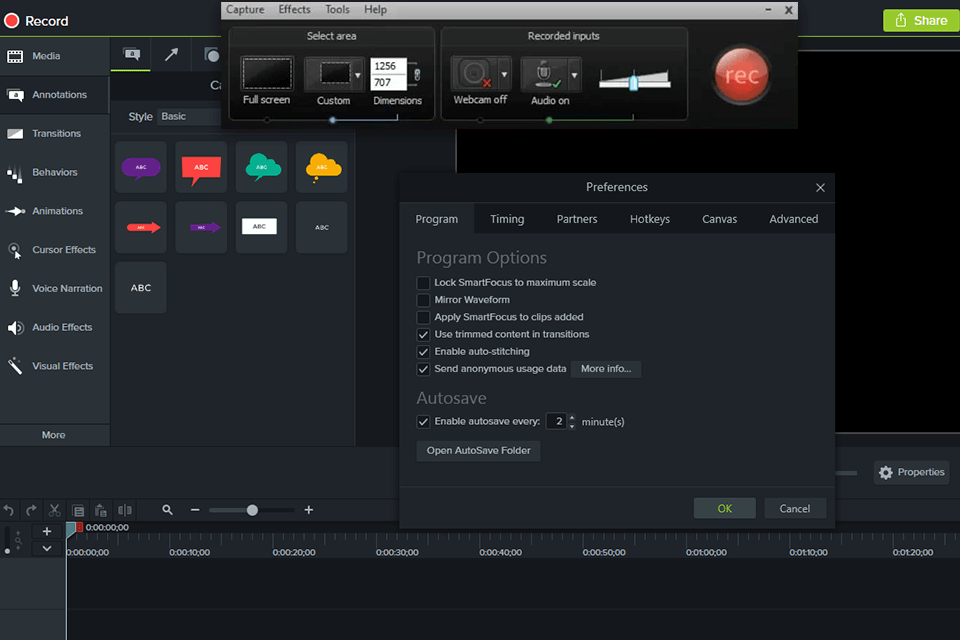
Verdict: OBS Studio is the most popular YouTube recording software. In addition to screen recording, you can use the program to mix video and audio, adjust volume, add/delete clip segments. Depending on what you are going to record, you can choose Display, Window, or Game Capture.
The software supports 60fps screen recording, which is great if you want to share your gaming sessions with friends. Switching to Studio Mode is necessary if you want to watch recorded videos and edit them. It is also possible to make a thumbnail for a video if you plan to upload it to web pages. Unlike some other no lag recording software, OBS Studio supports HD quality videos, including 720p, 1080p, and 4K.
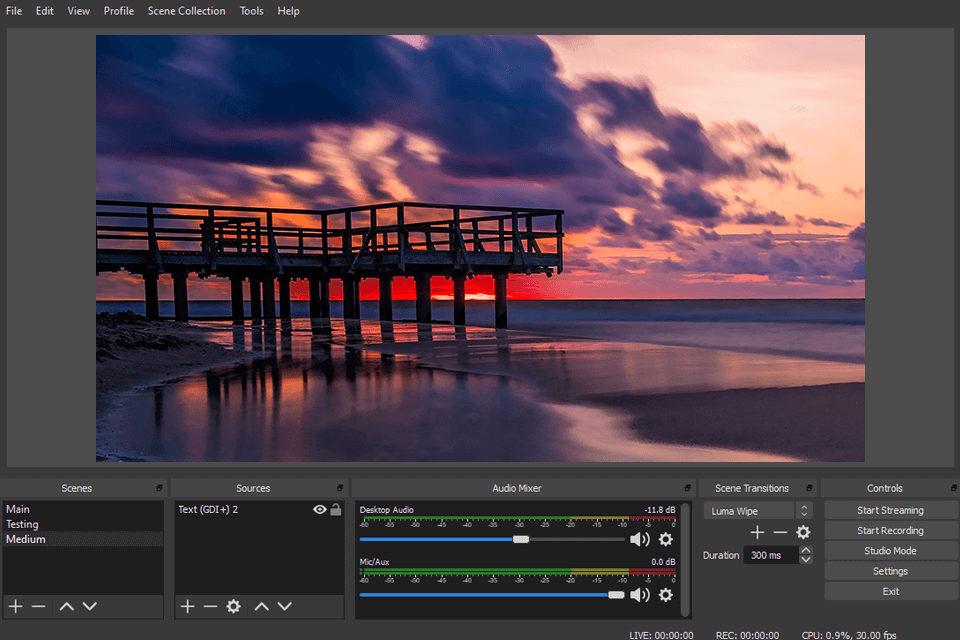
Verdict: This program is aimed at experienced users, who need to record their on-screen activities and further turn them into informative tutorials, step-by-step guides, gaming, and vlogging videos. There is an advanced editor where you can adjust virtually any parameter of your clip, add audio, images, graphic elements, and more.
ScreenFlow allows you to record a webcam, system, and external audio, and even capture several screens. Despite an abundance of tools and features, the interface is super-easy to navigate. Once done recording and editing content, you can output it directly to YouTube, Vimeo, and other platforms. I like that the software suggests proper settings for a video depending on where you are going to share it.
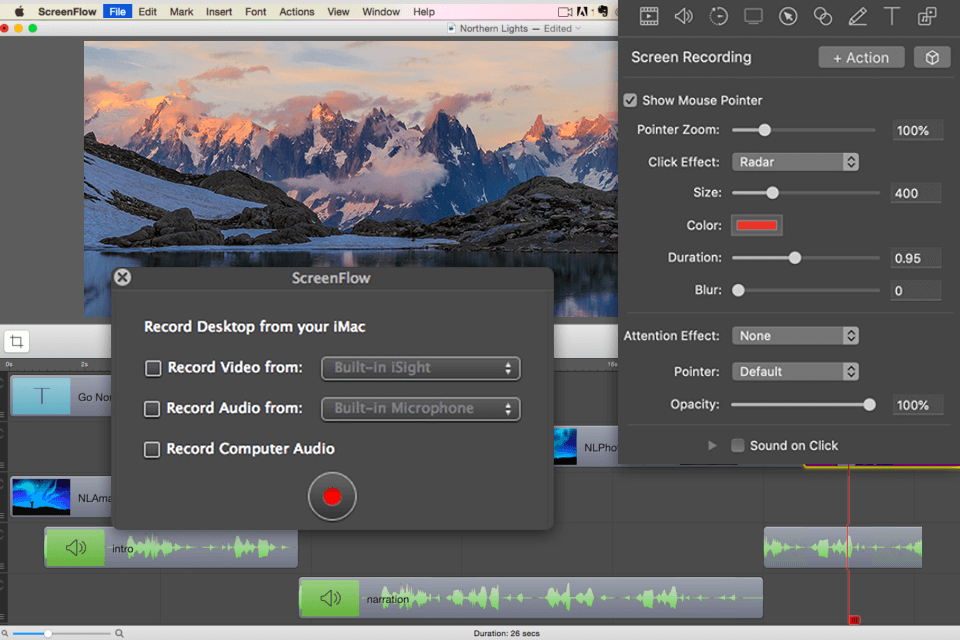
Verdict: VideoProc is a user-friendly program with many handy tools, including a lag free screen recorder. Using it, you can capture a whole screen or its part, as well as record via webcam. Though it is impossible to share your videos instantly, you can save them and then export them to Facebook or YouTube.
Users also like that VideoProc allows recording an iPhone screen. So, if you are searching for a great screen recording app, make sure to test its capabilities. Once done recording, you can head to the section with editing tools and merge, cut, or crop clips. Besides, there is a video & audio converter, as well as a DVD digitizer on board.
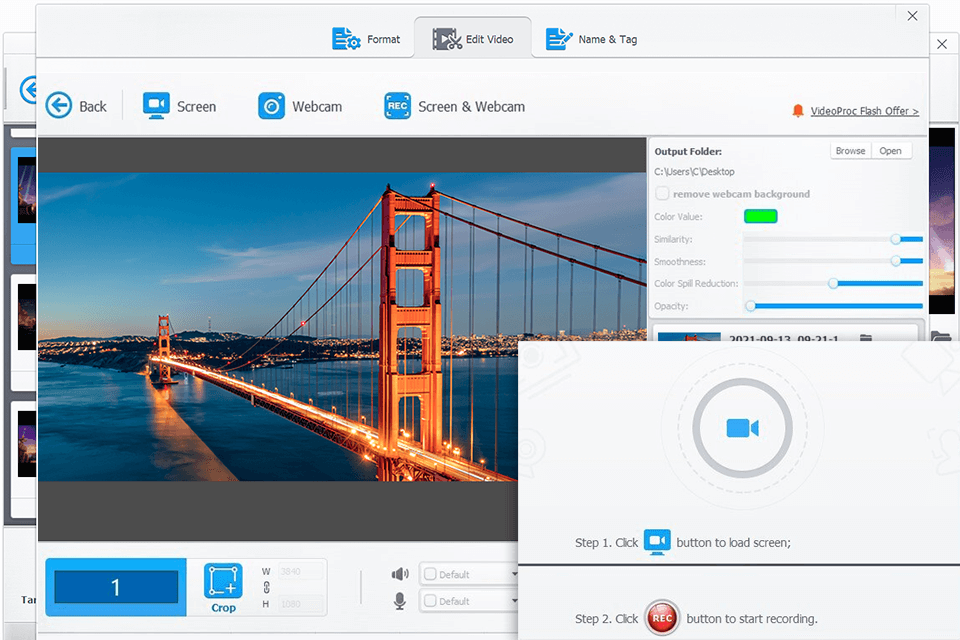
Verdict: This is fantastic free screen recording software that guarantees a smooth recording experience. With it, you can capture your screen, and websites, record video calls, system audio, and microphone. This is especially helpful if you need to add narration to your clips. To make a video more informative or highlight specific points, you can use GIFs, stickers, arrows, and descriptions.
The selling point of the program is limitless recording. So, you can make videos as long as you need. There is also a set of editing tools but most of them are paid. If you like how your video looks, you can save it to your computer or export it directly to YouTube.
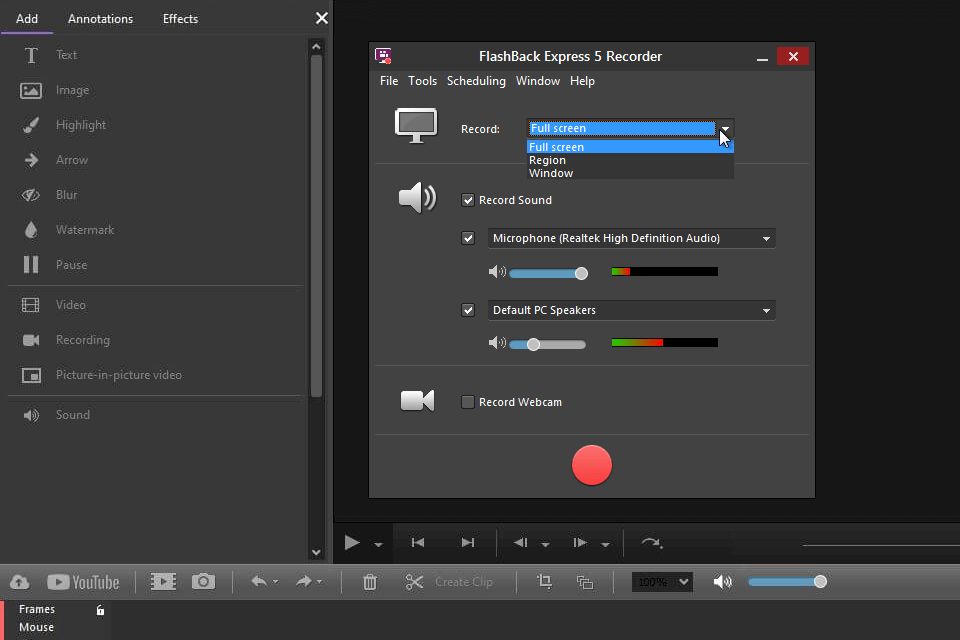
Verdict: FBX is excellent game recording software, allowing users to record HD videos up to 144fps. However, such frame rates are possible if there are card-based hardware encoders in the setup. The developers of the program did their best to make non laggy screen recorder that can keep up with the pace of dynamic games and capture frames preserving smoothness.
It works best for recording gaming sessions, and desktop activities, creating attention-grabbing gaming clips, taking screenshots, and live streaming. With the built-in editing features, you can complement your videos with GIFs, comments, stickers, and effects in order to produce personalized content.