I’ve been in freelance landscape videography for quite a while now, selling professional footage on stock video sites. My main customers are TV stations and media companies that use MXF files for their broadcasts.
In general, I rely on Canon EOS C300 Mark III for capturing stunning landscapes and popping colors. In the end, I receive high-quality MXF files that I send to my clients.
But with video platforms and online streaming taking off, a lot of content creators now want beautiful videos in MP4 format for their projects. To keep up with the demand and broaden my client base, I'm on the hunt for a solid MXF to MP4 converter that can handle the job smoothly.
| MXF to MP4 converter | Platform | Beginner-friendly | Output quality | Free full version |
|---|---|---|---|---|
|
Desktop (Win/Mac) |
✔️ |
★★★★★ 5/5
|
✔️ |
|
|
Desktop (Win/Mac) |
✔️ |
★★★★★ 5/5
|
❌ |
|
|
Desktop (Win/Mac/Linux) |
❌ |
★★★★★ 5/5
|
✔️ |
|
|
Desktop (Win/Mac) |
✔️ |
★★★★☆ 4.5/5
|
❌ |
|
|
Desktop (Win/Mac) |
✔️ |
★★★★☆ 4/5
|
❌ |
|
|
Desktop (Win/Mac/Linux) |
❌ |
★★★☆☆ 3/5
|
✔️ |
|
|
Online |
✔️ |
★★★★★ 5/5
|
✔️ |
|
|
Online |
✔️ |
★★★★☆ 4.5/5
|
❌ |
|
|
Online |
✔️ |
★★★★☆ 4/5
|
❌ |
|
|
Online |
✔️ |
★★★☆☆ 3.5/5
|
✔️ |
When selecting the best MXF to MP4 converter, I considered the following parameters:
Platforms: Windows, macOS
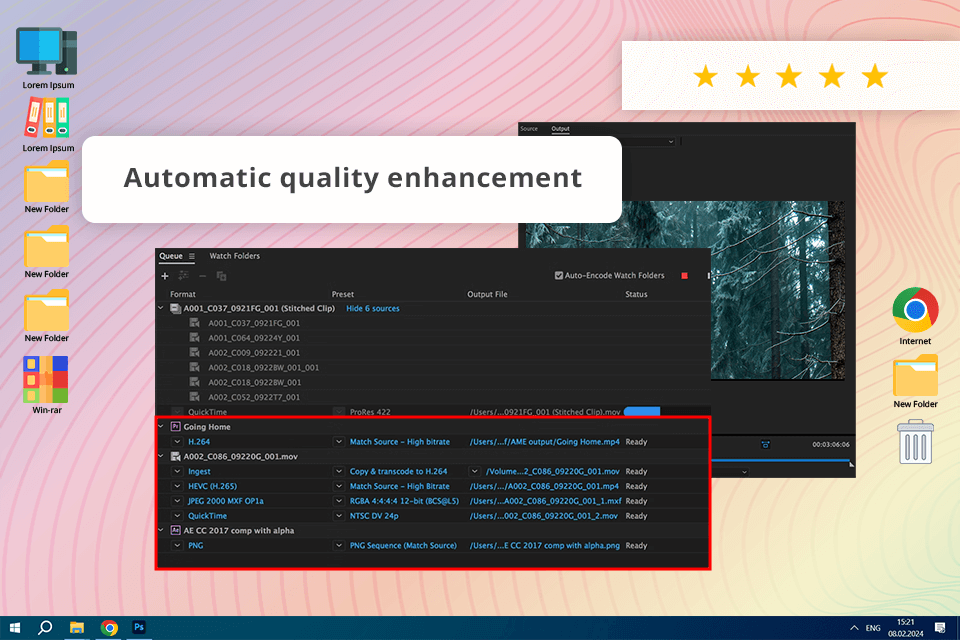
The conversion was blazing fast. I uploaded a 4K file and it took the program just a few seconds to convert it. Besides, here it is possible to weak resolution, bitrate, and format. Plus, users will surely like the drag-and-drop importing.
I also like the batch-processing feature. With it, I can line up multiple files for conversion and run the process for all these files in one go. Since it's part of Adobe Creative Cloud, the free Adobe Media Encoder works flawlessly with other Adobe apps I use, like Premiere Pro and After Effects.
Regarding my test video, Adobe Media Encoder did a fantastic job. It maintained the high quality and vibrant colors of my original MXF file, so that viewers can see the pristine beauty of the Idaho forest, its foliage and fast-moving elements. The resulting MP4 video was sharp and bright. My clients marveled at the outcome.
However, it can eat up a lot of resources, especially when working with several 4K files at the same time.
Platforms: Windows, macOS

Movavi Video Converter can process over 180 types of files, whether they're videos, music, or pictures. Moreover, Movavi Video Editor gives you extra tools for editing, improving the quality, and shrinking files for mobile viewing.
Setting up the conversion settings, like resolution and bitrate, was easy. Most operations are performed in a drag-n-drop manner. I was amazed at how quickly it converted my huge 4K file. It only took half a minute.
The quality of my test video stayed top-notch. This MXF to MP4 converter kept it sharp and clear without messing up the bright colors. The hues were vibrant, and the transitions were silky smooth, accentuating the beauty of the Idaho forest.
However, there’s a problem with the Movavi free trial. It only lets you convert half of your video. Plus, even though it has a lot of features, it may be insufficient for more advanced editing needs.
Platforms: Windows, macOS, Linux
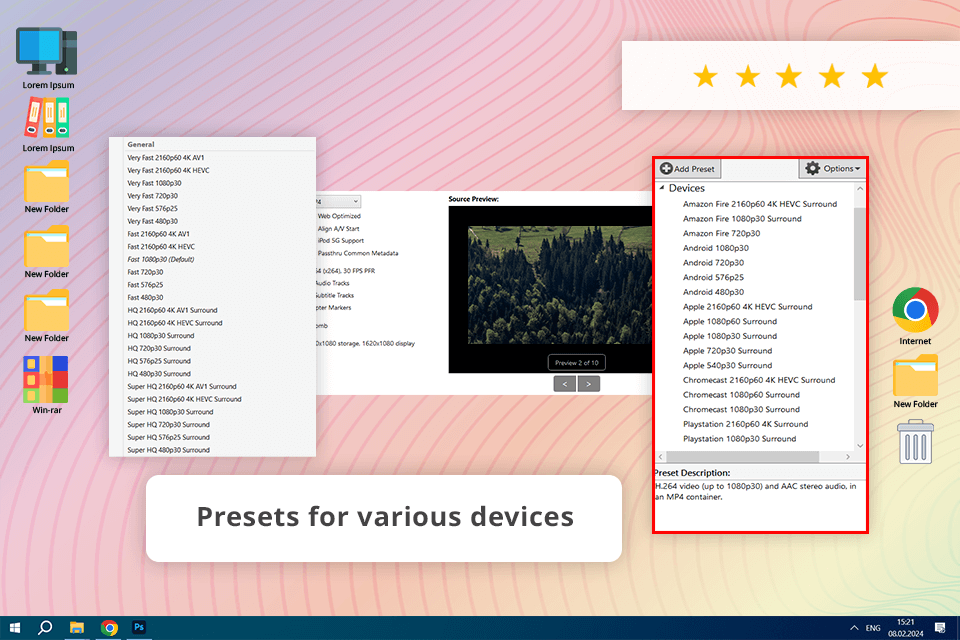
The best part of HandBrake is that it can handle almost any video file you throw at it. Besides, it uses modern codecs that most devices can understand. Another advantage of this video converter with no watermark is that it works on Windows, Mac, and even Linux computers.
HandBrake is a powerful tool for converting videos, but it may take some practice to understand how to use it. The good news is that it has presets for popular devices, so you don't have to mess with different settings. However, it isn’t capable of advanced editing you may enjoy in other MXF to MP4 converters.
I tested my video using the "Production" presets and the "High Quality" settings, and I was blown away by the results. The video had all its details and vibrant colors, and it only took a minute to process.
Platforms: Windows, macOS
Using UniConverter to convert my MXF video was really straightforward. It seems the program was designed with beginners in mind, as everything is clear and easy to find. Plus, it can convert just about any video format and even lets you tweak the quality and speed of the video itself.
This file converter software didn't slow down my computer at all while converting my file. The whole process took about 30 seconds.
I checked out the finished MP4 file and the video looked awesome. The colors were just as bright as the original, and all the tiny details in the forest scene were still there. The clip played flawlessly, without any choppiness or blurry bits.
UniConverter isn't just for converting files. It can also edit videos and shrink them down if needed. I think it is very handy for professional videographers. Unfortunately, I couldn't test all the features on my short 30-second clip due to trial limitations. The full version (which costs $79.99) seems to be a powerful tool.
Platforms: Windows, macOS
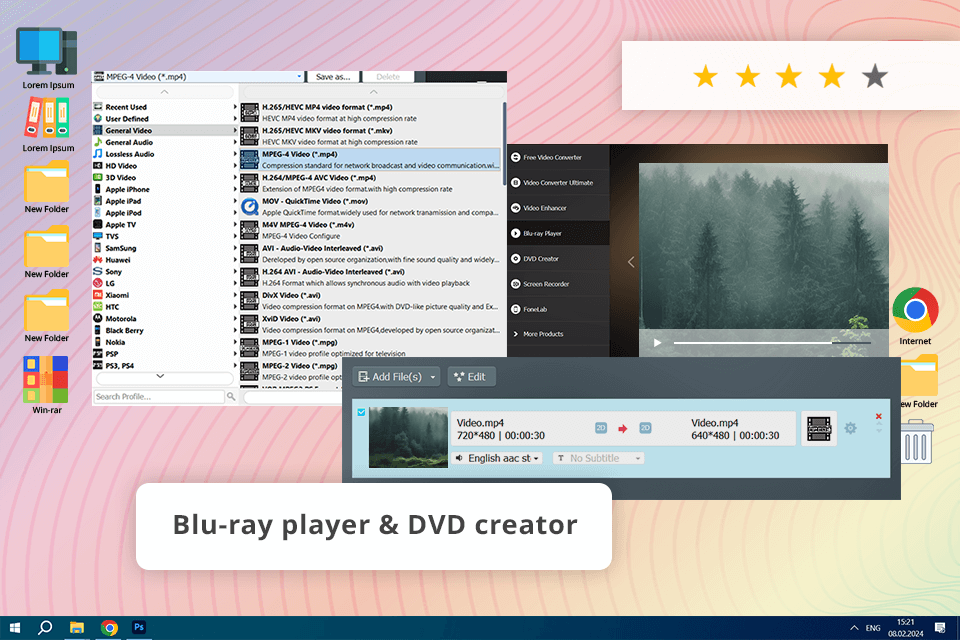
If you are looking for a free way to convert MXF to MP4, pay attention to this tool. Aiseesoft has very intuitive import settings. All you have to do is drag and drop your file in. Changing the video quality, file size, and frame rate is also a breeze. Aiseesoft gave you lots of options to choose from!
This free video converter for Mac contains tools to improve the quality of your MP4 files. It can make blurry videos sharper, adjust the lighting, and get rid of annoying graininess. Based on my experience, I can say that the program really helped me make my videos look closer to the originals.
Unfortunately, the free version puts a watermark on my videos. Besides, if you're a more tech-savvy user, you are likely to feel restricted in terms of customizations.
Converting the video took about a minute and a half. The converted clip looked great. It kept the beautiful colors and details of the Idaho forest, letting viewers immerse themselves in the magical feel of the place. But if I got picky and zoomed in really close, you’d notice that some things weren't quite as sharp, especially in areas with lots of leaves or fast-moving objects.
Platforms: Windows, macOS, Ubuntu
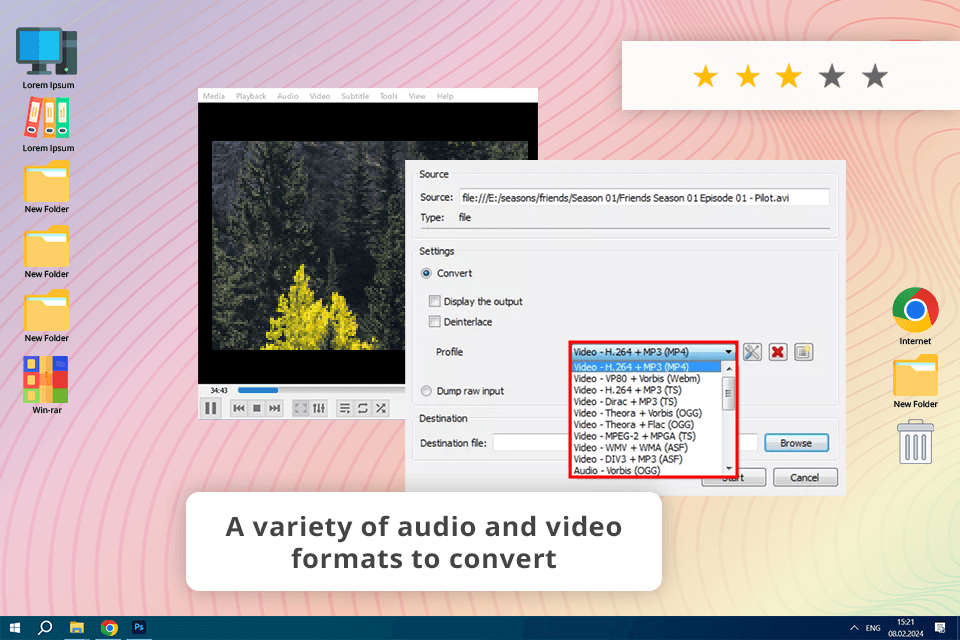
I've been using this free video player for quite some time now, and I was pleasantly surprised to discover that it can also convert videos into different formats. VLC is compatible with a wide range of file types. Besides, as an open-source program, it can be used on Mac, Windows, and Linux systems.
VLC is pretty easy to use, but it can be a bit trickier to master than some other programs listed here. I've also had some trouble using it to play DVDs and other media.
When I converted my video using VLC, the sound came out messed up. That wasn't the biggest problem, but the video quality also suffered a bit. I noticed that it was less sharp, especially in scenes with fast-moving objects. On top of that, it took VLC a whopping 5 minutes to convert the video.
Platforms: any (web-based)
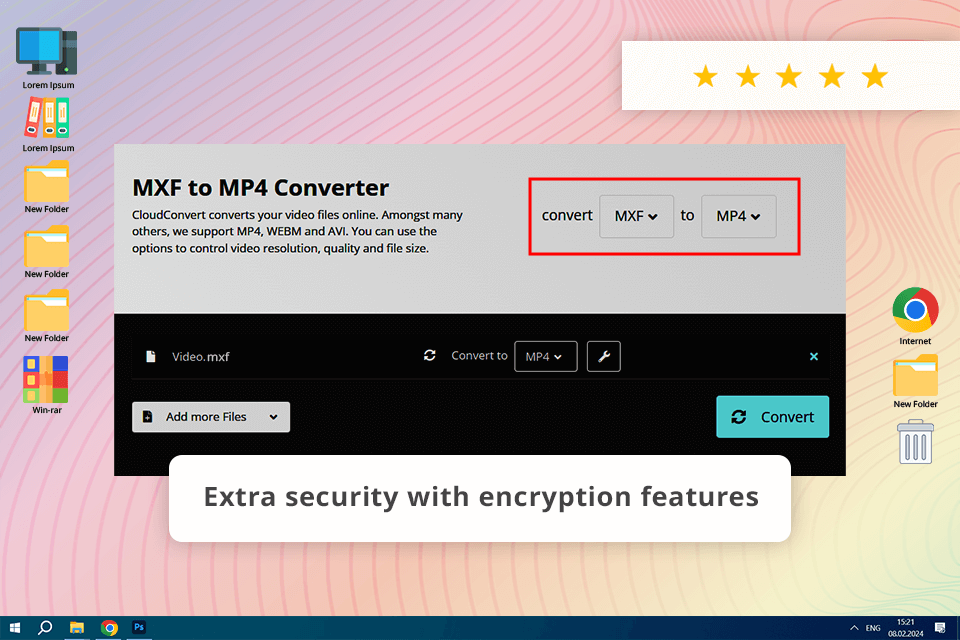
This program is very user-friendly. It has a super clear layout so users can quickly find the needed tools and features. Here, it is possible to change the video format, settings, quality, and resolution. Plus, it automatically deletes my files after a predetermined period. This feature is very helpful for me especially when dealing with valuable content.
I wasn't sure how well an online tool could handle my video, but CloudConvert surprised me. It converted my huge, high-quality video file in under 30 seconds. That's very fast considering how big it is. The quality of the final MP4 was awesome too. The colors were rich, and all the fine details in that forest scene were crystal clear.
The free plan is great for trying things out, but it imposes limits on how big and how many files you can convert at once. If you're working on a big project or converting videos frequently, you may want to check out their paid plans.
Platforms: any (web-based)
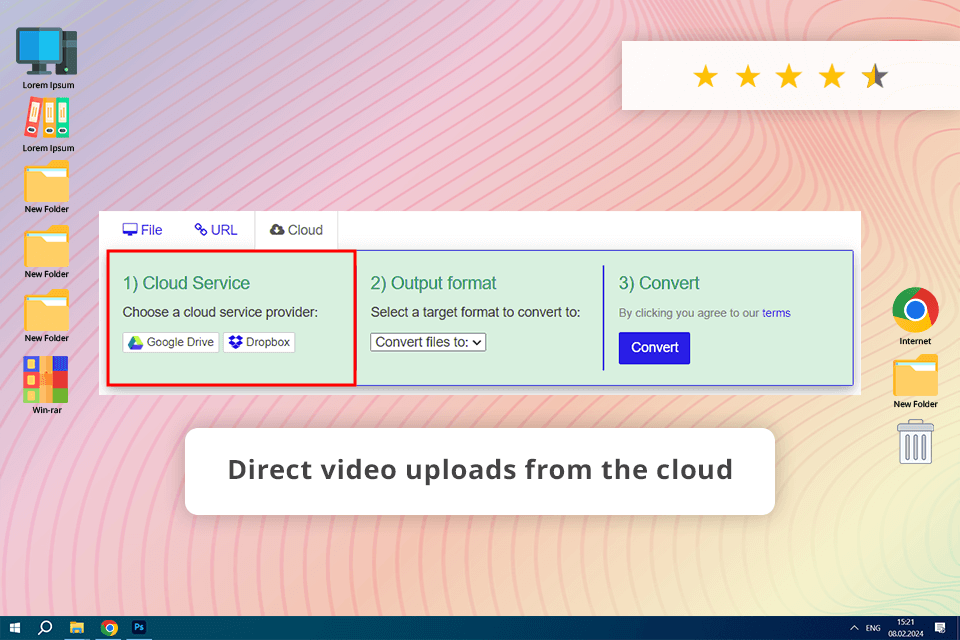
FreeFileConvert is an easy way to convert MXF to MP4, which can be a huge advantage for beginners. The number of supported formats is amazing, including pictures, audio, zipped folders, vector graphics, and even video formats. Uploading the needed file is also straightforward. The conversion process takes about a minute.
The only issue I ran into with FreeFileConvert is the file size limit. At 300MB, it's a bit tight, especially for beefy MXF video files. Therefore, I can convert only a small part of my original footage. That's not what I want when I’m working on professional projects.
The converted MP4 file was okay, but I did spot some minor artifacts in the frames. It wasn't the best quality I've seen from online converters. Also, FreeFileConvert doesn't have any paid plans with extra features, which is frustrating. If you need more control over your conversions, you may want to check out other options.
Platforms: any (web-based)
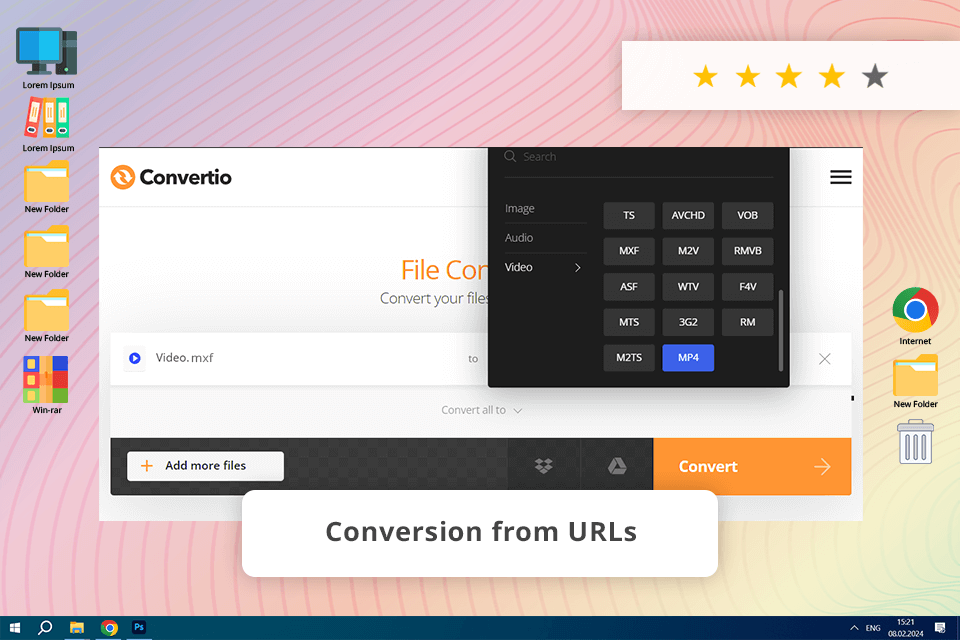
The website is easy to use. I can upload videos in several ways - from my computer, a cloud storage service, or even by pasting a link. It is also possible to drag and drop videos, which is convenient. This free video converter supports many different video formats. Besides, it gives me full control over the video. I can change the video quality settings, resize it, adjust the speed, and even rotate or flip it.
The conversion was fast, and the MP4 file looked good, with bright colors and clear details. However, I noticed a few tiny compression marks and the video wasn’t as sharp as before.
In Convertio’s free version, you can convert files up to 100 MB, so I tested it with a smaller part of my video. If you need to work with bigger files, you’ll have to get a paid plan, which starts at $9.99.
Platforms: any (web-based)
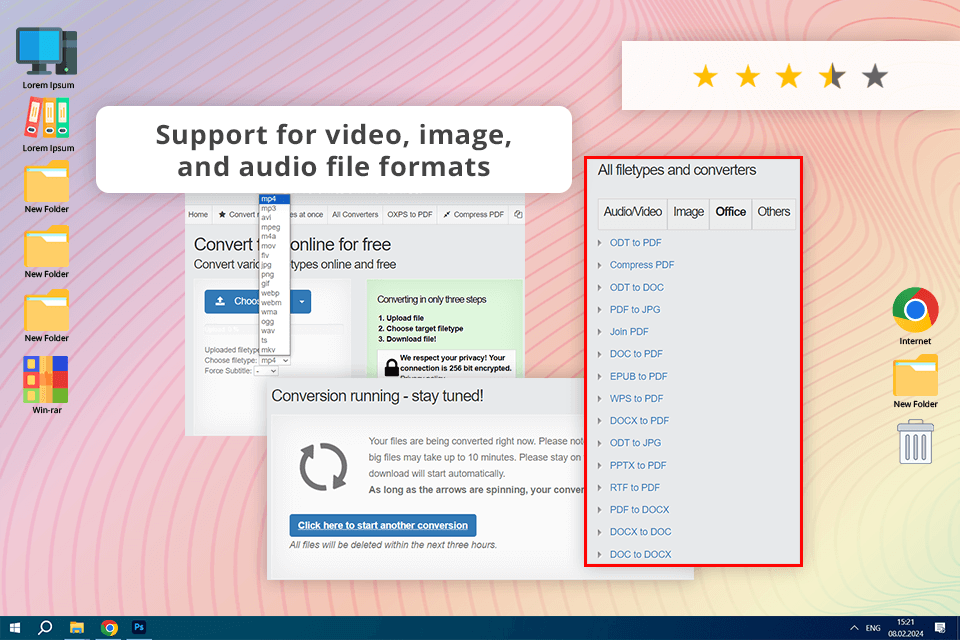
This DVD to MP4 converter has a simple and easy-to-use face. Another advantage is strong 256-bit encryption. I like that it can handle many different file formats. But in the free version, you can only convert one file at a time, which isn't upsetting if you have many files to convert.
The conversion process was fairly quick, taking about 1.5 minutes. The MP4 file kept most of the video quality intact. The colors and details of the forest scene were almost like in the source file, but there were some minor artifacts in the fast-moving parts.
Unlike other MXF to MP4 converters I've used, this site doesn't let you change the video codec, alter the resolution, or edit the audio.
MXF files typically hold higher-quality video compared to MP4 and MOV formats. This is because MXF is commonly used in professional video editing, like for television production. To maintain this high quality, MXF files use a higher bitrate for compression compared to everyday formats like MP4 and MOV.
No, Windows Media Player doesn't natively support MXF files. You can play MXF files by installing a different media player that supports the format, or by converting the MXF file to a more widely used format, like MP4.
VLC media player perfectly fits the task. Right-click on the MXF file, select "Open with," then click "More options," and choose VLC from the list of applications to open the file.
YouTube does not support MXF files, as stated in the YouTube Help Center. Therefore, to upload an MXF-format media file to YouTube, you'll first need to convert it to a different format, e.g., MP4.
To convert MXF to MP4 on your Mac, simply search for an online MXF to MP4 converter using your web browser and follow the instructions to convert your files.
The choice between MXF and MP4 depends on how you plan to use the video. MXF is preferable for TV or broadcasting purposes due to its specialized features. However, for everyday use and broader compatibility, MP4 is generally the better option.