
Adobe Media Encoder
By Adobe Inc. * FREE * ★★★★☆ 4,5/5
| Reviews: | 679 |
| License: | Free trial |
| Downloads: | 11K |
| Version: | 22.0 |
| Compatible: | macOS, Windows |
| Operating System: | Microsoft Windows 10 version 1809 or later |
| Processor: | Multicore Intel processor with 64-bit support or AMD processor |
| Storage: | 4GB |
| RAM: | 16GB |
| Screen Resolution: | Any |
As a freelancer who creates promotional content, I often use Adobe Media Encoder to convert my clients' videos for platforms like YouTube, Instagram, or Facebook. Since I work with Premiere Pro for editing clips, I needed a professional tool that could work well with it, and Media Encoder is the best choice.
I needed a software with advanced features like batch processing to encode multiple videos together, support for different formats for online platforms, preset templates for quick encoding, hardware encoding to speed up the process, and easy integration with Adobe Creative Cloud.
|
File name: |
AdobeMediaEncoder.exe (download)
|
|
File size: |
1GB |
|
File name: |
AdobeMediaEncoder.dmg (download)
|
|
File size: |
1.3GB |
|
File name: |
AdobeMediaEncoder.exe (download)
|
|
File size: |
1GB |
|
File name: |
AdobeMediaEncoder.exe (download)
|
|
File size: |
1.1GB |
|
File name: |
AdobeMediaEncoder.dmg (download)
|
|
File size: |
1.7GB |
|
File name: |
AdobeMediaEncoder.dmg (download)
|
|
File size: |
1.5GB |
|
File name: |
AdobeMediaEncoder.dmg (download)
|
|
File size: |
1.8GB |

Pre-set Options
Adobe Media Encoder offers preset settings for various platforms, making choosing the right settings for good quality and compatibility easy. I particularly appreciate these preset choices when I'm encoding videos for social media like Instagram or Facebook. It saves a lot of time, especially since I offer professional video editing services which take most of my time.
Various format support
The software supports many video formats, so I can encode clips in the format needed for clients or specific platforms. This saves a lot of time, which is important for me as a promotional content creator because I don't need extra software like free video converters.
Fast Encoding
This free Adobe software encodes videos quickly, which is important for delivering projects on time. I've noticed it encodes much faster than other tools I've tried in the past.
GPU acceleration
Adobe Media Encoder uses hardware encoding and GPU acceleration, making encoding faster and improving performance. This helps me encode high-quality videos quickly, even with big files.
Complicated interface
The Adobe Media Encoder's interface is messy and not easy to understand, making it difficult to encode and upload videos for different online platforms quickly. As a freelancer, I need tools that are efficient and easy to use, but I struggle to navigate this software effectively, wasting time and energy trying to figure it out.
Expensive subscription
The subscription-based model of Adobe Media Encoder is a downside for me as a freelancer because it requires a long commitment and is pricey. I prefer flexibility in my software use and payment options, so I often look for cheaper Adobe Media Encoder alternatives.
If you're looking for a way to get Adobe Media Encoder for free, one of the safest ways is to try its alternatives. I've picked three of the best options that can completely replace Adobe Encoder, and they're free to use.
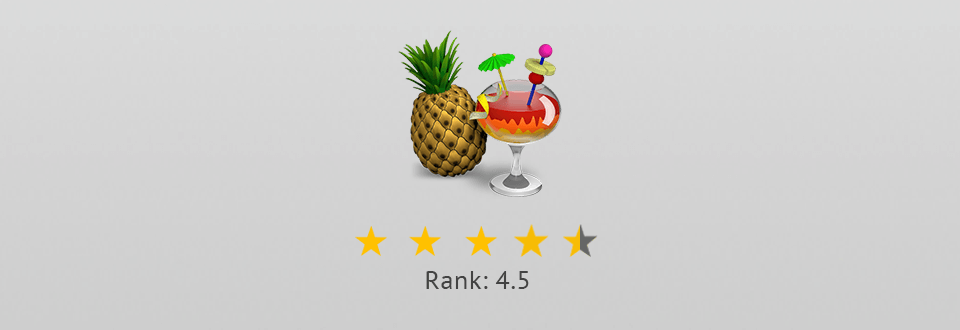
HandBrake is not meant for novice users, but it will effectively cope with any video imported by the user. This Adobe Media Encoder alternative provides a vast selection of video formats of the desired file size and quality.
To achieve a fast result of video conversion to various formats, it is possible to apply a preset from the side panel with all the necessary adjustments present. Besides, the user may go through multiple tabs in the Output Setting section, tweak accurate encoding parameters, add effects, and so on.
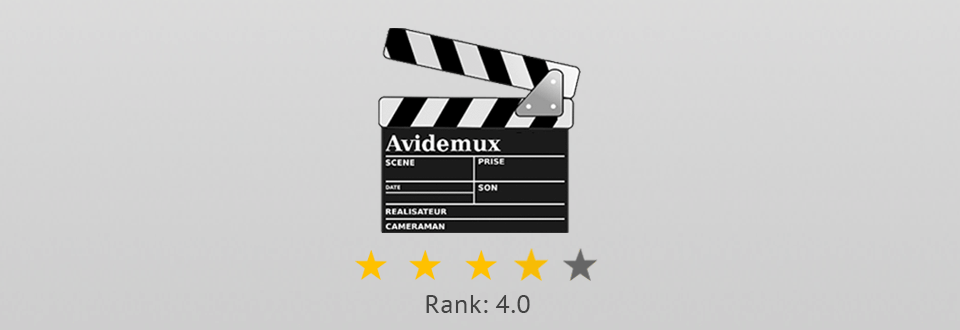
Avidemux is a free program for converting videos. It is notable for the support of widespread video formats and the ability to filter and cut videos into sections before the conversion. This free Media Encoder alternative accepts such file formats as MPG, MP4, AVI, FLV, and more.
Once you open Avidemux, the software may confuse you with its features, especially if you aren’t familiar with such programs. That’s because it is used for video editing purposes as well. But, after some time, you will be able to figure out the entire process – just load the video via the File menu and pick the desired format.
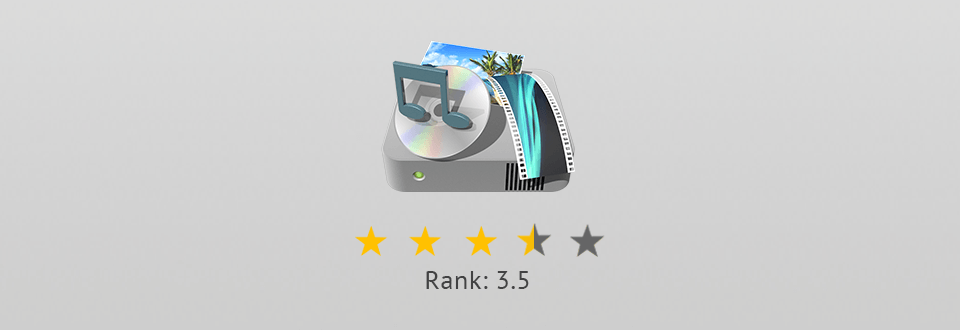
Format Factory is a remarkable program for converting files into various formats. It will help if you need to simplify the sharing process, not occupy the computer space with heavy files, or make the files compatible with a certain media player. This Adobe Media Encoder free alternative is characterized by a straightforward interface that guarantees an easy conversion process for all users, no matter the level of experience they have.
When converting a video, click on the “Option” button. A small video editor will appear to help you pick start and end points or crop the video. Besides, the program is rather universal due to the support of photo and audio files.
This program belongs to the Adobe video editing suite. It is used to encode video files to the appropriate format to make sure they will be played smoothly on various devices these days.
The program is installed as part of Premiere Pro and After Effects. It is impossible to buy this program separately. Members of the Creative Cloud Complete Plan get it as well.
Yes, Adobe provides a free trial version that lasts for 30 days.
Yes, the program will work on both OS.