To determine which ones truly stood out, I tried over 20 Reel editing apps, did plenty of online research, went through numerous reviews, and discussed the results with my teammates. I have plenty of recommendations for you, whether you're looking for something basic and free for beginners or something with more bells and whistles for the pros.
| App | Best For | Key Features | Ease of Use | Free Plan |
|---|---|---|---|---|

|
Quick & branded Reels
|
Templates, animations, filters, text overlays, brand colors
|
Very Easy
|
✔️
|

|
Professional mobile editing
|
Multi-track timeline, AI captions, sound effects, voice-over
|
Medium
|
✔️
|

|
Quick native edits
|
Trim, split, add music, text, stickers, effects
|
Very Easy
|
✔️
|

|
Fast & trendy Reels
|
Trimming, transitions, effects, music library
|
Very Easy
|
✔️
|

|
Beginner to intermediate edits
|
Effects, filters, text, transitions, color adjustments
|
Medium
|
✔️
|

|
Branded and templated Reels
|
Templates, text overlays, stock assets
|
Very Easy
|
✔️
|

|
Simple & quick edits
|
Trim, split, text, music, transitions
|
Very Easy
|
✔️
|

|
Quick video stitchingQuick video stitching
|
Trim, music, transitions, effects
|
Very Easy
|
❌
|

|
Advanced & professional edits
|
Multi-track editing, color correction, audio mixing, stabilization
|
Hard
|
❌
|
Creating Instagram Reels is one of the fastest ways to connect with people, but even small editing errors can lower how interesting your video feels. After trying many different Reel editing apps, I started seeing common mistakes that hurt engagement and how to fix them.
My favorite apps for editing IG videos, which I'll be listing below, all have several things in common that I think are super important:
Intuitive interface and controls. I want apps that are easy to figure out, with simple controls and a clear interface. While I don't want an overly simplified interface that compromises access to crucial features, I also avoid anything so different that it takes me forever to learn how to use it.
Pre-made templates. They are particularly valuable if you're new to video editing. But even for experienced users like me, they can be a great way to make a trendy video in no time. I make sure the templates are fresh and updated regularly.
Robust features. This really comes down to the style of videos you create. Some Reel editing apps offer incredible special effects and transitions, while others give you more precise control over audio. Most apps include the basic tools - trimming clips, adding text, and inserting music - but certain ones stand out thanks to unique features that make the editing process more fun and the final results more impressive.
Device compatibility. Every app on this list has a mobile version, which is great for on-the-go editing. But some also have versions for desktops and tablets. When it comes to social media for photographers, people mostly use phones these days. But for my bigger projects, I need a desktop program.
Pricing and accessibility. Evaluate the app's pricing structure. Consider Reel editing apps free with basic features and paid versions with advanced tools. Choose the app that aligns with your budget and required functionality, whether it's a one-time purchase for lifetime access or a subscription model.
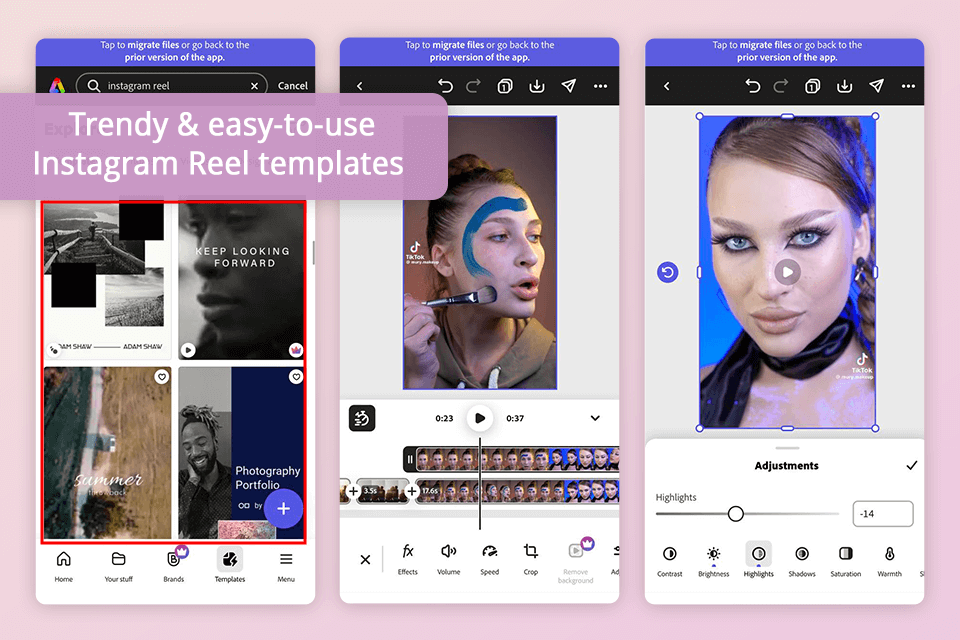
Adobe Express is the best Reel editing app for swift on-the-go fixes. The editing process felt easy and straightforward. I like its pre-designed templates and themes, which I can easily customize. I was able to cut, divide, and reframe clips with just a couple of touches, change the playback speed, and zoom into important moments.
The quick resize presets made it effortless to repurpose one video for Reels, Stories, or square posts without any extra work. I also tried out some motion effects and transitions, which added more energy and made the videos feel vivid and engaging.
Effects such as duotone and black-and-white helped shape the visual style, and the built-in library of free images, music, and clips gave me a lot of creative freedom. Working with teammates was easy - I could share the project so others could review, edit, or leave feedback instantly, which made the approval process much faster.
When everything was ready, exporting and posting were straightforward, and the built-in scheduler let me organize and publish my Instagram posts directly from the app. Plus, the Adobe Express free plan has everything a beginner creator can dream about.
Key features:
Pricing: Free plan, from $9.99/mo
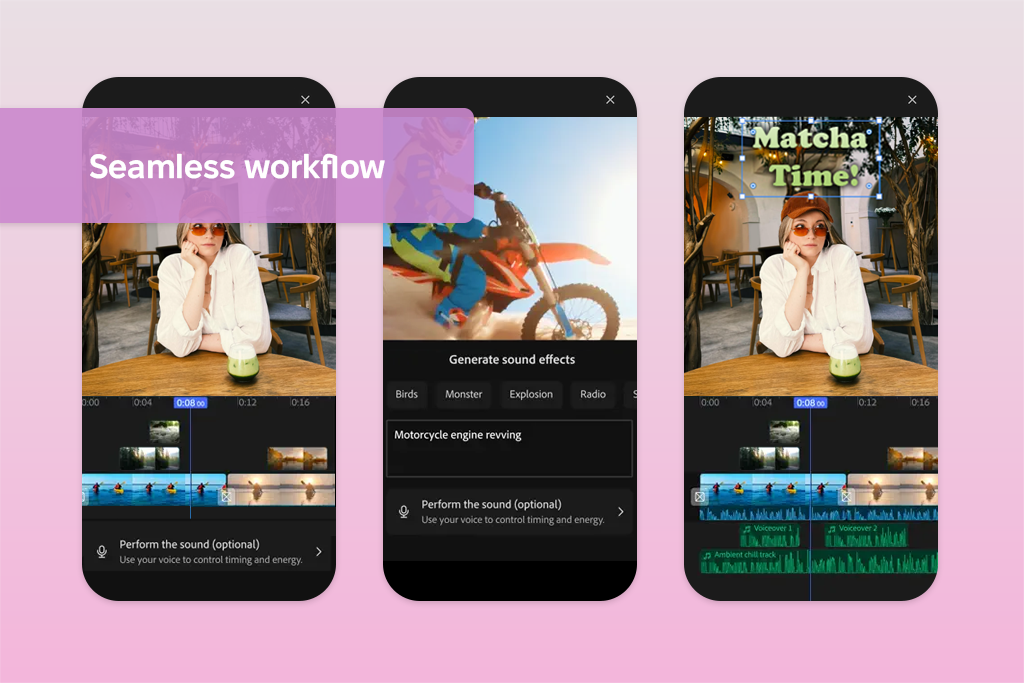
I just tried the new Adobe Premiere app for iPhone, and it quickly became a favorite for making Reels. I tested it by creating several social media videos, from quick tutorials to promotional posts for FixThePhoto. I was impressed by its timeline, which lets you edit with great precision, making it easy to cut, split, and join clips exactly right, even on a phone.
I liked that this is AI video editor with powerful features. The automatic captioning created engaging subtitles in seconds. The AI sound effects allowed me to make custom audio just by typing or speaking, and its speech tool made voice-overs sound clear and professional. Having a built-in library from Adobe gave me immediate free access to music, video clips, and images, which saved me time and helped me be more creative.
Posting Reels to TikTok, Instagram, and Facebook was smooth and easy. The app's simple design makes it great for both new and expert users. Another great feature is how easily you can switch between devices. You can start a video on your iPhone and then continue working on it in the Premiere Pro desktop app without any hassle.
Key features:
Pricing: free, from $7.99/mo
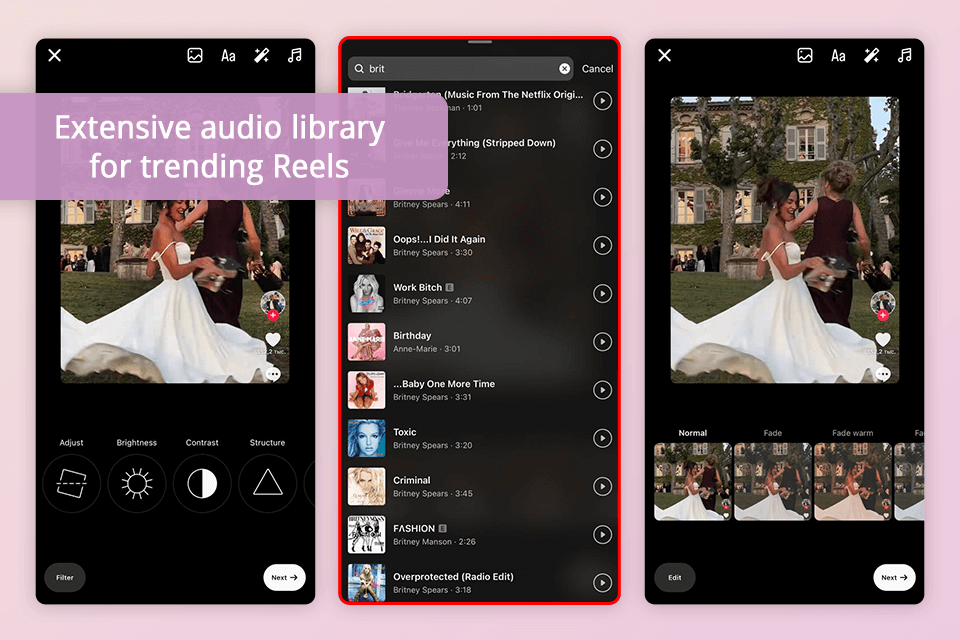
One of the apps to make reels I particularly favor for creating Reels is the Instagram platform itself. The integrated Reels editor offers a user-friendly interface and undergoes continual updates. Thus, users receive new features and functionalities.
The coolest thing is that I can film and edit my Reel all in one place, instead of moving files between apps. Plus, the built-in editor lets me add music from their library, stickers, effects, catchy VR filters, etc. In general, it is super-fast to create videos and keep in the loop of the trends with this Reel editing app free solution.
The app also lets you do some last-minute edits before you post your Reel. You can change the size and shape of the video, and add effects like filters and stickers. But keep in mind, the editor isn't perfect. Some features may not work everywhere, and Instagram can sometimes remove music you add from its library.
Key features:
Pricing: Free
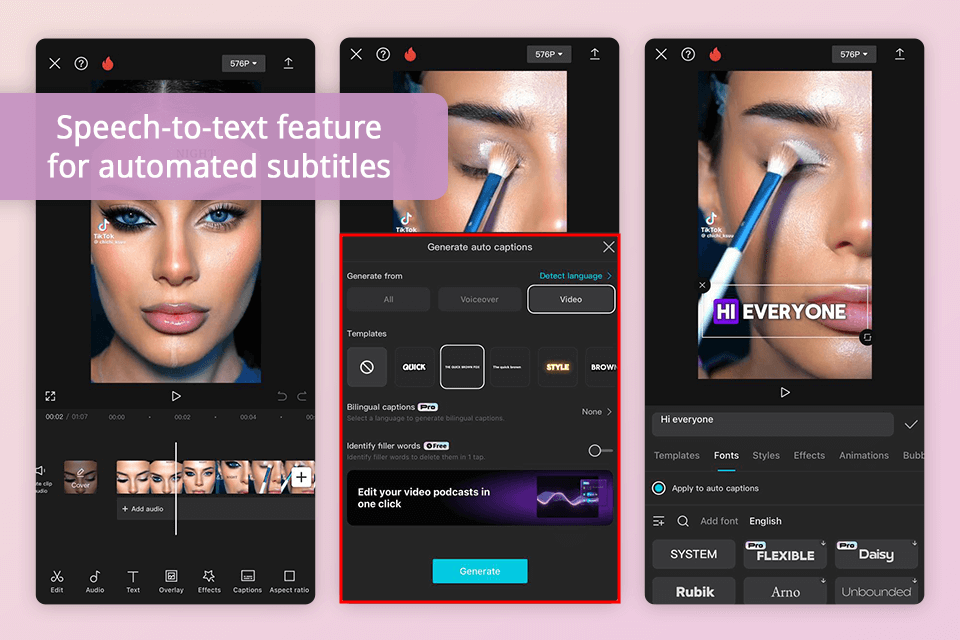
A lot of my fellow creators who aren't big fans of Adobe use CapCut as their main Reel and TikTok video editing app. They like that the program gives them more control than the Instagram app. I use it a lot too, because it has all the same basic editing tools as other apps like CapCut, plus a bunch of more advanced features.
The best part of CapCut for me (and probably many other creators) is the giant stock media library. It includes tons of fonts, effects, filters, stickers, and sound effects that I can use to customize my Reels. The effects are awesome – slow-motion, bounce, even animations. New creators love it too because they have all these trending templates for memes, so it's super easy to jump on what's hot.
Another advantage for me is the availability of a free desktop version, so handy to work on larger projects. So, if tiny editing buttons on my phone make my eyes go wonky, I can just switch over to my computer and edit on a bigger screen. However, some of the more powerful features require paid access, and there were moments when bugs or slow rendering made the workflow less seamless than I’d hoped.
Key features:
Pricing: Free, from $7.99/mo
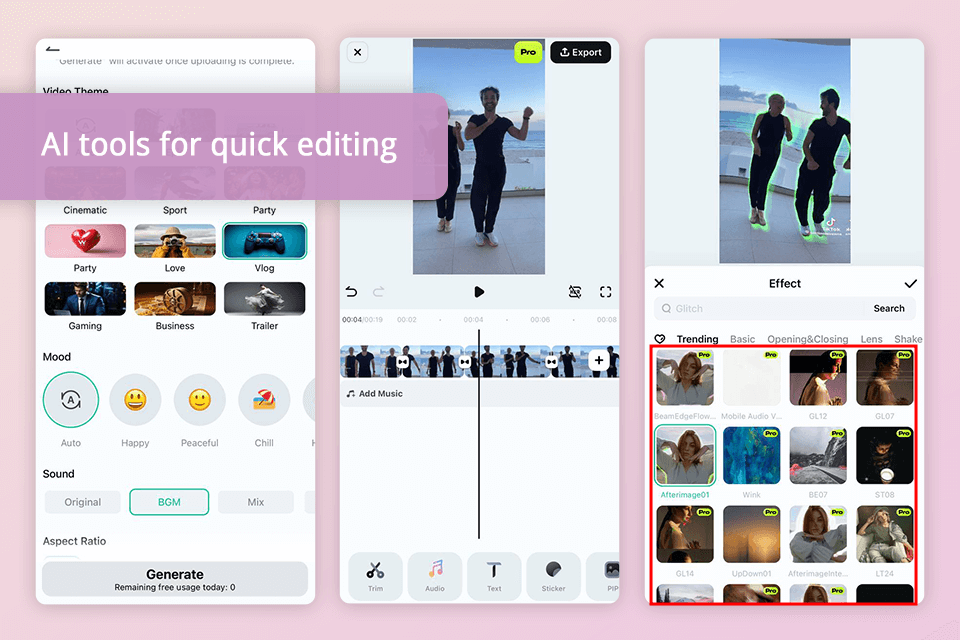
Filmora Video Editor is one of my favorite video editing apps for Reels because of its AI functionality. It can't create videos on its own, but it uses AI to add text and stock footage to my videos based on my text prompts. This is especially handy for educational Reels because it saves me so much time.
Newbies will surely adore the Instant Mode. Just upload 5+ assets and pick a template. Filmora will make a video for you that you can edit later. When I don't feel like messing with the timeline, this is a perfect alternative.
While the innovative text-to-video function is undeniably impressive, Filmora offers a comprehensive suite of traditional editing features. That’s why I am a loyal Filmora user and regularly rely on it to have a successful Instagram. I can easily add transitions, stickers, and effects to my videos, plus the voiceover tool makes it super easy to narrate my recordings. A few of the effects look somewhat old-fashioned, and the export time is slower than in many other mobile Reel editors.
Key features:
Pricing: Free, from $49.99/year
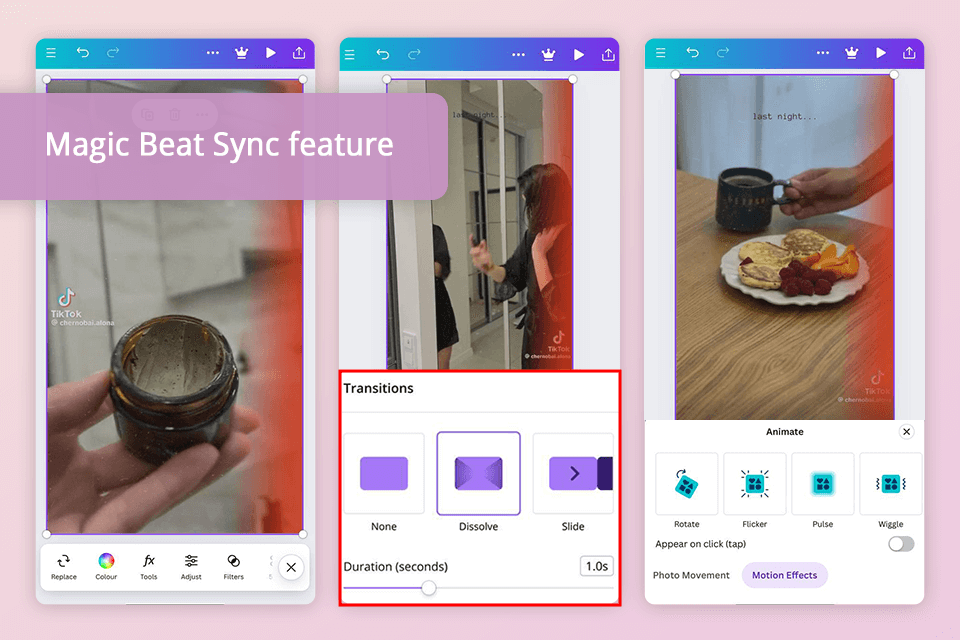
Canva is super user-friendly, no matter if you're a design pro or a total newbie. I use it all the time to make Instagram Reels that match my brand. The coolest part is that I can save my logo, colors, and fonts right in Canva. Then, I just use the same template for every Reel.
I also love that this Reel maker app has awesome Reel templates. To make a new Instagram video, I just pick a template, add my videos, and then drag and drop pictures, graphics, and music wherever I want. When I'm done, I can download my Reel as a high-res MP4 video with no watermarks.
The paid version of Canva is even more impressive. It gives users access to multiple stock videos. I particularly appreciate it when I lack my own footage but need to make an attention-grabbing video. Plus, there's the Magic Beat Sync feature that automatically synchronizes my video with the music. But it doesn’t offer many pro tools, gets slower on larger edits, and you’ll likely need to pay to save videos in top quality.
Key features:
Pricing: Free, from $14.99/mo
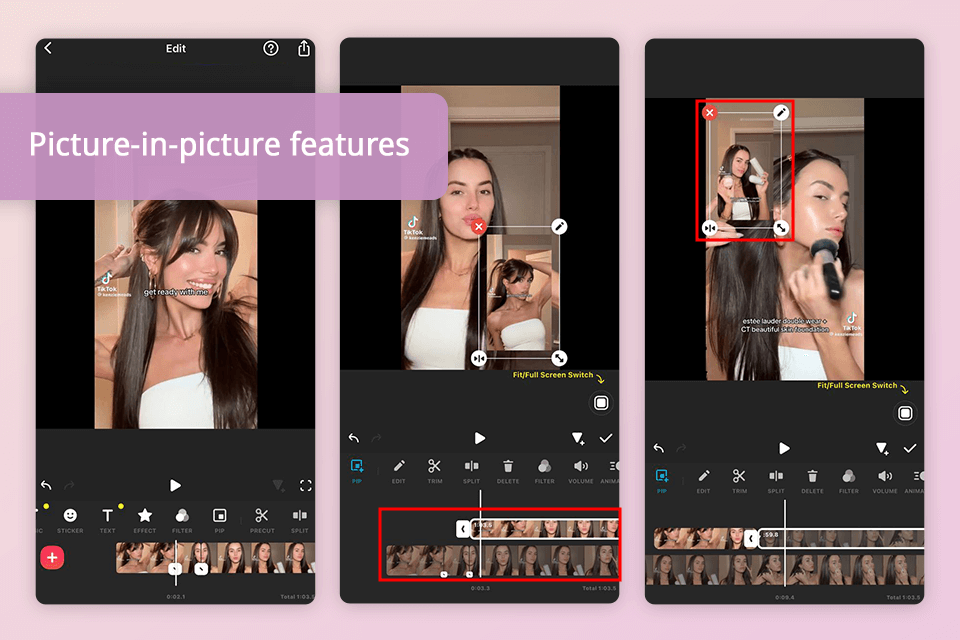
InShot free video editing app stands out with its usability. I can cut up my videos, merge clips together, speed or slow them down, and even resize them for Instagram Reels. The free plan has a ton of awesome features you wouldn't expect, and once I'm done editing, I can just post my Reels straight to Instagram. There are also free effects, filters, stickers, and text to add to your videos.
The only disadvantage of this free app for editing Instagram Reels is that you can only work with one video and one soundtrack at a time. That means you can't experiment with layering clips and music, but for quick and easy edits, it's fantastic.
Key features:
Pricing: Free, from $4.19/mo
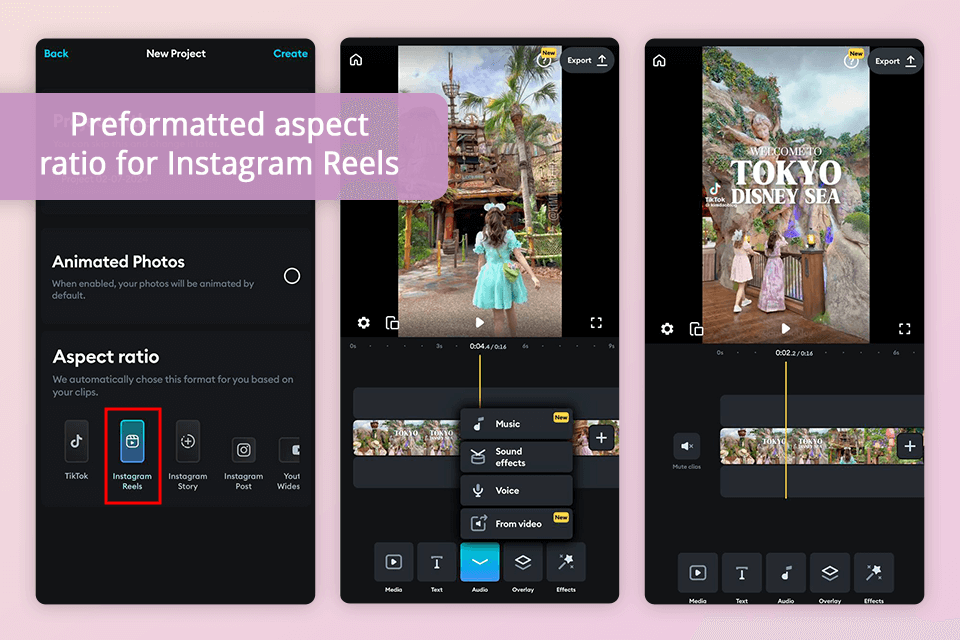
Splice is unmatched when it comes to cinematic effects for Reels. The app has multiple free tools for adding professional flair to videos. My favorite is its speed ramp feature that lets you speed up parts of your Reels.
This Reel making app also offers a lot of transitions and editing tools. You can take advantage of the widely admired Ken Burns effect, alongside a sophisticated chroma key feature for modifying object colors with a single click.
Splice brags about a user-friendly interface that's perfect for mobile editing. This lightweight video editor provides all the essential tools without cluttering the screen with too many buttons and icons. However, I did run into a few minor bugs while using Splice.
Key features:
Pricing: from $2.99 per week
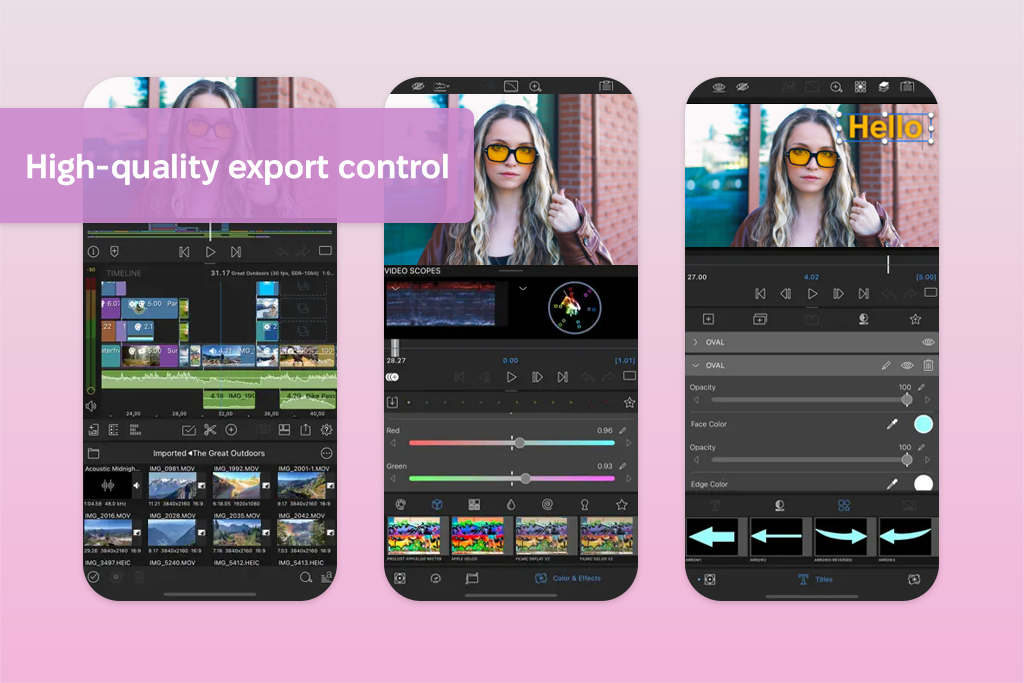
I tested LumaFusion by making different kinds of Reels, like tutorials, behind-the-scenes clips, and ads. What I liked most was that it felt like I was editing on a computer, but right on my iPhone.
I could easily work with many layers of video and sound - up to six of each. It handled high-quality video files without slowing down. The editing timeline let me control the timing perfectly, and tools like markers and notes helped me keep everything organized.
For the visuals, LumaFusion has tools that made my Reels look professional and movie-like. I could easily remove backgrounds from videos and fine-tune the colors using presets. It also lets me create smooth animations and stabilize shaky clips. I also enjoyed using the customizable titles to add multiple layers of text.
For sound, the Reels editing app has tools that help you create clear and professional audio. You can separate voices from background noise, automatically lower music volume for speech, adjust sound tones, and use extra audio add-ons. You can also choose your video's quality, speed, and dimensions when saving, which makes it perfect for Reels. However, there is no free version, which makes it less affordable than other apps. It also takes some time to learn how to use all its features.
Key features:
Pricing: $9.99/mo
Adobe Express is praised for its user-friendly interface and free trendy templates, Adobe Premiere for iPhone impresses with its AI features and smooth connection to Adobe Creative Cloud, and CapCut - free app with robust features, popular among TikTok users.
Most apps have a free version with basic functionality, but you have to pay extra to unlock the cool features and get rid of ads. For instance, Adobe Premiere for iPhone has a free plan with a paid upgrade, Adobe Express is totally free with a paid option too, and CapCut is awesome because it's completely free.
Adobe Express, Slice, and CapCut are top picks for beginners because of their intuitive interfaces and user-friendly tools. They provide tutorials and simplify the editing process, making it easy to get started.
LumaFusion and Adobe Premiere for iPhone are great choices for experienced editors. They include precise multi-layer timelines, professional color grading tools, advanced audio controls, and even options for editing footage from multiple cameras. These apps let you fine-tune every detail of your Reel from start to finish.
Many Reel editing apps also have desktop versions or compatible counterparts for computers. Adobe Premiere for iPhone, Adobe Express, and CapCut work on both mobile and desktop platforms.
Sure, many reel editing apps allow you to include music. You can either use music from their own library or import your own tunes. Some popular apps with large music selections and audio editing tools are InShot, Splice, and CapCut.
Yes! Several of these apps, including Adobe Premiere for iPhone, support 4K editing. This lets you create and export Reels in very high quality with sharp, detailed visuals.
To determine the best apps for Instagram Reels, my colleagues from FixThePhoto and I tested a broad selection of editing tools. Along with the apps highlighted in this guide, we also worked with VN Video Editor, OpenShot, DaVinci Resolve, Descript, Affinity Photo, Clipchamp, Kapwing, iMovie, VEED, Loomly Studio, Unfold, and Mojo to compare features, performance, and overall usability.
Not every app we tried ended up in the final selection. Some were left out because they were missing important features specifically needed for Reels, others had poor export settings for Instagram, and a few were simply too complicated for creating fast, social-friendly videos. In other cases, the apps just didn’t offer the same balance of simplicity, speed, and creative control that modern Reels production requires.
Here is how I tested the apps, along with the main criteria and examples:
Using these criteria, we were able to pinpoint the apps that offer the best mix of simplicity, fast performance, creative freedom, advanced editing features, and strong support for social platforms, making them the best Reel editing apps.