FotoMagico
Verdict: FotoMagico enabled me to present wedding pics to my clients in an original and eye-grabbing way. This tool appeals to me because of many features like a powerful toolkit, ease of use, and flexible presentation options – all these allow the creation of amazing multimedia slideshows effortlessly.
I selected the 30 most beautiful photos and used this free presentation software to craft an amazing presentation. To do this, I only needed approximately 20 minutes. To make the result more appealing, I applied zooming and fading transitions. Other features that came in handy are automatic background deletion, as well as options for adding text and music.
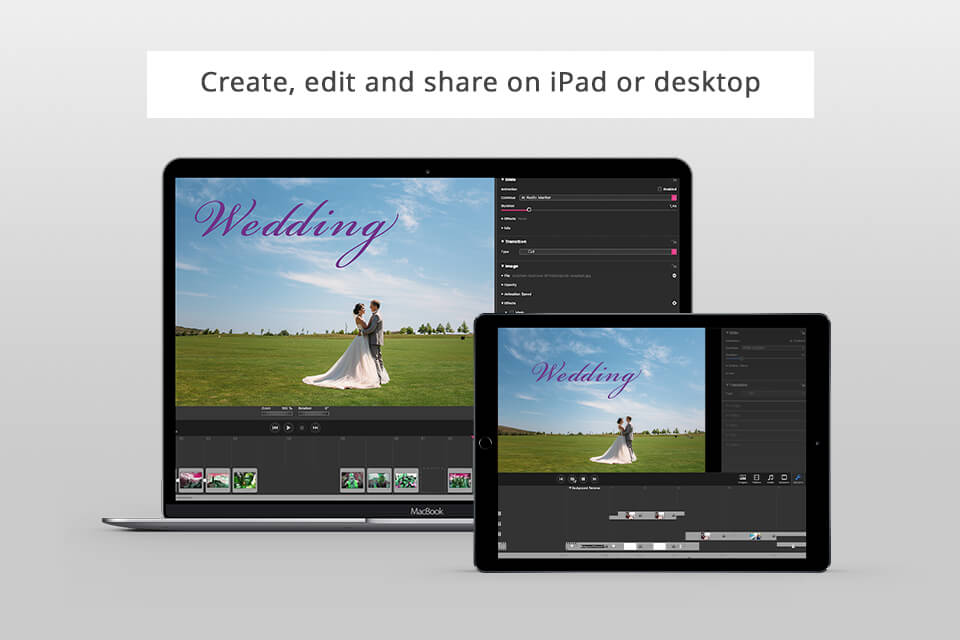
FotoMagico is a pro-level software application that will be beneficial for photographers, visual storytellers, and professionals to produce eye-grabbing multimedia presentations without trouble.
The program allows transferring projects between iPad and Mac, which makes it a perfect option for my existing workflow. I can work on my projects both from my Mac when being on the go and continue developing it on my other Mac in the studio. This adds more flexibility and convenience to my busy day.
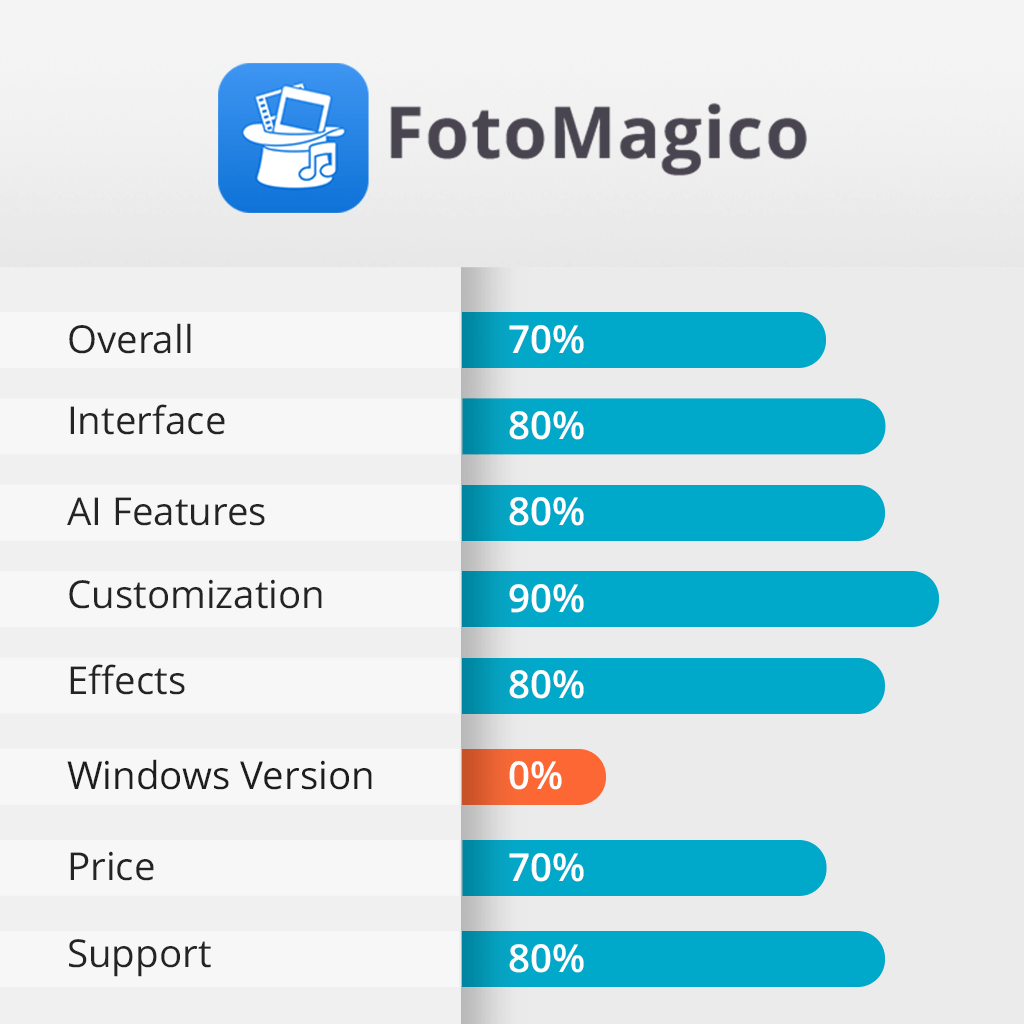
FotoMagico is my go-to solution for crafting visually appealing slideshows and presentations. The software has multiple customization options like transitions, animations, text overlays, music synchronization, etc.
Multiple add-ons called FotoMagico Snippets for intros, outros, opening titles, closing credits, screen layouts, and music is another strength of the software.
Installation of FotoMagico was a quick and intuitive procedure. I headed to the official website of the software and downloaded the installation file in ZIP format. After unpacking, I launched the setup process, which lasted for only 2 minutes. Then I found it in my Applications folder and clicked it several times to start working.
FotoMagico user interface is intuitive and consists of the main document window along with a few accessible windows. To start working on a new slideshow, I hit a New tab. Then I typed in the name of the slideshow and filled in the Author field.
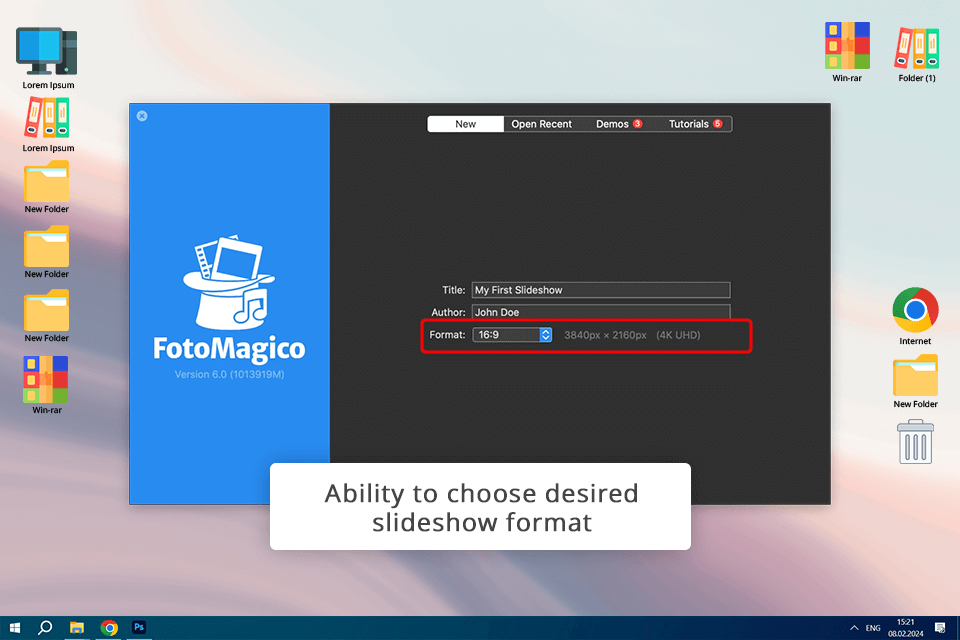
Then I selected 4K as a slideshow format. Finally, I hit the Create Slideshow button to start the production process.
After conducting the wedding photoshoot, I usually spend much time carefully picking the most successful images to upload to FotoMagico. For this, I drag and drop them to media browsers in the Sidebar of the Storyboard.
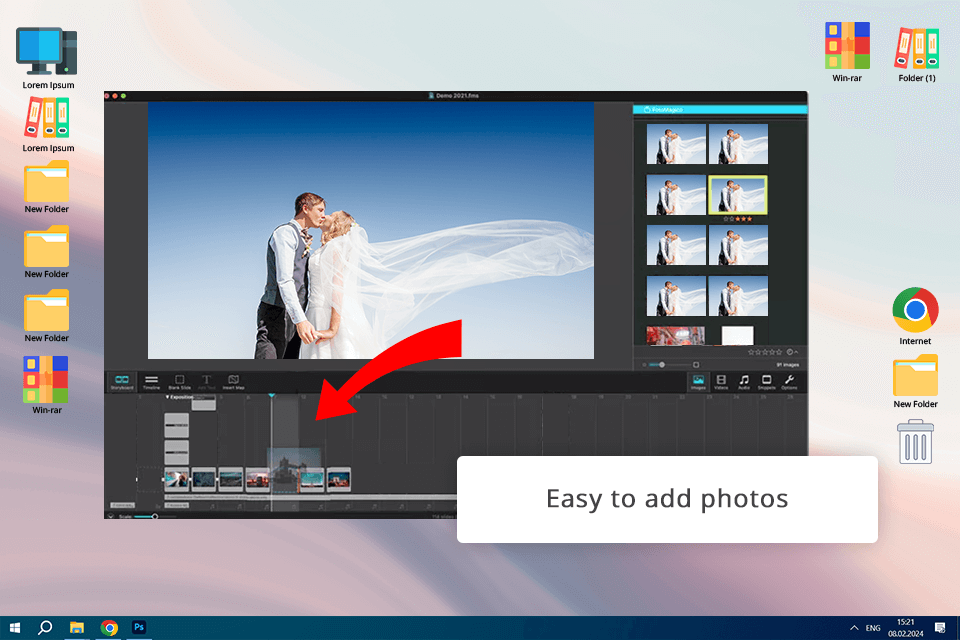
I organized images in the required order, focusing on the most important moments, the first kiss, and reception. With the help of FotoMagico’s editing toolkit, I can crop pics and even erase a background using photo editing software for PC.
The output was amazing. Besides, the slideshow looked stunning on different screens including computer screens, projected images, or when uploaded to a web platform.
At the wedding ceremony, I took a stunning pic of the newlyweds exchanging rings. With the help of FotoMagico’s Animation Assistant, I managed to bring the focus on the rings while zooming them in the couple’s hands as the slide transitioned. Even the slightest zoom makes this detail special and adds a special mood to the project. To find the Animation Assistant, head to the Slideshow menu.
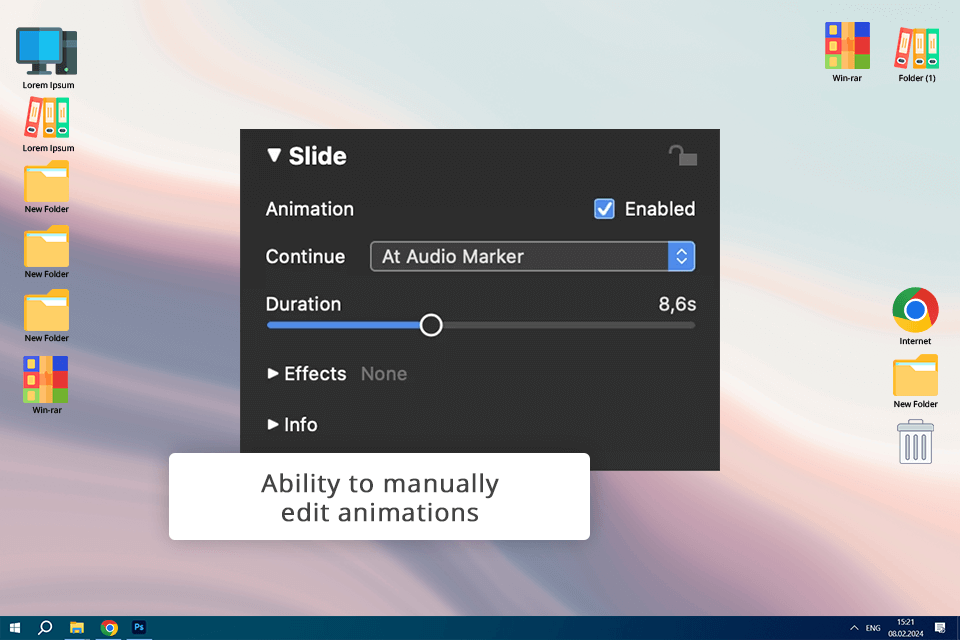
Another plus of this program is the ability to edit animations manually. First, I headed to the Slide Options panel and checked the "Animation" checkbox to make certain that the animation was enabled. Only then do I proceed to the animation creation process by positioning, zooming, and rotating the layers. Besides, I set the desired speed of the animation in the Slide Options.
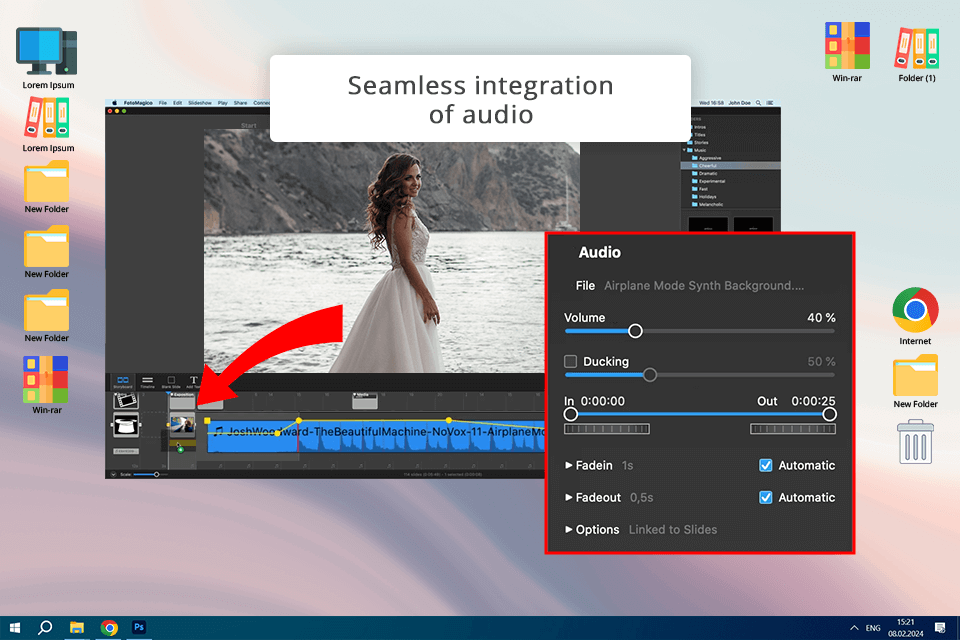
Working on the latest wedding slideshow, I wanted to make the couple’s image even more romantic on their special day.
I looked through my music collection and chose a fantastic instrumental track that conveyed the emotions of love and celebration. Adding the audio to a slideshow was a no-brainer: I only needed to drag and drop it onto the Storyboard in this photo video maker, putting it at the start of the slideshow to create the romantic mood.
Moreover, there is a volume slider in the Audio Options, with which I adjusted the volume of the audio track to make sure that the music complements but does not overpower the narration, so viewers can easily concentrate on the content. By doing so, I managed to achieve a perfect balance between the music and other audio elements.
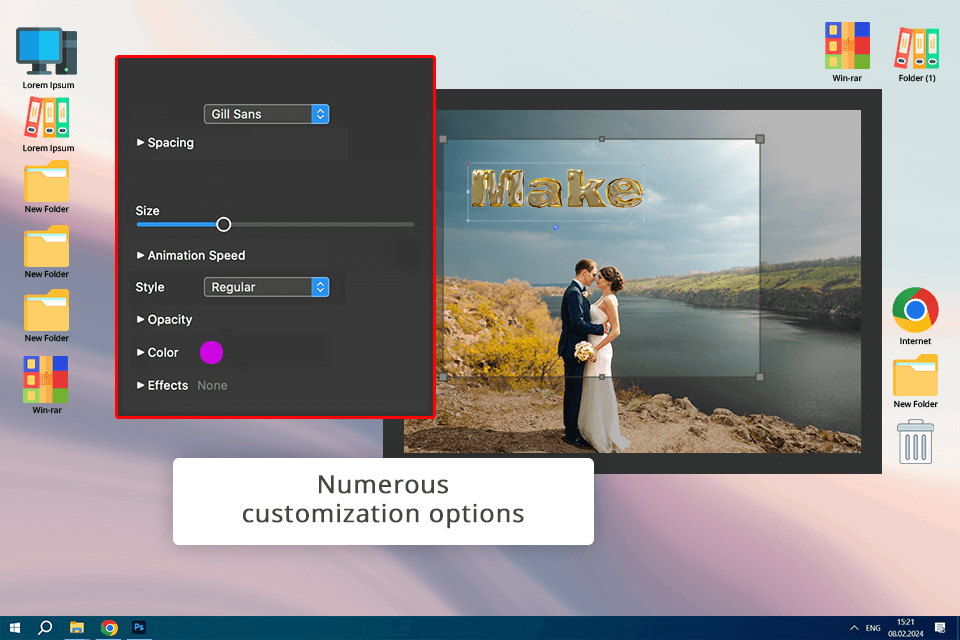
This is one of the slideshow makers with no watermark that enables me to seamlessly integrate text into my wedding slideshow, adding depth and meaning to each slide.
I started by selecting the slide where I wanted to add text, focusing on a beautiful candid shot of the bride and groom exchanging vows. With the slide selected, I clicked on Add Text in the toolbar, opening a text layer on the slide.
Double-clicking the text layer, I began editing the text to include a heartfelt quote from the couple's vows. I adjusted the font, style, size, and color to match the theme of the slideshow, creating a cohesive visual experience. I also applied a subtle shadow effect to help separate the text and make it stand out.
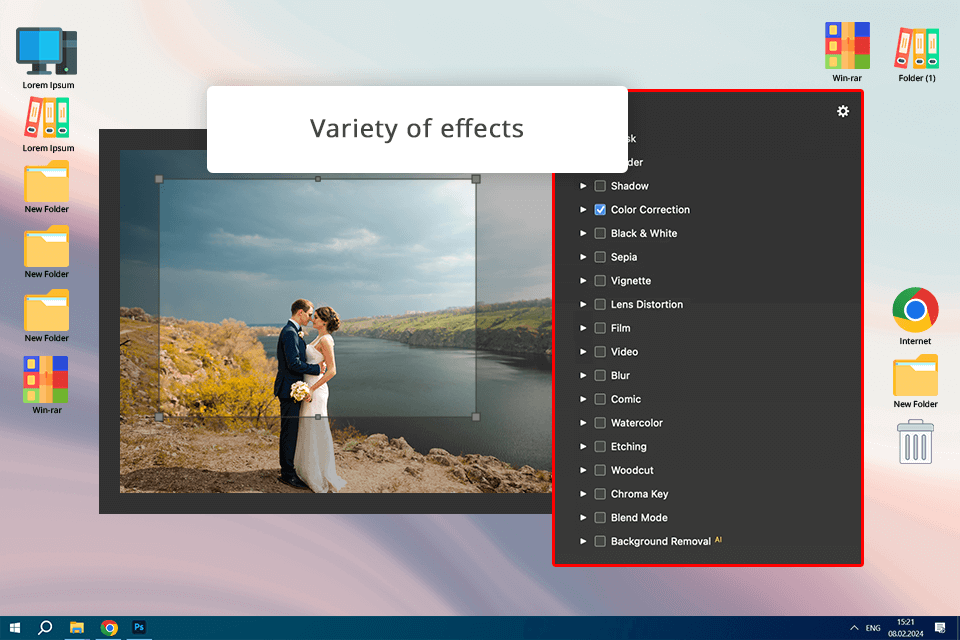
I also wanted to add a whimsical touch to a slide with a photo featuring a sincere moment between bride and groom. To make an image more vibrant, I applied the Color Correction effect from the Image Options to increase saturation, making the colors more juicy, on a photo layer. In addition, I used the Comic effect to give pictures a frolic look.
It is great that after the application of the effects, I can tweak them to create the exact look I wanted. For example, I customized the intensity of saturation for the Color Correction effect to make the colors vibrant. For the Comic effect, I corrected the intensity of the comic-style rendering for a more enhanced look.
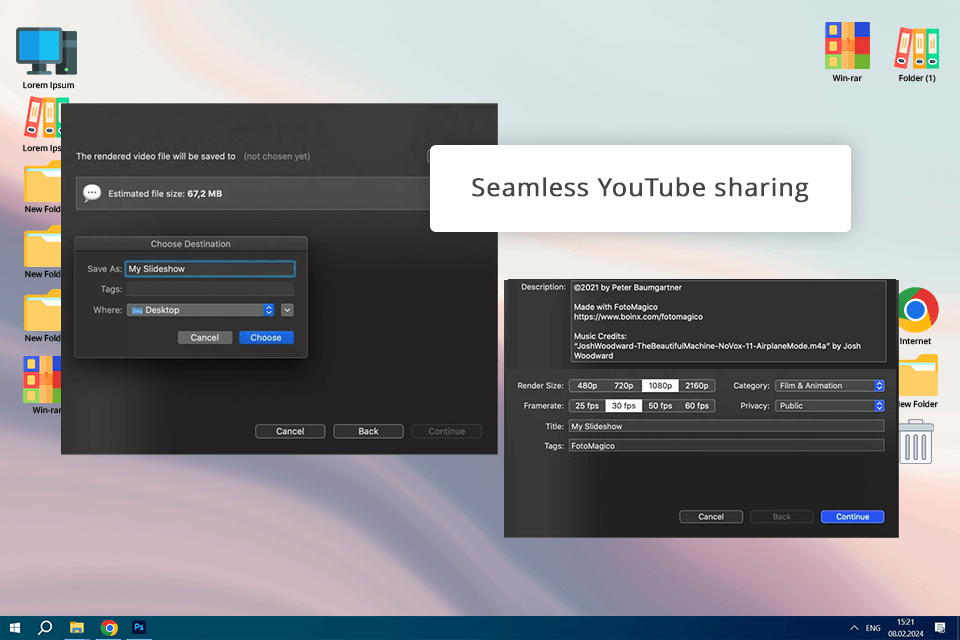
Another benefit I should mention in this FotoMagico review is an array of sharing options. Therefore I headed to the Share menu of this online slideshow maker and selected the YouTube option, which allowed uploading my slideshow directly to the platform.
Once the YouTube option was chosen, I saw the prompt to register to my account. After that, I provided all the needed details about the video like the title, description, category, and privacy status.
Having access to all the data and parameters in place, I launched the rendering process, which ended in a minute. Then I posted the slideshow to YouTube and shared the link to it with my audience.
The tool will be suitable even for novice users as there are comprehensive tutorials covering a vast selection of topics. Whether you are new to this field or want to try some advanced techniques, you will definitely find the needed guide.
All the instructions were delivered in a clear and concise manner, so I had no trouble following each step. Thanks to easy-to-understand explanations and handy demonstrations, every task was simple to fulfill and cope with.
At first, I tried a free version of FotoMagico 6, which helped me to get acquainted with its features. However, after a while, I decided to upgrade to the paid plan to take advantage of its advanced functionality and flexibility.
I decided to buy a monthly plan for $9.59, this plan includes access to add-ons like the Music-Super-Pack, Frames Pack 1 and 2, Titles Pack 1 and 2, Christmas Story, and Wedding Slideshow Pro Pack. I found the monthly plan perfect for my needs. There is also an annual plan for $95.99.