As a content creator, I work with different platforms, when testing out these video resizer apps, I was paying attention to their processing speed and the quality of output videos.
It was also important for me to find an app that supports various formats and comes with basic editing features that allow me to compress my files, add subtitles, apply various effects, and change the aspect ratio of my videos.
I was looking for an application that is easy to use, as I work on many projects and do not have a lot of free time. Due to this, it’s impossible for me to spend weeks trying to master professional software.
After working with several apps, I decided that Adobe Express Video Resizer is the best option for my needs as this online-based service has a streamlined interface and allows me to resize and edit my videos from various devices.
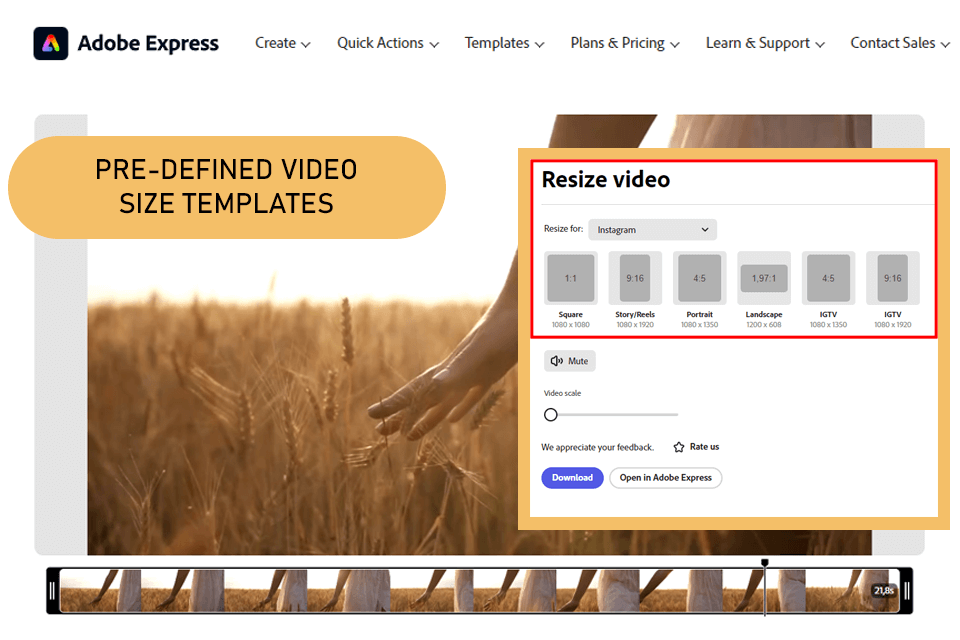
Compatibility: Windows, Mac, Web Browser
Pricing: Free
Adobe Express is the best video resizer app based online that allows me to quickly make my videos shorter. It allows resizing files that take up no more than 1 GB.
What I like about this service is that it has a collection of thousands of free templates that help me optimize my workflow. I can select templates of different types to resize my videos before posting them on social media or using them in online ads.
The free version of this app also supports other ways of resizing videos. After uploading an up-to-one-hour-long video, I selected a social media, and the app automatically reseized my clip. The output file had the correct aspect ratio and a custom size. After resizing my video, I used the video scale lever to zoom in and applied other tools.
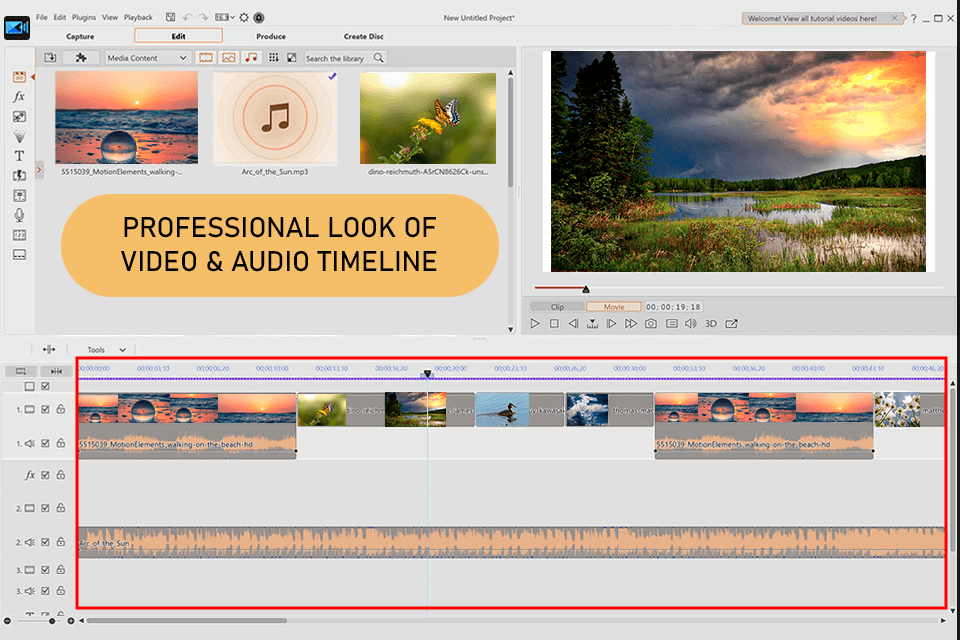
Compatibility: Windows, Mac
Pricing: Free / $4.08/month
When using PowerDirector, I discovered that it has multiple features for resizing videos. For instance, you can click on any corner of the video and drag it to resize your video.
Alternatively, the program allows you to select the custom width, height, and aspect ratio. You may also use preset sizes to automatically resize your video. The best thing about these options is that they enable you to change the size of the output video with high precision.
I use this video resizer app when I need to edit my clips at an advanced level, as this video editing software for Windows and Mac comes with a collection of editing tools, filters, transitions, and templates.
The UI is quite streamlined, which enables me to quickly upload a video file, stream my content, as well as create, and share videos on social networks. Even though the program might be not the best choice for beginners, it won’t take you long to master it.
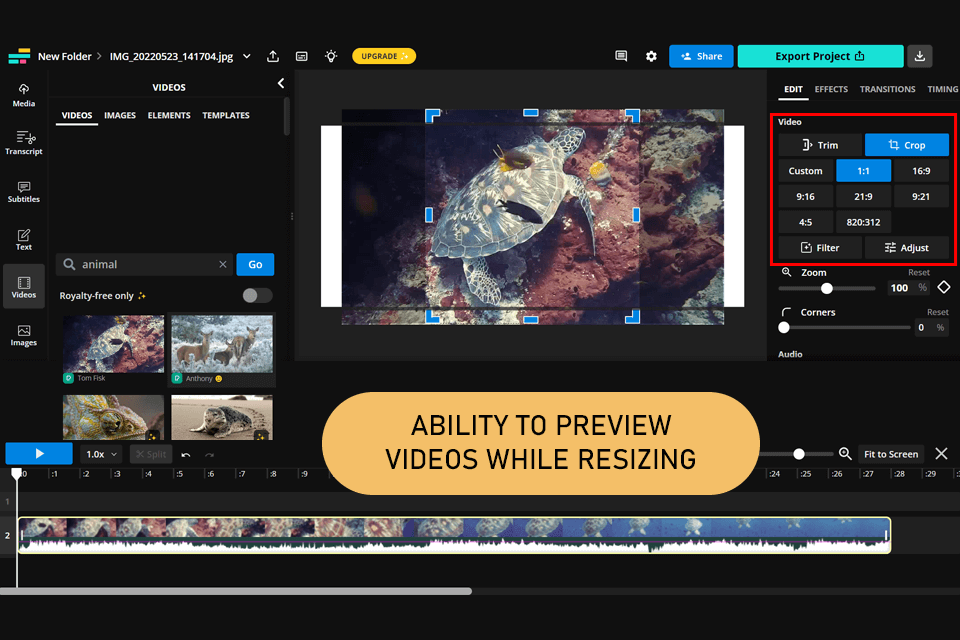
Compatibility: Web Browser
Pricing: Free / $16/month
Kapwing is a great app to resize video if you are looking for a tool that allows you to work together with your colleagues. I enjoyed using this app when working with my SMM team. All our edits were saved in the Team Workspace, which allowed us to track the changes in real time. After reviewing the edits, I was able to leave my feedback and add time-stamped comments for my colleagues.
When using Kapwing, you can change the size of your video in different ways. For instance, I often changed the pixel dimensions of my video using the Custom Size option or selected a suitable size template for social media. The latter allows me to select the right aspect ratio with ease.
This web-based service also enables users to save a vertical clip in a landscape format. With Kapwing, I can quickly add a background or frame to my clip, which makes it an excellent video editor for Instagram.
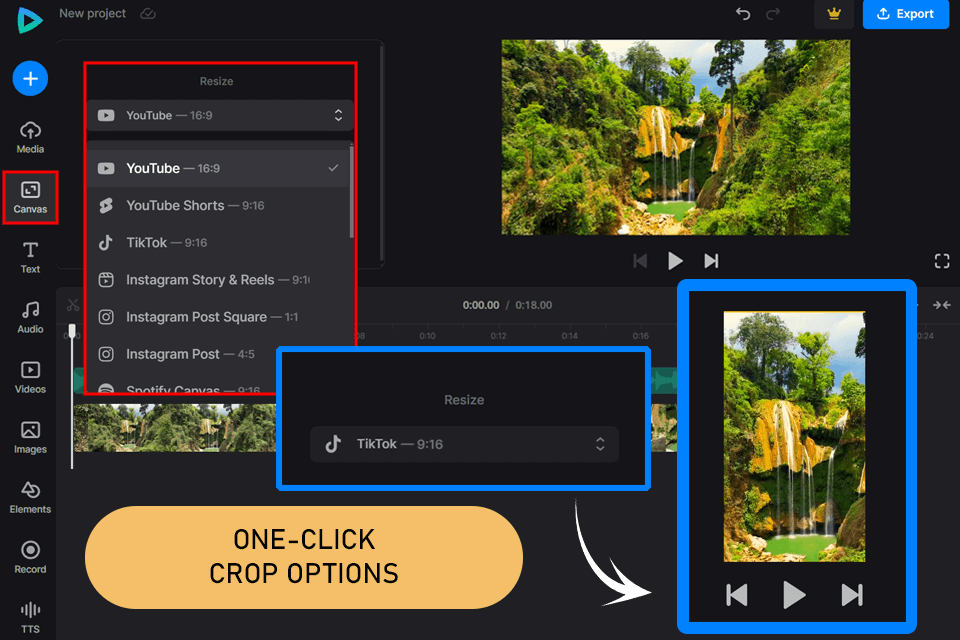
Compatibility: Web Browser
Pricing: Free / $9/month or $72/year
Clideo Video Resizer Online is a useful video compressor for Mac and other OS that allows users to change the size of their files with ease. Its free version allows resizing files up to 500MB, which is enough to create content for Instagram stories.
It has a collection of presets for social media and allows adjusting the size of videos to use them in Discovery, TrueView, and In-Stream ads.
Using this best app to resize video for Instagram, I can optimize the size of my files with little to no effort. It’s enough to select a preset and indicate specific dimensions. Then, I crop my video to ensure that it fits the selected size. The program also allows users to select a background color, add blur, or zoom in on specific details.
The only thing that caused some inconvenience for me when I was testing this software was the fact that it might be difficult to find the cropping tools as they are not available from the same menu as other editing features. I had to switch between different menus all the time, which was quite annoying and caused some delays.
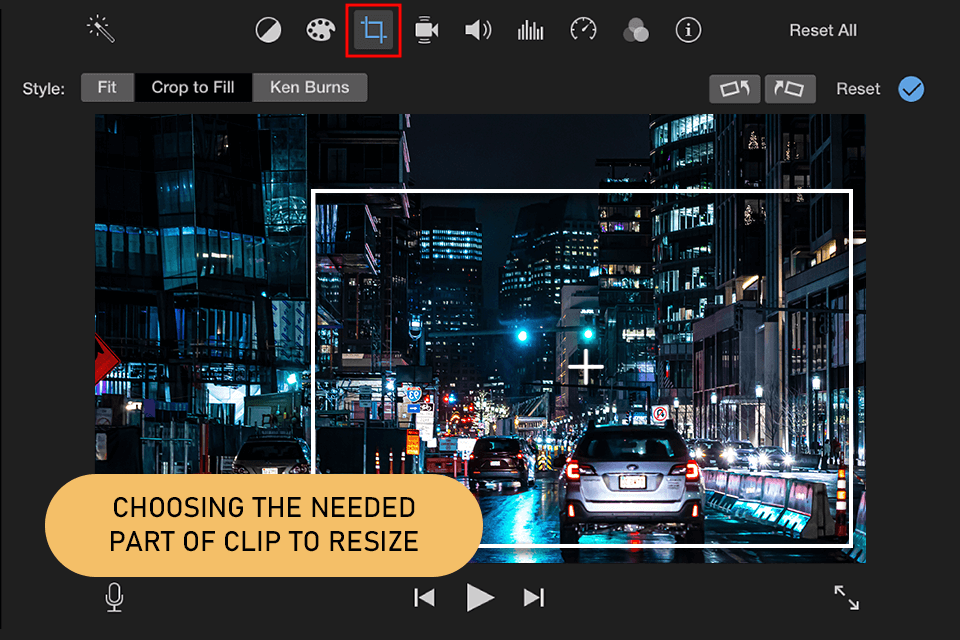
Compatibility: Mac, iOS
Pricing: Free
iMovie comes with a variety of resizing tools and enables users to select custom aspect ratios. You can use it to save your videos in an optimal format for any popular social media platform or adjust the parameters of your video manually.
I use this app when I quickly need to crop a video for my YouTube channel and save it with specific settings. I prefer to use it on the go when I need to edit my videos using my iPhone. This service is one of the most helpful tools on this list.
I was pleased to discover that this service includes premium transitions. By adding them to my clips, I can make them easier to watch. This video compressor app allows me to resize my content without quality loss and share it via messengers.
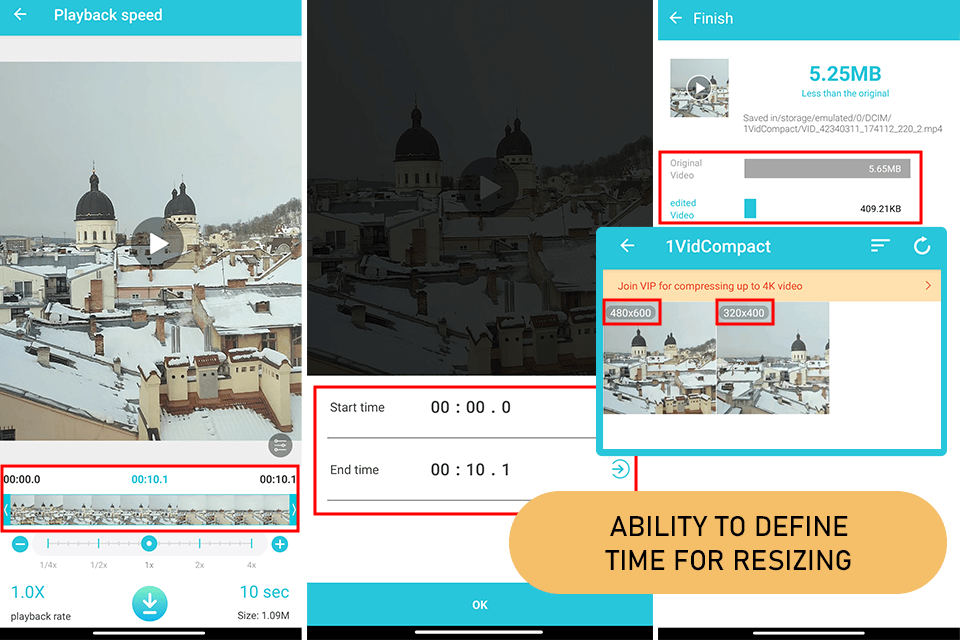
Compatibility: Android
Pricing: Free
I was impressed by the fact that VidCompact enables me to compress and trim my clips as well as export them in any format I need. Besides, I use it for resizing my videos to play them on my phone.
What makes it the best video resize app is that it has a wide choice of tools for trimming, cropping, converting, enhancing, stabilizing, and rotating videos. In addition, it enables me to adjust the audio frequency.
As I create videos for a brand of cosmetic care products for children and my client uses Android, it was important for me to find a suitable tool for this OS. What I like the most about VidCompact is that it allows me to process many files at once, which saves me a lot of time. As I often need to resize multiple videos quickly, this feature helps me optimize my workflow.
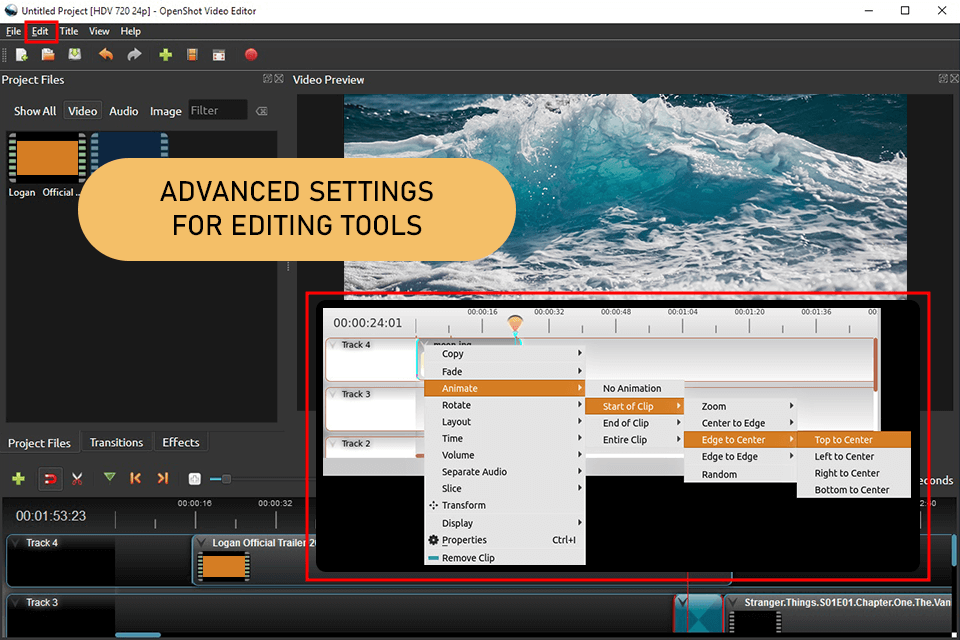
Compatibility: Windows, Mac, Linux, Web Browser
Pricing: Free
OpenShot is an excellent open-source video editor that stands out among its competitors for its performance. It does not consume a lot of resources, which makes it perfect for multitasking. Besides, it is free, suitable for novice users, and perfect for streamlining the process of resizing videos.
This resize video app allows users to edit an unlimited number of files using an extensive collection of tools, which makes it better than other free solutions. However, I was disappointed with occasional bugs and the low speed of this service, as it took me too long to resize my clips.
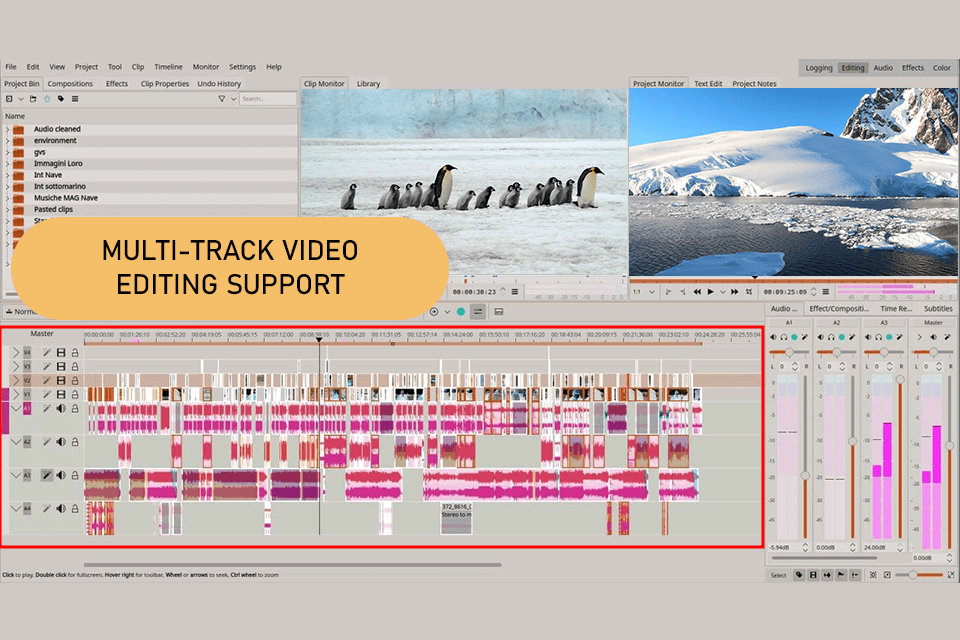
Compatibility: Windows, Mac, Linux, Ubuntu
Pricing: Free
Kdenlive, also known as the KDE non-linear video editor, is an open-source solution for resizing video content. You can download versions for Linux and Ubuntu.
As I sometimes use a computer with Linux, I believe that this service is one of the best options for this OS. It also has versions for macOS and Windows, but I noticed many glitches when using the versions for these operating systems. With it, I can easily resize videos.
I just need to move the cursor on the timeline to the specific position. In addition, this software has snap-to icons, which allows me to resize my videos in no time.
Kdenlive also comes with a variety of features for novice users and those who have some limited experience in editing. For instance, some of them allow users to crop, trim, cut, rotate, merge, and split their videos. I use these tools daily.
Besides, this program enables users to batch-process multimedia files and create keyboard shortcuts, which allows me to speed up my editing workflow and work on my projects more efficiently.
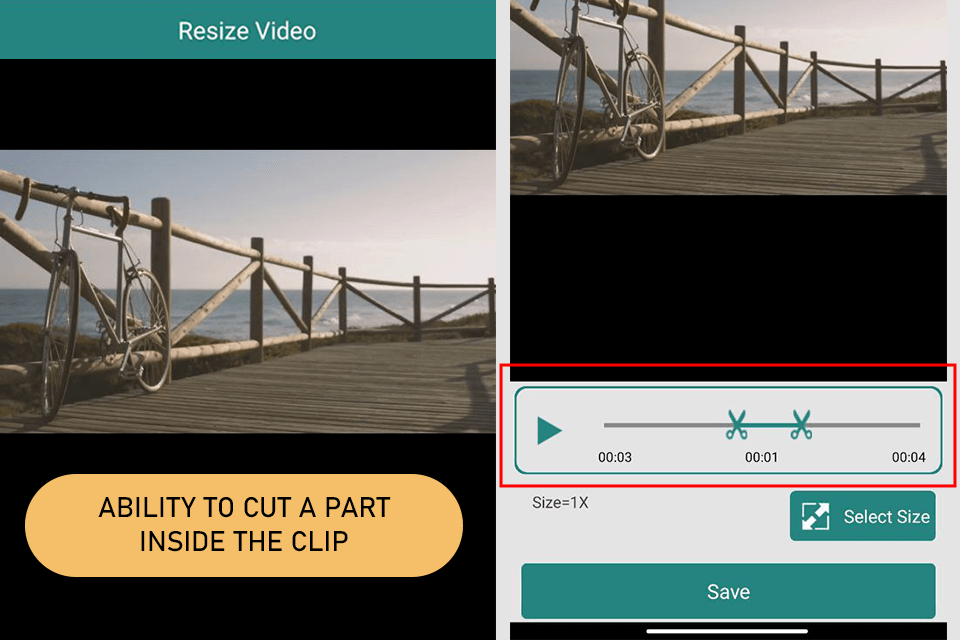
Compatibility: Android
Pricing: Free
CodeEdifice Resize Video is a recently released application for optimizing the size of videos. I decided to add it to my review as it stands out among other applications with cropping tools for its specific features that allow users to cut out a selected part from the middle of a video. I often need to edit my videos when documenting events for my clients as the original footage may contain the segments that I do not need to use.
This best video resize app for Android also allows me to add music to my videos and remove audio. However, it does not have any other extra features. I also like the fact that I can preview the edited video, due to which I do not need to make edits multiple times.
Besides, I can directly share my videos on social networks or send links to them via Gmail, which allows me to quickly share my content with my clients.
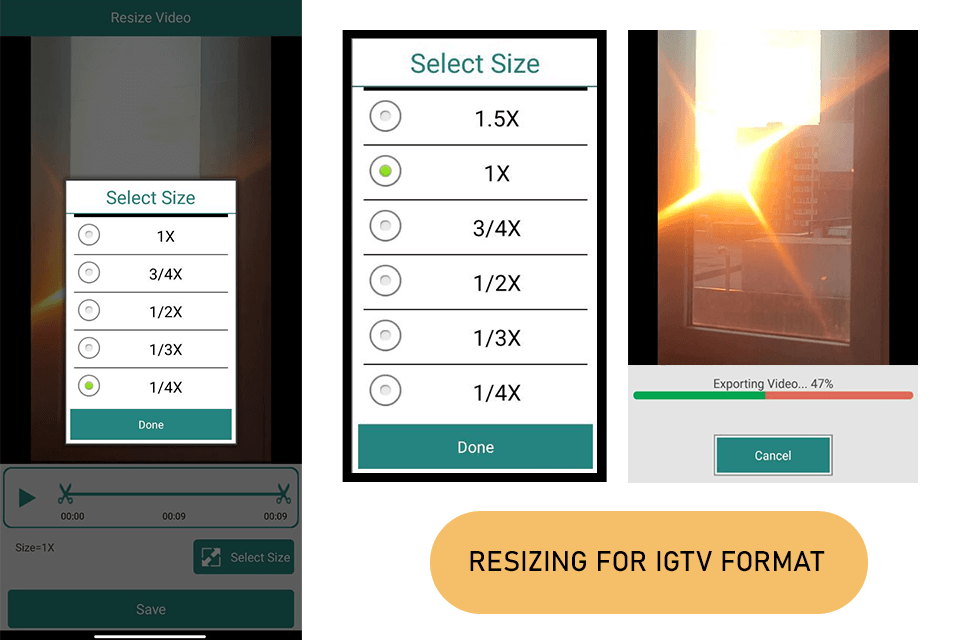
Compatibility: iOS
Pricing: Free
This vertical video editor is suitable for those who are looking for a handy app that allows users to save videos in IGTV format.
With this video resizer, I create high-quality content with the aspect ratio I need. As I actively use Instagram, it’s important for me to create square videos. I just need to import any clip and add it to the Instagram layout to save it in square format.
Besides, I can easily add backgrounds to my videos, crop and rotate my clips, and perform various adjustments. All the tools are easy to use, which makes them perfect for my needs. In some cases, I use them to blur the background, add animated elements, and share my content on social media.
As there are so many video editing apps with resizing tools, it might be challenging to select the ones that suit you best. This is why I have selected multiple criteria you should consider when selecting an application.
Compatibility. Check whether the app has a version for your OS, whether you use a mobile or a desktop device. It should also support the file formats you work with most often. Besides editing MP4 files, I also often need to enhance videos in MOV, AVI, WMV, FLV, WebM, and other formats.
Ease of use. It’s better to select an app with an intuitive UI and easy-to-use tools to quickly resize your videos even if you do not have any prior experience.
Speed. Choose an app that can resize videos quickly without compromising quality, especially if you need to resize large files frequently.
Price. Select an option with a free trial to test out the available tools and decide whether you want to make a one-time purchase or pay for a subscription. Pick an app that has the best value for the money.
Must-have options: