Being a beginner content creator for TikTok who mostly shoots videos about skateboarding and other active sports, I cannot imagine my workflow without a reliable video stabilizer. I prefer using online services, as I do not want to install vlog editing software and apps on my devices and pay for them.
This is why I decided to test over 20 online video stabilizers that are the most popular among Reddit users. As a novice user, I am not ready to invest in pro-level video editing services yet, which is why I started with free solutions. However, I also wanted to test paid services as well to see if it is worth overpaying for something that is available for free.
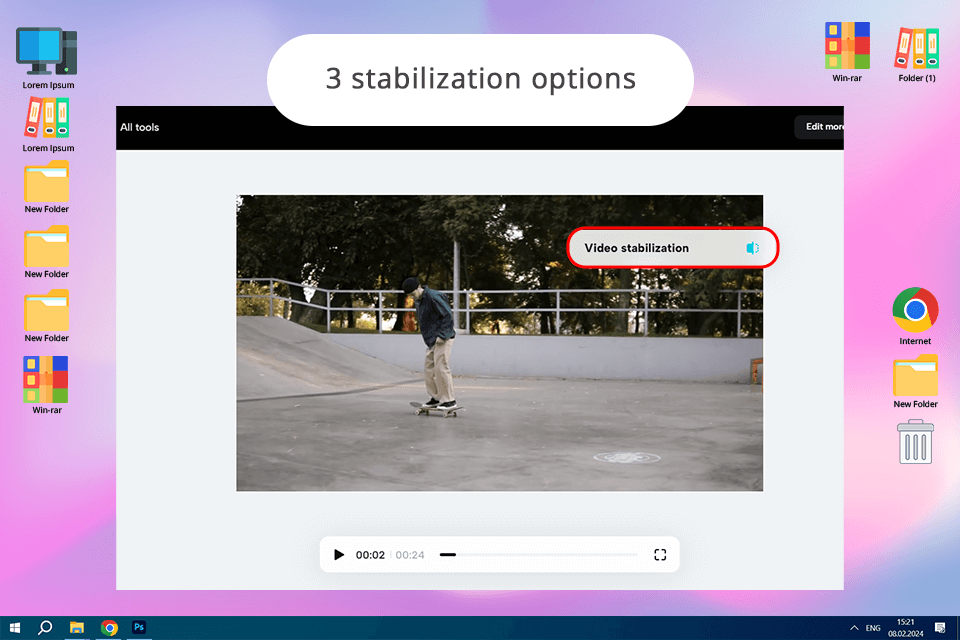
CapCut leverages gyroscope-based AI-driven stabilization tools, which allows its users to effectively remove any camera shake with little to no effort. I can easily access this best video stabilizer online and select the most suitable level of stabilization, including Recommended, Minimum Cut, and Most Stable to work with different types of shots.
The Most Stable mode is especially suitable for my skateboard videos captured with a GoPro camera, while а Minimum Cut is perfect for vlogs where I talk a lot.
One thing I really love about CapCut is its real-time previews. I can see the effect of my edits immediately without waiting for them to render. Besides, I was pleased to discover that this service allows me to share my videos directly on TikTok, Instagram, and other social networks. In addition, I can use this video stabilizer AI free of charge.
CapCut offers a wide range of effects and templates in one place. You can use built-in tools such as an online video speed changer, splitting, combining, rotation tools, and more. The key advantage is that it does not have a paid version, which makes it different from other apps like CapCut that have similar advanced tools.
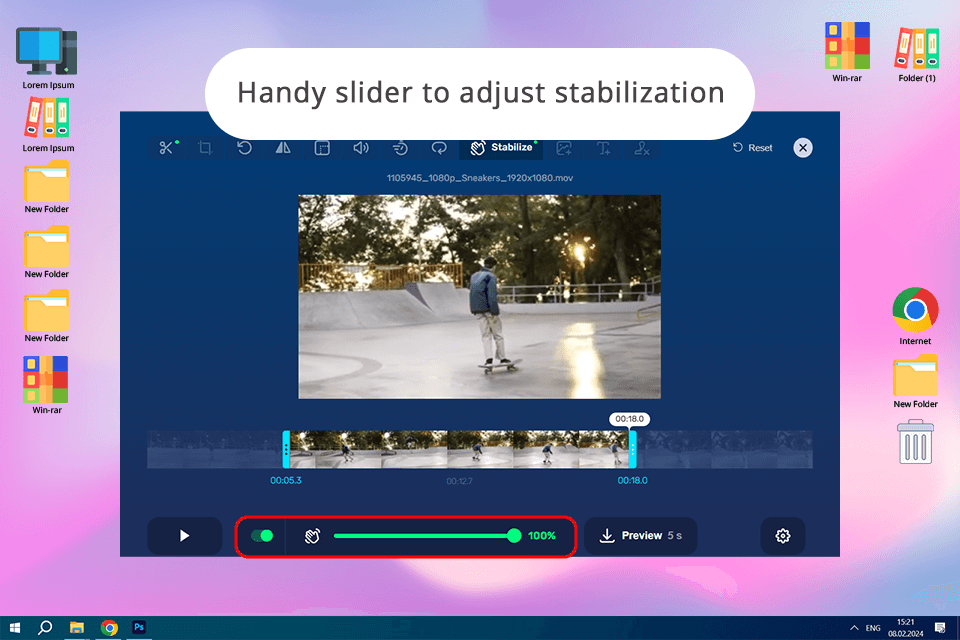
For me, one of the biggest advantages of OnlineVideoStabilizer by 123Apps is its ease of use. All I have to do is upload my shaky video and let the tool do its magic. This free video editor for YouTube removes the camera shake and makes my footage look smooth without degrading its quality.
However, if I do not like the result, I can select the most suitable stabilization level using a convenient slider, which makes this service perfect for improving footage captured with a drone, GoPro camera, iPhone, or Android devices. Moreover, this online video stabilizer is compatible with a variety of popular video formats, including MOV, WEBM, MP4, WMV, AVI, and others.
The only minor shortcoming that I noticed is that it does not have tools allowing me to directly share my videos on social media. Despite this, I was very pleased with this service.
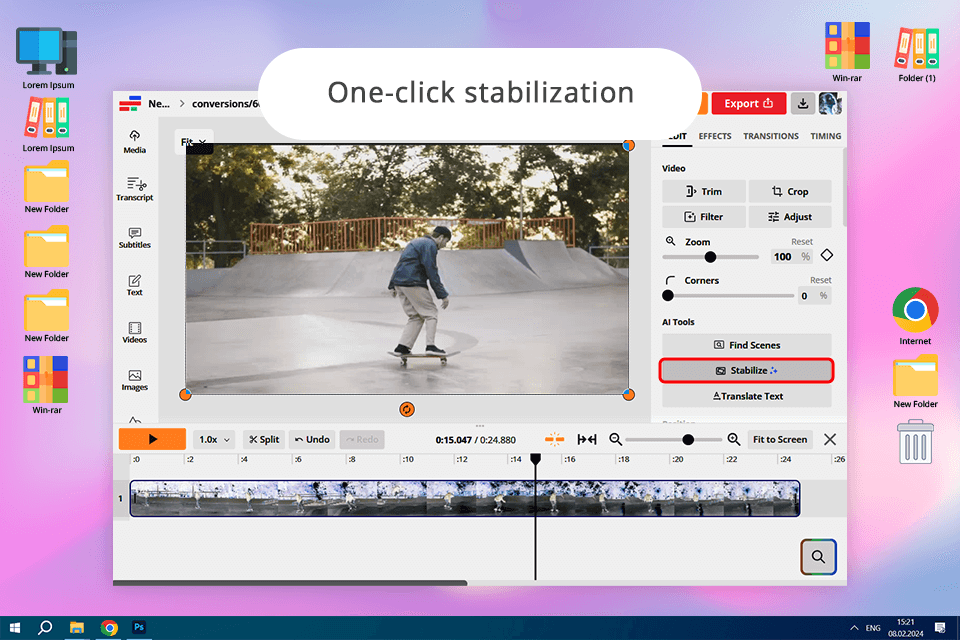
Kapwing is a convenient web-based video stabilizer that leverages AI to quickly enhance shaky videos and improve the viewing experience. When testing it, I was happy to discover that it maintains high video quality and enables me to save my videos in HD, which makes it comparable to popular video stabilization software.
Moreover, I can use this video stabilizer online to enhance my sports vlogs by applying text overlays, sound effects, or background music. Thanks to its drag-and-drop interface, this video stabilizer is extremely easy to use, even if you do not have an extensive video editing background like me.
However, I was disappointed that a free version of Kapwing does not allow users to perform image stabilization. Nevertheless, if you are a professional vlogger ready to invest $16/mo in this online service, you will be fully satisfied with Kapwing’s functionality.
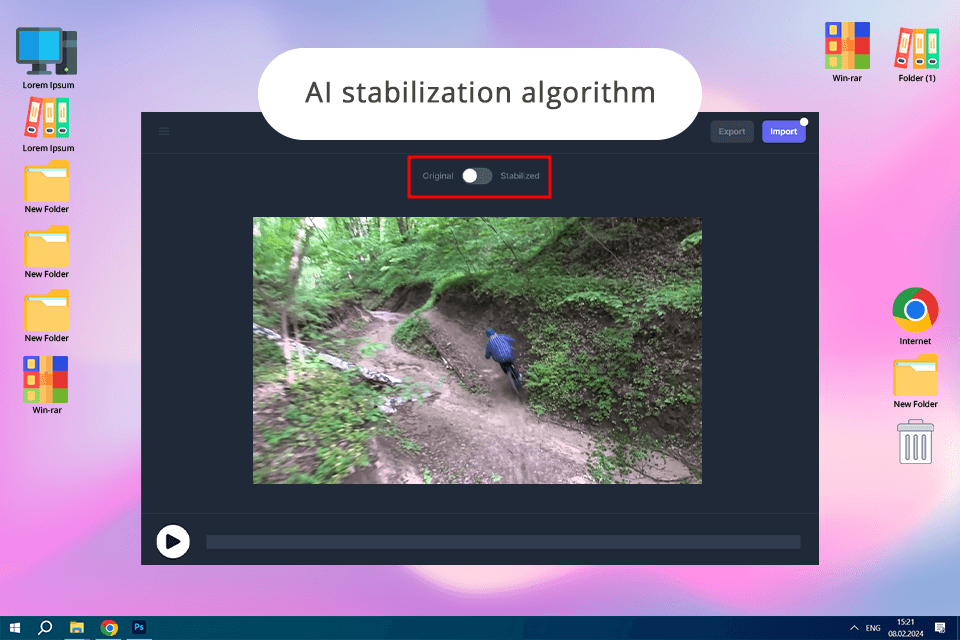
VIDIO stands out for its advanced AI algorithms, which allow it to stabilize footage with a moving subject. I like its intuitive UI, as it enables me to understand what steps I need to take to stabilize video online. Besides, I like that I can directly add files or paste video URLs without leaving my browser.
This service leverages the GPU power to improve video stabilization and processes files in no time. What I like the most is that it integrates with the most popular free video editing apps like Canva, Final Cut Pro, Adobe Premiere Pro, and iMovie.
However, using a free trial requires registration. Besides, the size of the files you are allowed to stabilize is up to 2 GB, which makes this service hardly suitable for those who work with long high-quality videos. The subscription costs $15.9 per month.
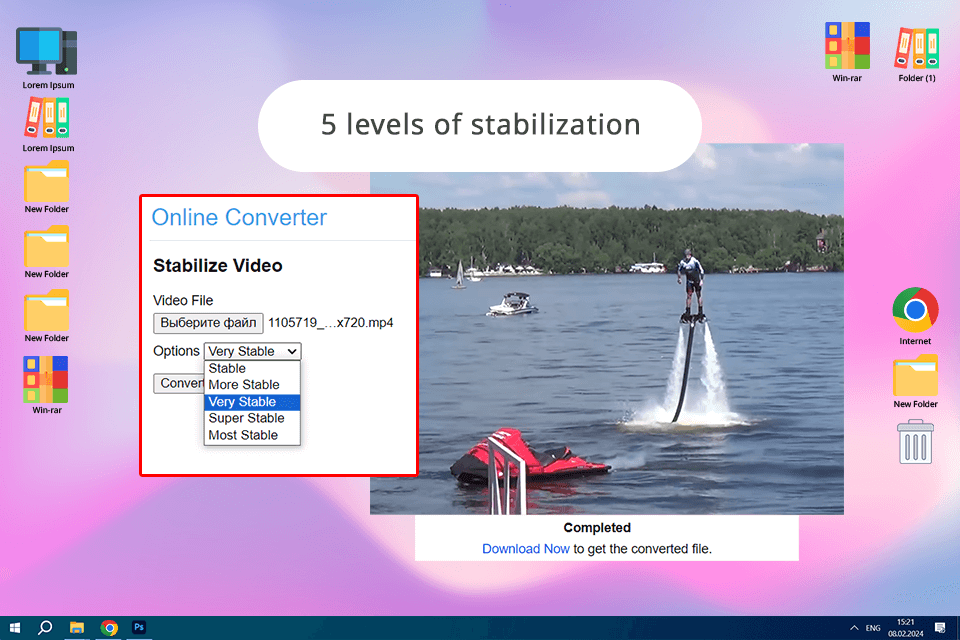
The interface of OnlineConverter is user-friendly, making it easy for anyone to use, even if you don't have any technical knowledge or skills like me. This service supports many video formats, which makes it a great addition to my toolkit and allows me to make my video smooth online in a few clicks. Besides, it has extra tools, for instance, a free video converter, and others.
I like the fact that I can choose one of the five levels of stabilization, from stable to most stable, which makes this service better than many others. I have selected a stable level for simple vlogs where I walk a lot and picked the most stable one for videos where I do active sports. The video quality was quite decent, so if you are looking for a simple service, OnlineConverter is what you need.
However, when testing this service, I noticed some limitations, such as file size restrictions and the absence of preview tools.

Ezgif Video Stabilizer is a nice option for those on a budget like me or just looking for a quick and simple way to stabilize video online for free. I can either upload a video from my computer or fetch it directly from the internet, as it’s convenient for different scenarios.
I like that this free video cropping software supports various file formats and offers a range of other image and movie editing tools. From creating GIFs, converting videos to GIFs, cropping, adding subtitles, and more, it's a versatile tool that can help me handle my various editing tasks.
However, the quality of my video degraded a bit after stabilization, and I noticed some blurry areas along the edges of the frame. Another shortcoming is that the service does not allow me to configure a stabilization level or upload files larger than 200 MB.
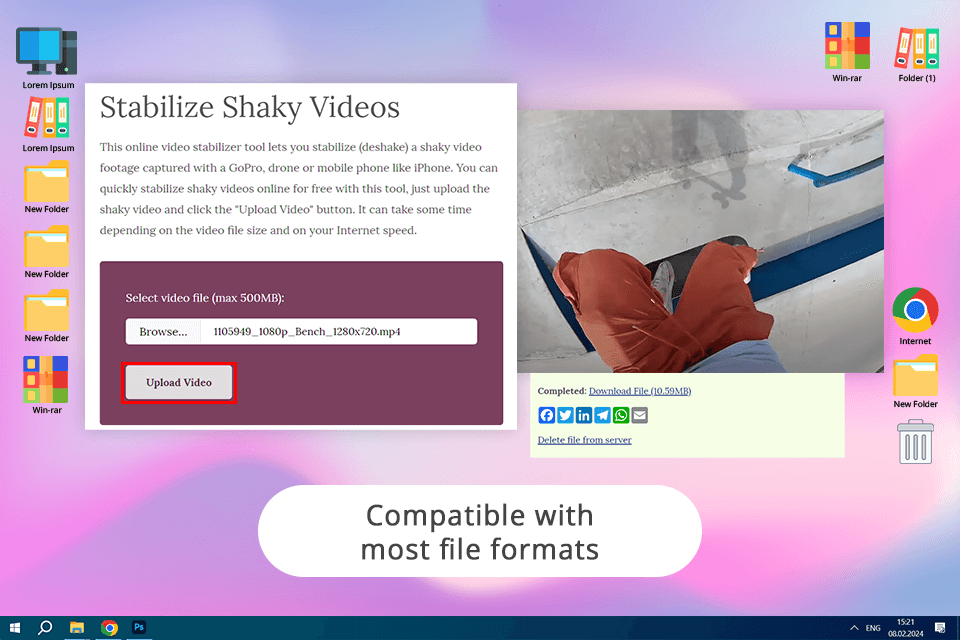
I decided to test Stabilizo on my short videos shot with a GoPro camera and drone. It coped with the task perfectly thanks to its compatibility with all platforms and most file formats. Here, I can even edit videos of any size and resolution, which is a huge plus.
One of the things I love about this online video stabilizer is that it can replace your simple video editing software for Windows if you need tools to add text, music, and other effects to enhance your videos. Besides, I noticed that it has one of the most important features for me, as it allows me to directly share my files on social networks.
However, I was a bit disappointed by the outdated interface of this service and the fact that it limited the size of uploaded files to 500 MB. While these shortcomings are relatively minor, the lack of options that allow users to select a desired level of stabilization, preview their files, and process videos without quality loss makes this service hardly suitable for experienced users.
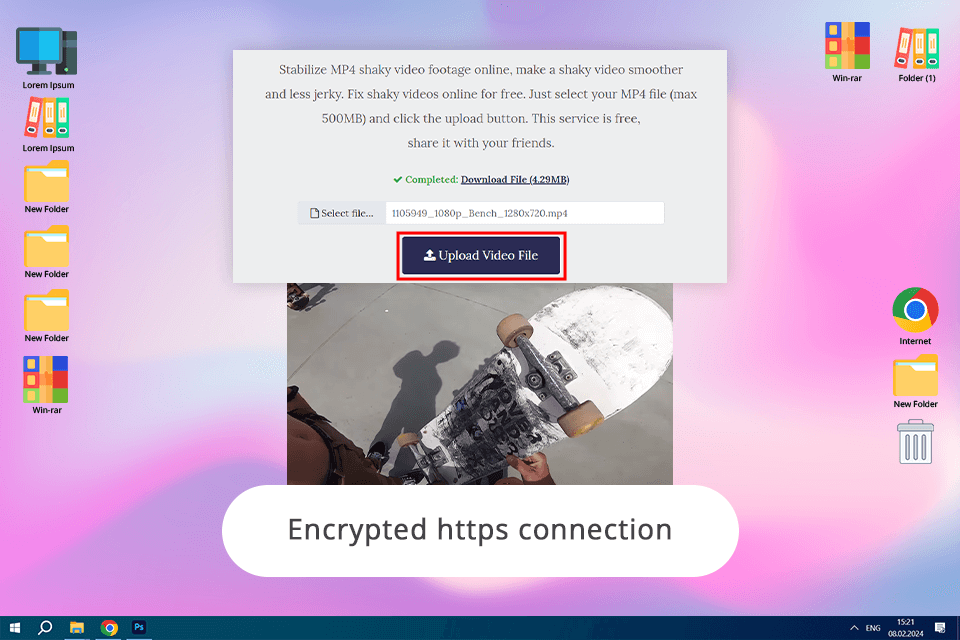
MP4Compress is a handy tool that allows users to stabilize shaky video online without downloading additional software. It's incredibly easy to use, even for beginners like me.
This service leverages an encrypted https connection to protect user privacy and ensure that the uploaded files won’t be accessed by third parties. Your information will be deleted from its servers in a few hours, which is important for protecting your data and ensuring that your devices won’t be compromised.
However, like the previous service I reviewed, it does not allow me to adjust the stabilization level or preview the output file. Users can upload files that are up to 500 MB, which makes it impossible to use this service to stabilize long, high-quality videos.
Yes, you can easily find a suitable option and use such a video stabilizer online free of charge. The best solutions in this category are 123apps, OnlineConverter, EZGIF, Stabilizo, and MP4Compress.
Video stabilizers with a premium version typically have extra features and deliver a more powerful performance. For instance, you may use such services as CapCut, Kapwing, and Vidio.ai.
Many services allow users to stabilize high-resolution files. However, some of them set limitations on file size or output resolution, especially if you use a free version.
Every trusted online video stabilizer has top-grade security measures in place to protect user privacy. Make sure to use tools that care about the security of user data and have many positive reviews.
The process may take a while if you want to stabilize long high-resolution footage. Some services support a higher processing speed and can deliver an output file within a few minutes.
Even though video stabilizers may enhance your footage by eliminating shakiness, they may also worsen the overall quality of your videos a bit. Pro-level video stabilizers typically do not have this issue and maintain excellent video quality.