Editing videos while I’m on the go is something I do almost every day, especially when I’m working on posts for FixThePhoto’s Instagram or short videos for clients.
I’ve used various editing apps on my phone and computer, and although a lot of people say CapCut is the best video editing app, it doesn’t always work well for bigger or more detailed projects.
So, I started trying other apps that could work well for both short and professional videos. I was looking for an app that could help me fix transitions, match music to the video better, and avoid weird problems that sometimes happen with CapCut’s AI. They turned out to be stronger and more reliable choices than CapCut in real use.
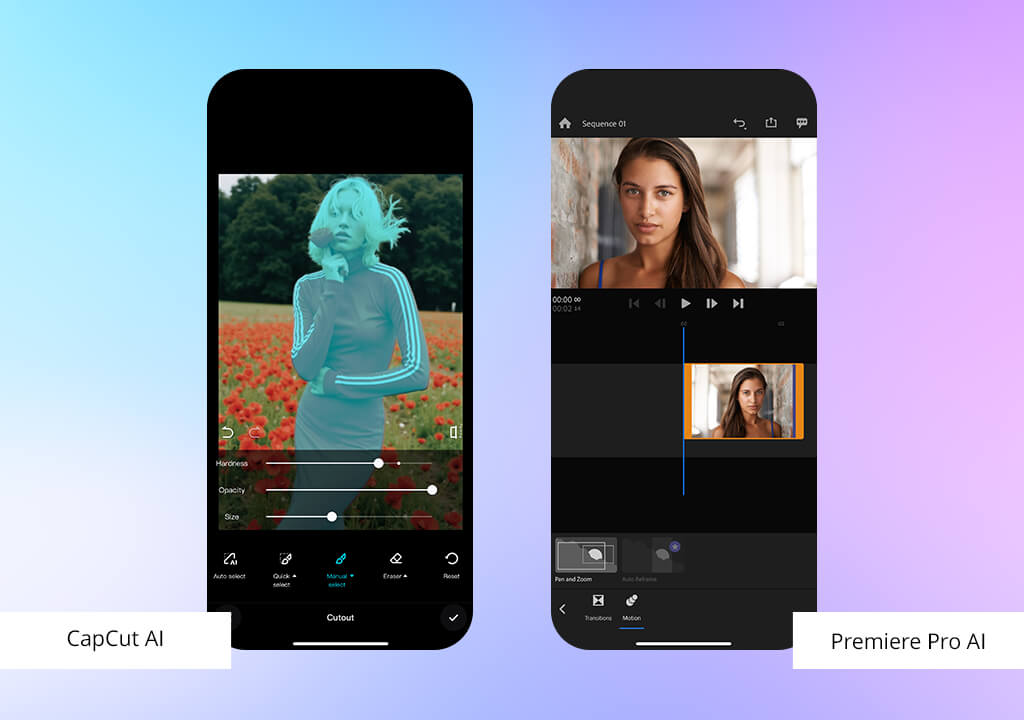
CapCut and similar video editors are made to help you edit videos quickly and easily, but when you try to do something a bit more complex, they often don’t work well. A lot of these apps use too much AI, and you can tell.
I’ve had features like auto-cut mess up my videos by cutting the wrong parts or making them look odd and jumpy. Once, I tried to remove the background from a product video, and it deleted part of the product by mistake. Another time, the music transitions were off, so the video felt out of sync and strange, like a robot made it without understanding what it was doing.
When you work with longer videos, these apps can freeze or crash. Some even lower the video quality without warning or add a watermark you didn’t ask for. CapCut is fine for simple editing, but if you care about how the video turns out, the features it has may not be enough.
That’s why I started using better editing programs that give you more control. The best CapCut alternatives don’t just rely on AI, they give you real tools that help you fix and enhance things properly.
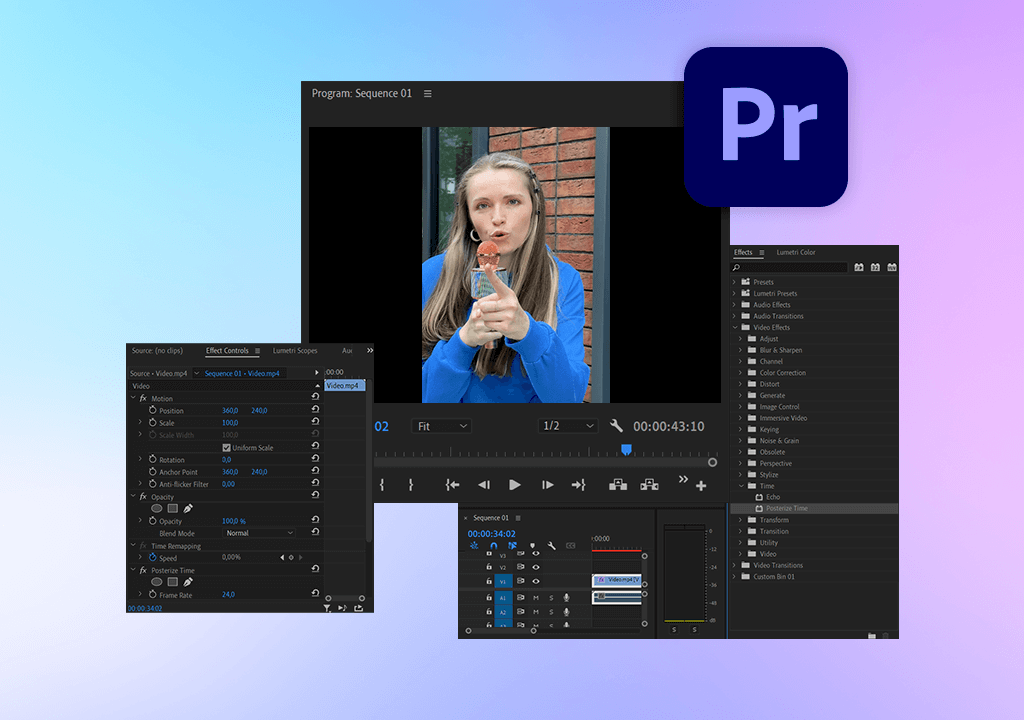
If you want more control than CapCut gives, I often use Adobe Premiere Pro. At FixThePhoto, we use it for YouTube videos, Instagram Reels, and client projects.
There’s a new tool in Premiere Pro called Text-Based Editing. It lets me cut video just by editing the words being said, which is helpful for interviews, podcasts, or voiceovers. This CapCut alternative is made for people who provide video editing services.
I also tried the auto subtitle feature recently. Premiere listened to the voice in the video, generated subtitles, and all I had to do was pick how they looked. The final video came out smooth and looked ready to post, with no bugs or quality issues.
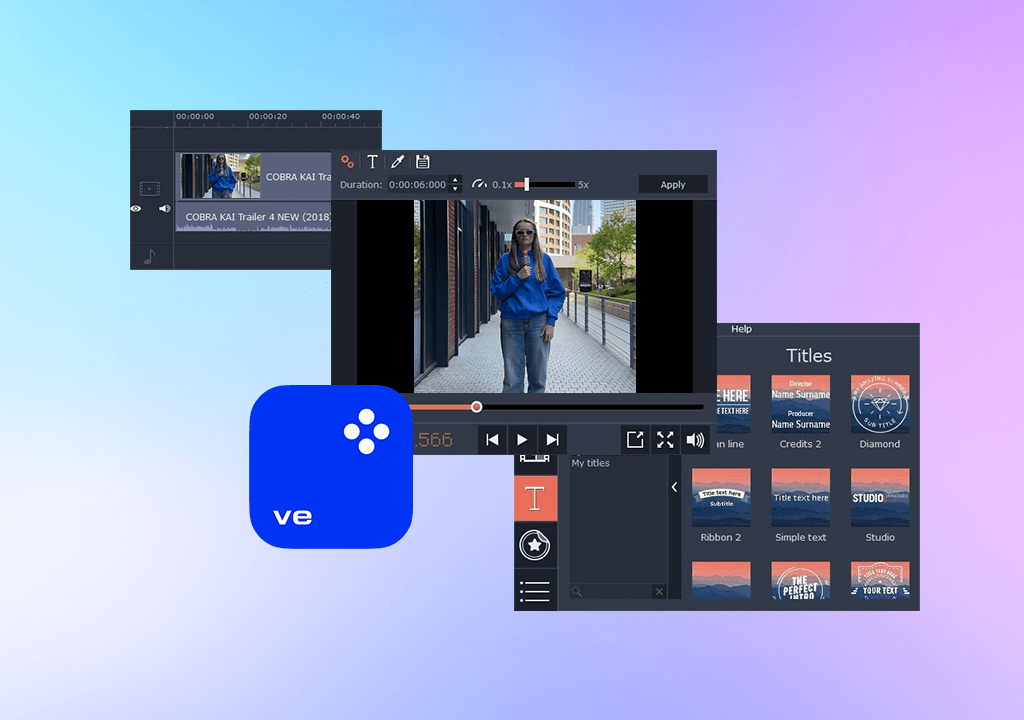
Movavi is a good option if you want an easy video editor that works straight from your browser. You don’t need to install anything, just upload your clips and start editing. I tested it while making a quick how-to video for Instagram, and it was super simple to get started.
One time, I had to make a fast teaser video for a client, and I did the whole thing using just Movavi’s online tools and their built-in videos and music. Exporting the final video was fast and didn’t need any extra plugins.
The editing timeline is easy to use, while trimming clips and adding transitions take only a few seconds. I used one of the AI tools to fix the contrast and colors, and it worked pretty well for a web-based app.
However, Movavi is made for quick, not advanced editing. You won’t find color wheels or histograms like in Adobe Premiere Pro. Also, you can’t work on videos larger than 500MB.
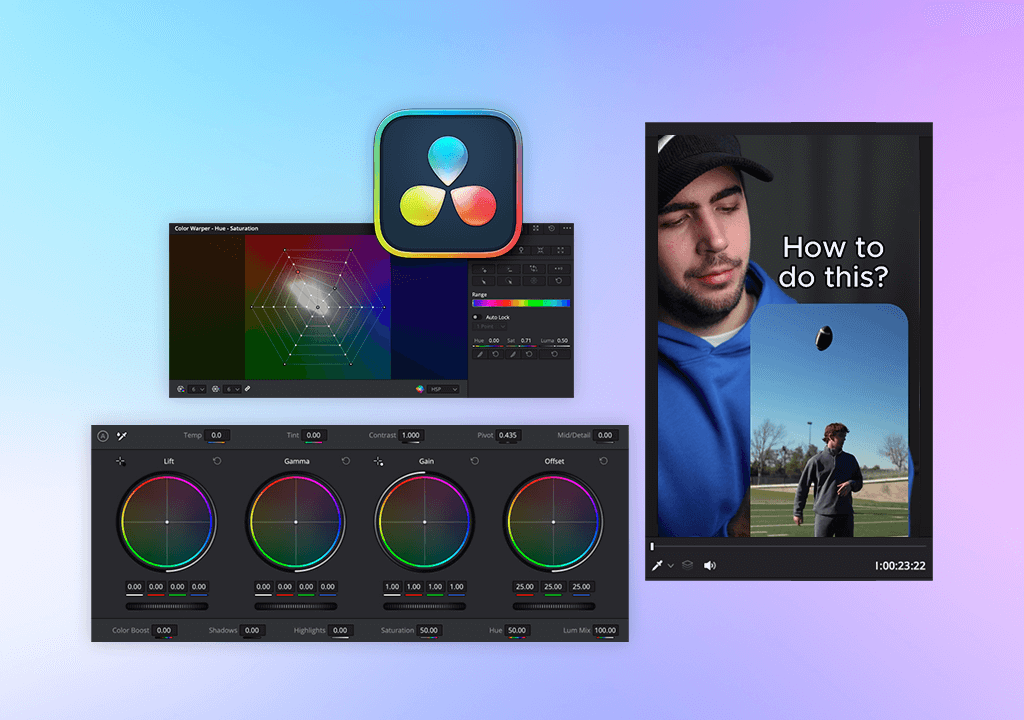
DaVinci Resolve is a great editor if you want full control over your video. It’s not like CapCut, which is made for fast mobile edits; it’s more for bigger projects where color, sound, and effects are crucial.
You can get this video editing software for gaming content for free, but it needs a powerful computer to run smoothly.
I used DaVinci Resolve to edit a product video that had clips from different camera angles. I synced all the clips, fixed the audio, added custom LUTs, and used soft transitions all within one software. CapCut would never handle this kind of advanced editing.
What’s also nice is that this CapCut alternative lets me export more than one version of the same video, which is perfect for A/B testing or when clients want to see different styles or colors.
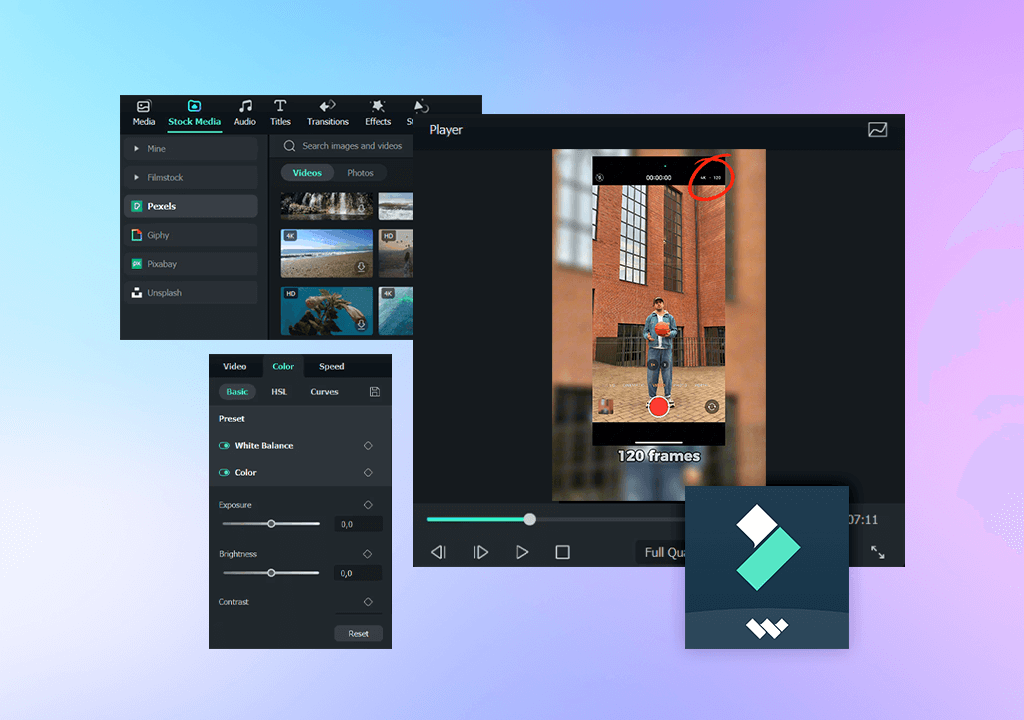
Filmora is one of the video editing apps that works better than CapCut, especially when you're adding effects or syncing video clips to music. I tried it while editing a short video where I tossed a ball in the air and made it freeze above my head. I wanted the freeze to match the beat drop in the music, and Filmora helped me do that easily.
The app didn't slow down or lag while I was editing or saving the video. I also liked that it has ready-made templates and cool effects, so I didn’t have to start the editing process from scratch. It even works well on computers that aren't very powerful, which makes it a good pick if you are looking for a video editor for low-end PC.
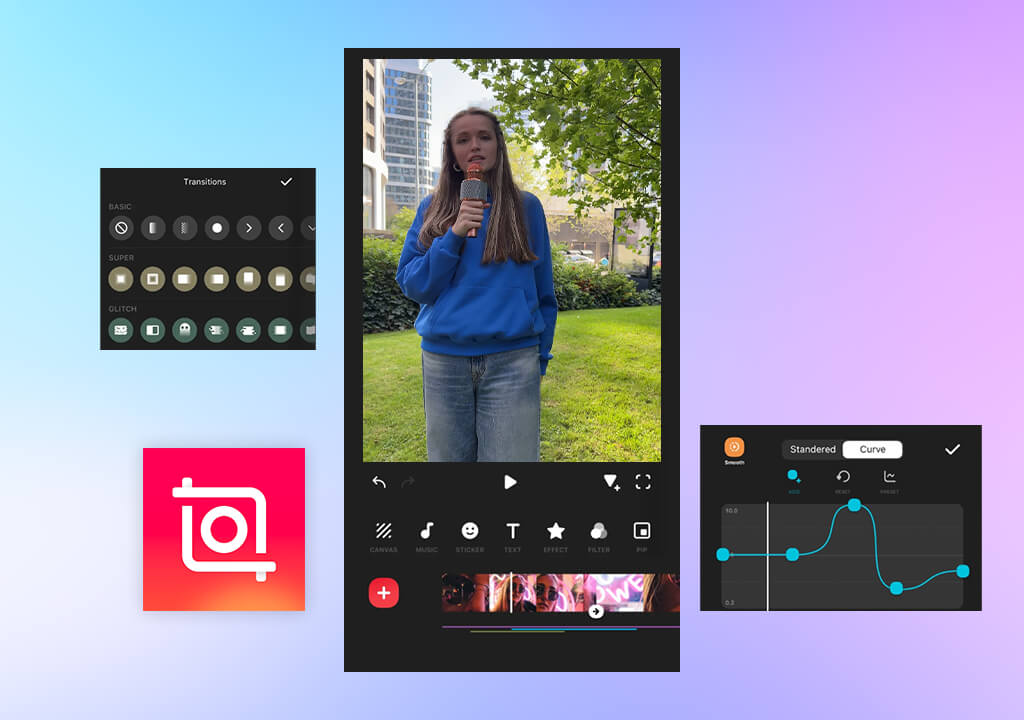
InShot is a simple, easy-to-use CapCut alternative. You can trim videos, add music, text, and basic effects fast. You don’t even need to sign in to use it.
I made a short travel video on my phone using InShot. I added music, some effects, and a logo. It saved the video without any problems, which doesn’t always happen when I use CapCut. InShot also opens quickly and works well, even with longer videos.
I like using it for everyday videos because it’s dependable. It's also great when I need to edit a batch of videos: I usually make 3 or 4 in one go to get my social media posts ready for the week.
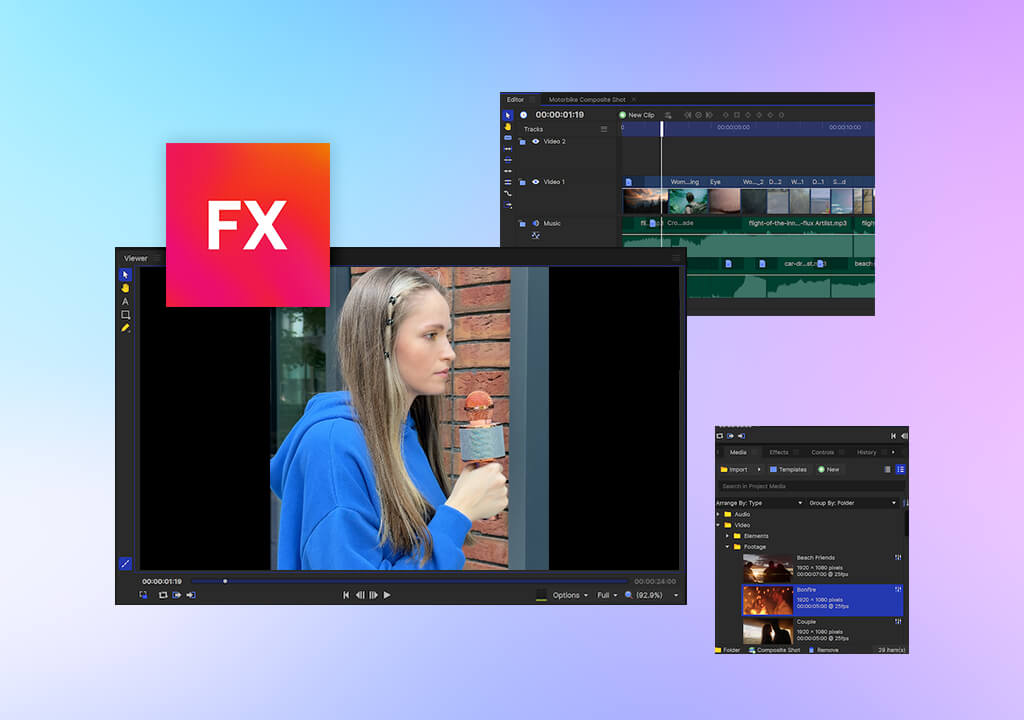
FXhome by Artlist is a good choice if you want to do more than just simple video editing like on CapCut. This video editing software works on Windows and lets you add 3D models, use green screen effects, and supports detailed color grading. I used it to make a short video intro with cool effects and background music, and it looked clean and professional.
The UI takes a bit more time to learn than CapCut. Also, the free version puts a watermark on your videos, and some effects can't be previewed. But if you’re making YouTube videos or detailed projects, FXhome gives you more control than CapCut.
I’ve also used it to animate logos and simulate camera moves on stills, and it worked well. FXhome is great when you want your video to look high-quality for work or clients' projects.
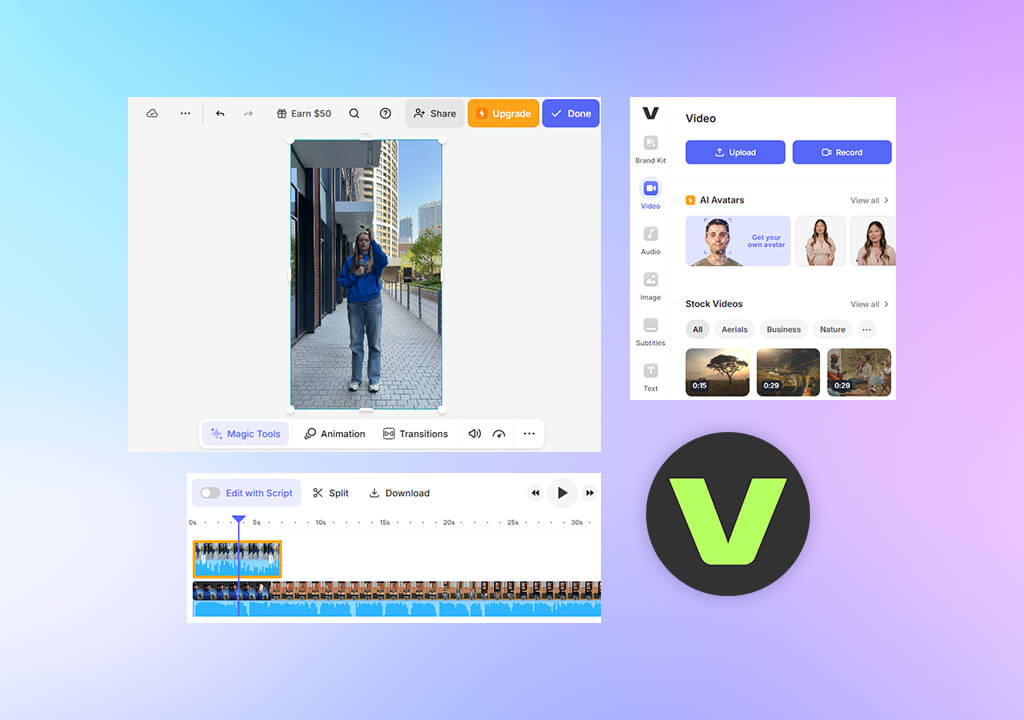
VEED IO is an easy-to-use browser-based CapCut alternative. I used it to make a quick tutorial, and I was pleased with the result. I added subtitles, a logo, and resized the video for Instagram and TikTok. Since it’s a lightweight video editor, it is perfect for short videos and doesn’t slow down your computer.
Like CapCut, VEED has templates to help make videos for social media. You can upload your finished videos straight to TikTok, YouTube, and other platforms. It’s also helpful when I need to quickly fix subtitles, especially if a client changes the script at the last minute.
I’ve even used VEED to fix audio problems and remove long pauses. The editing timeline is simple but works well, even though it runs in a browser. The design is easy to understand and doesn’t feel confusing. When I need to add subtitles in different languages or make videos that match a brand’s style, VEED helps me get it done fast without compromising the quality.
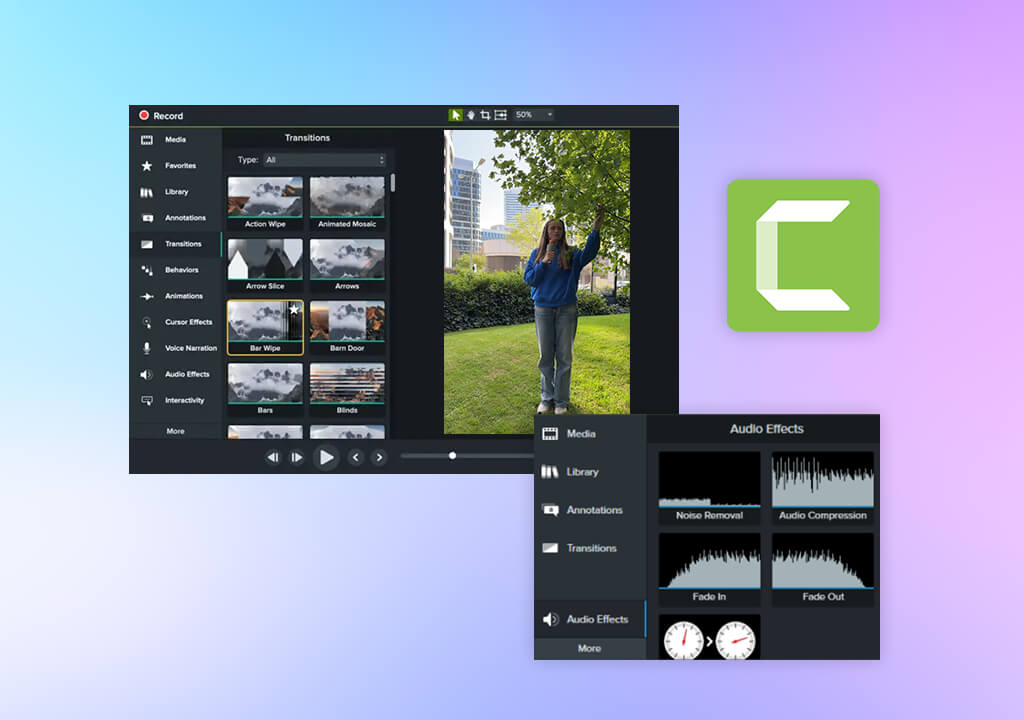
Camtasia is the tool I like using when I want to do everything on my computer and have full control over the project. Unlike CapCut, which is better for quick edits on phones, Camtasia is made for longer videos, more audio layers, and adding on-screen elements easily.
I used it to make a full training video, which included screen recordings, callouts, and smooth branded transitions. The editor works by dragging and dropping elements, and even though it’s quite simple, you can still make your videos look very detailed and professional. I like how it handles templates: I can build layouts that I can use again later and change parts without starting all over again.
If you want to work quickly but still make high-quality videos, Camtasia is a great CapCut alternative. I usually start with clips from my phone and finish editing them on my computer using Camtasia. It helps me add titles, transitions, and animations that look clean and professional.
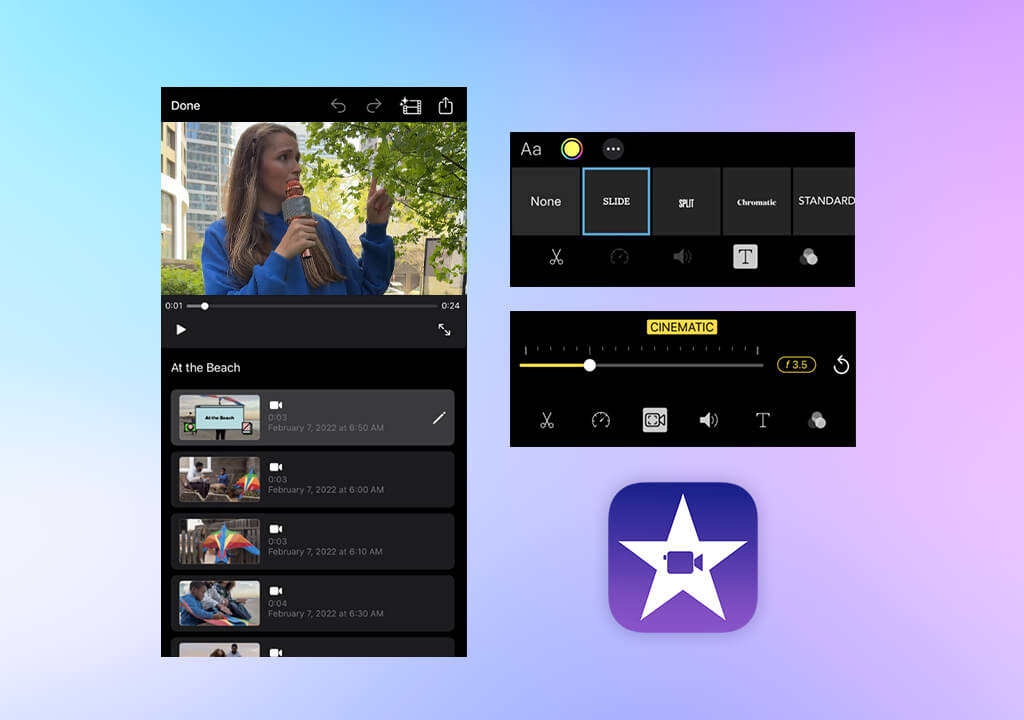
iMovie is a good choice when I want to edit a video quickly on my iPhone or Mac without downloading new software. It’s easy to understand, simple to use, and good for adding basic titles, transitions, and cutting clips.
I usually use it to edit short videos, like travel clips or previews for clients, when I’m on the go. Since iPhone and Mac stay synced, I don’t lose time moving files around. It’s not made for color grading or working with lots of video layers, but it’s perfect when I just need a clean video finished fast.
Another thing I like is how well it works with the Photos app: I can quickly grab clips or pictures without needing to import them. When I need to send a quick video preview to a client, iMovie makes the process simple and stress-free.
Our team at FixThePhoto picked CapCut alternatives that are easy to use but also give more features, better performance, and more creative choices than CapCut. We looked at apps you can use on your phone, in your web browser, or on a computer.
To make sure our choices were solid, we used these apps to make real video projects like Instagram Reels, YouTube tutorials, behind-the-scenes clips, and promo videos. We tested editors on different devices and checked how well each app worked with music timing, transitions, text, effects, and editing longer videos.
Our main goal was to find apps that gave better control and good results. We paid attention to how easy the editing process felt, how good the final videos looked, and whether the app could handle more advanced editing. Some apps were fine for short TikToks and Reels but had problems when we tried to do more with them. We also checked how fast the apps loaded, how well AI tools worked, and if there were any watermarks on the videos.
We tested features like auto subtitles, editing the background, and freeze frame effects. The best apps had smart tools that helped us edit faster, but they also let us make changes manually if we wanted more control.
Thanks to all this testing, we found the most trustworthy CapCut alternatives that work well for different types of editors. Whether you’re using your phone or a computer, these apps can help you make smooth, good-looking videos without the usual limits that come with CapCut.
For me, it kept crashing when I tried to export, and I wanted more control. CapCut is okay for quick edits, but it starts to feel too basic pretty fast.
Yes. I've seen videos come out with sharper pictures and better sound. Some apps don’t compress the video as much, so it looks clearer.
Not really. After learning how to use a timeline and better cutting tools, switching felt easy and made editing better.
Some of them do, but it’s worth it. Spending a few minutes learning saved me a lot of time while editing later.
The sound matched better with the video, and there were fewer bugs. Everything just worked more smoothly.