As a FixThePhoto editor, I get multiple inquiries from readers and clients about the best video editing software for low-end PCs. For my work, I require advanced editing tools that typically need powerful PCs to function smoothly. Although they make my workflow more efficient and I’m ready for such high demands, I decided to test 40+ video editing software for low-end PCs.
My goal was to find solutions that allow users to create pro-quality videos without the need to upgrade their hardware. To find out if these programs work well on low-end PCs, I tested them using an older laptop with 4GB of RAM and an Intel-integrated GPU. I focused on making social media clips, trimming wedding videos, and adding basic transitions to see how smoothly they performed.
I took the following factors into account:
Performance. I checked the efficiency of the software when running on the hardware with limited RAM, CPU, and GPU.
Ease of use. Another thing I assessed was the simplicity and speed of editing.
System resource usage. How well the software manages CPU and RAM usage without slowing down or crashing.
Key features. Access to key features such as trimming, transitions, effects, and multi-layer editing.
Export speed. The efficiency of the software in processing and exporting videos without notable slowdowns.
Stability. The program’s ability to perform well, especially when handling advanced editing tasks.
Compatibility: Windows, macOS, Linux
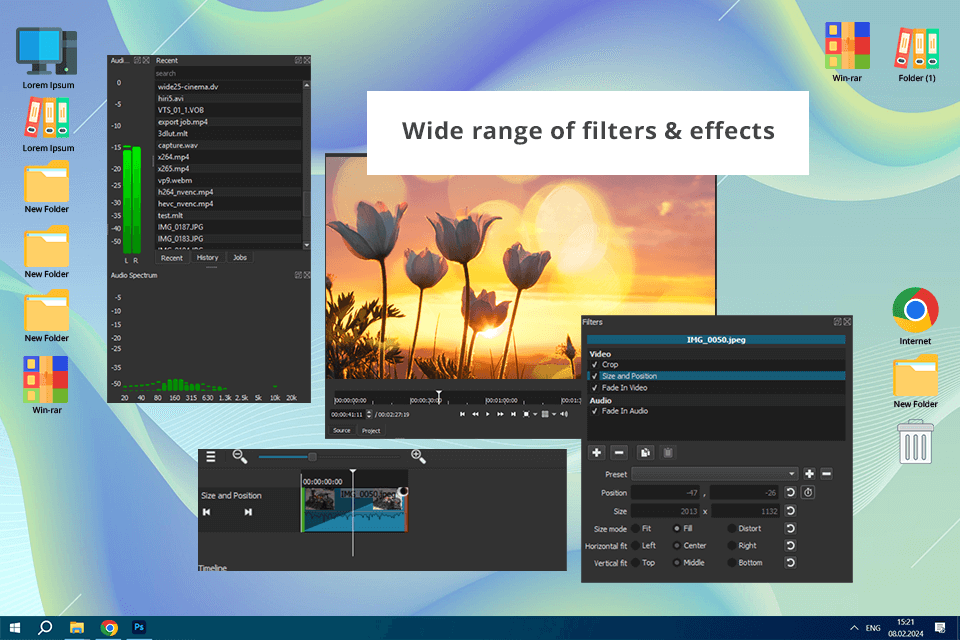
Shotcut is a free, open-source video editor that’s lightweight and efficient with low-end PCs. I wanted to see how well it performs in real-world editing, so I tested it on an entry-level laptop with an Intel Core i3 processor, 4GB of RAM, and integrated graphics. I tested Shotcut by editing 1080p video clips, namely by trimming, adding transitions, and doing some basic color correction.
Then I exported the videos in 720p and 1080p. It worked smoothly for basic tasks on my low-end PC, with small delays when previewing effects. Exporting a 3-minute video took about 5 minutes in 720p and 8 minutes in 1080p. While it slowed down a bit with multiple layers, the software stayed stable and didn’t crash.
Another test was to produce a wedding highlight video using older PCs with an AMD APU and 6GB of RAM. For this, I needed to include slow-mo effects and transitions. Having extra hardware power really helped me handle the demands of this project, and with this lightweight video editor, my editing experience was smooth and efficient.
My FixThePhoto colleague Kate checked the performance of this video editor for a low-end PC while processing a 60-second Instagram Reel with music, text overlays, and filters. The result really pleased her. It handled color adjustments with no lag, the whole process was straightforward, and the output was decent. Shortcut definitely excels in editing basic videos even on not-so-powerful PCs.
Shotcut system requirements:
Pricing: Free
Compatibility: Windows, macOS, Linux
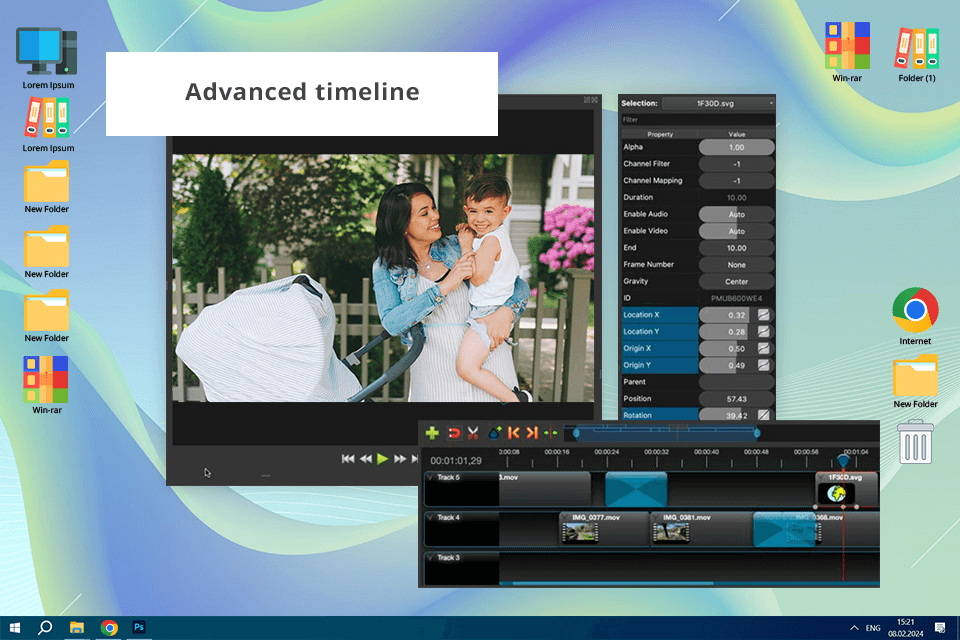
I tested OpenShot on two different computers: one with pretty basic specs (Intel Core i3, 4 GB RAM, HDD) and another with slightly better hardware (AMD A6, 8 GB RAM, SSD). While working on a promotional video for a local photography business, I was surprised by how well the software performed.
Trimming and cutting clips felt smooth, and adding basic transitions was quick and easy. On the lower-spec machine, I expected it to lag or freeze, but it held up just fine.
However, the sluggish performance when dealing with multiple tasks, applying effects, or editing larger files disappointed me a bit. There were a few moments of stuttering during playback, and rendering took longer than expected. On the lower-end PC, exporting a 3-minute 1080p video took over 15 minutes, likely due to the slow HDD.
Even with these delays, the open source video editor still managed to get the job done. I did get a bit frustrated as the progress bar moved slowly, but one should be patient when working with a free tool. In the end, it completed the tasks without any issues.
The performance on a more capable gear was way better. The launch time was only 10 seconds. Not only that, the tool even handled clips longer than 10 minutes without problems, cutting, trimming, and splicing content smoothly and efficiently. I managed to export 1080p video in less than 6 minutes, probably because of the SSD. Dealing with multiple layers caused no lag as well.
My colleagues tested this free video editing software with no watermark on their low-end systems with AMD Athlon and Intel Pentium processors, and the result was similar to mine. OpenShot performed well for simple projects, even on these older machines, and could handle more complicated tasks – though I experienced some annoying delays.
OpenShot system requirements:
Pricing: Free
Compatibility: Windows
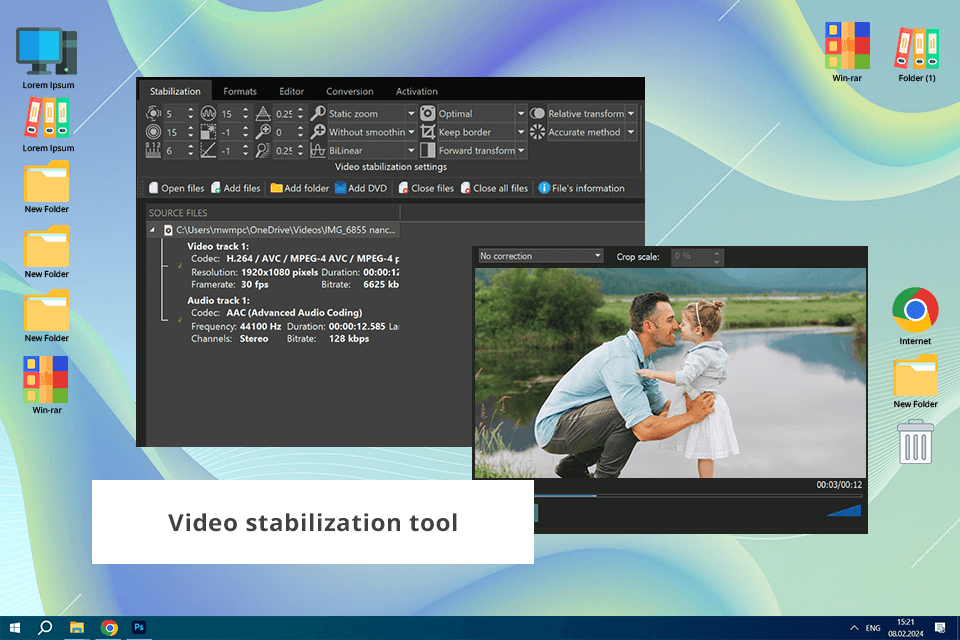
I tested VSDC free video editor on a Windows 10 computer with the following specs: an Intel Core i3-2100, 4GB of RAM, and integrated Intel HD Graphics 2000. My colleague Anna worked on an older computer with an AMD Athlon II X2, 2GB of RAM, and an integrated Radeon HD 4200.
I tested the software using a 5-minute video shot in 1080p on a DSLR, adding text overlays, smooth transitions, basic color corrections, and background music to see how it handled audio and visuals. Anna took a different approach, combining 720p and 480p footage in her project. She applied filters and effects to enhance the video’s look and experimented with animated titles.
Although the hardware wasn’t the most powerful, VSDC completed the job well. On my PC, this video editing software for Windows coped with each task easily, but the minor slowdowns when applying complex effects or during rendering irritated me a bit. Anna experienced more noticeable lag during playback with multiple effects but the software was stable, and it never crashed.
While checking this low end PC video editor, I noticed that the non-linear timeline, color correction tools, and support for formats like AVI, MKV, and MP4 worked flawlessly. Transitions were smooth, color grading was easy to adjust, and adding background music was seamless.
VSDC system requirements:
Pricing: Free
Compatibility: Windows, macOS, iOS, Android
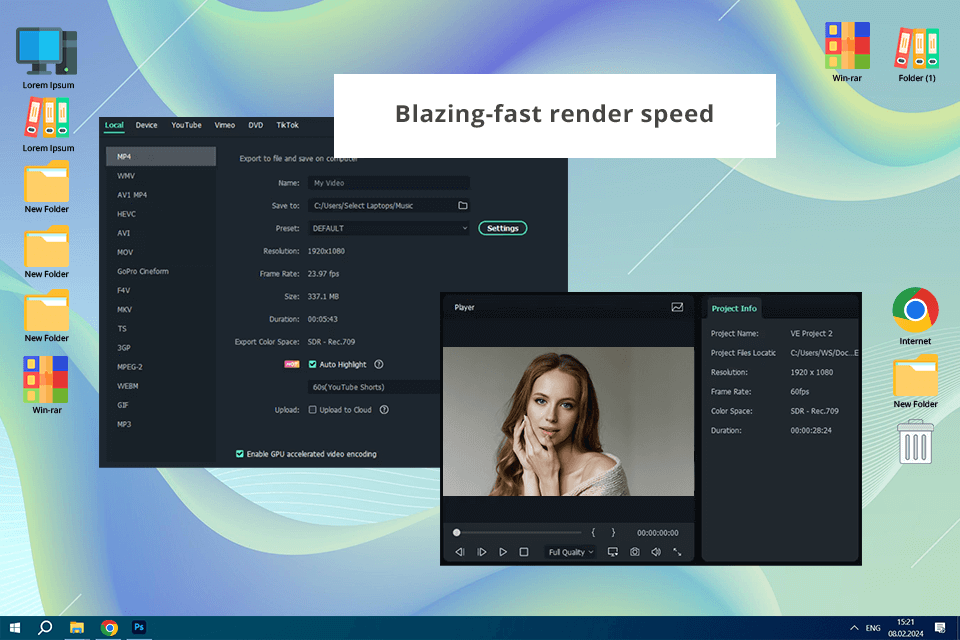
Filmora video editor stands out for its ability to run smoothly on older and mid-range PCs while offering a wide range of creative tools. I tested it on a low-end setup with an Intel Core i5 processor, 8GB of RAM, and integrated graphics, editing 4K footage with minimal issues.
Meanwhile, a FixThePhoto colleague evaluated it on a mid-range system with an Intel Core i7, 16GB of RAM, and an NVIDIA GTX 1060, working seamlessly with 1080p clips and effects. Despite the hardware differences, both setups handled the tasks well, showcasing Filmora’s optimization and user-friendly design.
Filmora ran surprisingly well on my low-end PC. It opened quickly, and arranging clips was smooth, but editing 4K footage or adding complex effects caused slight delays in preview rendering. Export times were longer than on higher-end systems, but the final video quality was excellent.
In contrast, my colleague’s mid-range system handled this video editing app effortlessly, even with advanced effects and high-resolution footage. Preview playback was smooth, and both rendering and export times were quicker. She mentioned editing a cinematic project with multiple transitions and effects, and the system barely broke a sweat, making the entire process seamless from start to finish.
While Filmora occasionally lagged with 4K footage, its intuitive interface and versatile tools stood out. Color grading and adjustments ran smoothly, even on my low-end PC. The audio tools were a pleasant surprise, while features like noise reduction and music layering were responsive. I remember editing a family video, combining soft background music with subtle color corrections – it was seamless.
Wondershare Filmora system requirements:
Pricing: Free (with watermark) or from 9.99/mo
Compatibility: Windows, macOS, Linux
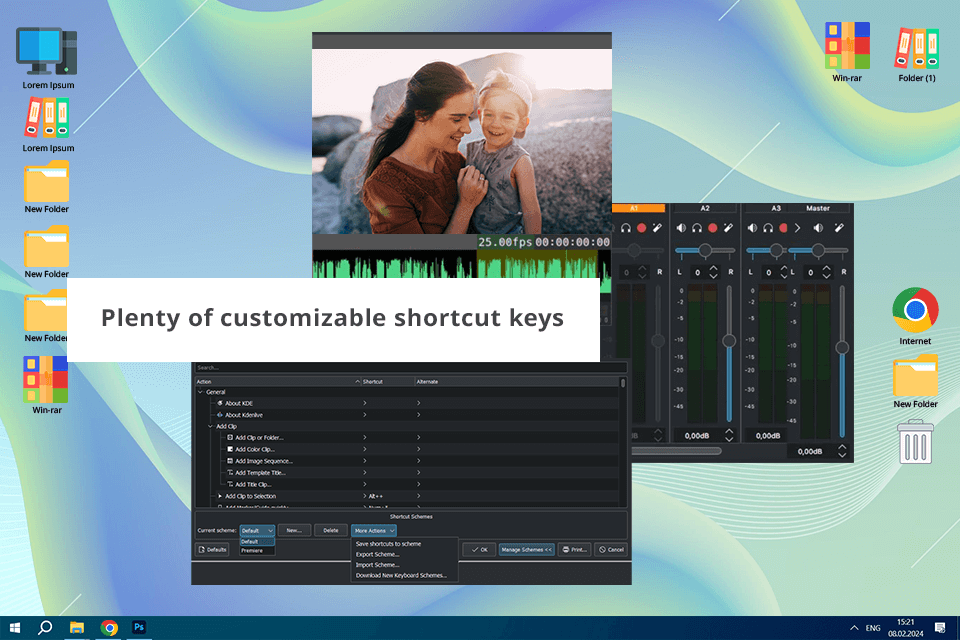
I tested Kdenlive on my low-spec PC (a machine running an Intel Core i3-4160, 4GB of DDR3 RAM, integrated Intel HD Graphics 4400, and a 1TB HDD), and I was surprised at how well it handled basic tasks like trimming and splitting clips. It only slowed down on longer timelines.
Proxy editing was a lifesaver, eliminating playback lag when adding effects like color correction or transitions. Using proxies, I even edited a wedding teaser smoothly, proving that great results are possible even with outdated hardware.
I only needed 12 minutes to export a three-minute 1080p video on my PC – slower than modern systems, but the output quality was excellent. The export options provided by Knedlive were flexible, so I could easily create both a YouTube intro and a social media reel, which turned out great.
My friend Alex tested this free video editor for YouTube on a similar setup (Intel Pentium G4560, 4GB RAM) and focused on multi-track editing and keyframe animations. Basic keyframing worked fine, but complex animations or multiple layers caused delays. He found proxy editing crucial for working smoothly with 1080p videos, especially on older hardware.
Kdenlive system requirements:
Pricing: Free
Compatibility: Windows, macOS, Linux
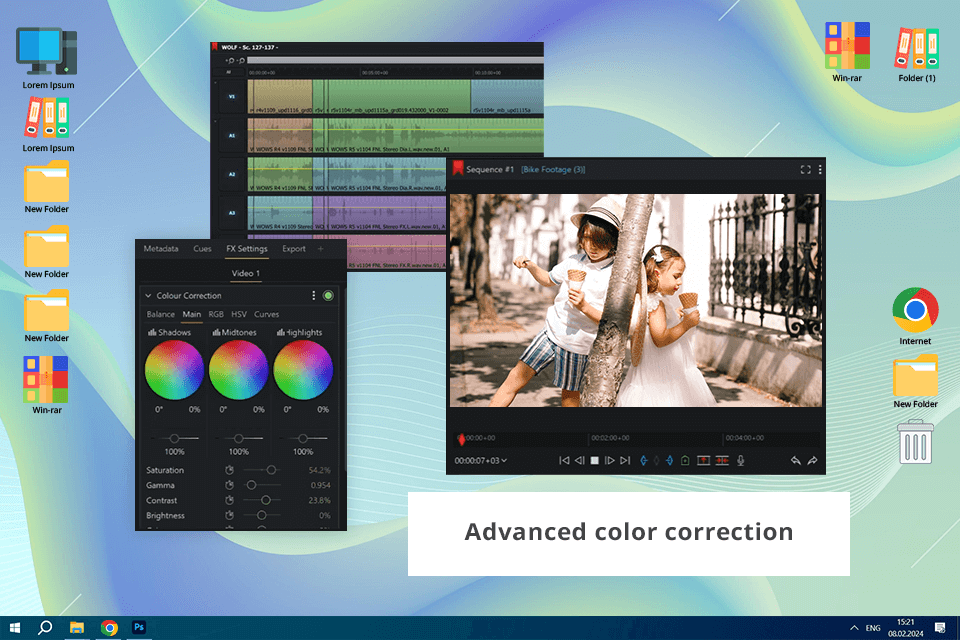
I recently ran Lightworks on my old computer equipped with an Intel Core i3 processor, 8GB of RAM, and integrated graphics. Installing the program was quick and hassle-free. To test it out, I edited 1080p footage from my DSLR.
The timeline felt surprisingly smooth, even as I cut and rearranged the clips. I didn’t run into any of the lag I’ve experienced with other editors on this machine. Lightworks uses proxy editing for larger files, and it makes a huge difference.
I found that the basic effects and transitions worked smoothly, but when I tried applying more advanced ones, like color grading, there was a noticeable delay. The free version offers a limited selection of effects, yet it’s still more than enough for basic editing tasks.
I was surprised by how quickly the export process went – rendering a five-minute video in 1080p took only about six minutes, which felt impressive given the limitations of my low-end PC.
One of my colleagues at FixThePhoto tried out this low-spec video editing software on a less powerful setup - just 4 GB of RAM and a basic HDD. She worked on a 720p video for social media and noticed only slight delays during color grading. Even under pressure, the software stayed stable and never crashed. Exporting a three-minute 720p video took about five minutes.
Lightworks system requirements:
Pricing: Free or from $13.99/mo
Compatibility: Windows, macOS, Linux
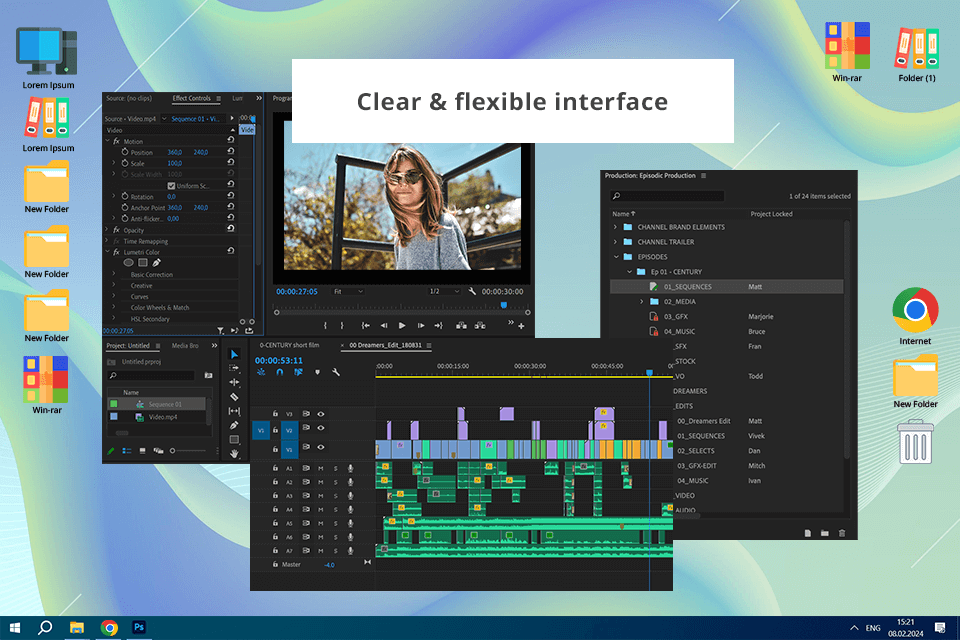
Adobe Premiere Pro is a leading video editing software, widely trusted by professionals around the globe. That said, its high system requirements often make people wonder if it’s a good fit for low-end PCs. I tested it on a Windows 10 setup equipped with an Intel Core i3-7100 CPU (7th Gen), 8 GB of RAM, and a 256 GB SSD.
Thanks to the SSD, Premiere Pro launched at a decent speed. Editing 1080p footage was mostly smooth, though the system began to struggle when I took up more demanding tasks, like adding transitions or color effects. The playback of 4K footage, on the other hand, was noticeably choppy from the start.
The rendering of a 10-minute 1080p video with basic color grading and transition only took 20 minutes. I reduced the strain on the system by using Proxies and setting the playback resolution to 1/4. This adjustment improved performance, but the editing process still stuttered at times, particularly when multiple effects were applied simultaneously.
My colleagues at FixThePhoto and I discovered that Premiere Pro’s performance varies greatly based on your system’s specs. Although it’s a resource-heavy program, editing on low-end PCs is possible with the right optimizations. We all agreed that using an SSD significantly improves load times and responsiveness, even on less powerful setups.
Adobe Premiere Pro system requirements:
Pricing: 7-day free trial or $22.99/mo
My team at FixThePhoto and I have tried out different editing software for low-end PCs and come up with strategies to make video editing easier, even with fewer resources. Based on my own experience and what we’ve learned together, here are the tips that work best:
When trying to find the best video editing software for a low-end PC, we tested each tool in real-world situations that a person with limited computer for video editing would face.
We focused on tasks that reflect the typical editing workload on machines with modest specs like the Intel Core i3 or AMD APUs, 4GB to 6GB of RAM, and integrated graphics. Some of the models I used include the Dell OptiPlex 7020, HP Compaq Pro 6300, Acer Veriton M2610, Lenovo ThinkCentre M93p, and Acer Aspire E 15.
We started by testing the basics, importing a 1080p video clip, and doing some trimming. Then we added simple transitions and effects like fade-ins, fade-outs, and color corrections. The goal was to see how smooth the software felt during playback and editing – whether it could keep up without any annoying lag or stutters.
My colleagues at FixThePhoto decided to push the software further by adding multiple video and audio tracks to see how it handled more complex edits. They layered clips, added text overlays, and synced audio with video. This was a great way to test if the software could handle the extra workload without slowing down or crashing.
To see how the software handles heavier tasks, I applied filters like color grading, blurring, and noise reduction. While doing this, I focused on whether there was any lag during previews or delays when tweaking the effect settings.
We also explored more advanced features like green screen keying, motion tracking, and batch processing. Since these tools are more demanding on system resources, testing them gave us a clearer picture of how the software performs under complex and resource-intensive conditions.
Once we finished the edits, we exported the video in several formats and resolutions, including 720p and 1080p. We tracked the export times and closely observed how the software handled rendering, particularly with multi-layer compositions and applied effects. Throughout the process, we stayed alert for any crashes or freezes that might occur.
Ultimately, we aimed to find software that balanced ease of use, essential features, and reliable performance on budget-friendly systems, offering practical solutions for creators with limited resources.