I'm really into surfing and mountain biking, and I've been making videos about my adventures for YouTube, TikTok, the Fixthephoto blog, and Instagram for a long time now. I use all kinds of cameras like my smartphone, regular camera, GoPro, and drone to capture the action.
Because my shots are so fast-paced, they often end up shaky. So, I've tested out loads of video stabilization software to fix that. I still use a bunch of them today.
I'll tell you about my experiences with each one - when I use them, what kind of footage they're good for, and what I like and don't like about them.
When I'm picking a stabilizer, I look at a few things:
| AI stabilization | OS | Beginner-friendly | Best for | |
|---|---|---|---|---|
|
Adobe Premiere Pro |
❌ |
Windows, macOS |
✔️ |
Professionals |
|
Adobe Premiere Elements |
❌ |
Windows, macOS
|
✔️ |
Beginners |
|
Corel VideoStudio Ultimate |
❌ |
Windows |
❌ |
Experienced users |
|
WonderShare Filmora |
✔️ |
Windows, macOS |
✔️ |
AI stabilization |
|
VideoProc |
✔️ |
Windows, macOS |
✔️ |
GoPro and drone videos |
|
Final Cut Pro |
❌ |
macOS |
❌ |
Professional editing on Mac |
|
DaVinci Resolve |
❌ |
Linux, Windows, macOS |
❌ |
Filmmakers |
|
Pinnacle Studio |
❌ |
Windows |
✔️ |
Simple, yet effective stabilizing |
|
CapCut |
✔️ |
Windows, macOS |
✔️ |
Social media |
|
PowerDirector |
✔️ |
Windows, macOS |
✔️ |
Enthusiasts |
|
iMovie |
❌ |
Mac |
✔️ |
Beginner Mac users |
|
ShotCut |
❌ |
Windows, Linux, and macOS |
❌ |
Linux users |
|
Magix Movie |
✔️ |
Windows |
✔️ |
Automatic stabilization |
|
AVS Video Editor |
❌ |
Windows |
✔️ |
Quick edits |
I also made a chart for you that shows the main features and pricing of each tool. This will help you choose the one that best fits your needs.
★★★★★ (5/5) Best for professionals
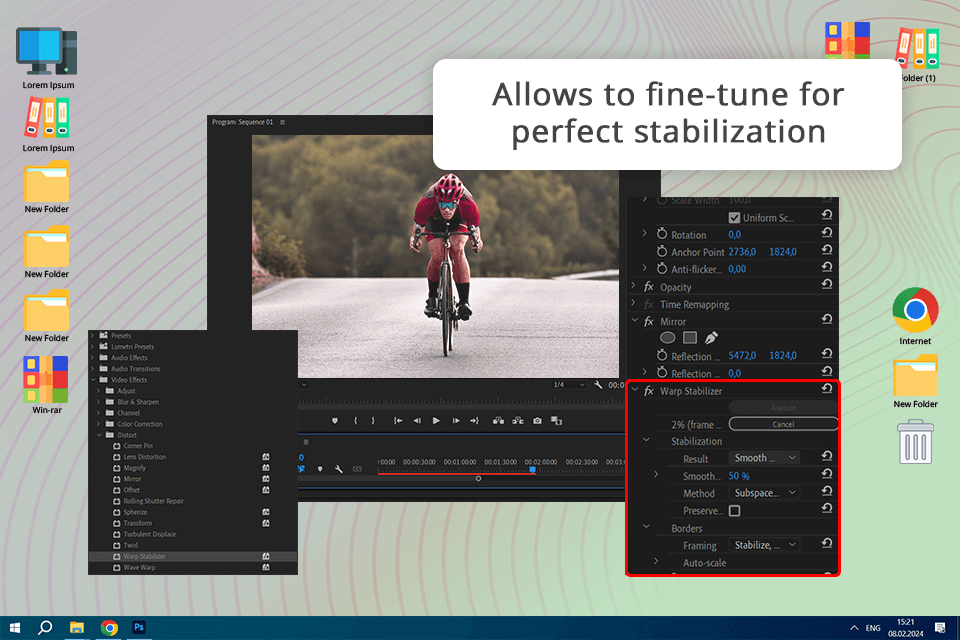
When I'm getting ready to post long vlogs on YouTube, I rely on Adobe Premiere Pro's Warp Stabilizer to get rid of all the shaky camera movements from my mountain biking and surfing videos. I first tried out Adobe Premiere Pro free trial, but ended up buying it because it has everything I need.
Here's how I use it: I find the Warp Stabilizer in the Effects section, then just drag and drop it onto the clip I want to stabilize. But to make it work even better, I like to adjust some settings, like how smooth I want the motion to be and which method to use. I usually try different methods to see which works best for each clip.
Adobe Premiere Pro also has some AI features that make editing easier. For example, it can automatically select objects in my videos and track faces for applying effects or blurring them out. This video stabilizer for PC is also good at tagging and finding people automatically.
Platforms: Windows, macOS
Pricing: free trial, from $22.99/mo
★★★★★ (5/5) Best for beginners
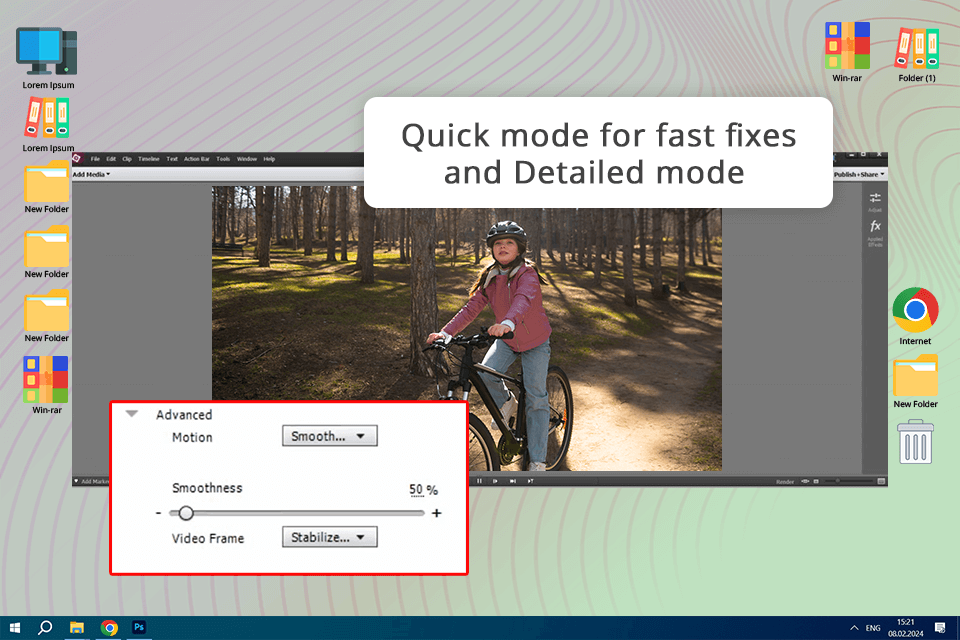
When I started as a sports vlogger, Adobe Premiere Elements was the best software to stabilize videos for me. Its easy interface and Guided Edits helped me learn quickly. The Shake Stabilizer was a lifesaver for me, and even now, I use Premiere Elements for simple projects.
Using the Shake Stabilizer is easy. In Quick View, I select my video clip, go to Adjustments, and pick it. It's simple and offers a "Quick" mode for fast fixes or a "Detailed" mode for more control. In the Expert view, I can adjust things like Smoothness and Crop vs. Smooth.
Premiere Elements also has AI features that make editing even easier. My favorites are Intelligent Auto-Adjustments, Auto Reframe for content for Instagram and TikTok, Candid Moments for getting high-quality photos from videos, and Smart Trim for finding the best scenes. Plus, you can try Adobe Premiere Elements free.
Pricing: free trial, from $99.99
★★★★☆ (4.5/5) Best for experienced users
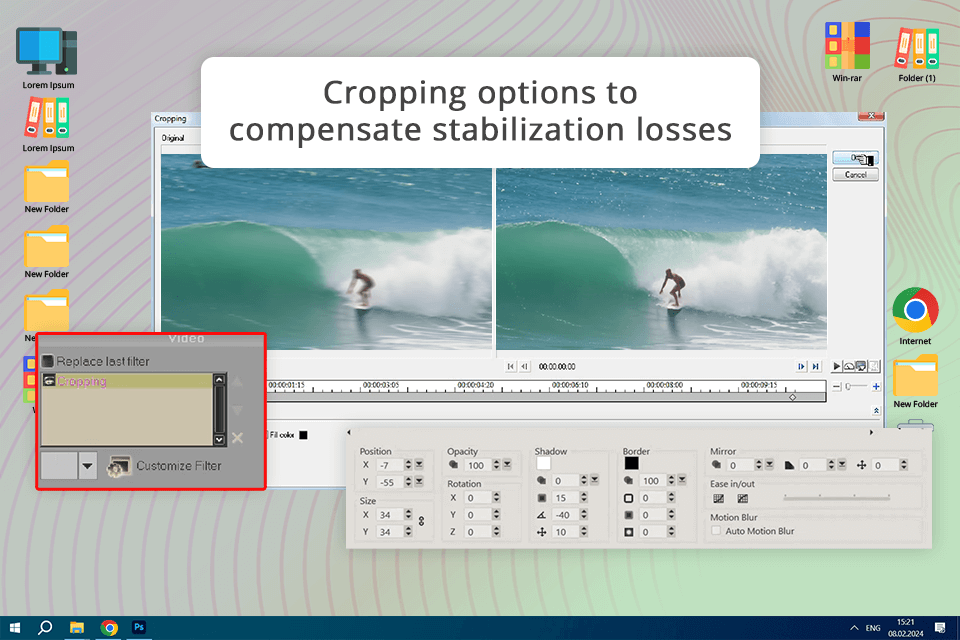
Before I switched to Adobe Premiere Pro, I used Corel VideoStudio Ultimate as a videographer. It has a built-in stabilizer that's good at getting rid of camera shake in my videos. Plus, it has the proDAD Mercalli tool, which is great for my surfing and mountain biking videos.
I like that this free 360 video editing software has different stabilization options, like "Smooth" for surfing videos and "Steady" for intense biking clips. I can also adjust how smooth I want the stabilization to be.
To keep the video looking good after stabilization, I can choose between "Intelligent Cropping" or "Fixed Cropping" to keep the right aspect ratio. And the rolling shutter correction helps fix any weird wobbling in the footage from action cameras or smartphones.
Platforms: Windows
Pricing: free trial, from $109.99
★★★★☆ (4.5/5) Best for AI stabilization
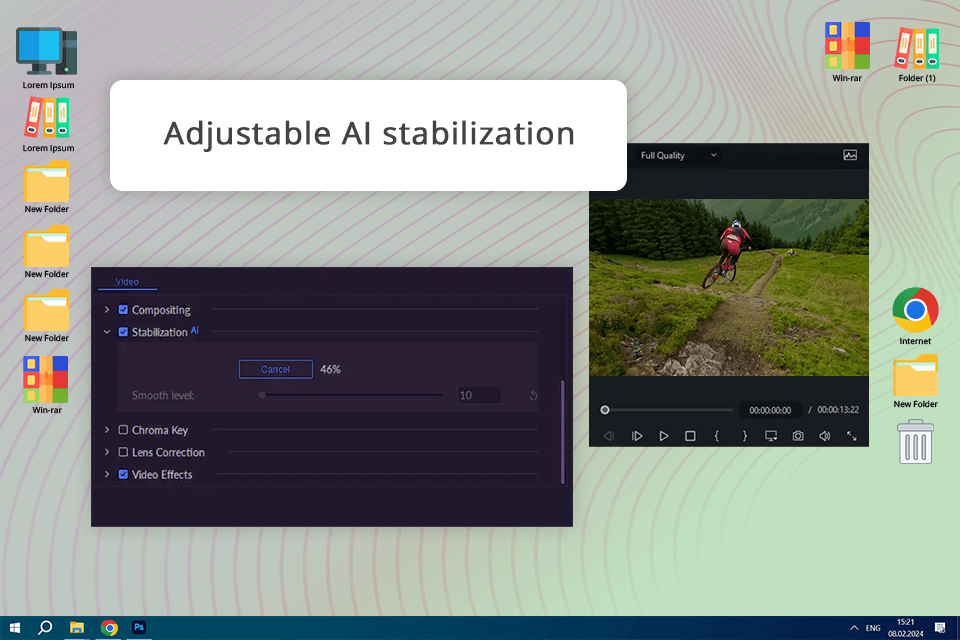
I've used Filmora when I need to fix shaky footage quickly. Its AI stabilization automatically finds and removes camera shake from my action-packed scenes like surfing or biking. It's simple to use: just click on the video, go to "Video > AI Tools > Stabilization", and Filmora does the rest.
After stabilizing, I can adjust how smooth I want the video to be with a slider. For example, I might increase the smoothness to manage the intense movements for biking footage. Filmora also lets me adjust the edges of the stabilized video to avoid black borders.
One thing I like about this drone video editing software is that it processes the video in real-time. When I'm filming surfing with a drone, I can stabilize the video right away and quickly share it. However, while the AI stabilization is good, it doesn't always make shaky footage perfect.
Platforms: Windows, Mac
Pricing: free trial, from $49.99/year
★★★★☆ (4.5/5) Best for stabilizing GoPro and drone videos
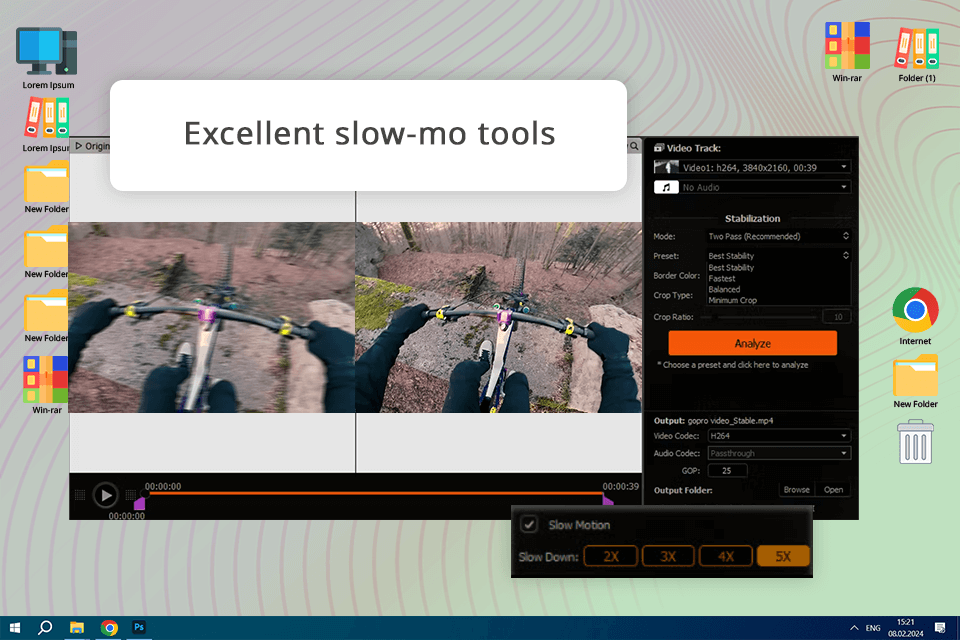
I started with the free version of VideoProc because it had all the features I needed. Recently, I upgraded to the full version because it's cheap and has even more tools, which is great for my drone videos.
For my drone shots of landscapes and tricky moves, I use frame interpolation to make the footage look more cinematic. VideoProc's AI stabilization is also super helpful for smoothing out shaky GoPro footage from my mountain biking trips. This video stabilization software has different modes and presets, so I can adjust things like border colors and cropping to get the look I want.
The AI Frame Interpolation adds new frames between existing ones, which makes slow-motion videos look awesome. I use this a lot for my drone footage on TikTok and YouTube Shorts.
Platforms: Windows, macOS
Pricing: free version, from $29.95/year
★★★★☆ (4.5/5) Best for professional editing on Mac
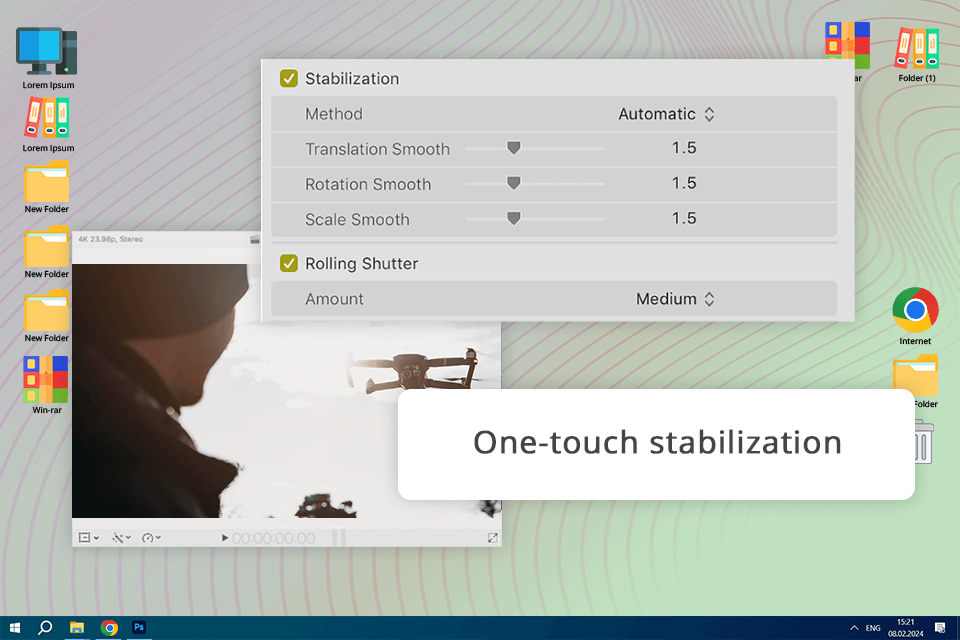
When I'm working on my Mac, I use Final Cut Pro. It has a one-click stabilization tool that quickly fixes shaky footage. But it also has other stabilization options for different kinds of camera movements.
For fast-moving mountain biking shots, I use InertiaCam. It stabilizes based on the main camera motion, and I can adjust how much it stabilizes. For surfing videos where the camera doesn't move much, I use SmoothCam. It stabilizes translation, rotation, and scaling, and I can change each one separately.
Final Cut Pro is adding more AI tools too, which I use to automate tasks like color correction and audio adjustments.
Platforms: macOS
Pricing: free trial, $299.99
★★★★☆ (4.5/5) Best for filmmakers
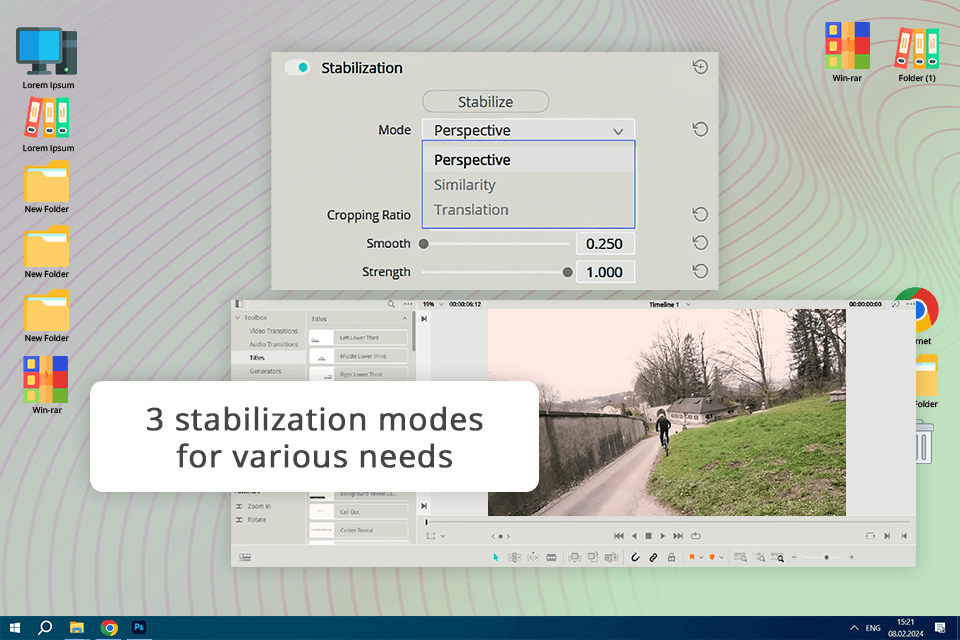
I like using DaVinci Resolve as a free video editor for YouTube vlogs because it has three different stabilization modes: Perspective, Similarity, and Translation. Depending on how shaky my footage is, I can choose the mode that works best.
For fast-moving mountain biking videos, I use Perspective mode to smooth things out while keeping the original perspective. For surfing videos with medium movement, I use Similarity mode for a consistent look. For simple handheld shots, I use Translation mode to stabilize side-to-side and up-and-down movement.
The stabilization in this free VFX software is fast and automatic, but you can adjust the settings to get it just right for your videos. Even though I use the free version, which has a lot of features, some of my fellow filmmakers like the paid Studio version more as it has more powerful tools like advanced AI tracking and 3D effects.
Platforms: Linux, Windows, macOS
Pricing: free version, $295
★★★★☆ (4.5/5) Best for simple, yet effective stabilizing
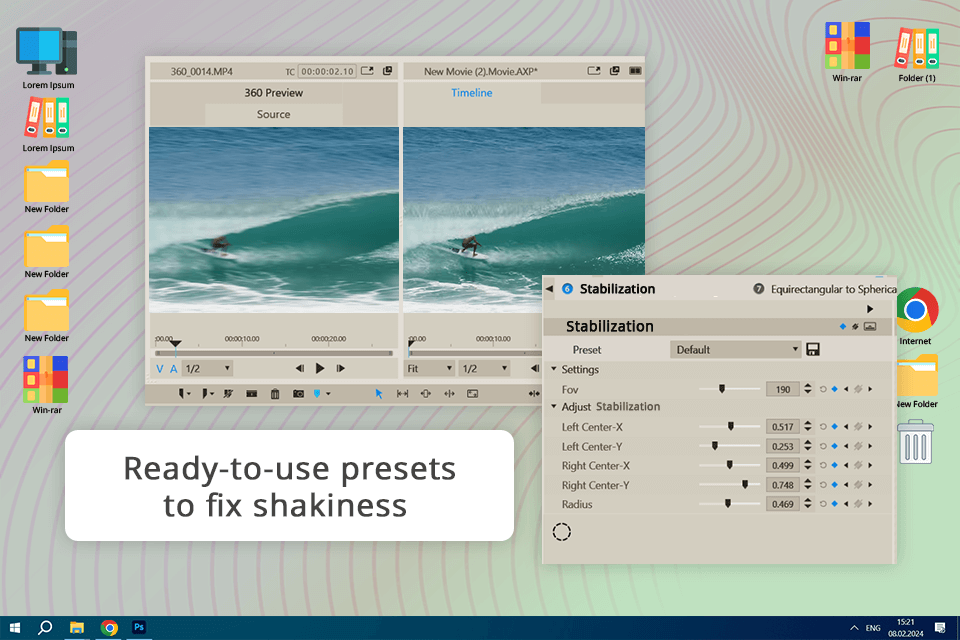
I used Pinnacle Studio to edit my vlogs on my Windows computer. It's a great video stabilization software because it has professional tools but isn't too hard to learn. The stabilization tool has presets to fix shaky footage, and I can choose settings to fill in the edges of my videos that get cropped.
With Pinnacle Studio, I have a lot of control over stabilizing videos. I can adjust things like smoothing and cropping to make them look just right. But you have to pay for the stabilization tool, but it's worth it for the quality.
It also has cool AI features like chroma-keying and 3D titles, which make videos look even better. Unfortunately, there's no free version, so some people try to get the torrent version, but that's risky for your computer and personal info.
Platforms: Windows
Pricing: free trial, from $79.99
★★★★☆ (4/5) Best for social media
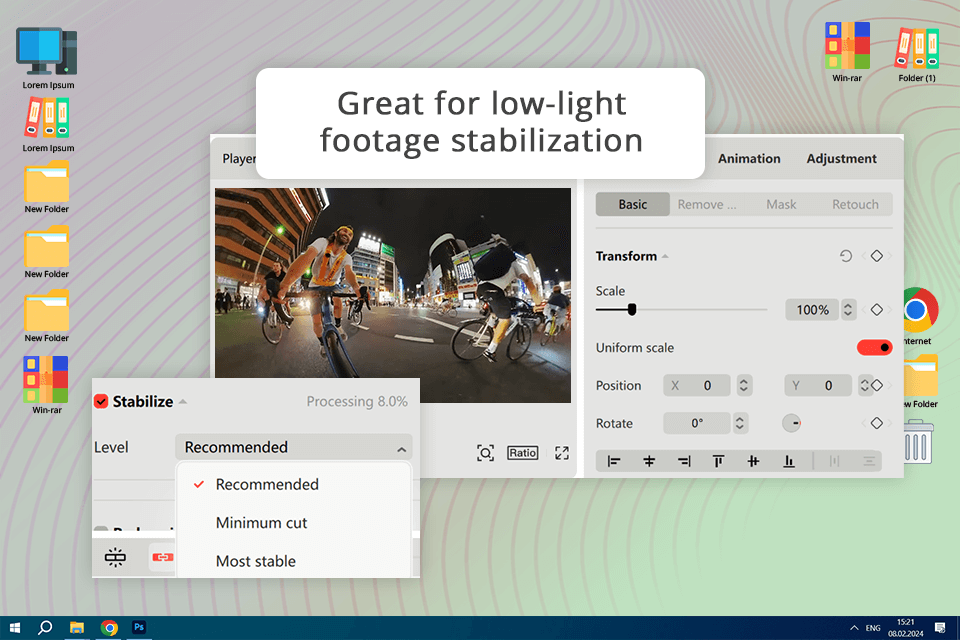
When I film in low light, CapCut's stabilizer fixes any shakiness perfectly. It's also good for steadying moving objects, like people or cars passing by while I'm talking in my vlog.
CapCut works well for smoothing out shakes in drone footage, especially when it's windy. I used this video stabilization software recently at the beach, and it really helped.
There are other cool AI features too. I use the AI Flicker Remover for my nighttime videos, and the Auto Reframe tool adjusts video sizes for YouTube and TikTok to make viral videos. Plus, you can use CapCut as an online video stabilizer without downloading it to your laptop.
Platforms: Windows, macOS
Pricing: Free, from $7.99/mo
★★★★☆ (4/5) Best for enthusiasts
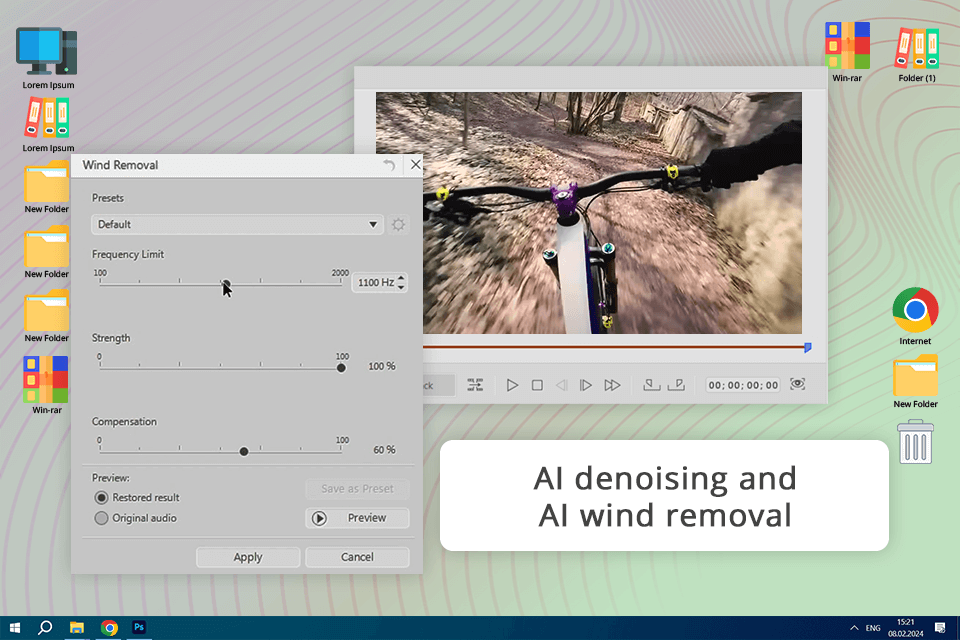
I used PowerDirector for PC a lot because it's got advanced tools but is still easy to use. Even my mom uses it to edit home videos. The interface is simple, and I can quickly find tools like stabilizing shaky videos using shortcuts.
The AI Video Stabilizer is awesome for fixing shaky shots in my mountain biking videos. I can adjust the level of stabilization to get the perfect video.
I've had fun with the AI Body Effects, which adds cool effects that follow me as I move. It's perfect for making my surfing clips more interesting. Plus, the AI D-Noise and AI Wind Removal can get rid of background noise, which is super helpful for my vlogs on windy beach days.
Platforms: Windows, macOS
Pricing: Free trial, from $4.58/mo
★★★☆☆ (3.5/5) Best for beginner Mac users
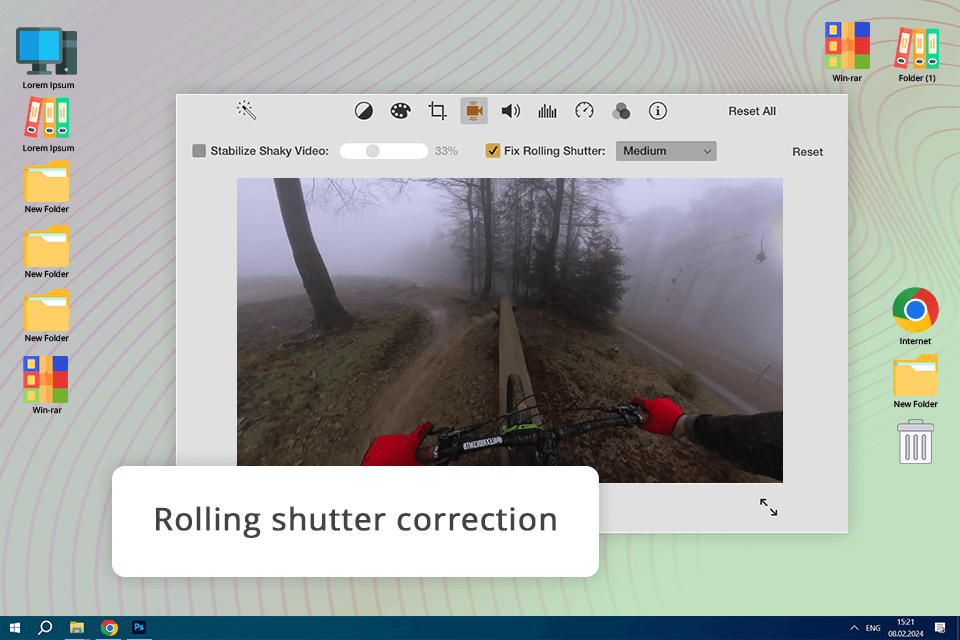
When I first started vlogging, I used iMovie for a while to edit videos from my iPhone. Its video stabilization feature was a real help back then. Plus, I liked that it's a free video editing software with no watermark, and I could work on my videos from any Apple device.
I liked how the video stabilization software fixed the wobbly look some shots had. It was handy for fast-moving scenes or when I was moving the camera quickly. I could choose how much correction to use for each clip.
But, when iMovie stabilizes a video, it zooms in a bit, so I lost some bits of video around the edges. And this video editing software for Mac wasn't super fast either. Sometimes, it took all night to finish stabilizing, which was tough when I had deadlines.
Platforms: Mac
Pricing: Free
★★★☆☆ (3.5/5) Best for Linux users
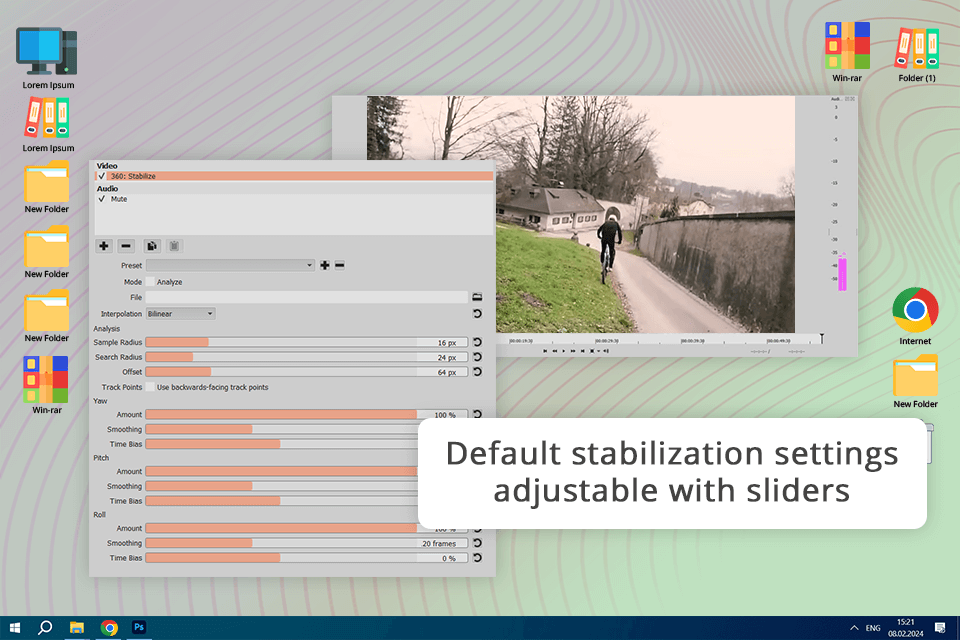
When I started editing videos, I relied on Shotcut. This video stabilization software is free, works on different systems, and handles many audio and video formats. Even though it might seem like a lightweight video editor, it's got a lot of cool features. But at first, figuring out how to use it was a bit tricky, so I had to watch tutorials.
Shotcut's stabilization tool was a big help with my early videos. Whether I was filming shaky mountain biking or surfing, it smoothed things out nicely. It has four settings you can adjust: Shakiness, Accuracy, Zoom, and Smoothing. I learned that maxing out all the settings isn't always smart since it can slow things down and lower quality.
Besides stabilization, Shotcut has lots of effects like color grading, blurring, and motion tracking. I often used color tools to make the ocean and trails look even better.
Platforms: Windows, Linux, and macOS
Pricing: Free
★★★★☆ (4/5) Best for automatic stabilization
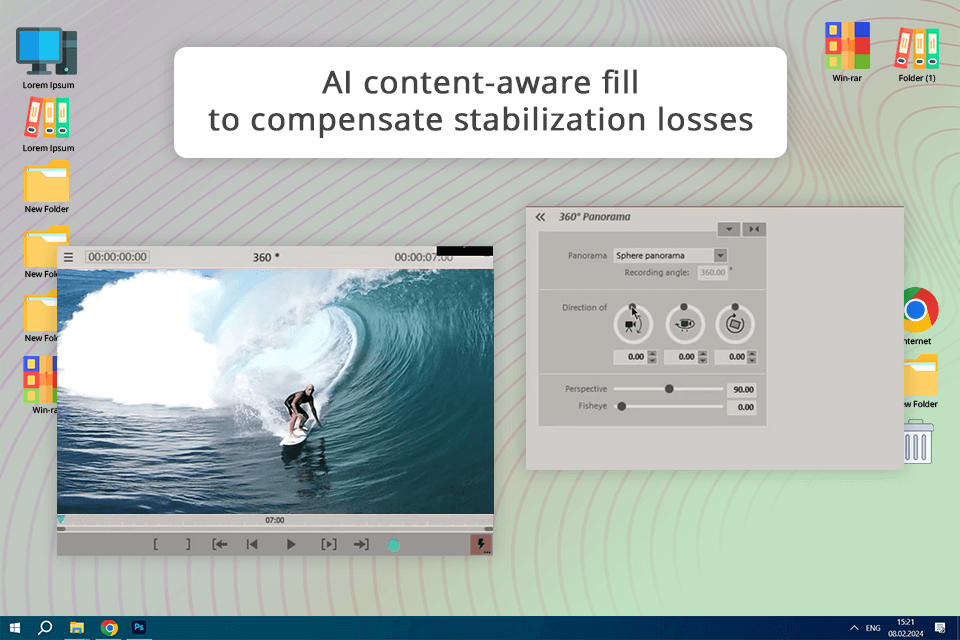
I tried out this Canon video editing software when I needed to stabilize my action-packed footage from my camera. It's got a cool feature called proDAD Mercalli plug-in for stabilization.
What's nice is that I can fix shaky footage with just a few clicks. To do that, I drop the shaky clip into the software, choose the "VEGAS Video Stabilization" effect, and hit "Analyze Motion." Then, I can adjust how smooth I want it and fine-tune things like edges, which is especially useful for drone footage.
The proDAD Mercalli plug-in in this free video cropping software also has some AI features. It fills empty spaces with nearby content and corrects rolling shutter issues, which is handy for an action camera or smartphone footage.
Platforms: Windows
Pricing: free trial, from $47.88/year
★★★☆☆ (3/5) Best for quick edits
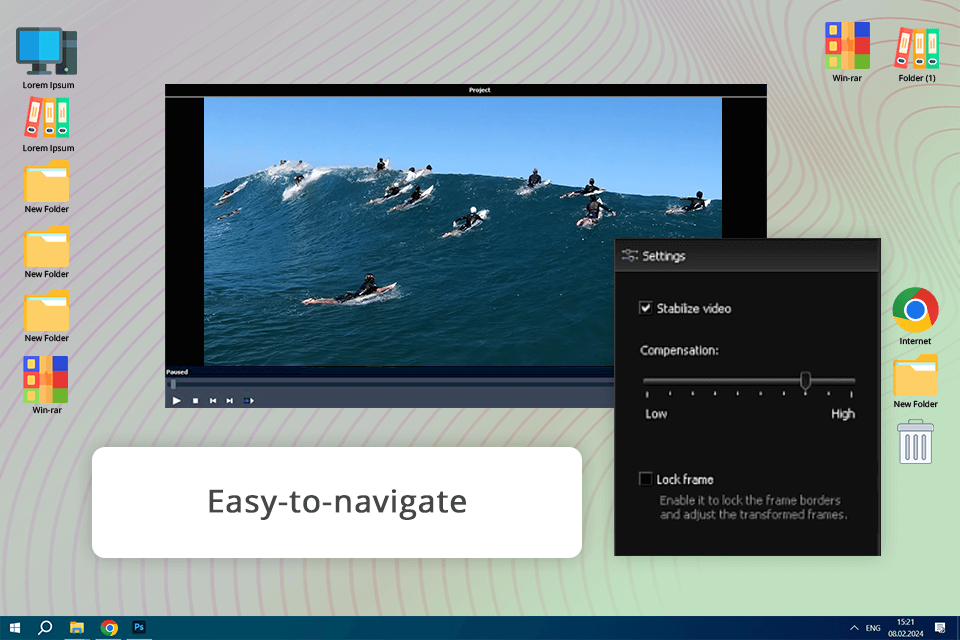
When I started editing videos without any experience, I used AVS Video Editor, because its simple interface made it easy to use, and I found lots of helpful tutorials online. These tutorials taught me how to cut and trim my surfing footage to make cool videos for my Instagram.
One feature I used a lot was the video stabilization tool. It wasn't as advanced as other software, but this video editor for low-end PC worked well for me as a beginner. It helped smooth out the shaky parts of my early mountain biking videos, making them look professional.
The software rendered videos quickly, so I didn't have to wait long to see my edits. Sometimes it had issues, like crashing or a not-so-great timeline layout, but overall, it was a good choice for someone like me who was just starting as a vlogger.
Platforms: Windows
Pricing: free version with watermark, from $49.00/year
Some popular ones include Adobe Premiere Pro, which has the Warp Stabilizer tool, Adobe Premiere Elements with Shake Stabilizer, DaVinci Resolve with multiple stabilization modes, Movavi Video Editor with AI stabilization, and Shotcut, which is free and open source.
Yes, there are free options like Shotcut (it's open source), DaVinci Resolve (has a free version), CapCut (also has a free version), iMovie (free for iOS users), and Gyroflow (another free and open source one).
AI makes video stabilization better by automatically finding and fixing camera shakes and wobbles. It can analyze footage more precisely and make quick changes for smoother results. Some AI tools can also remove noise, erase backgrounds, and track motion to make videos look even better.
They can improve it a lot, but if the shaking is really bad, they might not fix it completely. It depends on how shaky the video is and how good the video stabilizer software is. Sometimes you might need to adjust things manually to get the best results.
Yes, lots of mobile editing apps can stabilize videos. Some popular ones are Adobe Premiere Rush, PowerDirector, and CapCut.