Adobe Premiere Elements 2026
As a videographer at FixThePhoto, I’ve tried a lot of different software – from the ones professional editors use to simple ones for beginners. A lot of our followers and readers have asked me if Adobe Premiere Elements is any good for editing videos at home, for social media, or even for starting with small paid projects. So, I decided to write this Adobe Premiere Elements review based on my experience.
Premiere Elements works great when I need to edit something quickly, or when I’m helping beginners learn how to edit simple videos. What I like the most is that it’s easy to understand and use.
There are built-in guides and smart tools powered by Adobe Sensei that help make editing easier without losing too much control, so even entry-level videographers can get nice-looking results.
Unlike other professional video tools that can be very complicated, Premiere Elements is made for everyday users, who want to make cool videos without having to learn everything about editing. Just like in the Lightroom vs Elements comparison, where Elements focuses on ease of use, Premiere Elements also keeps things simple. The AI helps with cutting clips, highlighting the best parts of a video, resizing for social media, and even saving single pictures from your video.
The 2026 version of Adobe Premiere Elements has some great updates that make editing smoother and more fun, especially for content creators or people who are new to editing. I was happy with how clean and useful this version felt.
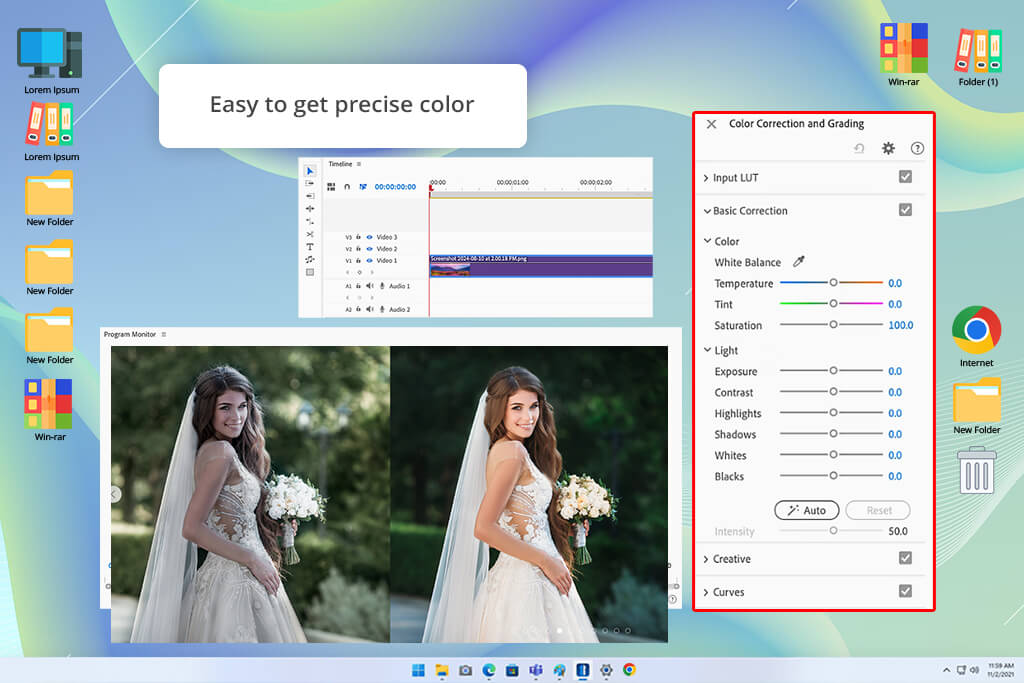
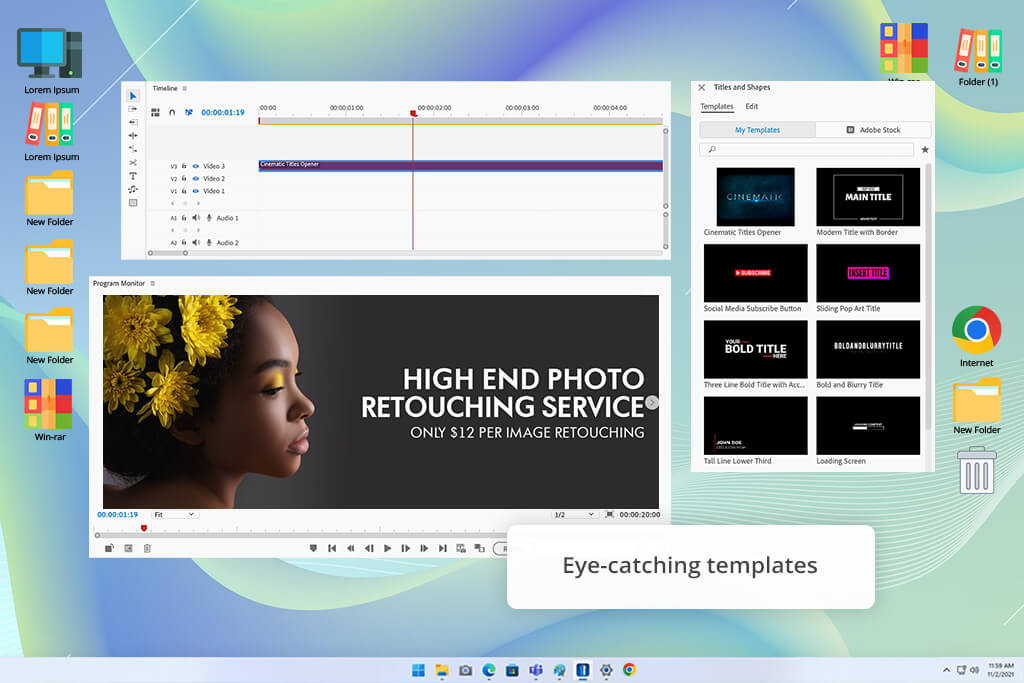

Adobe Premiere Elements 2026 gives you a full 7-day free trial. This means you get Adobe Premiere Elements for free and try out all the features without paying anything at first. After the trial ends, you can buy the full version without having to reinstall the program.
The newest version uses a 3-year license. You only pay once – $99.99 for Premiere Elements alone, or $149.99 if you want both Photoshop Elements and Premiere Elements together. That one-time payment lets you use the software for three years. You don’t need to pay monthly. If you're just upgrading from an older version, it costs $79.99. Students and teachers also get the bundle for $79.99.
After the 3 years are over, you won’t be able to use the Premiere Elements Editor anymore, but your videos, photos, and other files saved in the Elements Organizer will still be there. I use the bundle myself and think it’s a good deal, especially for people who want strong editing tools but don’t want to pay every month. I do miss the older version where you could get a permanent license, but this version still offers good value.
Even though Premiere Elements is mostly made for beginners or casual editors, I’ve found lots of creative tools in it that are actually helpful even for more advanced work. I upgraded upgrading to Premier Elements 2026 from 2015, and I was surprised at how many new tools made my editing easier. Here are just some of the features I use and enjoy in my video projects.
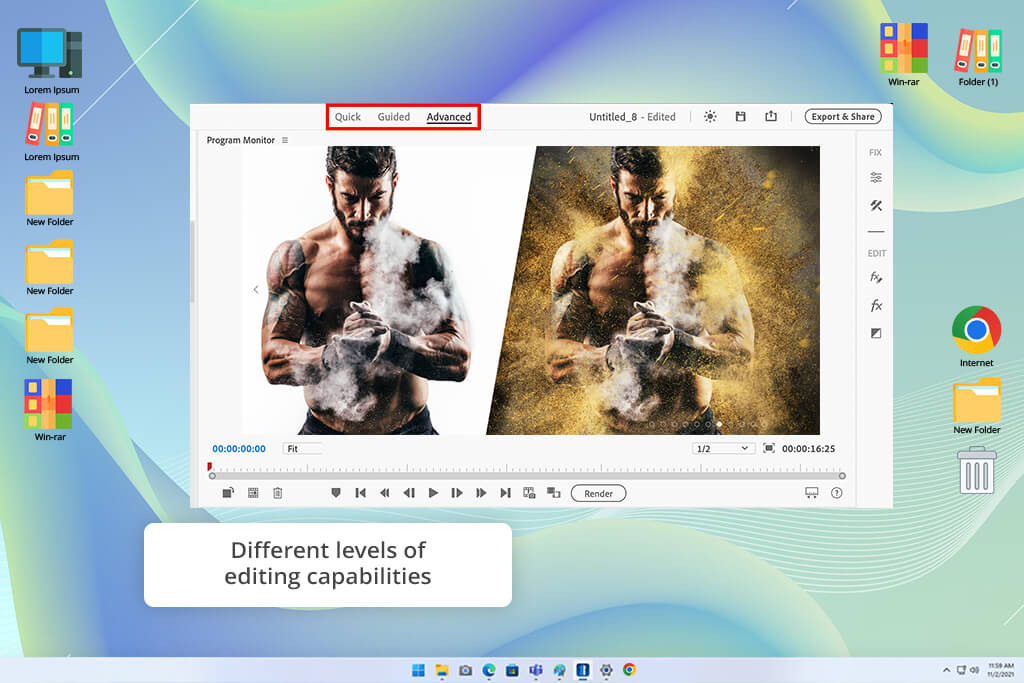
One of the first things I liked about Adobe Premiere Elements was how simple and easy the layout felt compared to more advanced video editors. Everything is neatly arranged and makes sense right away. The UI is very similar to Premiere Pro, so the way it’s set up won’t be the main reason to choose between Premiere Elements and Pro.
There are three different work modes: Quick, Guided, and Expert. When I don’t have a lot of time, I use Quick mode to quickly cut and fix clips. If I want more control or need to do some advanced manual editing (like adding video effects, fixing the sound, or using Premiere Elements as video stabilization software I switch to Expert mode.
Small design choices also help a lot, like big icons that are easier to see and simple drag-and-drop tools. Whether I’m making a video for a client or just testing a fun video idea for social media, the editing feels smooth and easy to manage.
Another thing I like is that this video editing software for Windows Mac lets me quickly make videos that look nice and interesting. For example, I’ve used the stop-motion tool to turn a bunch of behind-the-scenes photos into fun little clips, which worked great for my TikTok.
The Reduce Noise effect has helped me fix blurry or grainy videos that were shot in dark places. You just drag the tool onto the clip, and it already looks better. I’ve also used tools to brighten subjects in the video or blur the background, which are easy to use because you can pick the part of the video you want to change.
Premiere Elements feels like a professional video editing software, but it doesn’t feel too hard to learn. The program also runs fast because it uses GPU acceleration, so even if you add lots of effects, it doesn’t slow down.
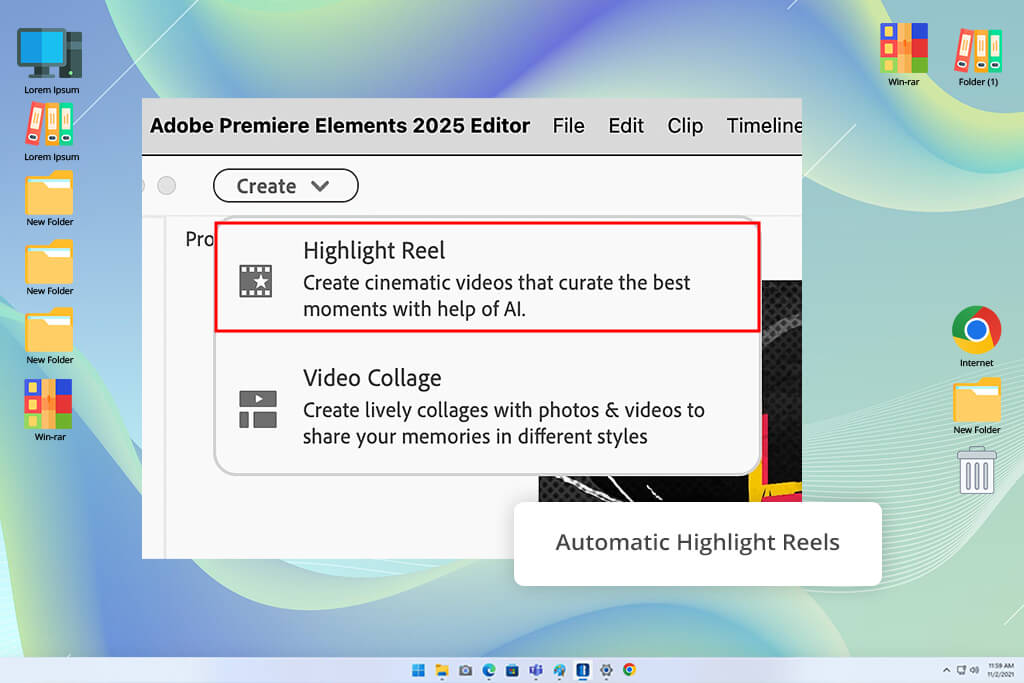
Premiere Elements has various AI tools that are worth mentioning. The Automatic Highlight Reels tool quickly picks out the best parts of your video based on movement and faces. I use it a lot when I want to make a fast preview video for a client.
Another smart tool is Smart Trim, which finds and keeps the best clips, so I don’t have to go through everything by hand. The AI video editor also has an auto-reframing tool, which means it keeps the most important part of the video in the center when you change the size for TikTok or YouTube.
Also, if I forget to take photos during a shoot, there’s an AI feature that can pull clear pictures from the video, which has saved me many times.
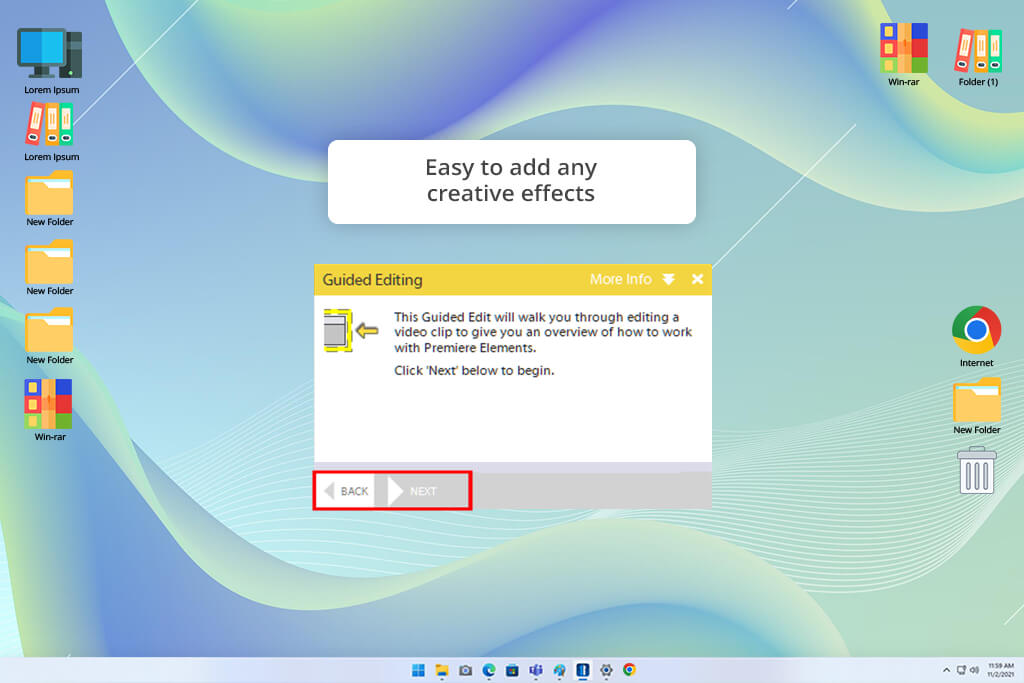
I’ve tried a lot of video editing programs, but the Guided Edits in Adobe Premiere Elements are some of the most helpful. They show you how to do harder editing tasks step-by-step, in a way that’s easy to follow. This is great if you’re still learning or just want to finish a video quickly. For example, I used a double exposure Guided Edit, to place a short video inside a photo, and it gave the video a cool, movie-like effect without much work.
There are also fun effects like animated matte overlays, which add moving designs like hearts or butterflies to your videos. These are perfect for adding a creative touch to social media or branding videos. Even basic edits, like adjusting shadows and highlights, are easier to do when using Guided Edits.
Premiere Elements also offers lots of templates, which I use all the time. One of my favorites is the freeze frame with motion titles because it lets me highlight important parts, like the beginning of a video. The slideshow templates let you mix photos and videos to make a short story with smooth animations – perfect for showing off memories from events.
I’ve also tried out animated social media posts and video collages that include motion and effects. These are awesome for sharing work with clients in a way that looks clean and neat. There are free title templates from Adobe Stock that are easy to change and ready to use right away.
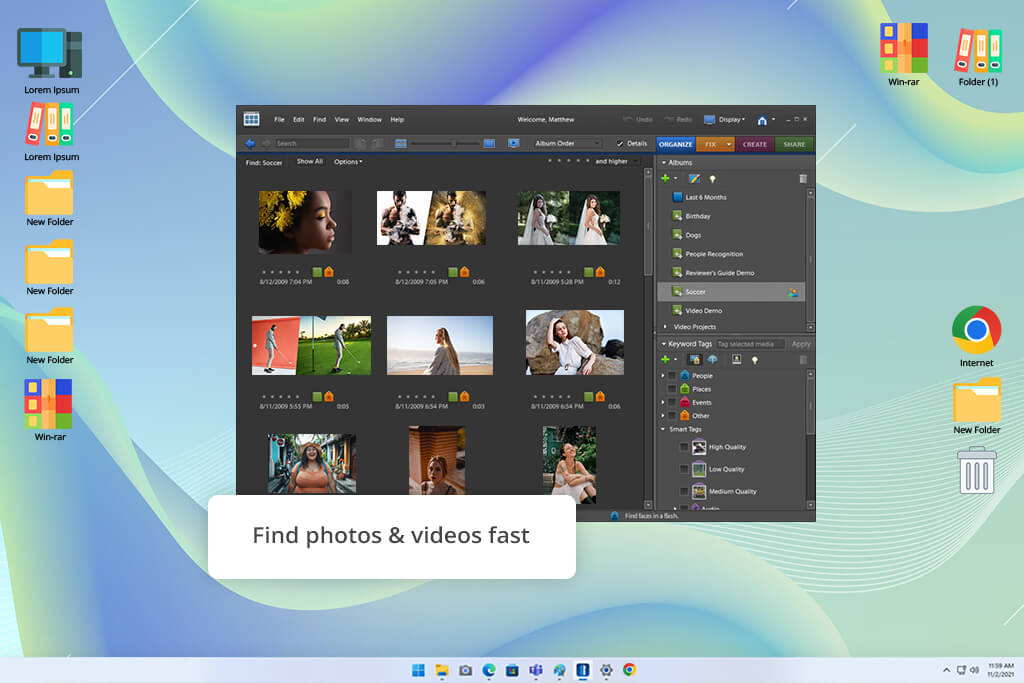
Since I often work with a lot of video clips, I use the Elements Organizer to keep everything in order. It automatically tags videos by subjects (like people, sunsets, or events) so I can find what I need fast. It even has face recognition, which helps if you often film the same people for long-term projects.
Another great tool is Auto Curate. It looks through your photos and videos and picks the best ones based on picture quality, faces, or subjects. This saves me a lot of time since I don’t have to look through hundreds of clips myself. I can also play GIFs right inside the Organizer, and my files are always backed up and sorted by date, location, or event. This helps me stay organized even when I’m working on a lot of different projects.
I also like that Premiere Elements provides all types of control over your output files. You can select Flash, MPEG, AVCHD, AVI, WMV or QuickTime with options for all standard maximum and minimum resolutions and bitrates.
|
|
|
|
Filename:
|
Adobe_Premiere_Elements_Set-Up (download) |
|
Filesize:
|
7.6MB
|
|
Filename:
|
Adobe_Premiere_Elements_Set-Up (download) |
|
Filesize:
|
7MB
|
|
Filename:
|
Adobe_Premiere_Elements_Set-Up (download) |
|
Filesize:
|
5.5MB
|
|
Filename:
|
Adobe_Premiere_Elements_Set-Up (download) |
|
Filesize:
|
6.5MB
|
|
Filename:
|
Adobe_Premiere_Elements_Set-Up (download) |
|
Filesize:
|
6.8MB
|
|
Filename:
|
Adobe_Premiere_Elements_Set-Up (download) |
|
Filesize:
|
7.4MB
|
|
Filename:
|
Adobe_Premiere_Elements_Set-Up (download) |
|
Filesize:
|
7.7MB
|
At FixThePhoto, we test every tool ourselves, and Adobe Premiere Elements was no different. I tested it by editing several short videos, including Instagram reels, behind-the-scenes clips from a photo shoot, and a stop-motion video. I used the Guided Edits to help me along the way.
I also checked out the new features in the 2025 version, like the White Balance tool, color correction curves, and LUT support. These tools helped me set the right mood and colors in each video.
My colleague from FixThePhoto Kate focused on the audio and text tools. She tried out the new text controls and used some of the Adobe Stock title templates while making promo videos. She liked that the tools were simple to use, even for beginners. It was easy to change the size, color, and movement of the text to make it look how she wanted.
Eva tested how Premiere Elements works with older and lower-quality video, like grainy clips and smartphone videos. She used tools like Reduce Noise, highlight/shadow fixes, and the auto-curate feature in the Organizer to help improve the footage. She also looked at the new timeline layout and found it easier to use too. It’s now simpler to manage your clips, thanks to track locking and the way audio and video layers are grouped.
After testing, all of us shared our experiences and compared how well Premiere Elements works on different types of projects and devices. Whether we were doing fun casual edits or more stylish mini videos, the program worked well. It ran smoothly, didn’t crash, and was easy to learn, especially for users who want to make cool videos without learning how to use complex editing software.