Adobe Premiere Rush 2026
I am a videographer at FixThePhoto, so I always try out new tools that could help make editing videos easier. I like apps that are simple to use while still helping me create professional-looking projects. That’s why I wanted to write this Adobe Premiere Rush review. I’ve noticed that more people, especially social media content creators, are using simpler editing apps like this one.
Although Adobe Premiere Rush is made for beginners, it still has powerful tools. It’s great for people who need to edit videos quickly, like when they’re traveling.
I used it to make short ads, behind-the-scenes videos, and quick tutorials for our social media accounts. What I liked most was how fast I could add logos, music, and text without opening up Premiere Pro. This made it easy to keep up with content for platforms like Instagram Reels and YouTube Shorts.
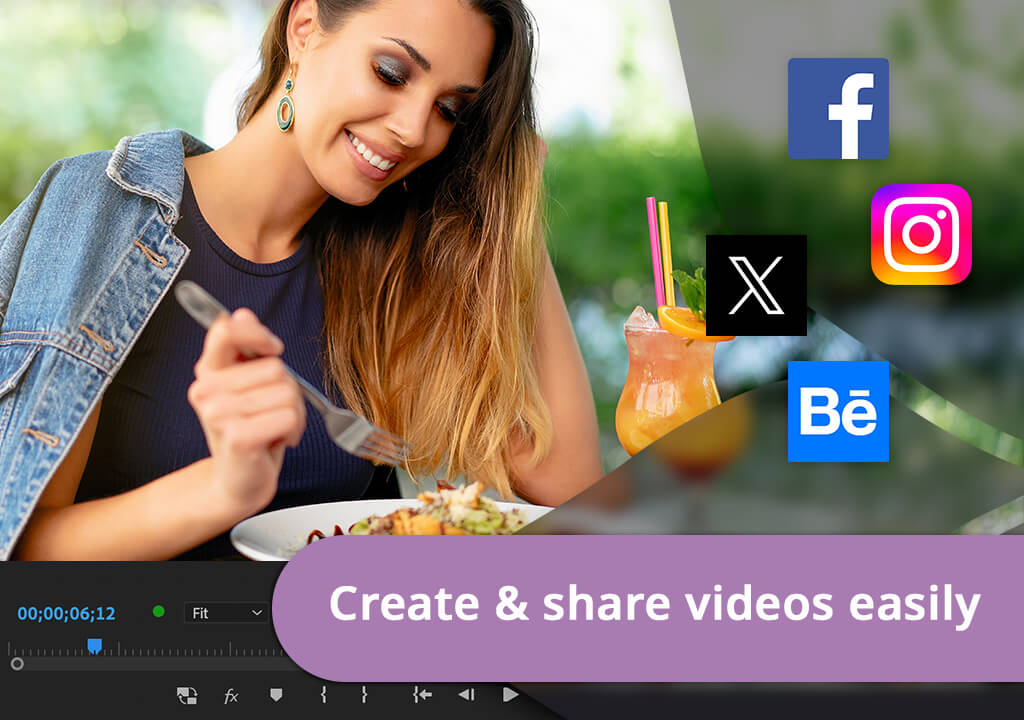
Even though Adobe hasn’t updated Premiere Rush since November 2021, the app still works well. It’s stable and does its job without any problems.
Adobe still supports it, and there’s a chance Rush may get updated in the future with new features.
When I first tried Adobe Premiere Rush, I used the free Starter plan. Even with fewer tools, I could still edit videos, use music from the app, and add animated text. I could also export as many videos as I wanted, which was a nice bonus for a free version. You can also use it for free on your iPhone and Android, but it doesn’t have all the features. The Pro version costs $4.99 a month.
To use all the tools and sync videos between my phone and computer, I upgraded to the Adobe Express plan. It costs $9.99 per month or $99.99 per year, and I got full access to Premiere Rush, 100GB of cloud storage, and two other apps: Adobe Express and Photoshop Express. I used those to make thumbnails and promotional images.
The Adobe Express plan is the most affordable way to unlock all of Rush’s tools, but there are other options available as well. You can get Premiere Rush with the Adobe Premiere Pro plan, which costs $20.99 a month and offers both Premiere Pro and Rush.
If you use several Adobe apps, the Creative Cloud All Apps plan might be better. It costs $54.99 a month and includes more than 20 apps like Photoshop, Lightroom, Premiere Pro, and Rush.
One thing I like about editing videos with Premiere Rush on my computer is that it lets me use keyboard shortcuts to streamline my workflow. They save a lot of time, especially when I’m on a tight deadline or editing a bunch of videos for social media. There are also many helpful guides on how to use Adobe Rush, which include all the shortcuts.
| Command | macOS | Windows |
|---|---|---|
|
New > Project
|
⌘ + N
|
Ctrl + N
|
|
Close Project
|
⌘ + W
|
Ctrl + W
|
|
Share
|
⌘ + E
|
Ctrl + E
|
|
Undo
|
⌘ + Z
|
Ctrl + Z
|
|
Redo
|
⇧ + ⌘ + Z
|
Shift + Ctrl + Z
|
|
Select All
|
⌘ + A
|
Ctrl + A
|
|
Separate Audio
|
E
|
E
|
|
Split
|
S
|
S
|
|
Duplicate
|
D
|
D
|
|
Delete
|
Delete & Delete
|
Backspace & Delete
|
|
Add Graphics
|
G
|
G
|
|
Add Voiceover
|
U
|
U
|
|
Timeline zoom controls
|
+, -, /
|
+, -, /
|
|
Shuttle Controls
|
J, K, L
|
J, K, L
|
|
Frame by frame and next/previous edit point
|
Arrow keys
|
Arrow keys
|
Even though the mobile and desktop versions look a bit different, they have almost all the same tools. If you have the premium version, you can start editing a video on your phone and finish it on your computer. Everything stays synced through cloud storage, so it’s easy to switch between devices.
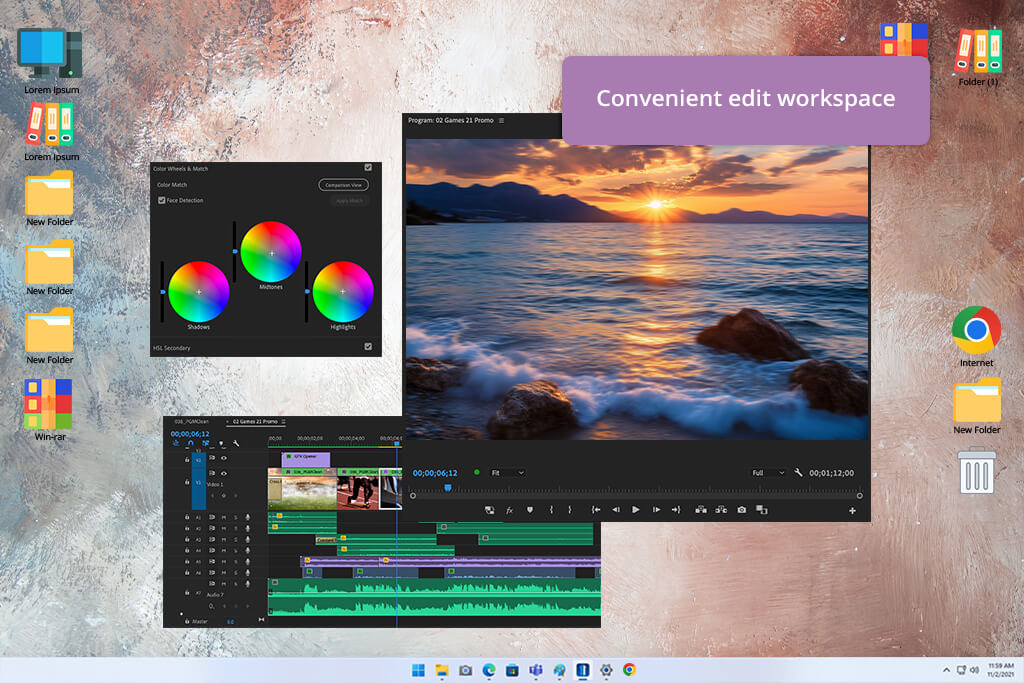
This video editing software for Windows and macOS has a simple layout that’s easy to understand. On the Premiere Rush desktop, I have a big screen and more space to see my clips and timeline. This helps me move clips, adjust audio, and see everything I’m working on without getting confused.
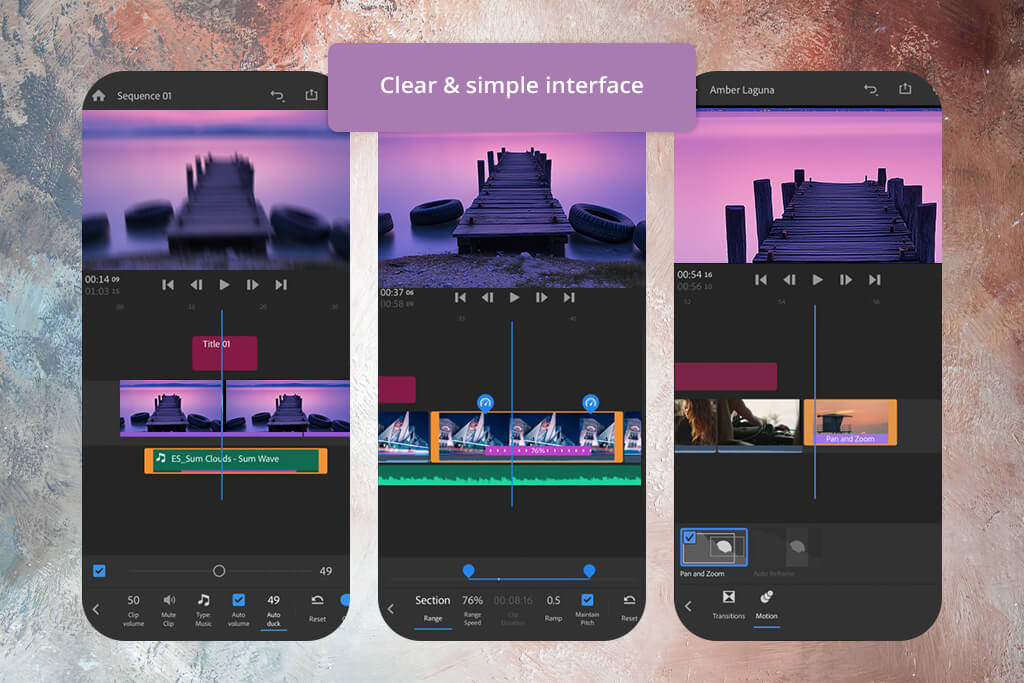
The mobile version has a smaller screen, but the design still makes it easy to find and use all the tools. I can quickly switch between trimming clips, fixing colors, and adding effects without any trouble. That helps me edit faster, even when I’m not at my desk.
Adobe Premiere Rush CC has all the basic tools I need to make quick and nice-looking videos. I can drag and drop video clips, photos, music, and graphics into my project. I often trim or crop clips on my phone when I’m out filming. I also like that I can flip or mirror clips to fix how they look without needing to film them again.
Adding stickers or overlays makes my videos more interesting. The pan and zoom tool is great too because it makes the photo move like it's a video. I used this on a portrait photo of a client to make the video feel more alive without doing much work.
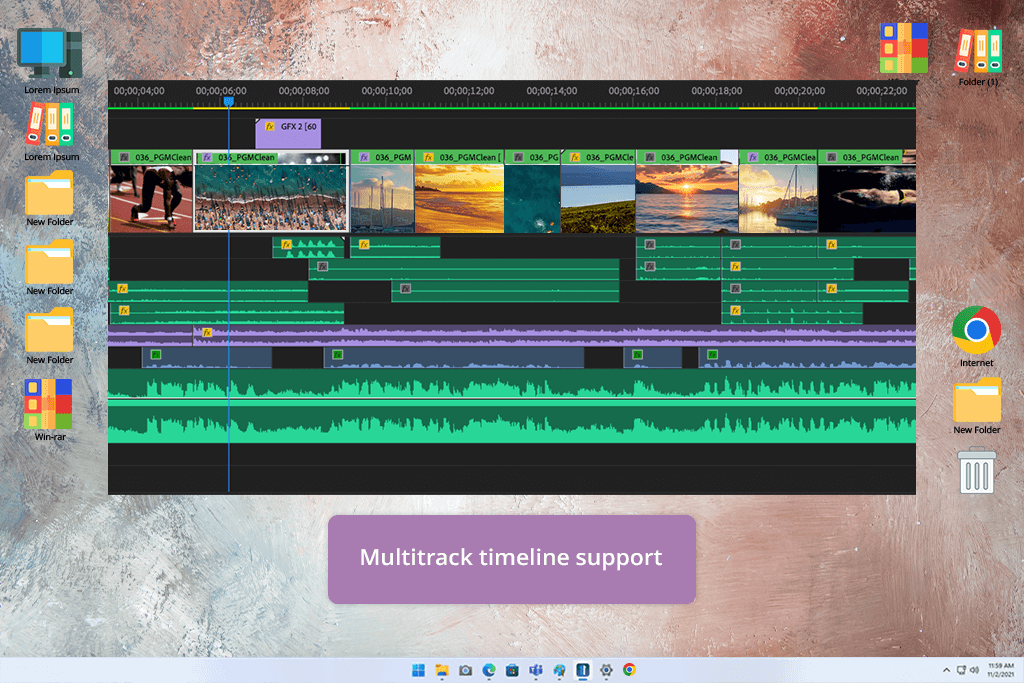
Premiere Rush lets me use more than one video or audio track at the same time. This is great because it gives me more freedom to be creative. I can make picture-in-picture videos or show two clips on the screen at once.
One time, I made a behind-the-scenes video and added a smaller video clip on top of the main one to show extra details. Even with two videos playing at the same time, the video editing app worked smoothly with no problems.
Adding transitions in Premiere Rush is simple. I usually use basic ones like fades and dissolves because they look clean and work well in videos for clients or social media.
To add a transition, I just drag it between two clips. It feels easy and natural. I can also adjust the length of the transition, so the switch between scenes feels smooth or more dramatic, depending on the kind of video I’m making.
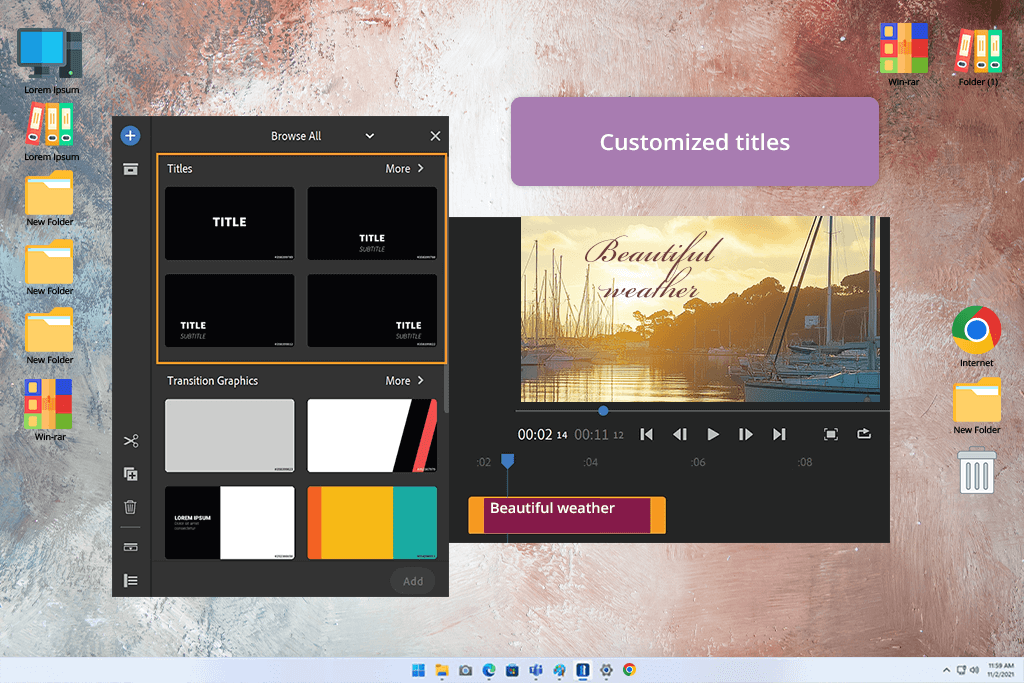
Adobe Premiere Rush also comes with a great selection of animated title templates that are easy to modify. I use these titles to show the brand or to separate different parts of a video.
The templates already look nice, but I can adjust the font, color, and animation to match the client’s style. For example, when I made a tutorial video, I used a big animated title at the beginning and smaller text during important parts to help viewers follow along.
I also use Premiere Rush as a color grading software. It’s one of the best apps for color correction because it has both presets and manual tools.
If I’m in a rush, I pick a preset filter to enhance the video’s look in seconds. If I want to be more precise, I adjust things like exposure, contrast, shadows, highlights, and saturation manually. This is especially helpful when I film outside, and the lighting keeps changing.
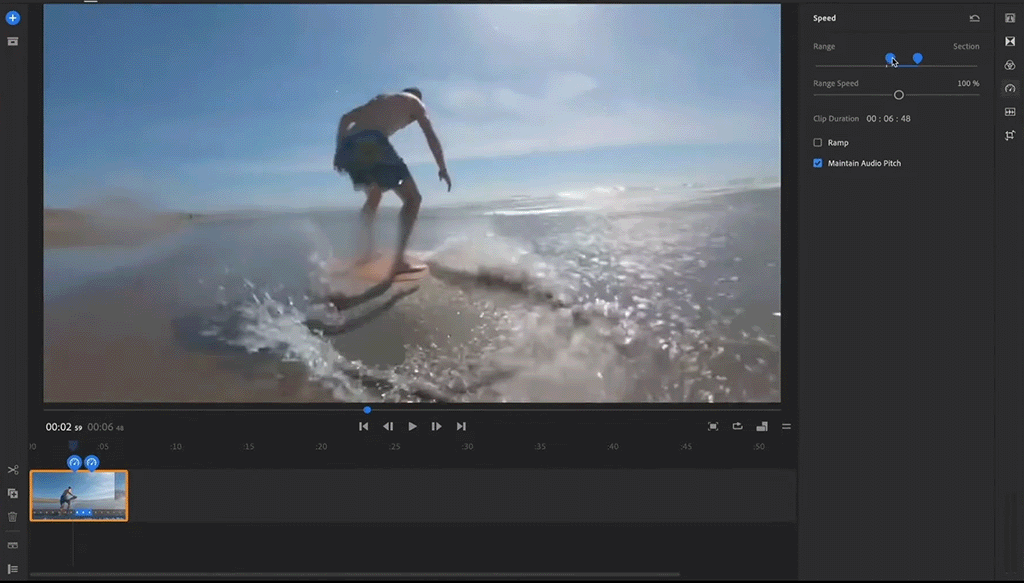
The speed controls in Rush are flexible and easy to use. I can slow down a video or make it faster depending on what I need. It’s simple to do, but it still makes the video look professional.
For example, I slowed down a clip of a model flipping her hair to make it dramatic, then made a makeup part go faster so it didn’t feel boring.
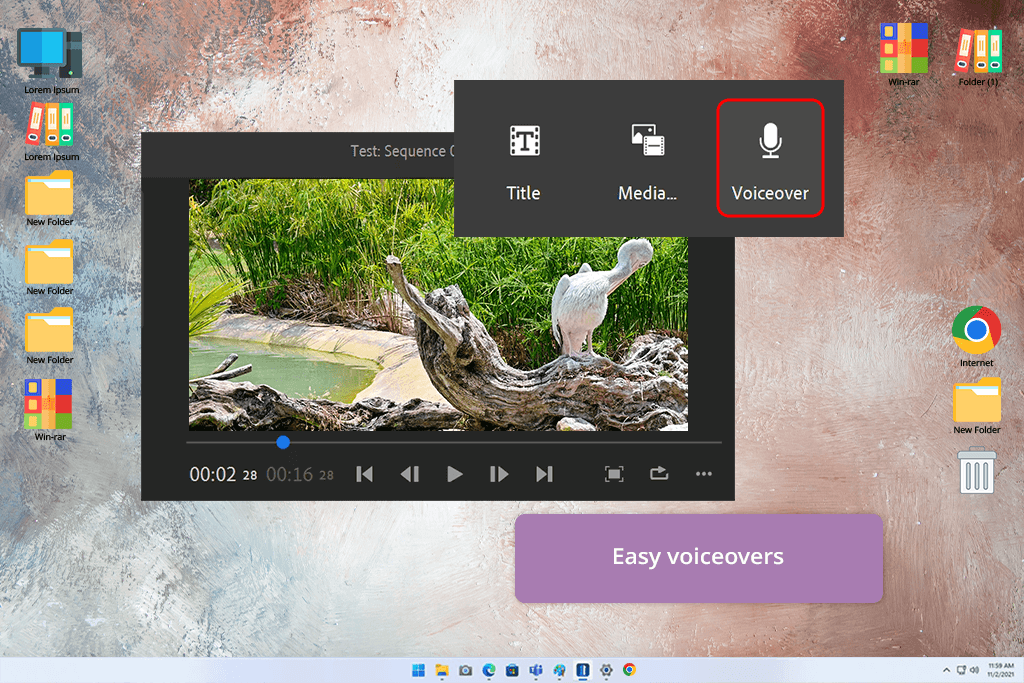
Rush also has great tools for working with sound. I often add background music and voiceovers. One helpful feature is auto-ducking: it automatically lowers the music when someone is talking, so I don’t have to edit the sound manually.
There’s also an option to record voiceovers straight inside this free audio editing software. This is useful when I want to quickly add instructions or comments without leaving the app.
One of the best things about Adobe Premiere Rush is how easy it is to export videos for different social media apps. I often make one video and then export it in different sizes - landscape for YouTube, square for Instagram, and vertical for TikTok. The auto-resize tool moves everything into place for each format, so I don’t have to fix it by hand.
I can also export in 4K to keep the videos looking super clear and neat for client work or high-quality social posts. Sharing within this free video editor for YouTube is simple too: I can upload straight to YouTube, Instagram, or TikTok with one click, which helps me post quickly and stay active on different platforms.
Of course, this Adobe Premiere Rush review wouldn't be fair if I didn't talk about the disadvantages. Even though I like using Premiere Rush for fast edits and creating videos for social media, there are some things it can’t do, especially when compared to more advanced apps like Premiere Pro.
If you look at the differences between Premiere Rush and Premiere Pro, you’ll see that Rush doesn’t have all the advanced tools, but it still works well for basic video editing.
The rendering speed is greatly affected by the capabilities of your device and the size of the videos you are editing. Rush can be a bit slow when you are trying to watch previews, regardless of whether you are using a PC or a mobile/tablet.
If you are browsing the net for clips to complement your project, you may need to wait for several seconds till the preview shows up. This also refers to rendering speed, but the software offers the pre-render feature to speed up the video playback.
This implies changing the position of the edit point so that the rest of the timeline is also moved to the same extent to compensate. In other words, when you click and drag the footage to trim it, the rest of the video isn’t automatically moved to occupy the space.
I can’t use custom LUTs, which is a problem when I want to color-grade my videos or match my camera settings. Rush does have built-in color filters, but they’re not strong enough for serious color editing or making all the clips look consistent.
To give people an honest Adobe Premier Rush review, I worked with two of my colleagues from FixThePhoto, Tetiana and Tati. We each tested the app on different devices and for different types of videos to see how well it works in real situations.
I tested the desktop version by editing short videos for promotions and social media posts on our blog. I tried out how well the timeline worked when I made cuts, dragged clips around, and worked on several video or sound layers. I also looked at how well titles, transitions, color tools, and sound features worked when the video got more complex.
I focused on performance too, like how fast the app opened 4K video clips, how smooth it was when playing and saving the video, and if it ever crashed or slowed down when editing large projects. I also tried exporting the same video in different sizes for Instagram Reels, YouTube Shorts, and landscape formats.
Tetiana tested the mobile version of Premiere Rush on her iPhone. She made short videos with tips and behind-the-scenes clips. She checked if it was easy to use the app on a small screen, how simple it was to add music, stickers, and text, and how good the color filters were. She also tested uploading videos directly to TikTok and Instagram to see if that part worked smoothly.
Tati tested this video editing app for iPad on both desktop and mobile. She started editing a video on her iPad and then finished it on her computer.
She tested how well the app synced the project between devices, how fast the changes showed up, and if anything got lost or went missing while switching devices. Tati also looked at the sound tools, like recording voiceovers, ducking, and making the background music match tutorial videos.
Because we tested Premiere Rush in different ways, we got a full picture of what the app is good at, what it’s missing, and who would find it useful.
Who should use Adobe Premiere Rush:
People who want an easy app with drag-and-drop editing
Anyone making vertical or square videos for TikTok, Instagram, or YouTube Shorts
People who prefer syncing projects between mobile and desktop
People who already use Adobe Express or Adobe Creative Cloud
Who might need something else:
People who need advanced tools like keyframes, masking, or AI-powered edits
Those who work on big, complicated video projects
Users who need special plugins or professional audio editing tools