Photoshop Elements
I usually use Photoshop Elements because I enjoy photography as a hobby. I take pictures during trips, family events, and weekend outings. Over time, I’ve collected many photos, but they often didn’t look quite right: some had dull colors, some were too dark, and others just didn’t look polished.
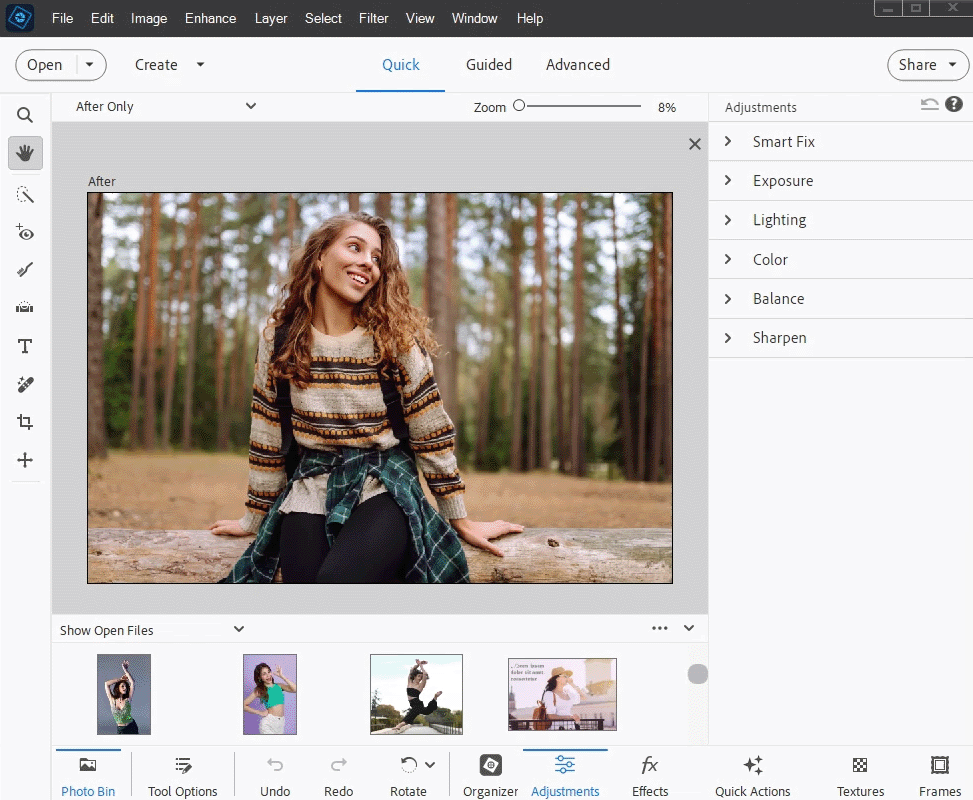
I wanted to make my photos look better, but I didn’t have the time or the patience to learn a complicated program like full Photoshop. Then I thought I’d try Photoshop Elements for Mac and PC, especially when I heard about its new 2025 features.
My issue was simple: I needed photo editing software for PC that could improve my pictures without making me spend hours learning complicated tools or needing expert skills.
Mostly, I just needed to do simple edits, fixing brightness, cropping photos, and making colors pop. But sometimes, I also wanted to play around with fun filters and effects. I’d heard Photoshop Elements was perfect for casual users like me: it had strong editing tools but was still easy to use.
|
Eliminate distractions
|
✔️
|
|
3D text support
|
❌
|
|
Makes photos colorful
|
✔️
|
|
Layers
|
✔️
|
|
Lens profile corrections
|
❌
|
|
Content-Aware Fill tech
|
✔️
|
|
Face retouching options
|
✔️
|
|
Replace background presets
|
✔️
|
|
Select the subject in just one click
|
✔️
|
When I downloaded Photoshop Elements 2025, I liked that Adobe includes a handy helper app to make installation easier. The installer itself is small (only about 1.7GB), but since the full program needs more room, I made sure I had at least 10GB free on my computer. This extra space is for the actual installation, plus any online content or temporary files the software uses.
Before installing, I made sure my computer met the requirements. For Windows, you'll need an Intel 6th Gen or newer processor (or an equivalent AMD processor with SSE4.2 support), at least 8GB of memory, and a display with 1280x800 resolution or higher. The software runs perfectly on 64-bit versions of Windows 10 (22H2 update) or Windows 11 (23H2 update).
For Mac users, the requirements are about the same: you'll need either an Intel 6th Gen (or newer) processor or an Apple M1/M2 chip, at least 8GB of memory, and macOS Ventura (13) or macOS Sonoma (14.4+).
Since my computer met all the requirements, I installed Photoshop Elements 2025 smoothly and could use all its tools right away. When I got stuck, I checked helpful Photoshop Elements tutorials - there are plenty of free ones on Adobe’s official site and YouTube too.
Photoshop Elements 2026 comes packed with even more creative tools and effects, which complement its already impressive editing features. The update also brings new options to the mobile app and web browser beta versions. Plus, it now includes AI editing tools similar to Adobe Firefly and the full Photoshop version.
Here are the key improvements in the 2025 update:
Since Photoshop Elements is an AI photo editor, I wanted to explore its AI tools first. I always look for ways to simplify my work where possible.
Adobe's 2026 version is fitted with a new AI technology named Sensei that automatically handles editing jobs that would normally need hours to complete.

I've always had fun playing with the Photoshop filter. But Sensei's Artistic effects made this even better by copying famous artistic styles, such as cubism or post-impressionism.
Honestly, some results work better than others. My favorite part is that you can apply these effects to the whole picture, or just the main subject or background - a quick way to make certain areas stand out.
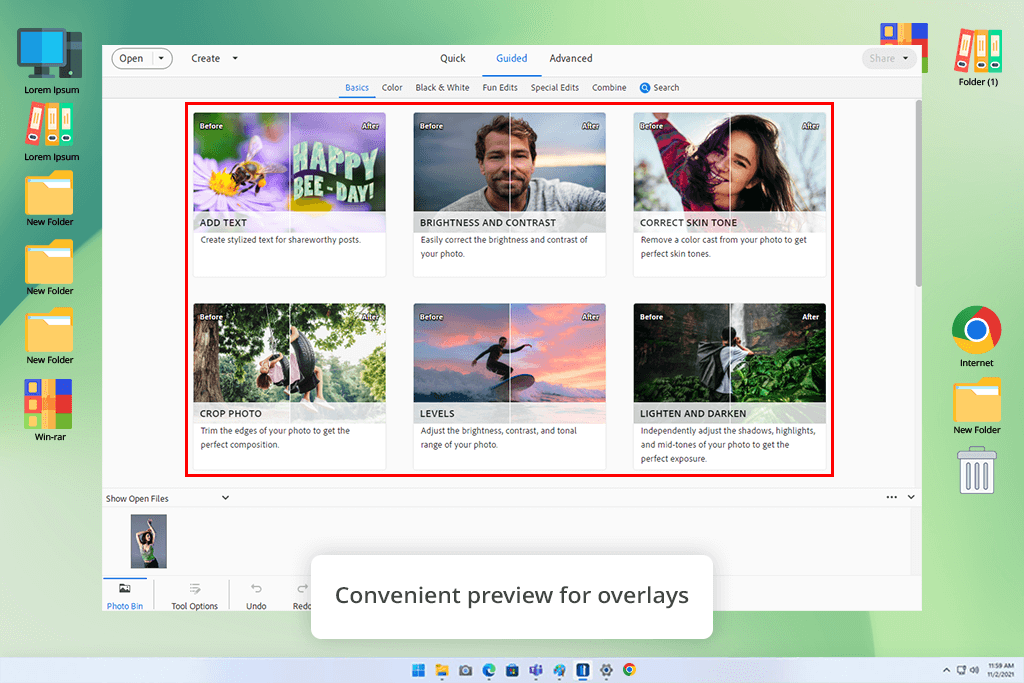
If you don't want to create a full artwork, try the Overlays feature, which is really great! I loved adding falling snow or glowing fire effects to turn my photos into quick, moving clips perfect for sharing online. Such small details can make any photo look special.
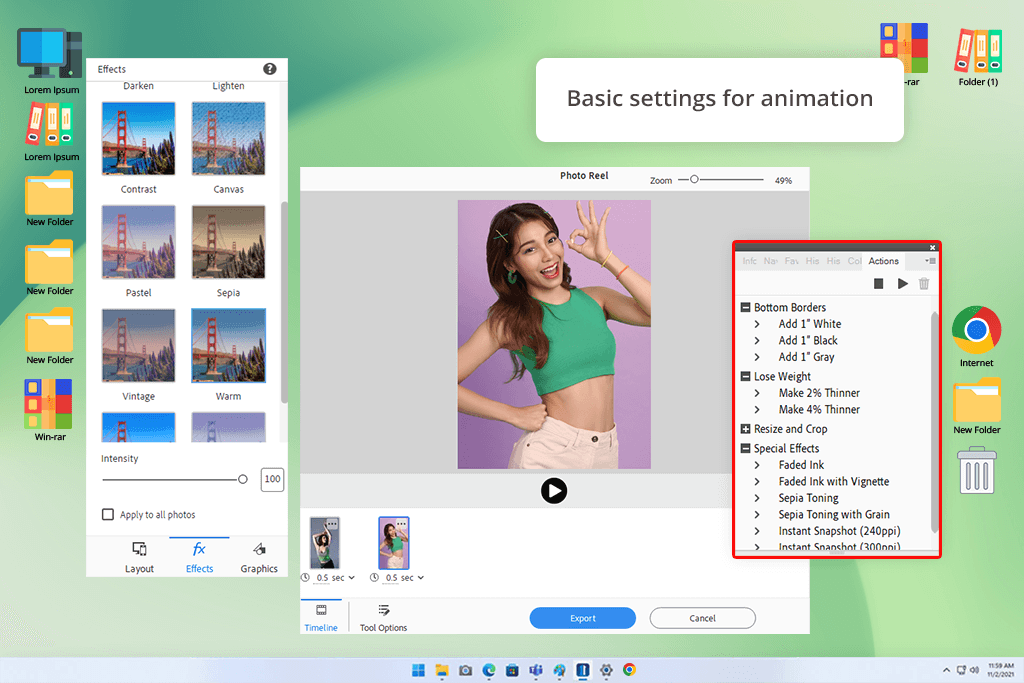
When I got the new Photoshop Elements 2023, I was amazed by its animation tools. The Sensei AI made Overlays even better - now I could make just parts of a photo move.
For example, I could make water in a waterfall look like it's really flowing, or add motion to a horse's hair. It was super easy because the tools automatically separated objects from the background for me.
I just needed to draw a line showing which way things should move, making sure waterfalls flowed downward, for example, and adjusting the speed. Being able to preview the animation before saving was really useful, and the finished result (whether MP4 video or GIF) always looked smooth and professional.
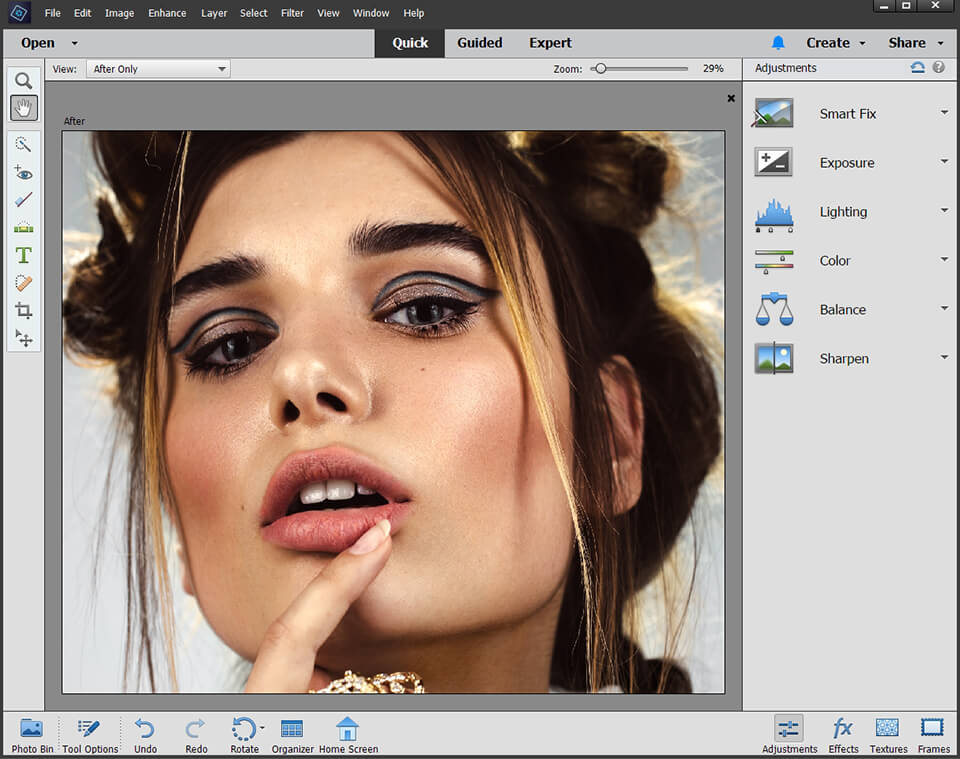
The organization of Photoshop Elements is logical, and you won’t have trouble with this program. After launching the tool, you’ll see the Start window with detailed instructions on how to work with the program’s editing toolkit.
Besides, there are links to the latest images you edited, and Auto Creations, which are the slideshows and collages generated from your content automatically.
In this Photoshop Elements review, it is important to highlight that the editor stands out with its Guided Edits, which are interactive tutorials that walk you through the software’s advanced features, step by step.
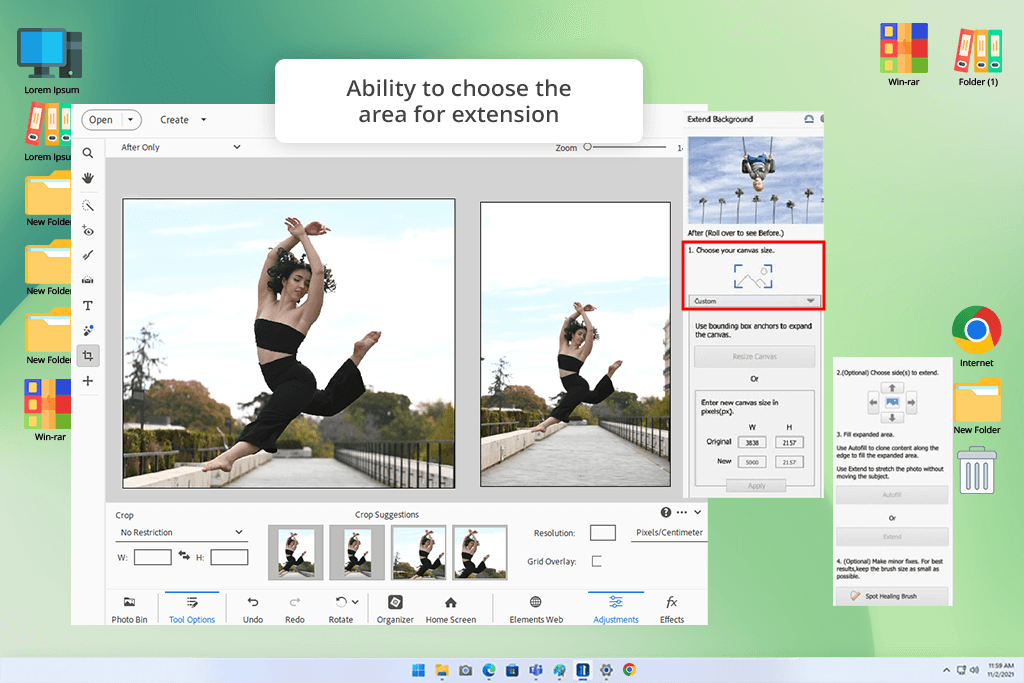
One Guided Edit that impressed me was the background extension tool. I tested it on a beach photo - it automatically stretched the edges of the image by copying and blending the existing background. My square snapshot magically became a wide panoramic shot, giving it a whole new look that's great for prints or social media.
The pet editing tool quickly became my favorite. I tested it on photos of my golden retriever and loved how I could brighten his golden fur while gently blurring the background. A few clicks erased muddy paw prints from our hike, and the tool automatically fixed those weird eye glares. Suddenly, my pics looked like they came from a professional photoshoot!
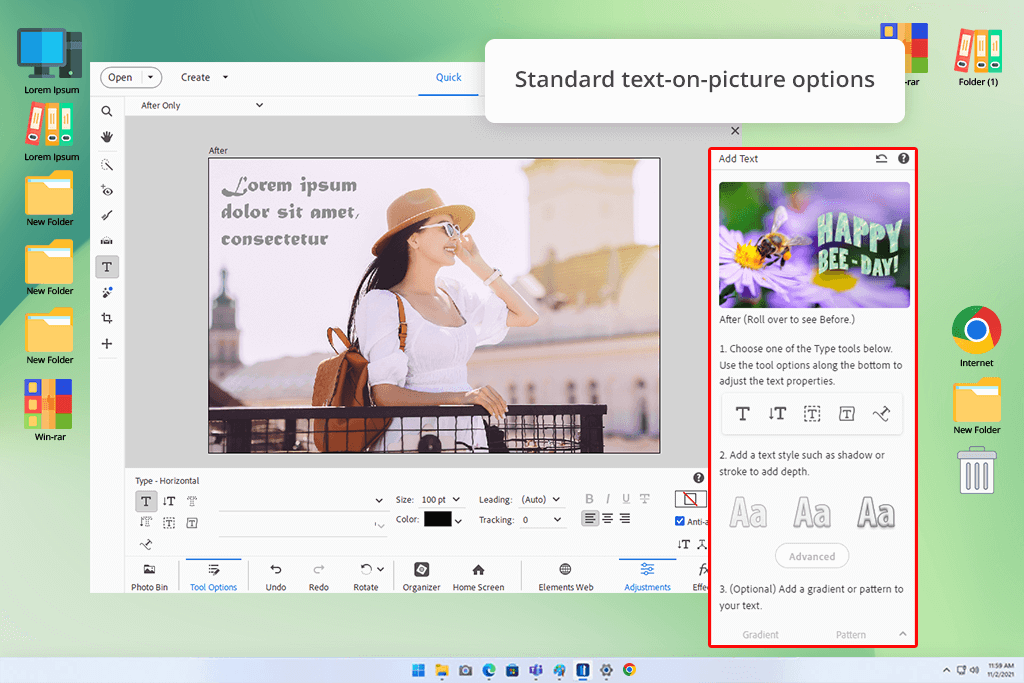
I also loved the new Add Text Guided Edit, which made adding words to photos incredibly easy. Whether I wanted horizontal, vertical, or curved text, the tool handled it smoothly. Playing with effects like shadows, color gradients, and light angles was both fun and surprising: such small touches can completely change a picture’s look!
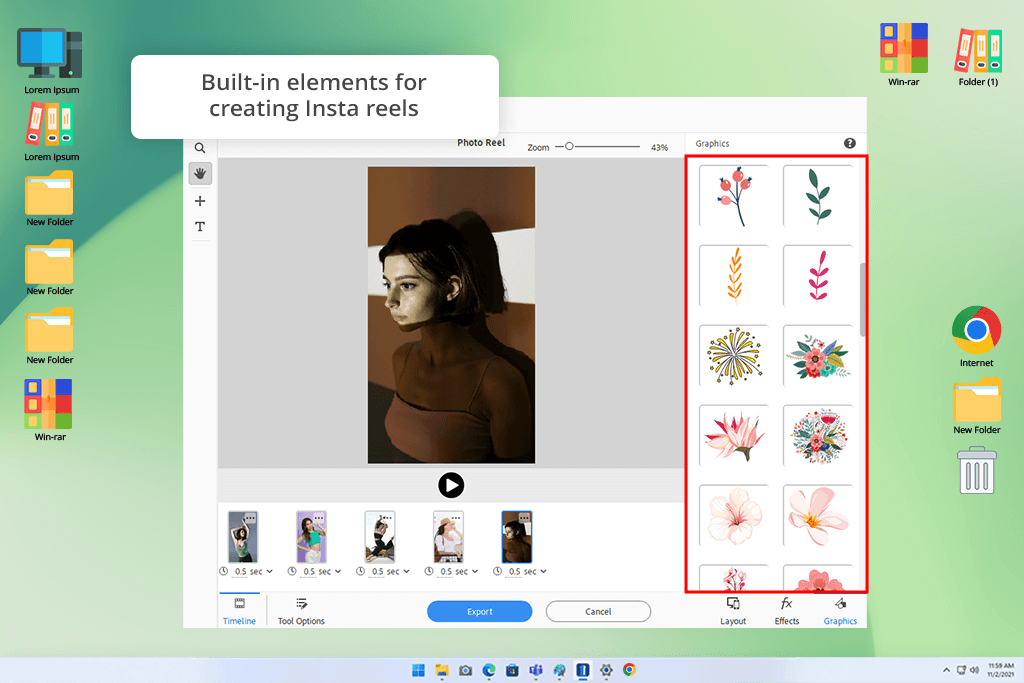
What I loved most was the new Photo Reels tool - it's perfect for social media. I made a fun Instagram reel using ready-made templates that were super easy to use. I could drag and drop my photos into place, change their size to fit just right, and control how fast they played. The result looked professional and really grabbed attention.
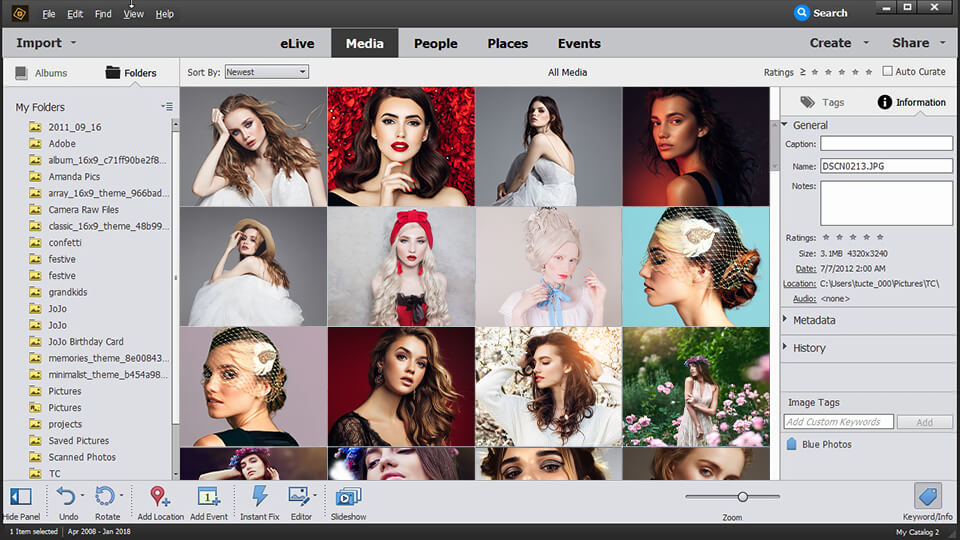
Importing, grouping, tagging, and outputting your photos is a worry-free task with the Organizer app. It also provides handy search, auto-curation, and sharing tools that serve as an excellent addition to the standard toolkit.
With the Organizer search bar, it is easy to categorize the content by people, place, keyword tags, media type, date, and folder. Moreover, it is easy to apply several search criteria at once to find the required option faster. Like AI or machine learning technology, Smart Tags is designed to identify what is depicted in the photo: an animal, a face, a landscape, or a flower.
Quality, faces, subjects, and Smart Tags are the criteria used to curate photos automatically. By applying Auto Curate to a search, finding your best shots of mountains or cats won't be a problem as either. This free photo organizing software groups images according to lighting, composition, focus, and even emotional impact.
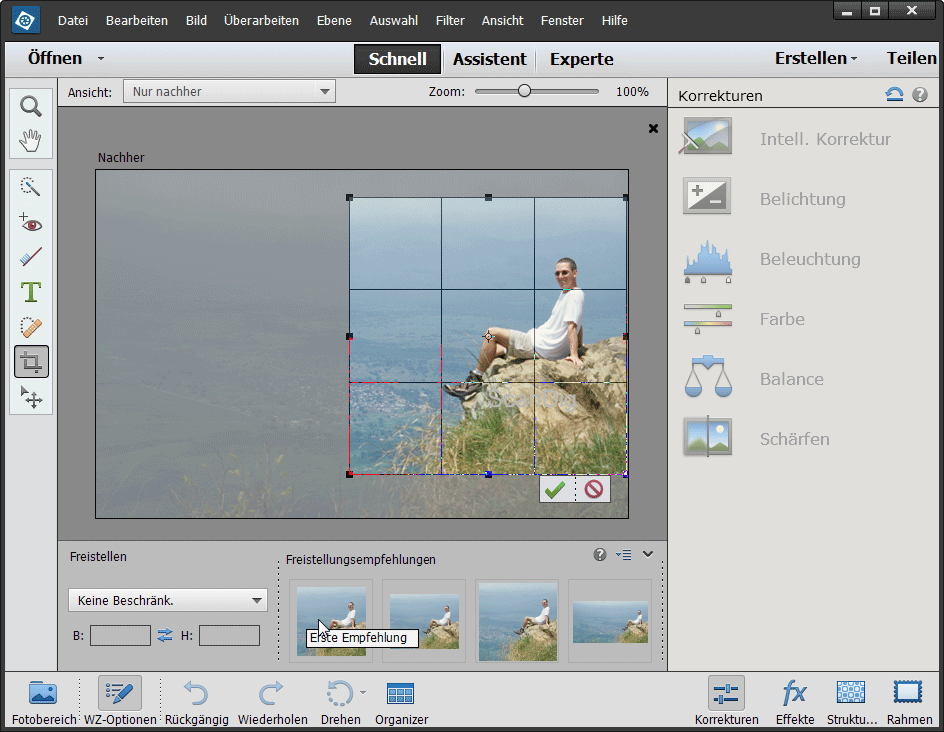
Comparing Photoshop Elements vs Photoshop, I noticed that the former boasts many of Photoshop's advanced image manipulation features, which are not so difficult. Furthermore, a great portion of these features, I think, are unique to the free Adobe software, particularly content-aware ones that allow deleting image sections or objects without affecting the background.
To get started, I needed to choose one of the following editing modes: Quick, Guided, or Expert. Choose Quick for some basic editing tasks. It includes a Smart Fix, thanks to which the program analyzes the image and improves it automatically.
The program also allows adjusting the exposure, lighting, color (saturation, hue, vibrance), color balance (temperature and tint), as well as sharpening to provide you with overall control over the image.
The art effects are my favorite - with just one click, they turn ordinary photos into something special, like paintings or sketches.
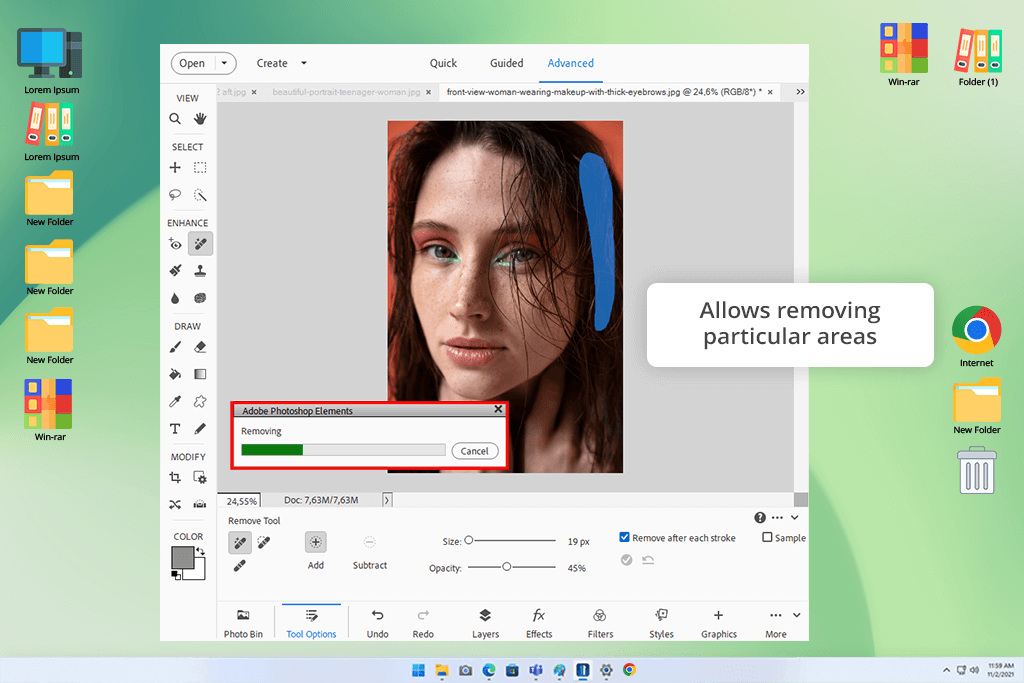
What I love most is how easy it is to clean up photos. Just brush over annoying things like power lines or people in the background, and they disappear, so the photo shows only what I want to highlight. Selecting the main object in a photo couldn't be simpler - one click does all the work. It's as if I've got my personal editing expert.
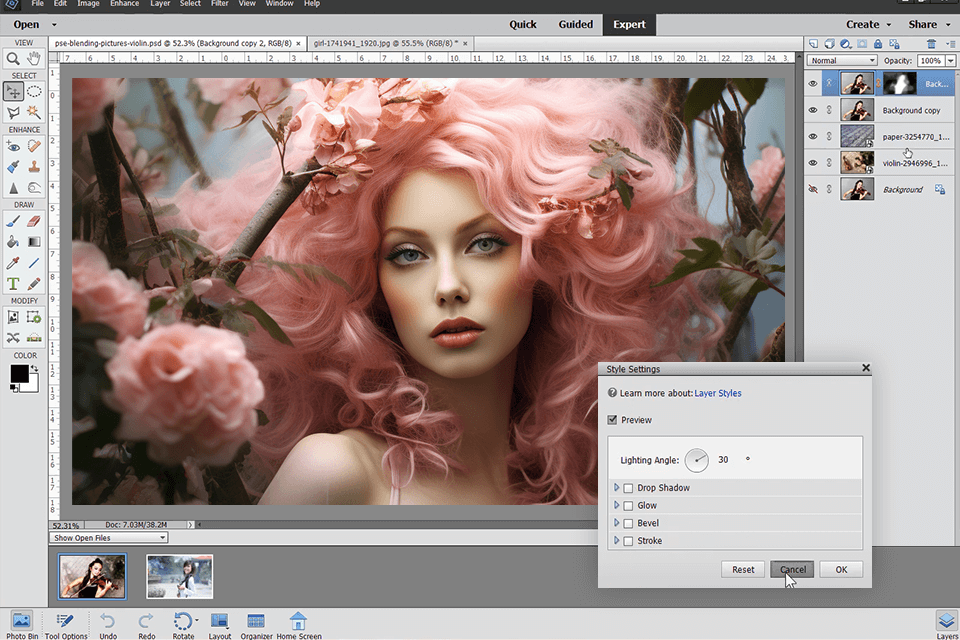
Expert mode provides overall control over the image editing workflow, which is further enhanced with layers, actions (the ability to apply preset Actions like resizing and effects, not to create them), histograms, and multiple artistic and graphic effects.
This mode also comes with a collection of backgrounds, frames, and shapes to jazz up your images. With the Text tool, I could easily wrap text around a shape without covering the significant parts of a picture. Moreover, the program offers a set of Character-styling options that even excel those in Photoshop.
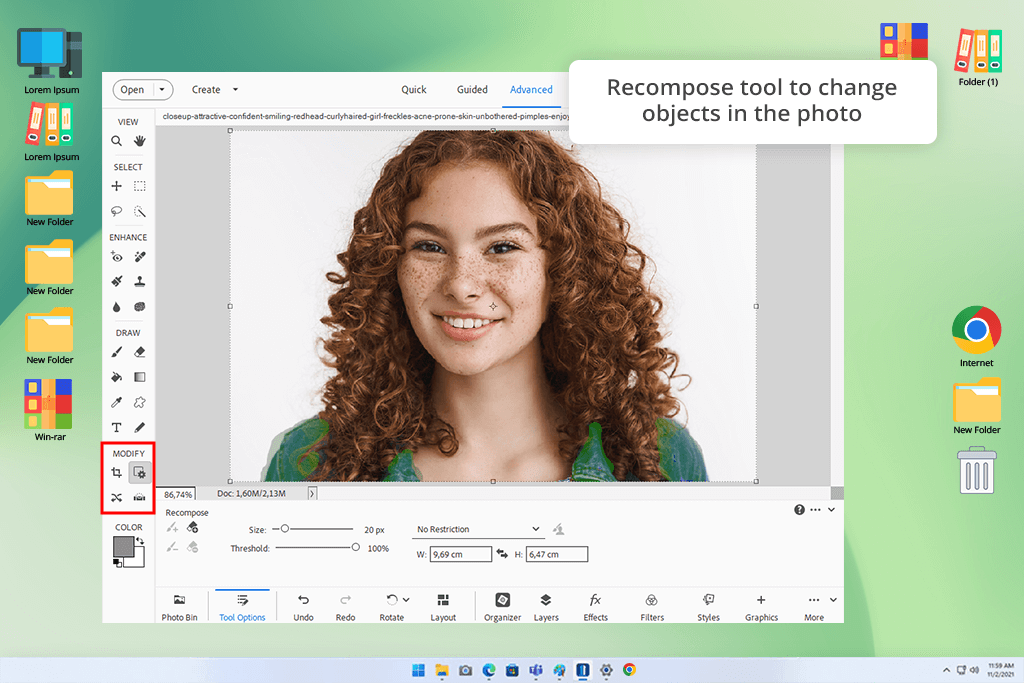
The Recompose tool is another impressive feature of the program, which lets me change the aspect ratio of a photo without distorting faces. It is even possible to delete undesired objects and mark others to preserve them. But if you have any difficulties during editing, you can always entrust this task to professional retouchers.
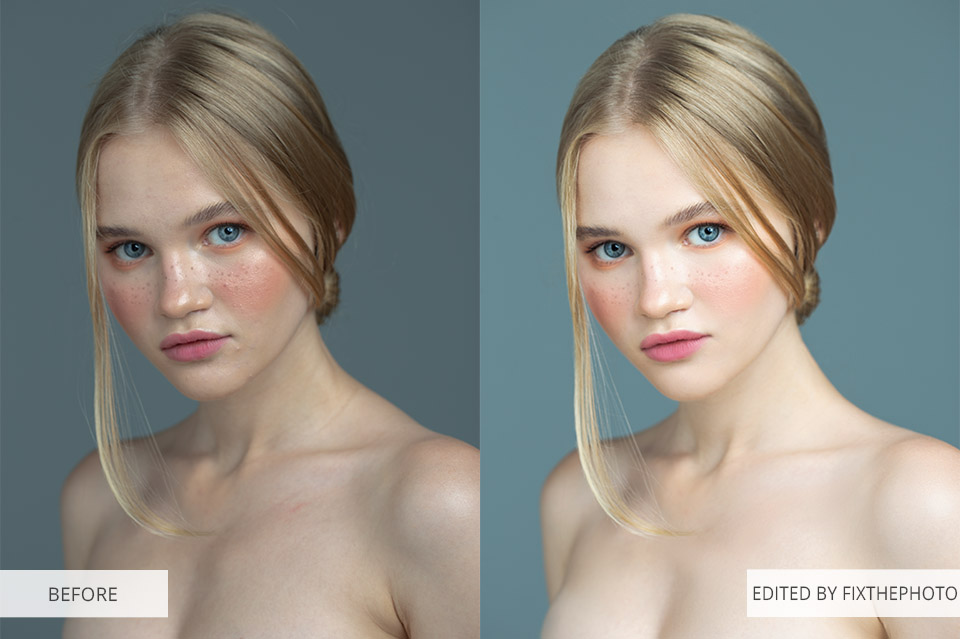
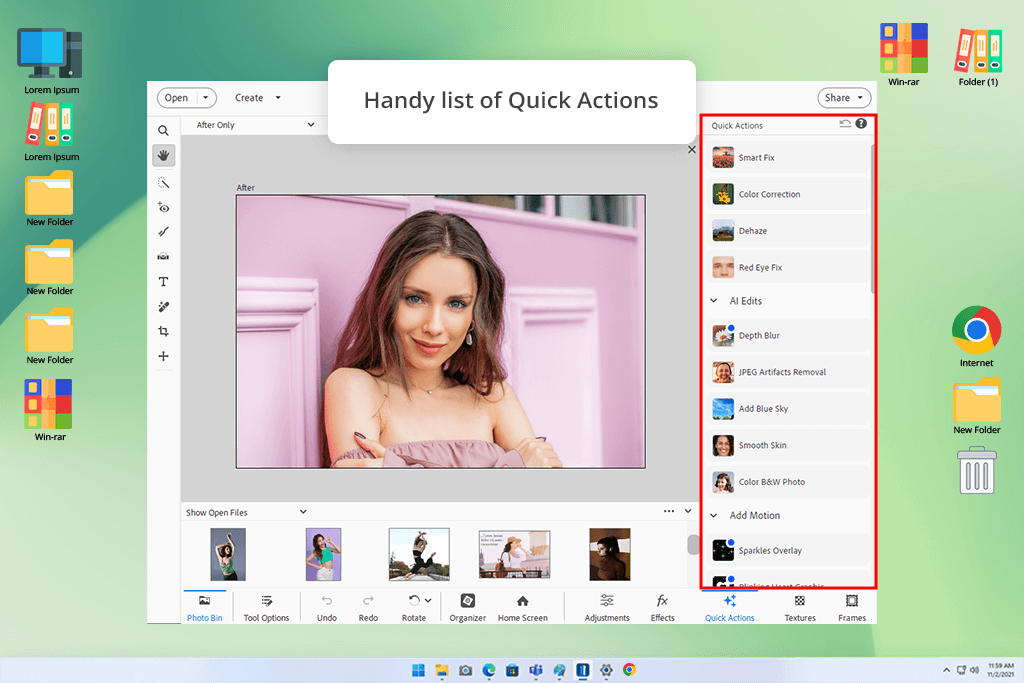
Photoshop Elements' Quick Edit mode includes a convenient Quick Actions panel that bundles essential editing tools with new AI-powered features. The standout capabilities now include one-click background/sky replacement and automatic JPEG artifact removal - making complex edits surprisingly simple.
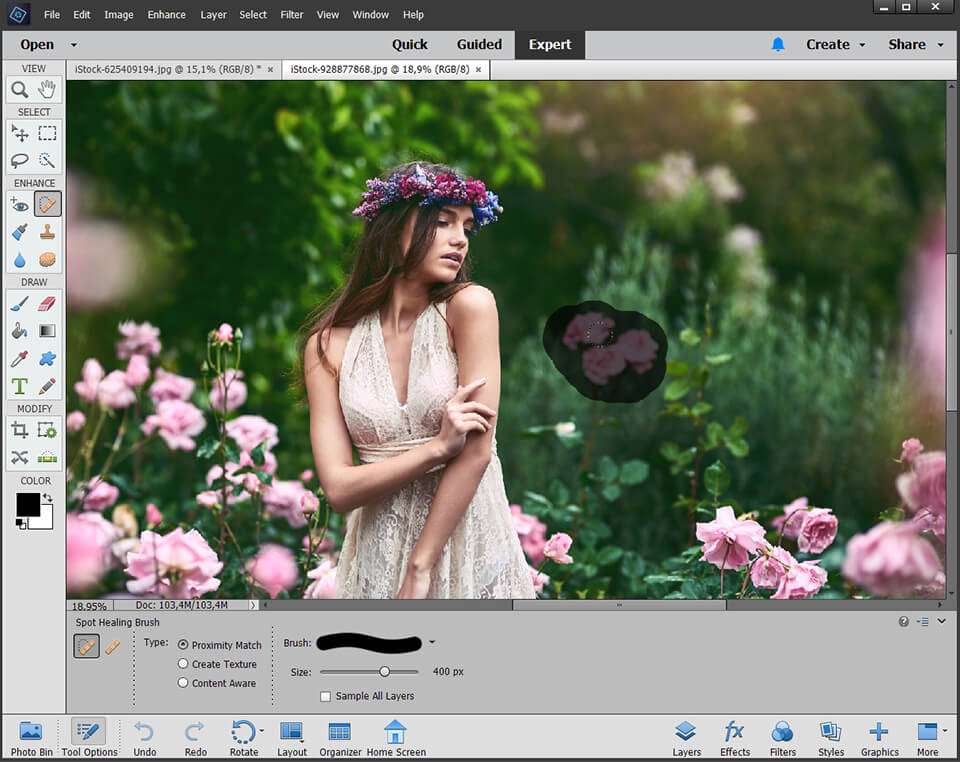
To be honest, I did not expect anything unusual from this tool, because I got used to it in Photoshop. However, the developers changed it in Elements and now it is a completely new instrument.
You can select any element in a photo and it will disappear. In Photoshop, this happens very noticeably and leaves behind a curved space, whereas here the objects simply disappear as if they have never been there.
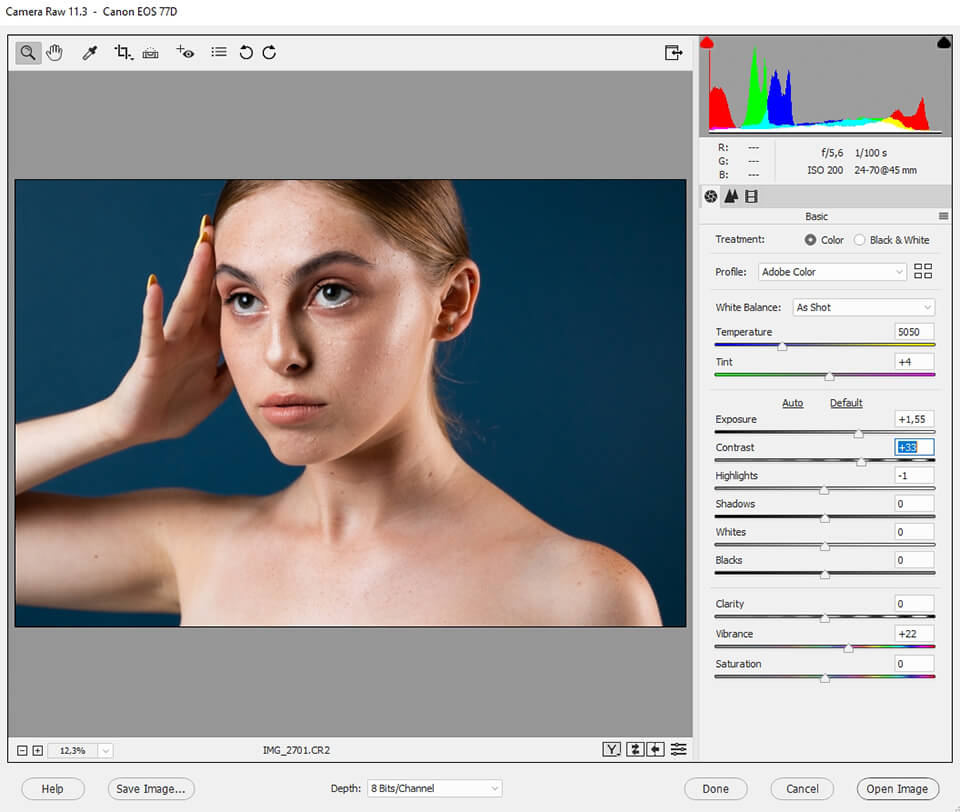
Camera Raw opens automatically if you choose a RAW file. Comparing Lightroom vs Elements, I noticed that Elements’ collection of features is simpler than the toolkit offered by Lightroom.
Nevertheless, its functionality is enough to change white balance, exposure, contrast, and some other parameters. It comes with Adobe's RAW Profiles like Color, Portrait, and Vivid, along with noise reduction, but Elements cannot correct chromatic aberration.

Adobe Elements Photoshop can automatically add motion to either a specific image fragment or as an overlay. Thanks to Photoshop AI tools, it is easy to turn your favorite pics into moving images (like animated MP4s and GIFs with 2D and 3D camera motion).
The 3D option allows you to select the photo’s subject for animating it without affecting the others. However, it is easy to make the whole photo move by disabling the 3D Effect slider. If your picture does not feature a subject, apply the 3D effect to make an image look like the camera is moving in a circle.
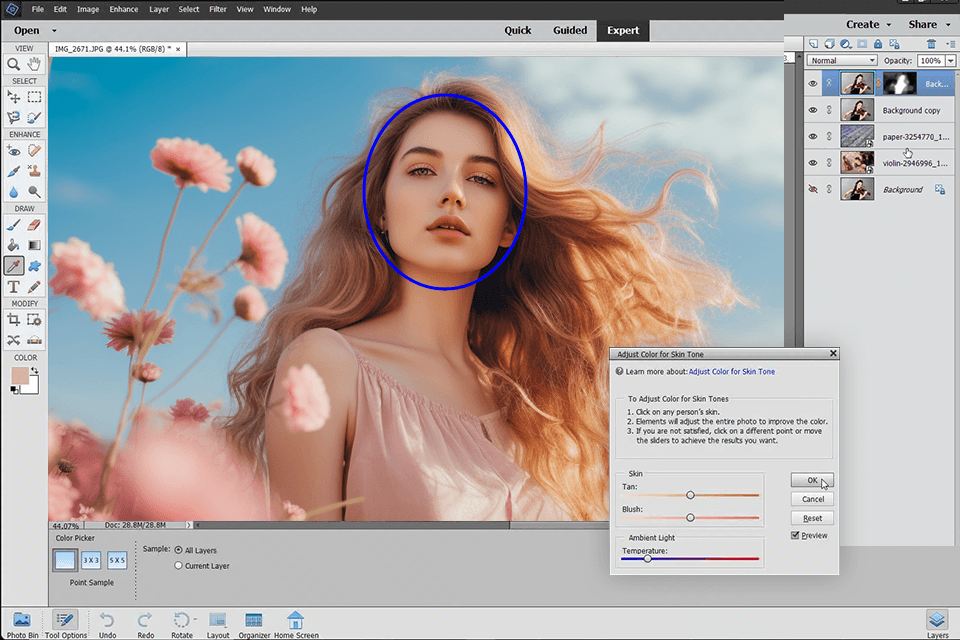
The program automatically enhances the image by opening closed eyes, turning frowns upside down, fine-tuning face tilt, making the skin smoother, etc. It detects faces and allows smoothening or blurring of the areas. It is great that the retoucher is free to customize the degree of smoothing.
You can also visually enhance faces with Lips, Eyes, Nose, and Face options. The last option allows changing the height of the forehead, jawbone shape, and chin height. With a face option, it is possible to change the direction of many faces in an image.
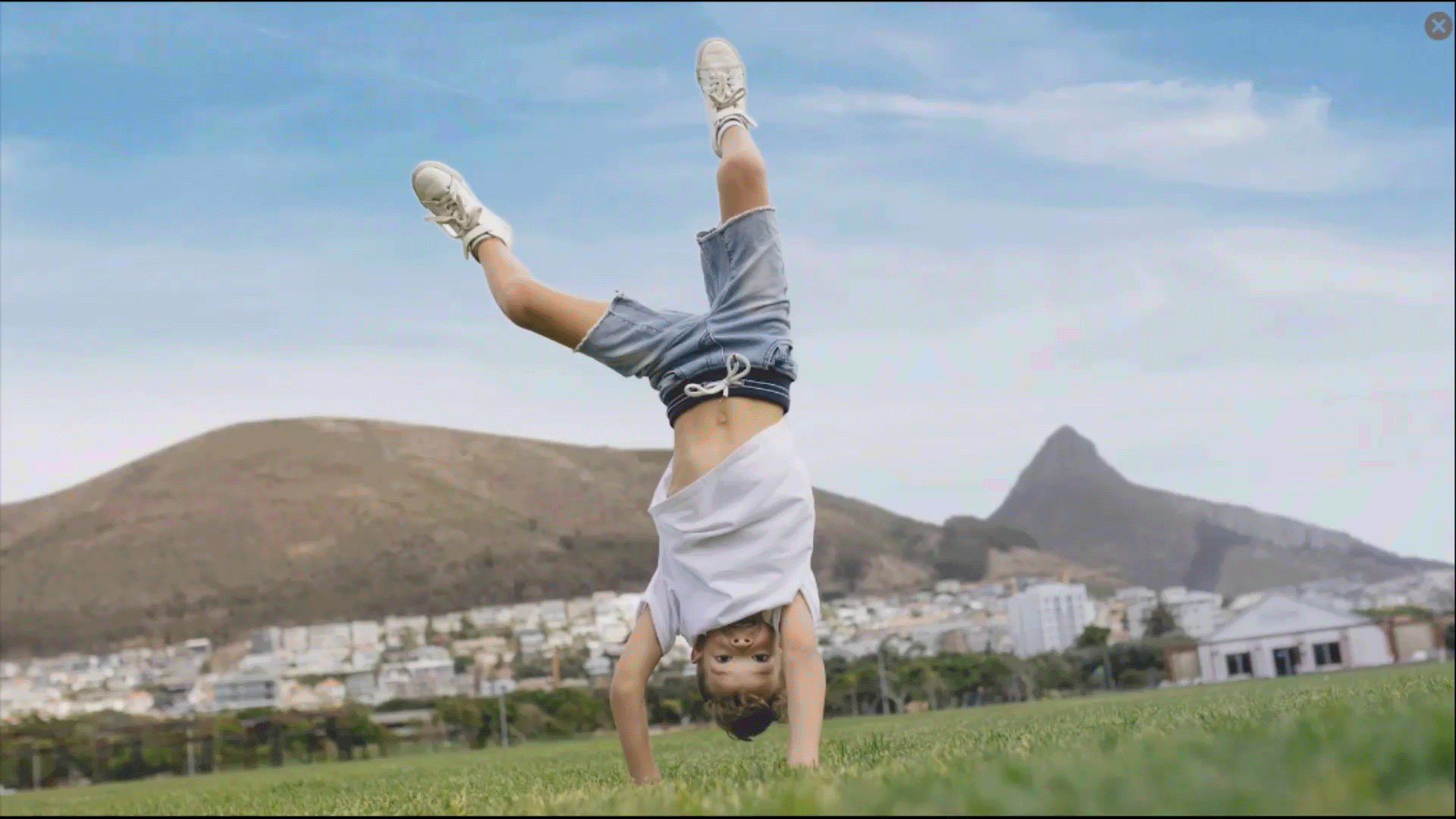
Thanks to the program’s functionality, I could easily refine the sky, get rid of haze, and delete unwanted objects to achieve an epic composition. I think it’s very handy that developers introduced a one-click sky replacement option. And thanks to Guided Edit, I won’t have to think of such things as cropping, straightening, and dehazing.
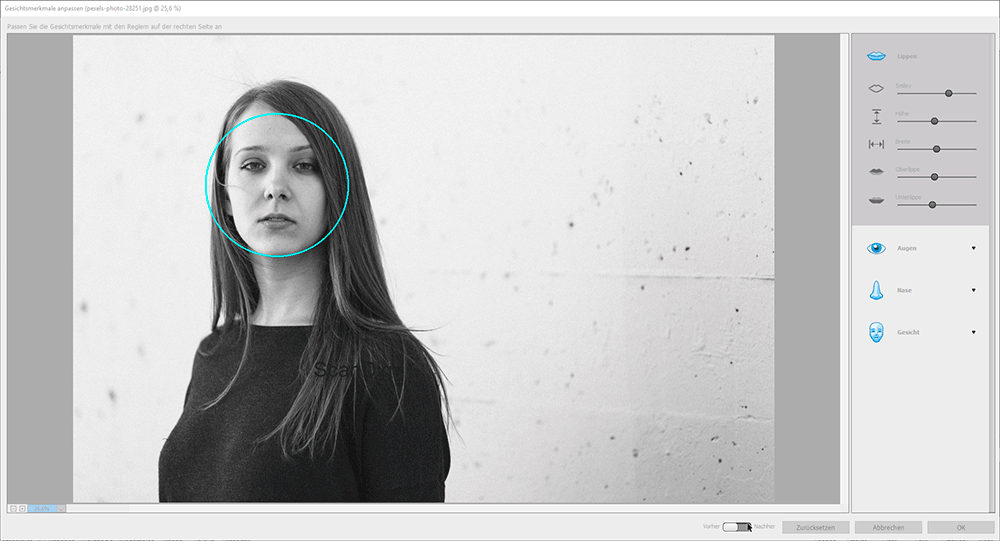
Turn your image from monochrome to RGB, wait for a while, and the program’s Auto mode will create four colored images, two of which feature warm shades and the other two – cold shades. Unfortunately, it is not possible to tweak the degree of colorization here, but you can easily perform this task using the separate Hue/Saturation tool of this colorized software.
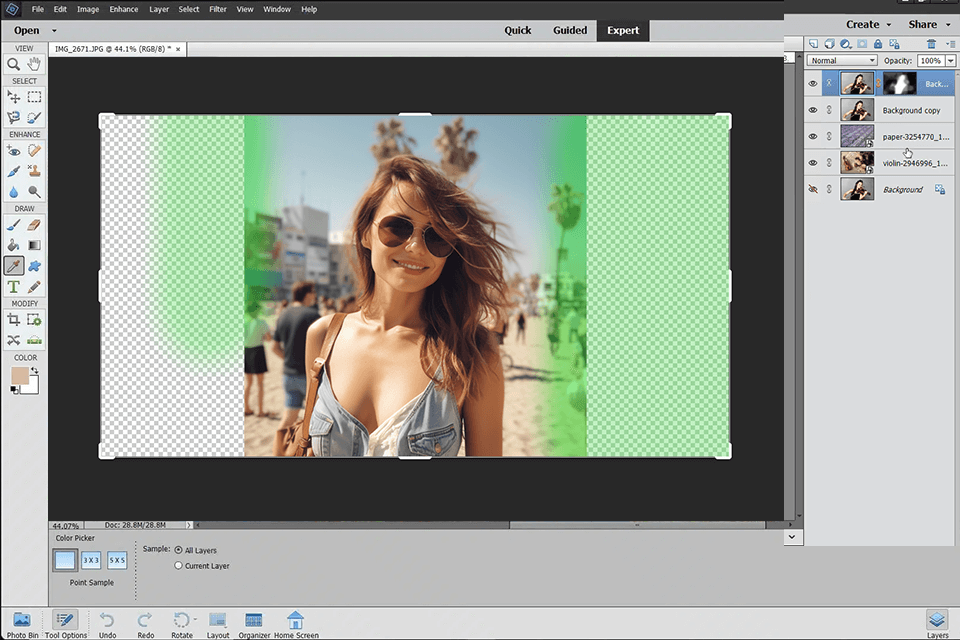
If you need to create a suitable image for your Instagram Story, Facebook page background, or Pinterest post, this feature is a real lifesaver. There is a set of canvas sizes for those use cases.
First, I select which direction to expand the background. Then I pick between Autofill - which smartly copies and repeats the existing background - or Extend, which only stretches the photo's edges without touching the main subject. Both options use clever AI that understands the image content to make edits look perfectly natural.
One feature I love is bending photos to match any shape. I can drop one picture into another scene, stretching it to wrap around objects or squeezing it into custom shapes, creating eye-catching designs.
Recently, the developers have introduced new Photoshop Elements Web browser and Beta iOS and Android apps that should be upgraded with new features during the year. Currently, they are suitable for sharing and viewing inside the web-based application.
You can benefit from the collection of photo collages and slideshows, as well as a rich library of layouts, graphics, and audio. The editor also enables you to use the images from your cloud to make Pattern Overlay creations.
You can download Elements for free and work with it for free for 30 days. After that, you can get Adobe Photoshop Elements both separately and together with Premiere Elements. If you already have one of the previous versions, you can purchase an upgrade for a lower price.
Adobe Photoshop Elements: Full – $99.99/Upgrade – $79.99
Adobe Photoshop Elements & Premiere Elements 2026: Full – $149.99/Upgrade – $119.99
To create this in-depth Photoshop Elements review, I tested the program with my colleagues from FixThePhoto team: Tetiana Kostylieva, Nataly Omelchenko, and Kate Debela.
We started by testing the Guided Edits, which is one of Photoshop Elements' best-loved tools. Nataly, who creates beginner-friendly guides, thought these step-by-step helpers were easy to use and great for jobs like stretching backgrounds or applying creative filters.
Tetiana tested the Guided Edits more carefully, using complicated photos with detailed designs and difficult lighting. At the same time, Kate tried out the overlays and moving effects to see if they would work well for people making social media posts.
We also tested the AI-powered Sensei tools, especially the newest upgrades. Tetiana tried animating photo elements like making water flow or hair sway to add motion. She was impressed by how simple it was to set the direction and speed, making it easy even for beginners.
Nataly tried out the art filters that mimic famous painting techniques, while Kate checked how these effects could improve photos for social media or professional portfolios.