Shotcut Review 2026
Price: $0.00

VERDICT: Shotcut is a free, open-source, cross-platform video editing software that you can use on Windows, macOS and Linux. Its main advantages are many different video formats support and the fact that it doesn’t require import, which means that it provides native timeline video editing.
Shotcut video editor supports Blackmagic Design for input, preview monitoring and 4K video resolution. It’s completely free with no ads.
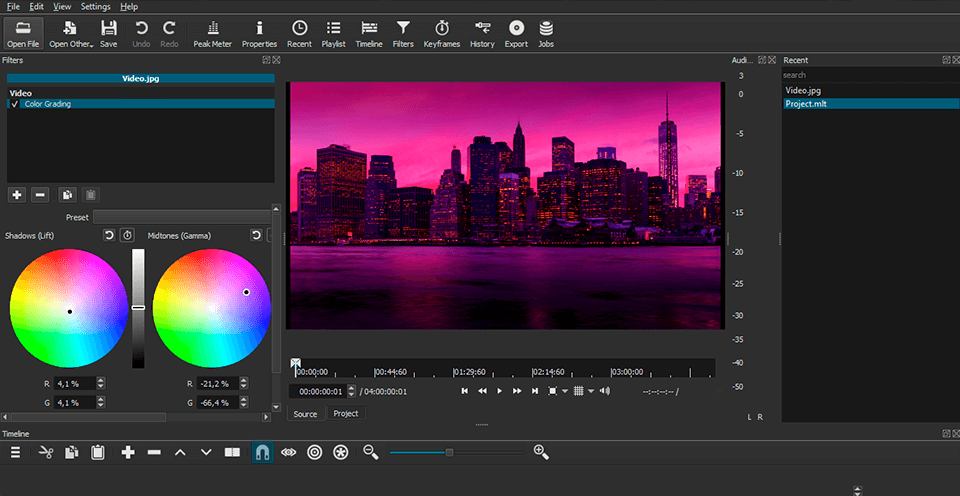
Shotcut video editing software offers audio scopes for volume, sound level meter, waveform, as well as a spectrum analyzer, volume control, plenty of audio filters and track mixing.
The majority of these features are for prosumers and the beginners might not feel like learning to work with them straight away. They are suitable for more experienced users who work with a lot of videos. With resizable and dockable viewer and windows, it will be easier to perform these operations.
- Find out the list of the how to use Shotcut for free.
Complete Shotcut Review

If you are interested in more advanced operations, Shotcut editing software also offers Blackmagic Design SDI and HDMI to monitor input, preview and Leap Motion to control jog/shuttle. Shotcut is completely free and doesn’t require any payments for additional tools.
Stylish Interface
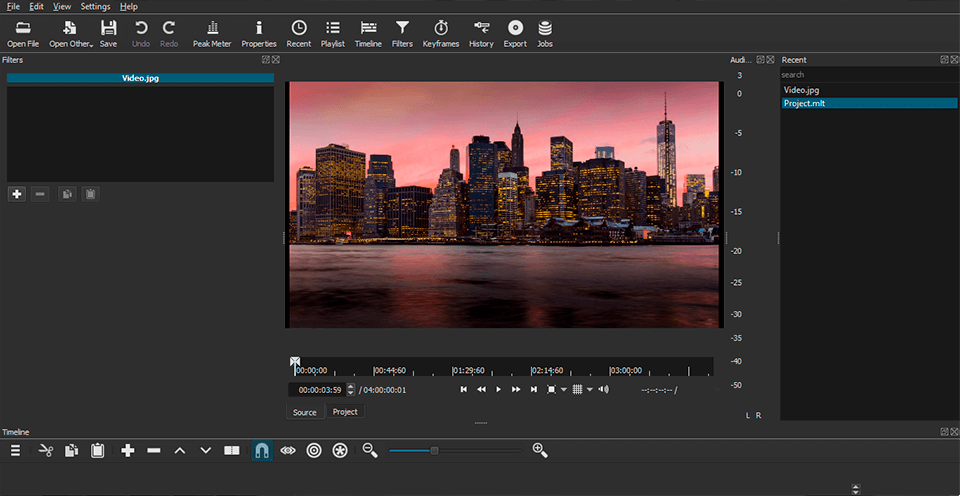
The interface of Shotcutvideo editor, as expected of an open-source multimedia software, is more complicated than any other commercial video editing software. However, after you open the video file and click on the timeline button, it will look like a typical video editor with the source clips at the top left panel, the preview window at the top right, and the timeline at the bottom.
You can detach panels and customize the interface – it’s especially convenient on systems with multiple monitors.
The interface has one main window, which makes it convenient for you to use it as all the tools are compact and well-organized. When you make changes, you can instantly spot them and you won’t need to click any additional windows. You can adjust your edits, add filters and many other tools straight away.
- Check out the best video editing software for Windows.
Professional and Deep Post Production
Shotcut video editing software has a history option, using which users can come back to any step of their video editing process.
With Shotcut, you can perform video editing using a lot of different audio and video filters, such as rotation, color correction, sharpness, saturation, white balance, mirroring and others.
Also, you can edit each frame separately, manage the video and audio quality using a set of filters for audio editing and LADSPA effects, including tone control, equalizer, etc. In addition, you can adjust the volume and sample rate. Besides, this software supports multi-track, a few deinterlace algorithms, and many other features.
You can convert the video you edited to any other format such as WebM, MJpeg, H264, etc. Each of these formats is represented by plenty of implementations. In Shotcut, you can do transcoding in LOSSLESS mode, which means without loss.
Basic Joining and Trimming
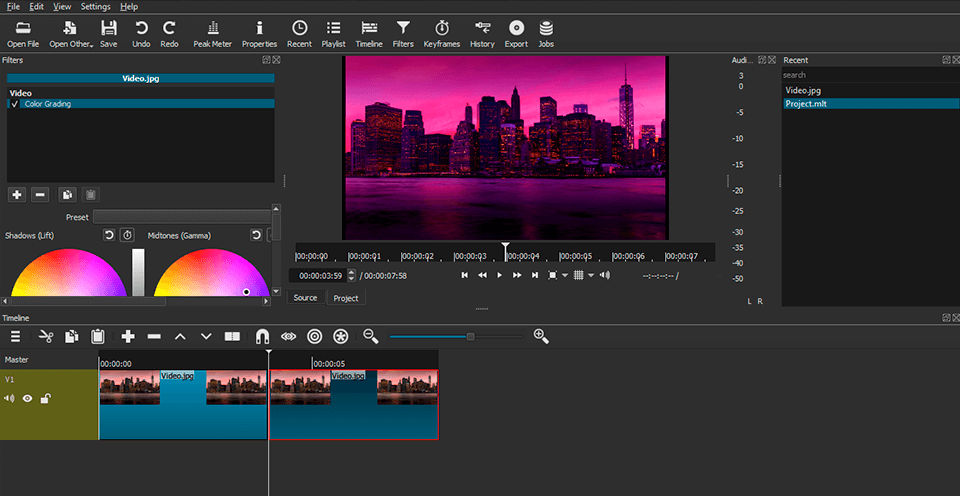
On the timeline entry for your video, you can see its audio waveform. When you put a video to audio, you can move it to the left or leave some space to your liking. This is a good combination of freedom and management.
You can switch off moving at all if you feel like that. Also, there is a Split at the Playhead button, the same as in the paid software, such as Adobe Premiere Elements.
In Shotcut editing software, it’s more difficult to add transitions as in the majority of similar video editors. Instead of dragging canned transitions from a source panel, here you will have to drag adjacent videos in the timeline to overlay in order to see the transition. You get a cross-fade automatically.
However, you can also use one of the 24 standard wipe-style transitions that the software offers or download additional ones. It’s a pretty good option, but the choices aren’t as varied as in PowerDirector ($99.99 at CyberLink) or Pinnacle Studio.
There is one more thing that can bring inconvenience while using Shotcut. You can’t drag your videos between tracks, you can do it only from the source panel.
Like in other professional video editing programs, you can use J, K and L keyboard shortcuts to monitor playback, I and O keyboard shortcuts – to set in and out points.
Wide Range of Functions
As for applying effects, here it’s less understandable than in the majority of other programs. In order to add an effect, you have to open the Filters panel, click the plus sign and select an adjustment (for instance, lighting and color), filter (for example, old film) or effect (such as fading out and circular frame).
Picture-in-picture is considered to be a filter like the majority of effects. If you want to create such an effect, you need to use the Size and Position filter.
There are also WYSIWYG handles that you can use to change the size of pictures and drag one picture into another. However, you can’t rotate them using this filter. To do this, you need a different one that doesn’t provide WYSIWYG handles. To rotate the picture, you will have to type the number of degrees by yourself.
In addition, Shotcut video editing software offers such interesting filters as Opacity, Color Grading (it has 3 color wheels), Blur (it’s not selective to a chosen area) and 5 Old Film effects.
Rutt-Etra-Izer filter is for creating 3D extruded distortion from your video picture.
Wave is a curly, fun, soft distortion filter. You can upload LUT (lookup table) files to adjust color effects.
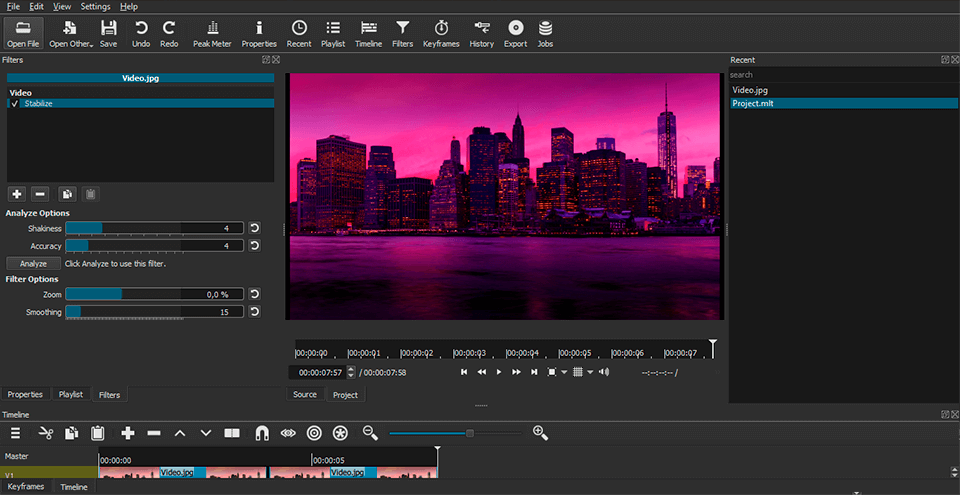
Stabilize filter. Like any other similar feature, it allows you to select the zoom and the degree of smoothing. The only disadvantage is that you will have to wait for some time for it to analyze your video. Besides, it can create a rubber-band distortion effect common for such tools.
Leaflet. Apart from standard buttons, there is also a “leaflet” with a default step of 0.01 seconds. With its help, you can choose the necessary fragments to edit your video accurately. Also, you can flexibly adjust the step.
GPU Processing. This is one of the new features of Shotcut – experimental support for hardware video processing (GPU Processing) that you can find in the "Settings".
This mode uses the resources of the GPU, which contributes to a more fruitful performance of a lot of resource-based operations, for instance, if you need to edit a video with a higher resolution.
One more advantage of this software is the fact that you can use preset settings.
However, it also has a disadvantage for users who wish to work with video effects fully – a lack of keyframe support. It means that you won’t be able to determine a gradual change from zero to maximum blur, like in Pinnacle Studio and PowerDirector.
Ability to Add Text and Titles
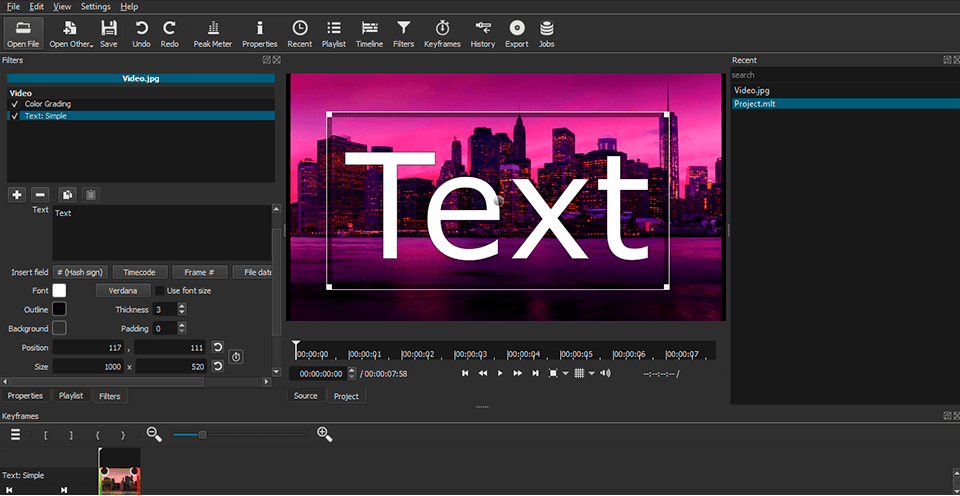
For a lot of videos, users want to add some captions or at least a title. With this software, you can add standard and three-dimensional text to your videos. You can find it in the Filters> Video menu.
If you want to add text, you can type in the necessary phrase in the field. There are also a few predefined options, like the option to show the time code of the video. Besides, you can set the color of the text and move text around the screen to place it in a perfect area.
If you want to add 3D text, enter the words and you will get to select the fonts and colors. With sliders, you will be able to adjust dimensions, depth, tilt, horizontal and vertical positions.
Like all other effects in Shotcut movie maker, Titles are considered to be filters too. So, they don’t have separate buttons in a timeline or a side panel as in the majority of similar programs. The software enables you to display time codes, file date, name and frame number in your videos in the form of texts.
In addition, you can place any text in the corners or lower part of the screen. However, it's not WYSIWYG: you type your text in the filter panel and adjust it with sliders and a color picker. Also, here you can’t create animation titles like in PowerDirector, for example. In Shotcut, you can use a 3D Text option with 5 types of fonts. They are not as customizable as the ones in Pinnacle Studio or Final Cut Pro X. But for free software, this option is really great.
- Find out what is Shotcut portable.
Limited Sharing and Output
The last point of this Shotcut review concerns sharing and output. There are many output options in Shotcut, such as Apple ProRes, HDV, DVD, Flash, H.264, GIF animation, OGG Vorbis, WebM, and WMV.
The animated GIF option is particularly great. You won’t be able to find it in many similar programs. This software doesn’t provide integrated online sharing to famous video websites. Device targeting is limited to Sony PSP and XDCAM that not many people have.
If you decide to share your video to YouTube, Facebook, Vimeo, you will have to do it manually. It’s not very convenient and other video editors provide the sharing option. However, you can easily do it in another way, for example, by downloading it directly via your Internet browser.
In addition, Shotcut provides export with the H.265 code (choose HEVC Main Profile). Due to this, your 4K videos will be more controllable and have better compression.
- Read about the best video editing software for YouTube.
Similar Products
- Check out other free video editing software.








