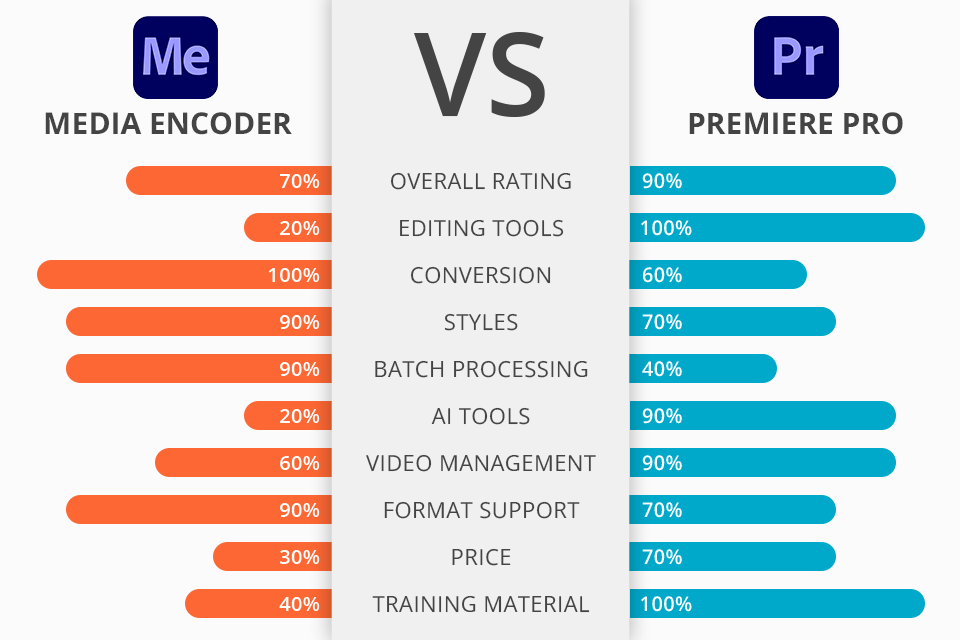When you pit Adobe Media Encoder vs Premiere Pro, it’s important to understand the difference between the main functionality of both options. Even though they can be used in pair to improve your post production workflow, some of the offered features may end up being completely useless to you, which is why you shouldn’t overpay for this or that product.
Adobe Media Encoder serves as a tool for batch processing, encoding, and exporting video files in a long range of different formats.
Meanwhile, Premiere Pro positions itself as professional 4K video editing software with the ability to enhance colors, create transitions, and cut and merge clips.
Style browser. Premade setting templates allow you to perform video manipulations with maximum speed. The software divides them into categories based on use type (for instance, broadcasting or internet video) and purpose (DVD, Blu-Ray, camera, or tablet).
The style browser allows you to easily find the desired style using the search feature or by employing the expanded navigation that offers a dropdown folder structure. You can also edit the premade styles and create new ones.
Batch processing. You can convert all of your files simultaneously, which allows you to significantly speed up the process of exporting videos or preparing them for further editing. All files will be converted at the same time, meaning everything will be done in as little time as possible.
Allows you to continue working during rendering. Adobe Media Encoder can work in multitask mode, enabling you to browse through libraries or create styles for other videos even during rendering.
Broad range of supported formats. The flexible multimedia converter included in this software supports a wide range of video formats including 3GP, AAF, RMF, FLV, F4V, MOV, HEVC, MP4, M4V, VOB, AVC, H.264, and many others.
Additionally, Adobe Media Encoder also supports such animation formats as ARCUTX, Animated GIF, and ARI, audio formats like AAC, M4A, AIF, and a plethora of still image formats, specifically AI, EPS, ARI, BMP, DIB, RLE, CIN, DPX, GIF, HEIF, JPE, JPE, JPEG JFIF, PSD, PNG, OpenEXR, TIF, and TIFF among many others.
Real-time preview functionality. To do so, simply go to File, then Export and Media, and you’ll be greeted by a new window that allows you to view the export parameters among many other things.
Tight integration. This software offers convenient integration with other Adobe Creative Cloud solutions including Premiere Pro or After Effects ensuring you can smoothly transition from one tool to another whenever needed.
Huge load on the CPU. The most notable drawbacks of this software are rendering limitations and CPU throttling. Simply put, you need a powerful computer for video editing to ensure you can run Media Encoder and Premiere Pro at the same time, especially when you’re adding another project to the rendering queue.
Narrowly-focused editor capabilities. Adobe Media Encoder dedicates most of its attention to encoding and export, meaning it isn’t supplied with essential editing features like timeline editing, complex visual effects, or audio processing tools, meaning it’s a subpar choice if that’s what you’re looking for.
Library of advanced visual effects. You’ll find a broad range of VFX that can make your footage look a lot more appealing. You can also perform color correction, add filters and overlays, and tweak various video parameters like speed and opacity.
Highly precise audio track editing. Premiere Pro offers reliable audio editing capabilities that let you tweak the volume level, apply sound effects, get rid of background noise, and synch audio and video footage.
This solution also supports multichannel sound editing, which makes it suitable for projects with strict audio requirements, and you don’t even have to use any paid or free audio editing software released by other developers.
Detailed color correction. Thanks to the integrated Lumetri Color panel, this tool helps you perform perfectly accurate color correction. You can adjust the exposure, white balance, contrast, and saturation while trying out different artistic color presets to achieve the desired look for your videos.
Multicam editing. Premiere Pro supports multi-cam editing, which simplifies the process of handling footage recorded from several cameras or different angles. You can synchronize and switch between different viewing angles in real-time, which is especially useful when editing interviews, events, and music videos.
Expanded collection of effects and transitions. In addition to the main video effects, Premiere Pro offers a broad selection of expanded effects and transitions that include keyframe animations, chromatic reprojection (green-screen), a deformation stabilizer for smoothing shaky camera footage, and advanced sound effects.
Difficult learning curve. Due to the huge number of available video editing features, the learning curve can seem too steep for beginners. While you can easily find lots of tutorials and user guides for this software, learning how to utilize all of its main features will take dozens of hours.
Lacks built-in 3D support. Premiere Pro doesn’t offer built-in support for editing and managing 3D content. Even though it can import and show 3D assets, it doesn’t have any expanded 3D editing features.
Even though you can download the free trial version of the editor, Adobe Media Encoder is still mainly a part of the Adobe Creative Cloud All Apps plan, which you can currently get for $54.99 a month. Since this software acts as a free addition to After Effects and Premiere Pro, it’s impossible to purchase it separately.
As for Premiere Pro, other than the All Apps, you can also get it by subscribing to the individual plan for $20.99, which also includes Premiere Rush, Adobe Express, 100GB of cloud storage space, CC Libraries, and a couple of extra tools.
It’s also worth mentioning the provided Adobe discounts, and special prices for students, teachers, and members of specific fields. Such discounted subscription plans represent a more affordable option for users who meet the selection criteria.
If you still don’t know if you should pick Adobe Media Encoder or Premiere Pro, but are mostly planning to encode, convert, and export videos, then the Adobe Media Encoder is the perfect choice. It offers a broad range of format options, batch processing support, and seamless integration with other Adobe products.
On the other hand, if you’re interested in expanded video editing functionality, precise controls over your project, and a full set of tools, then you can’t go wrong with Premiere Pro.