I’m always on the move and capture my adventures with my iPhone to further share footage with my followers on Instagram, TikTok, and family on Facebook.
Therefore, I want to have reliable editing tools, especially, video compressor apps, to enhance my travel vlogs. With such instruments, I can tweak my videos for smooth playback on various devices, speed up their posting on social media, and save them without occupying much storage space.
I consider whether the app can maintain top output quality, how fast it is, whether batch compression is possible, how intuitive an interface is, whether there are extra features to make videos more interesting, and how much money I need to spend on it too.
I was determined to find top-notch video compression apps, so I scoured the App Store and Google Play for suitable contenders. Armed with a sizable 3 MB travel video, I started my tests.
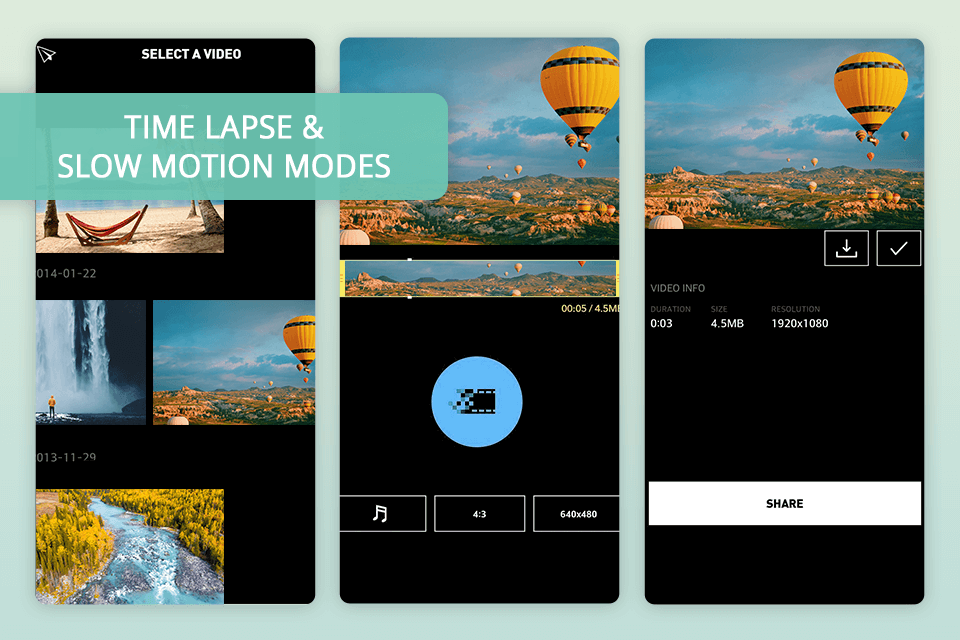
If you are looking for multifunctional compression apps for Android, I recommend paying attention to Video Dieter 2. This lightweight video editor occupies only 2.2MB, so it won’t affect the performance of your device. Aside from compression, I managed to add and remove audio, trim a clip, and set the resolution.
What I liked the most, is that Video Dieter 2 even works with 4K video files. I also appreciate that it’s possible to improve videos, using one of 24 photo filters. What’s more, you can set the quality of the finished video.
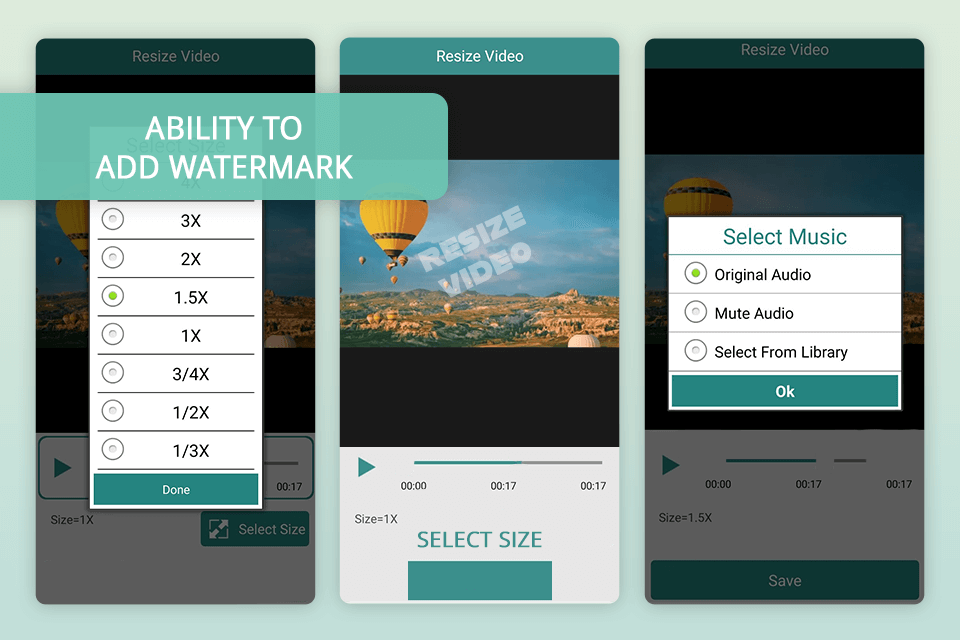
Resize Video was created on a free base for Android users. The interface is very intuitive, so I think it can be the best video compressor app for novices. Besides video compression, I was able to trim the video to remove unwanted parts.
Another worthy feature is adding your unique watermark. Thanks to the audio tool, I managed to add my music and remove audio from the video at all. The service allows sharing the results on social networks, so I quickly uploaded the finished file to Facebook and Gmail.
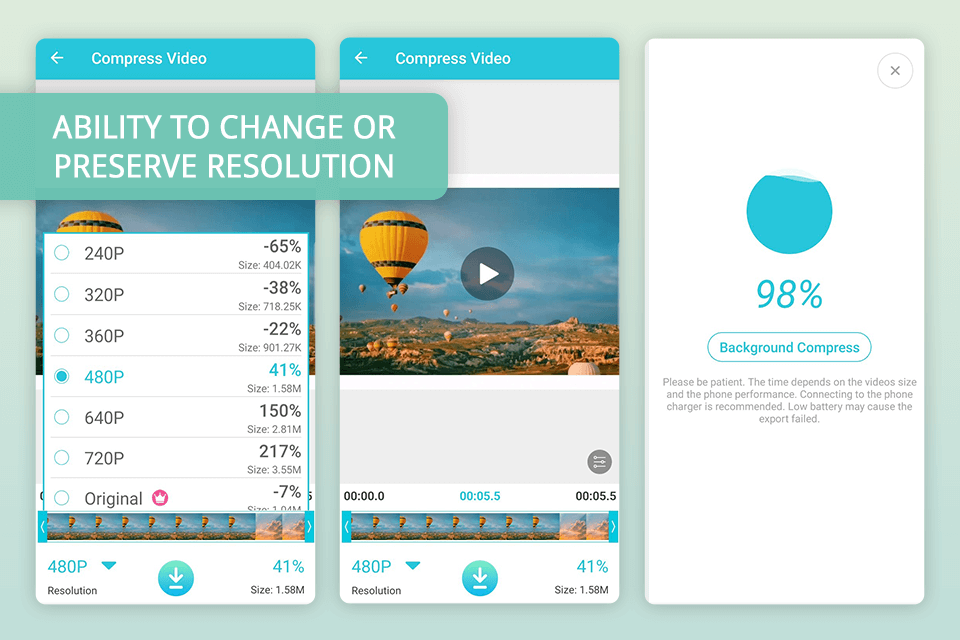
VidCompact is a free video compressor app that also has cropping and converting tools like most video compression software. It supports different formats, including MP4, FLV, MOV, and MKV.
Besides, in this app, I can select the output video resolution and crop the video before editing it. The interface is very straightforward. I like that upon starting the app, I immediately see the “Trim & Compress” button. Thus, I can get down to work straight away.
I discovered two handy features – batch and lossless compression. But you need to pay to use them. The developers promise lossless compression and it sounds great because your videos are supposed to look sharp even after processing. However, when I tried it out, the video quality was good, but it didn't keep all the quality as it claimed.
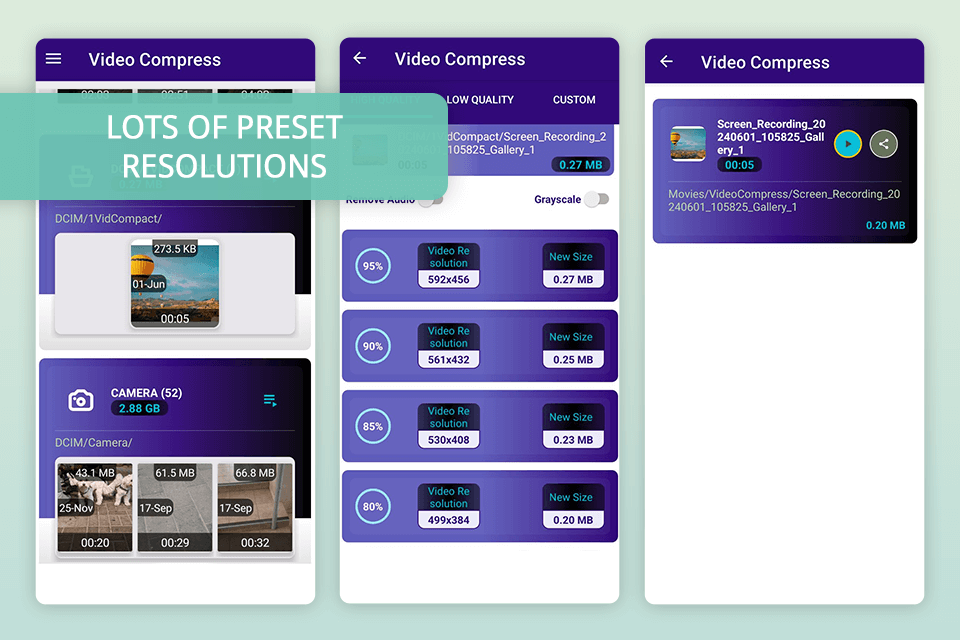
To my mind, the interface of Video Compress is the most convenient compared to other video compressor apps on my list. Here, I can easily compress videos of different formats. Moreover, I can convert video to audio files, and remove audio from video. After opening the app, I see a list of all the videos on my device. I just have to select one and click “Compress Video”.
In this free video converter, I can choose between two options. I can slightly reduce the image quality while preserving the original resolution, or lower the resolution while saving the image quality intact. Video Compress allows choosing the exact resolution I want for my video without relying on a set list of options.
Video compression requires a lot of power. How fast it goes and sometimes how good the video looks can depend a lot on how strong your phone is. If you want to compress videos quickly and effortlessly, especially big ones, it's better to use a powerful phone with the best video compressor for Android and iPhone.
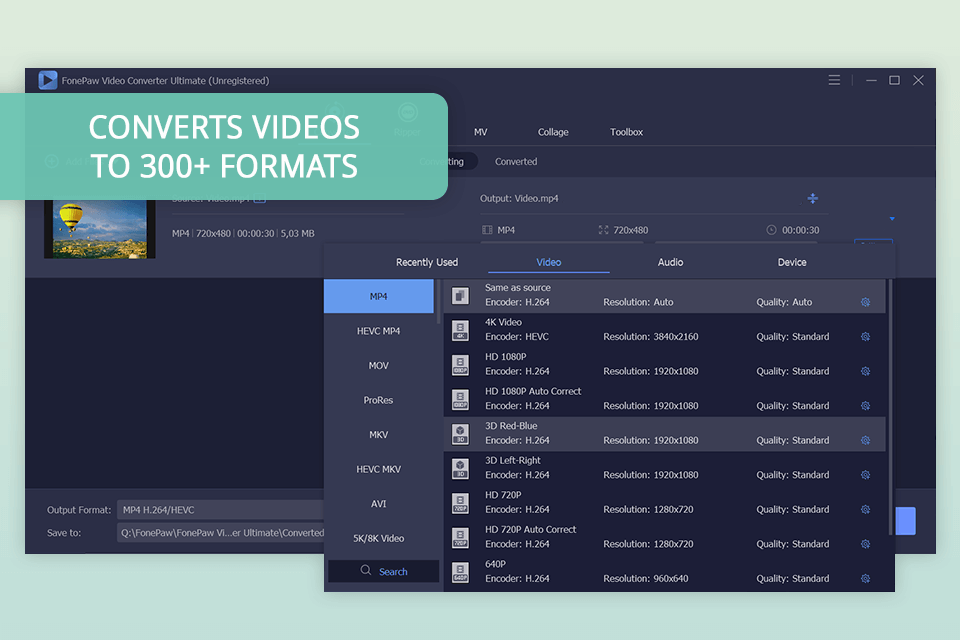
FonePaw is the perfect software if you need to cut down the size of your video fast, without dealing with file size or format restrictions. Aside from the video size, I can also customize the resolution and format. What I like the most about this free video compressor for Mac and Windows is that it’s lightning-fast, while being light to the system.
What stood me out is that it offers extensive video editing features, so I could enhance my footage by improving colors, adding subtitles, watermarks, volume, and more. It’s also a capable video converter, which supports 300+ audio and video formats. FonePaw is also so user-friendly, that you’ll be able to use it even without experience.
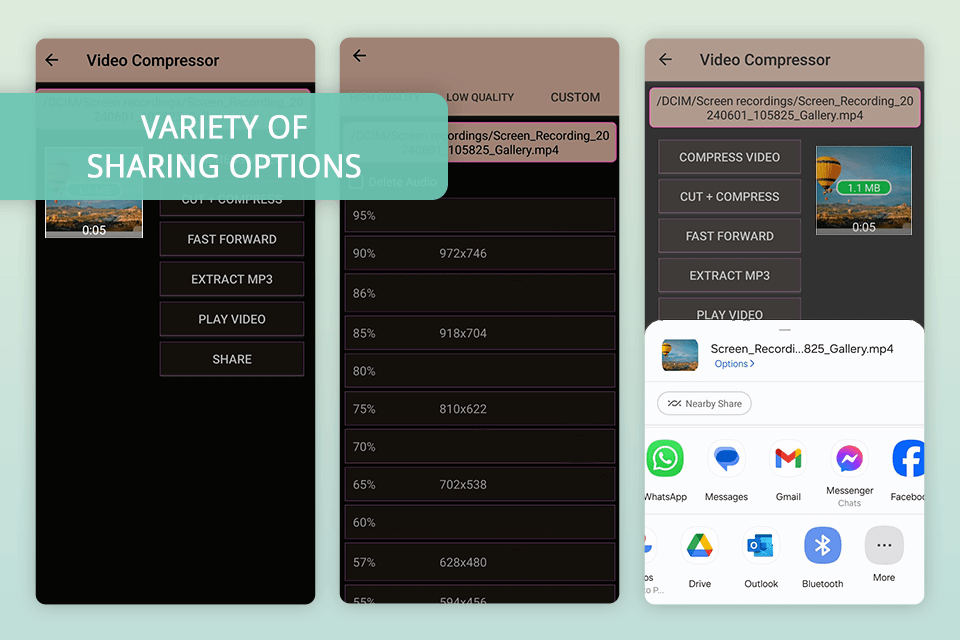
This video compressor app works with MP4, 3GP, and AVI video formats without sacrificing original quality. I like that I can preview the video before compressing it to ensure it looks how I want. It is also very convenient that you can share videos across Facebook, WhatsApp, etc.
Along with this, the application offers several additional options for fast rewinding, extracting MP3s from a clip, and also serves as a batch video compressor. I was amazed by the speed of compression, which is possible due to the hardware codec.
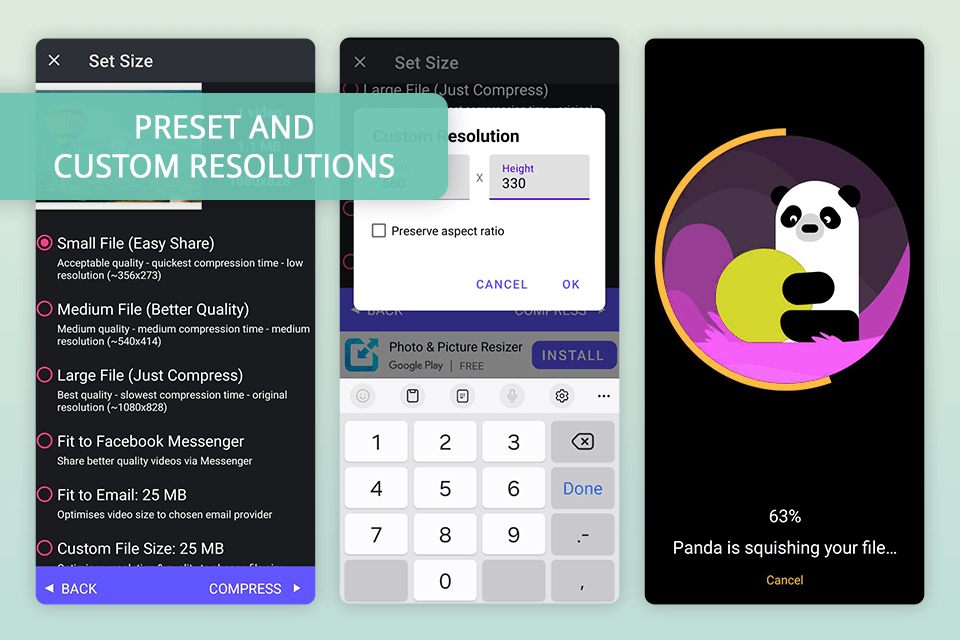
Panda Resizer is another excellent option on my list. It has a simple interface that makes it a breeze to find and compress your video files. Plus, it supports a wide variety of formats, including but not limited to MP4, AVI, MKV, MPEG, MOV, etc. Besides, you can get videos perfect for Instagram and TikTok posting.
I like that I can choose from many preset resolutions or set a specific one for my compressed videos. Also, I managed to compress videos in 4K while keeping HD quality, just like in the best video editing software for Windows. Unlike other free video compressor apps for iPhone and Android on my list, this one doesn't have any extra features. It's all about compressing videos and nothing more.
When deciding how to compress my video, I think about where people will watch it. Based on that, I go for these options:
For YouTube: If the original quality is higher than 1080p, I make it 1920 by 1080 pixels.
For regular social media: I drop the quality to 720p (1280 by 720 pixels) because it works well on phones.
For Instagram posts: If it fits, I make the video a square shape of 1080 by 1080 pixels.
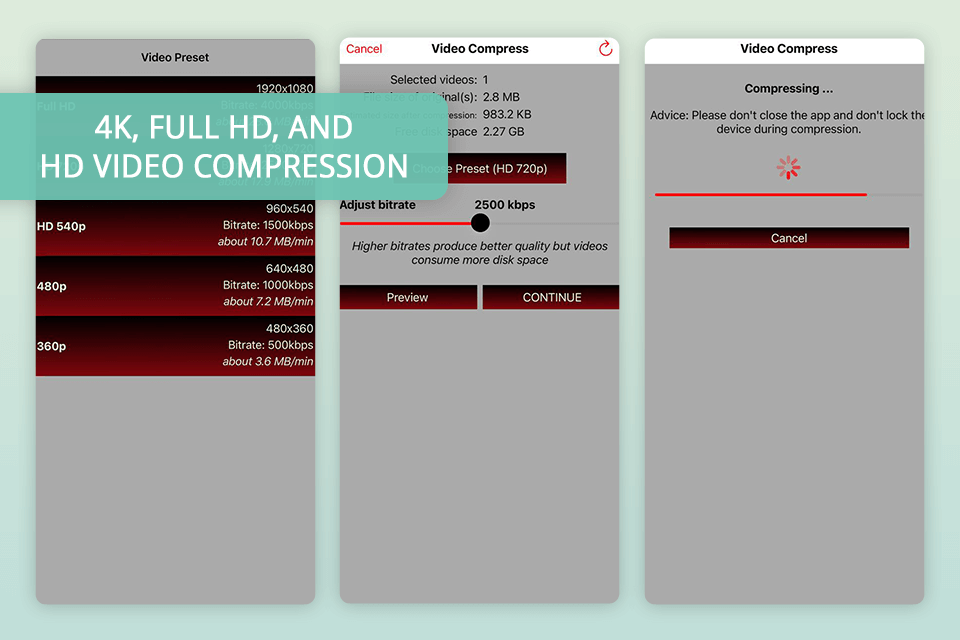
This is one of the best video compressor apps for iPhone that allows you to work with multiple files at once, even an entire album. Here I can choose the compression level, speed, and file resolution to free up space on a device.
The Preview option allows me to check the quality before compression to compare it with the output version. With Video Compress Shrink Vids I can work with 4K, Full HD, and HD videos and remove the original version to save more space.
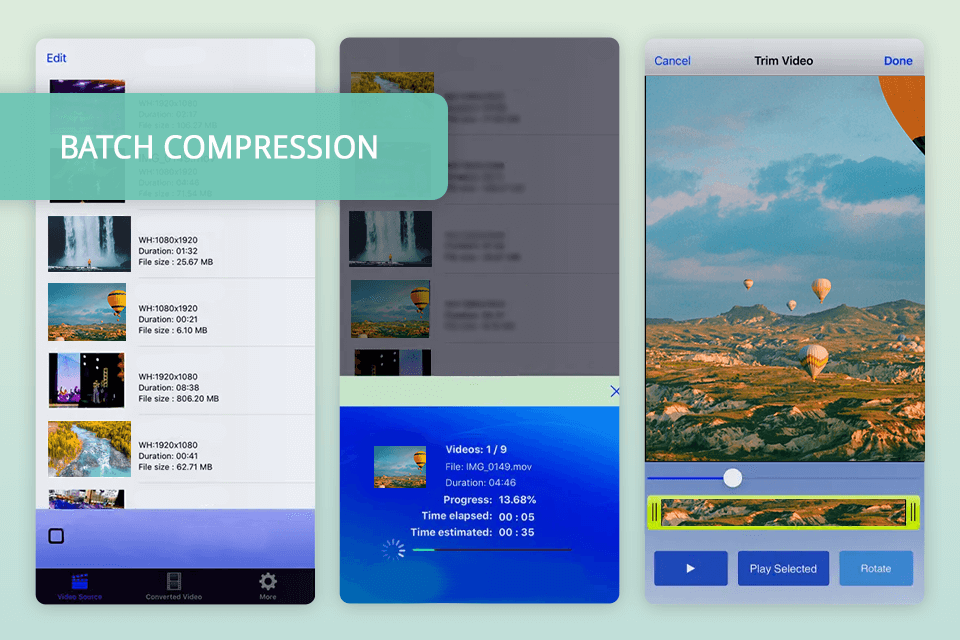
This video compressor app also contains tools for video editing and offers batch compression. This Discord video compressor has a merge option for short videos and split for longer ones. Video size and quality parameters are adjustable inside the application.
I was really impressed by how well this app to compress videos can handle multiple files at once. With Video Slimmer, I can quickly export resized videos in different ways. I can save them to my camera roll, transfer them wirelessly to computers using Wi-Fi, or even open them with other video editing apps.
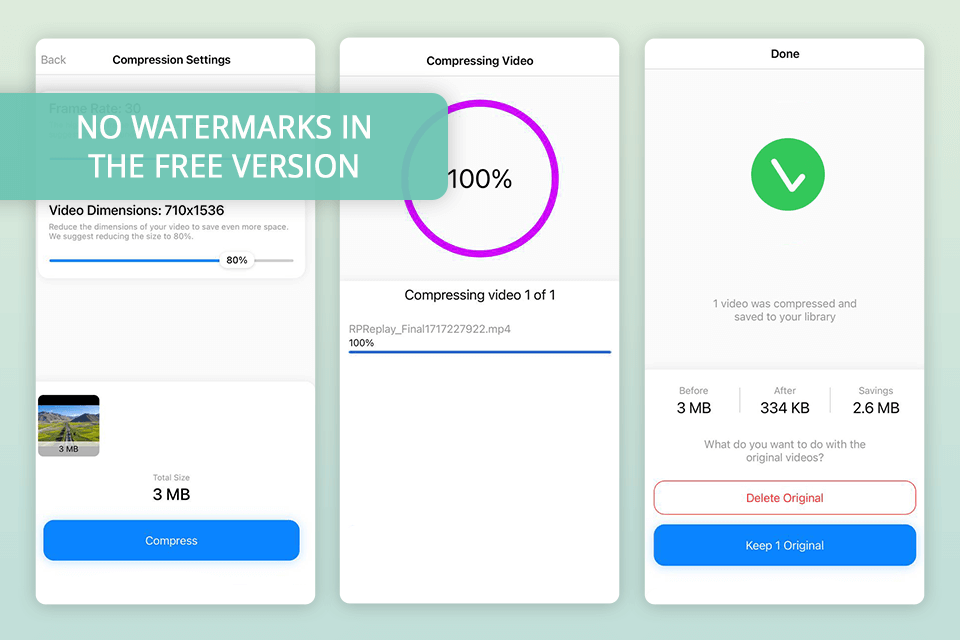
With Compress Videos & Resize Video, I don’t need to worry about the quality of the output clip, as the application doesn’t distort it during processing. It's a great service which I use to free up space on my iOS devices. Besides, I appreciate that this video compressor respects my privacy and processes my videos directly on my device.
I found it very handy that ready-made videos are stored both in my library and in the folder with the app name for the convenience of searching. This folder is created automatically when I start using the service. It is so great there are no watermarks on compressed videos, even in the free version.
If you want to lower the resolution for videos your iPhone takes, open Settings, tap on Camera, then pick Record Video, and choose the new resolution.
By default, the resolution is 1080p at 30 frames per second (fps). But if you want to save space, you can change it to 720p at 30fps. For slow-motion videos, you can pick between 720p HD at 120fps or 720p HD at 240fps. Thus, it is possible to save storage while still recording great slow-motion clips.
You may use one to free up space on your device, speed up video uploads to websites or social media, send videos through email or messaging apps that can't handle large files, and make sure your videos play smoothly on various devices.
They trim down video size by lowering the bitrate, resolution, or frame rate. Plus, they employ smart coding formats like H.264 or HEVC (H.265) to make the video take up less space.
Some apps let you shrink videos with hardly any quality loss by tweaking the settings carefully. But usually, there's a balance between how small the file is and how good the video looks. Advanced HEVC codecs can help keep quality up even when the file is small.
When picking one, make sure it can handle different video types, lets you change compression settings, can process multiple videos at once, works quickly, is easy to use, and maybe has extra editing tools if you want them.
Yes, lots of them can. For instance, you can try VidCompact, Video Compressor, Panda Video Compress, Video Slimmer, and Video Compress Shrink Vids.
It varies based on how big the original file is, the compression settings, how powerful your device is, and which app you're using. It could be quick, like a few seconds, or longer, up to several minutes.