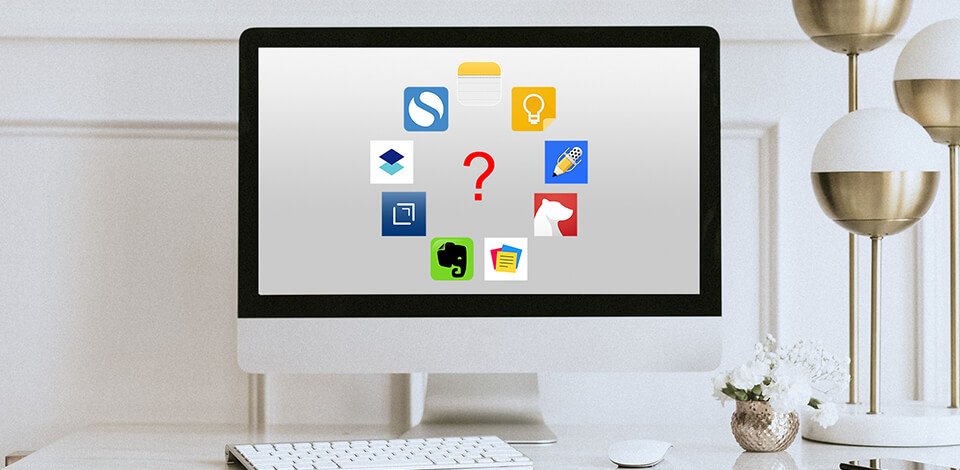
Having the best note taking app for iPad at hand is a must for those who want to boost their productivity while being on the move. Aside from synchronizing your notes with all your devices, such applications include a rich array of features that will definitely come in handy in your work.
I have spent a long time in the App Store to discover the best note taking app for iPad. Check out these products that you can install on iPads and forget about constant scrambling to find a pencil and a sheet of paper to make a note.
Verdict: Apple Notes is extremely popular among users since it is a pre-installed app on every iOS device. If you’re looking for the best note taking app for iPad free, it is a good option to consider.
With Apple Notes, you can capture text and different notes from absolutely any part of your system. It is possible to work with checklists, spreadsheets, Apple Maps locations, images, audio recordings and scanned documents. You can even add your own drawings or handwritten text.
Apple Notes has additional functions for users who want more than just saving notes. For example, you can hide your notes from prying eyes by clicking the lock icon. To allow other users to work with your notes, select Add People and specify their email addresses.
Verdict: Evernote is one of the most popular note taking apps for iPad. Moreover, it’s more than just a note-taking app, it’s the entire system of applications and integrations.
This product lets the users create text notes with full support for file attachments, images, audio recordings and thumbnails. You can insert tables into your notes, create links to other Evernote notes and set a reminder for any note by tapping the alarm icon at the top of the screen.
Evernote works with Siri, meaning you can create audio recordings for Siri to add items to a specific note. This application will come in especially handy if you install it on tablets with stylus.
Verdict: Those who use tablets for taking notes will be amazed by this simple but still powerful application. It allows you to create text notes that take up little space on your device.
Simplenote doesn’t offer the ability to insert images or audio files into a note, add PDFs or checklists. You can save your inscriptions just as texts. The app quickly displays the contents of the note which makes it the best note taking app for iPad for college students and other busy individuals.
Simplenote doesn’t include any notebooks or folders. You can organize your content using tags.
It is possible to create your own tagging system. The system will locate all your tags in the sidebar on the left of the screen, and you can view them with one touch.
Verdict: I had the opportunity to use Noteshelf, and it literally boosted the way one might do any form of work or even create in excess. Some of the leading attributes that I think Noteshelf includes are the ability to annotate PDFs and write on images. Such a feature has proved to be initially indispensable when collaborating with clients or other partners.
In addition, it offers a convenient solution to draw perfect shapes and lines on mood boards or prototypes while composing one. It fits just right way now in how I can blend in handwritten notes and visuals to give context to ideas and concepts.
Dark mode is most useful, especially around the late hours where most late-night editing or working in dimly lit locations on location shots. This effectively squashes most of any eye strain and gives me a perfectly sharp focus on my task without any distractions.
Verdict: Google Keep is a cross-platform note-taking app that mainly focuses on the visual aspect. All your inscriptions appear as a scrolling list on the home screen which looks like a scrapbook.
The app allows you to take simple text notes. You can add sketches, audio recordings, photos taken on your camera or import images from the gallery. Also, Google Keep allows taking handwritten notes on iPad. It is possible to add any combination of the items supported by the app.
You can add tags to your notes, which will considerably facilitate the search. Moreover, the app offers the ability to choose between 12 background colors to assign a color code to a particular note. These colors will help you distinguish your inscriptions from each other, making it easier to find the necessary one on a slightly cluttered home screen.
Verdict: While having a unique approach to text input on iOS devices, Drafts 5 offers more than just the ability to write down your thoughts. This application was designed not for storing reminders but for taking effective notes.
What is an effective note? In this case, it’s a draft email, a text message that you need to send, a blog post that you might be working on or just a piece of text that you want to use elsewhere.
When you first start this note taking app for iPad, you will see a blank sheet where you can start typing. Unlike the majority of similar products, Drafts is always ready to go. The app lets you quickly create a text reminder or make an audio recording. All your new notes are saved in the Inbox folder by default, and then you can decide what to do with them.
Verdict: Zoho Notebook is a free platform for taking notes that deserves praise for its user-friendliness and broad functionality. It offers a card-based approach for convenient note management. Every note you take appears in the form of a card. You can use different cards for different types of content.
There are cards for large text notes, audio recordings, checklists, images, thumbnails and files similar to PDFs. You can also combine different items in one card.
This notepad app for iPad features streamlined synch options. Every user should have a Zoho account to synch the data. You can also export your notes to a PDF-like Znote file format.
Verdict: If you are in search of the best iPad note taking app, consider Bear, a popular product that comes with Markdown support and encryption. You can encrypt and lock each note using Face or Touch ID.
It is also possible to take notes using Siri, shortcuts or iPad Pro keyboard shortcuts. Due to a large set of built-in themes, you can add a special touch to your note. The app supports the tagging system which allows you to use tags anywhere in the text. You can also add tasks and link multiple notes together. Besides, Bear offers the ability to archive a note.
Verdict: Dropbox’s Paper lets you create text, edit it and use regular bullets, which is basically enough to create quick notes, tasks and lists. You can insert images directly from the camera or gallery, but you can’t record audio or create handwritten notes. What makes Dropbox Paper one of the most efficient iPad Pro note taking app is its collaboration features.
There are several other great functions that make Dropbox Paper perfect for team use. You can draw the attention of the team member to a particular note by specifying a @username. It is also possible to use templates to quickly announce meetings, plan a project or start digital brainstorming.
While Dropbox Paper is primarily designed for collaboration purposes, it also offers offline file editing. You can save all your documents locally, and the changes will be transferred to the server when you reconnect to the Internet.
Verdict: Notability is a full-featured note taking app for iPad that supports both keyboard text input and handwriting. This product is suitable for iPad Pro users with Pencil. However, it is still easy to take handwritten notes on iPhones or regular tablets for college students using a stylus or even a finger.
You can input simple text while using bullets to create lists or tasks. Click the input icon at the top of the screen to choose selection, eraser, handwriting or lasso. You can also click the camera icon to take a photo and instantly add it to your note or choose the image from the photo library.
Additionally, Notability allows recording audio. This feature will come in handy if you attend lectures or business meetings since you can use the Play Notes option to play audio recordings and use handwriting simultaneously.