Software for compressing video files is designed to decrease the size of videos without deteriorating their quality. It supports MP4, AVI, MKV, MOV, and other file types to optimize their size in minutes.
Over the years, I’ve tried multiple tools to manage the size of videos in my library, which I’m constantly enlarging with new vlogs. Built-in iMovie for Mac or Windows Movie Maker for Windows can also cope with this task, but they do not suit this purpose perfectly.
Their primary function is to edit videos rather than compressing them. They have limited options for customizing compression parameters, which is very irritating, as the ability to choose the output file size and quality would be more than beneficial.
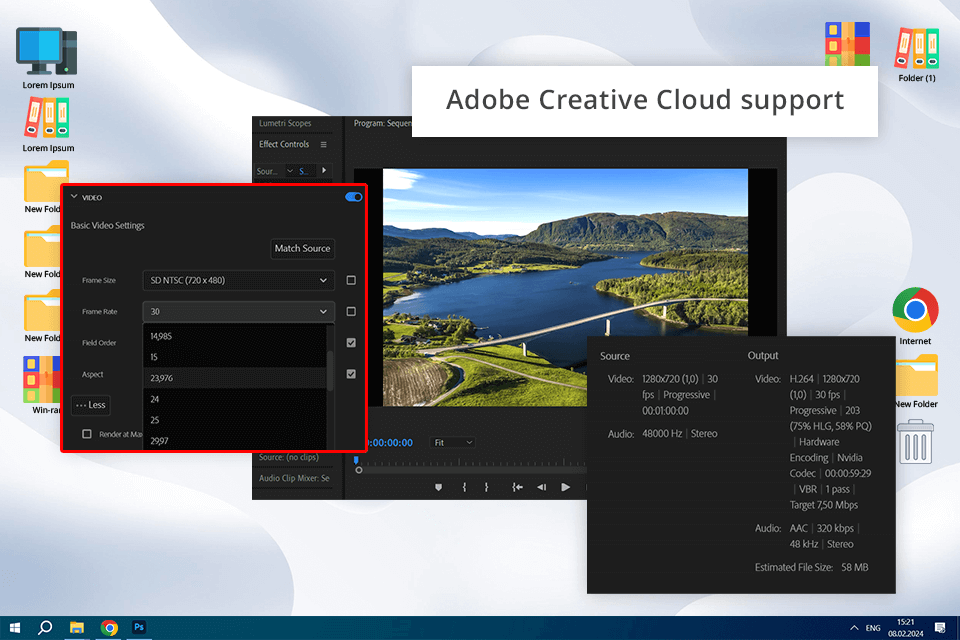
|
Supported Platforms: Windows, macOS |
Original Size: 1GB |
Compressed Size: 230MB |
Time Taken: 7 minutes |
As for me, Adobe Premiere Pro is one of the best software to compress video, as it also has a powerful editing functionality. Its toolkit contains features for decreasing the size of files without worsening their quality.
Besides, it boasts multiple compression settings, so I have no trouble changing the file size and quality exactly according to my wishes. The program is compatible with multiple video formats and codecs to make the content suitable for various platforms.
Unfortunately, the software is complicated to learn, which is a considerable downside for novices. Moreover, it requires purchasing a subscription, so it is not as budget-friendly as other options. The software consumes a lot of computer resources, which is why a robust computer setup is required.
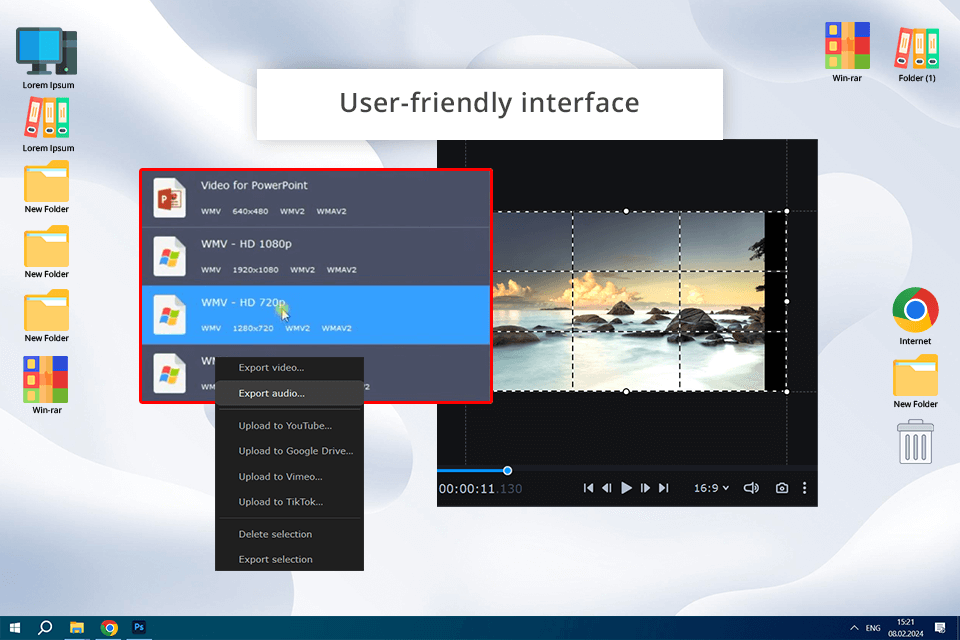
|
Supported Platforms: Windows, macOS |
Original Size: 1GB |
Compressed Size: 250MB |
Time Taken: 8 minutes |
Because of the intuitive UI, which makes video compression a breeze, many users name Movavi Video Compressor the best free video compression software. I especially appreciate the ability to define the compression rate manually, as it allows balancing file size and quality worry-free. Another considerable advantage is its support of different formats, so my video content can be posted on different platforms.
However, the program also has some drawbacks. While this Discord video compressor is beginner-friendly, it does not offer advanced customization and video editing features losing pro-level tools in this aspect. This limitation will likely disappoint users who need to gain complete control over the compression settings and want to edit videos.
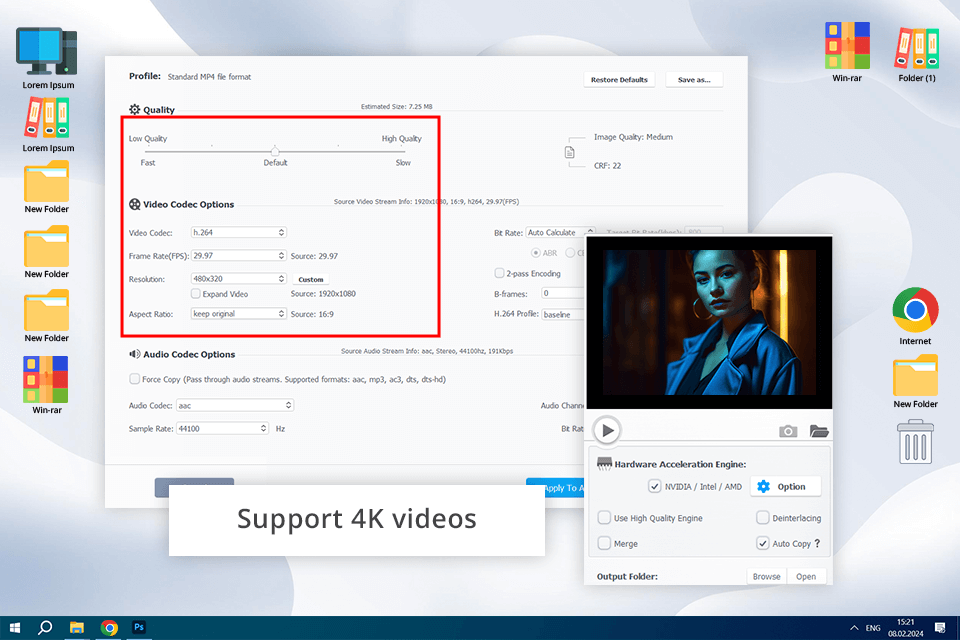
|
Supported Platforms: Windows, macOS |
Original Size: 1GB |
Compressed Size: 300MB |
Time Taken: 3 minutes |
One of the key selling points of VideoProc is its AI compression features. With its Max-Quality Compression Engine and highly efficient codecs, this software enables me to reduce video size by up to 90% in a single click, while maintaining the maximum quality.
This software can fulfill all my compression demands, including resizing 4K and large videos for uploading to popular social media platforms such as TikTok, YouTube, and Instagram; compressing videos can also make them easier to edit and compatible with various devices and media players, etc.
However, like any video compression software, it has minuses. First, it is more expensive compared to competitors. Although users can enjoy AI-driven compression, they might be disappointed with limited control over compression settings, which is a serious con for those who prefer a hands-on approach.
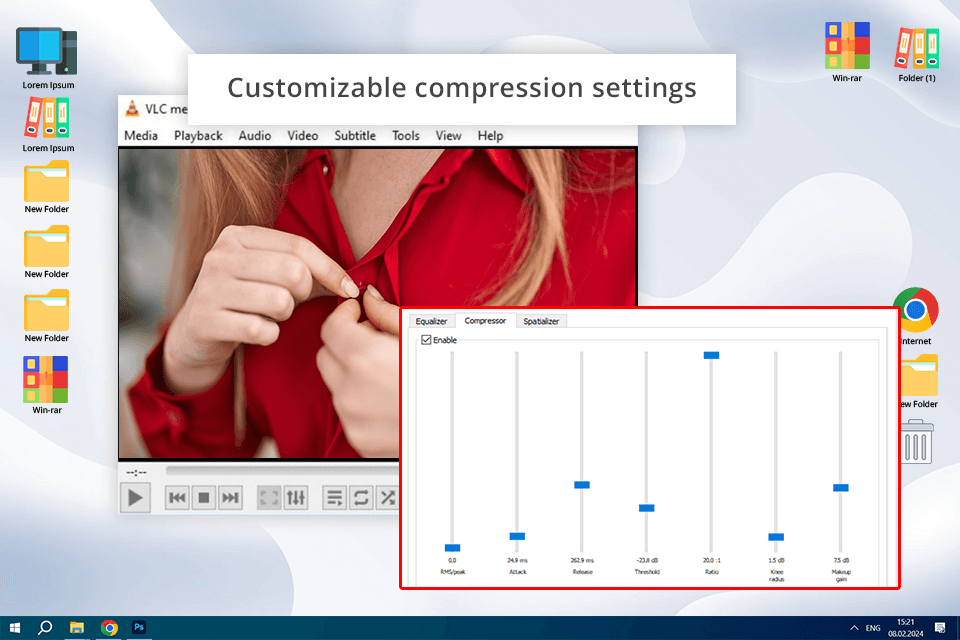
|
Supported Platforms: Windows, macOS, Linux |
Original Size: 1GB |
Compressed Size: 280MB |
Time Taken: 8 minutes |
VLC Media Player is an excellent video compression software for Mac for YouTube vloggers like me who appreciate versatility. This is a free, open-source tool, which can process virtually any video type, satisfying diverse content requirements.
An array of customizable settings is another positive feature. As for downsides, the program is more complicated than dedicated compression tools, which makes the workflow cumbersome, especially for users who are new to the video encoding field. Unlike specialized software, the tool compresses videos quite slowly, which can irritate those who usually process large files or several videos at once.
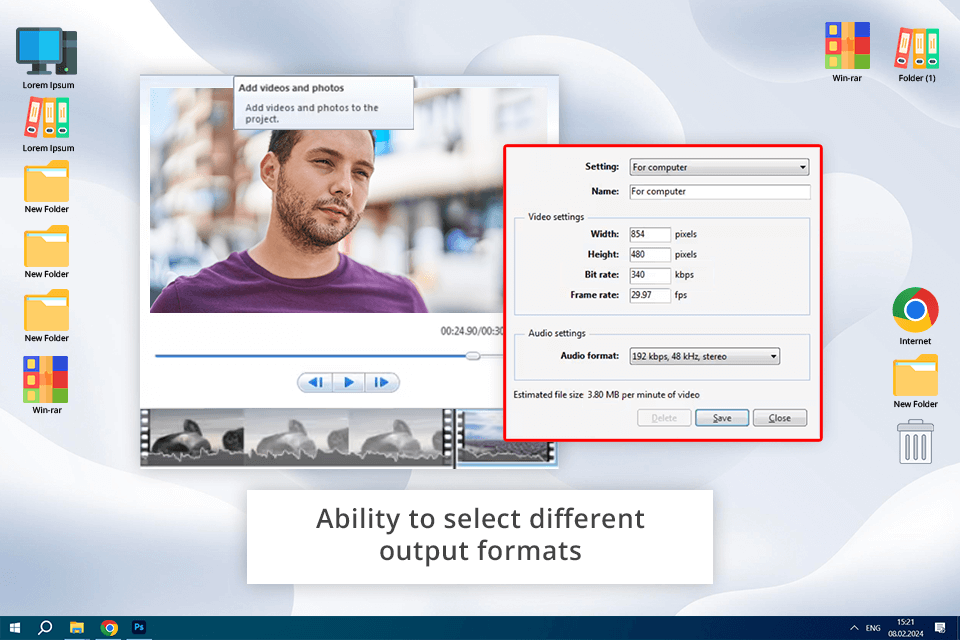
|
Supported Platforms: Windows |
Original Size: 1GB |
Compressed Size: 320MB |
Time Taken: 5 minutes |
With Movie Maker, creating and editing videos from pics and video clips was a breeze for me. There are a lot of features I appreciate in the software like the ability to add music, text, animations, effects to make videos stand out, support of different output formats, etc. In addition, the program allows changing a bit rate, which is crucial for the video’s quality and size.
Although the software offers multiple handy features, its compression capabilities are a bit limited compared to dedicated online video compressors. Although its toolkit contains basic video compression options, Movie Maker does not enable users to control the size and quality of videos, which might be a disaster for someone.
Furthermore, the free trial version is limited, so you’ll need to purchase the full version to enjoy all the available features.
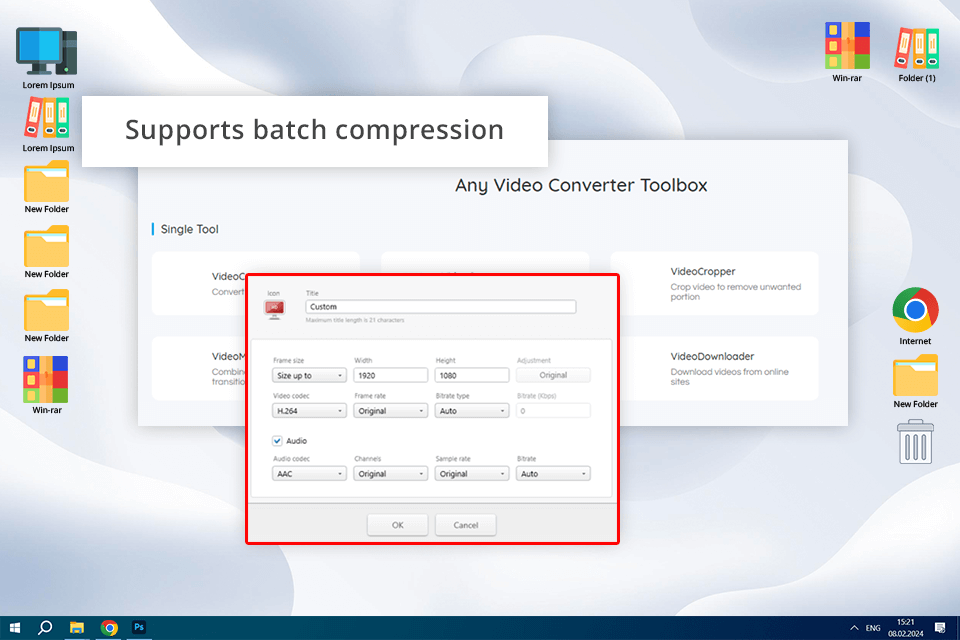
|
Supported Platforms: Windows, macOS |
Original Size: 1GB |
Compressed Size: 270MB |
Time Taken: 7 minutes |
Any Video Converter is impressive free video converter, for those who need to apply a wide variety of special effects to a video and then convert it to one of the popular formats, for instance, 3GP, AVI, OGG, WMV, MPEG, GIF, MOV, WEBM, and many others. Moreover, with it, it’s possible to extract audio from your video or create a movie by combining different videos.
The tool has an intuitive interface, but its free version is full of annoying ads, which can be very distractive. In addition, the free version does not offer all the needed advanced features, so if you want to try its sophisticated capabilities, you’ll have to upgrade to the paid version.
|
Supported Platforms: Windows, macOS |
Original Size: 1GB |
Compressed Size: 230MB |
Time Taken: 5 minutes |
The developers of Wondershare UniConverter aimed to create a product capable of performing a wide array of tasks, namely cutting, trimming, splitting, and compressing videos. Once you have installed this software, you can also apply special effects, edit your file with the help of various filters, and add text or watermarks.
As this video compression software supports more than thirty video formats, with MPEG, AVI, MP4, and MOV among them, you will resize your content effortlessly and get a high-quality output file.
It has a free trial, but then you’ll need to acquire a full version, which is quite expensive. This is a considerable downside for most users. Another drawback is that the software runs smoothly only on powerful computers, especially when processing high-resolution clips.
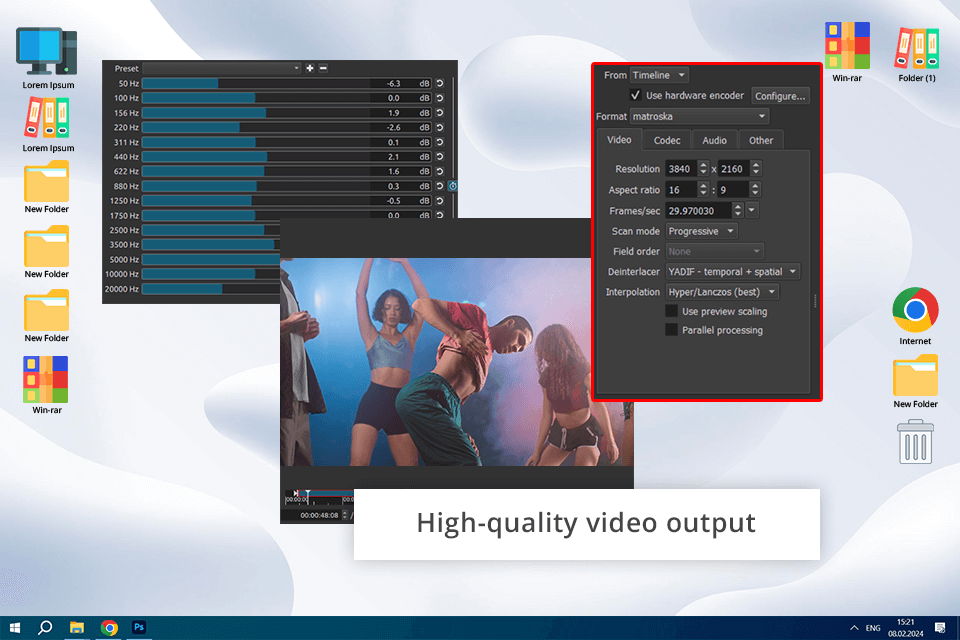
|
Supported Platforms: Windows, macOS, Linux |
Original Size: 1GB |
Compressed Size: 290MB |
Time Taken: 6 minutes |
For me, Shotcut is a powerful and versatile software for compressing video files, which is also equipped with video editing features. This free and open-source tool can handle virtually any video format, which makes it suitable for my different content needs. The program also allows customizing various parameters like a bit rate, resolution, and codec, making optimization of videos for different platforms a worry-free task.
But those unfamiliar with video editing software for Windows will struggle to learn the functionality of this tool, as it is fitted with multiple advanced features. In addition, the tool consumes many resources, performing smoothly only on modern devices and working slower on older and less powerful computers.
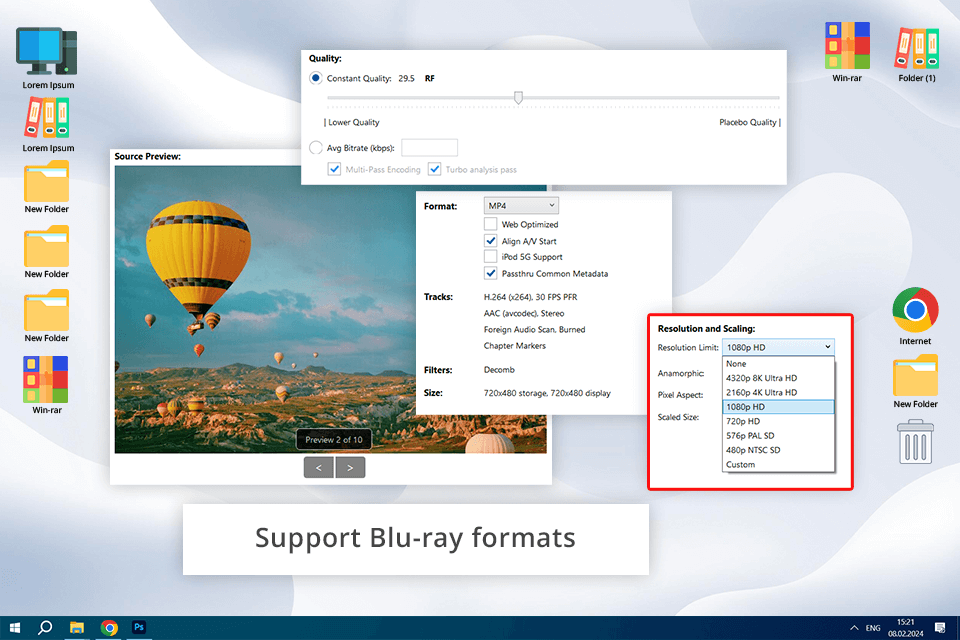
|
Supported Platforms: Windows, macOS, Linux |
Original Size: 1GB |
Compressed Size: 240MB |
Time Taken: 4 minutes |
HandBrake is an open-source video compressor app that runs on Windows, Mac, and Linux devices. It supports customizable video compression and editing. I think this video compressor software is handy for batch editing and can cater to all user needs.
But you should pay attention to the fact that the program allows importing files of virtually any format, but the processed videos are only available either in MP4 or MKV. Plus, its functional interface is overwhelmed with options and settings, which may confuse novice users. The software has a relatively steep learning curve, which is a stumbling block for those new to video compression.
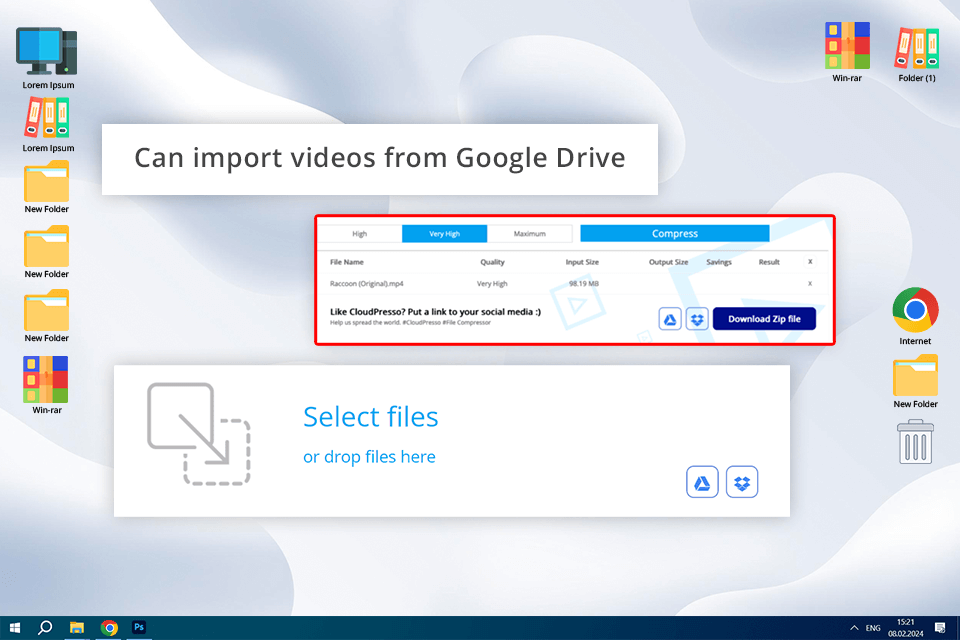
|
Supported Platforms: Web |
Original Size: 1GB |
Compressed Size: 400MB |
Time Taken: 12 minutes |
CloudPresso has been created to simplify MP4 file compression. An output file can take up to 80% less space than an input one. Another advantage is that my data is fully protected thanks to 256-bit SSL encryption.
I also appreciate the fact that CloudPresso allows compressing up to 10 files simultaneously without lowering processing speed.
But a free version of this online video compressor only allows downloading files that aren’t larger than 100MB. Besides, since it's it is a web platform, the compression speed and quality are influenced by my extra aspects like internet connection and server load.
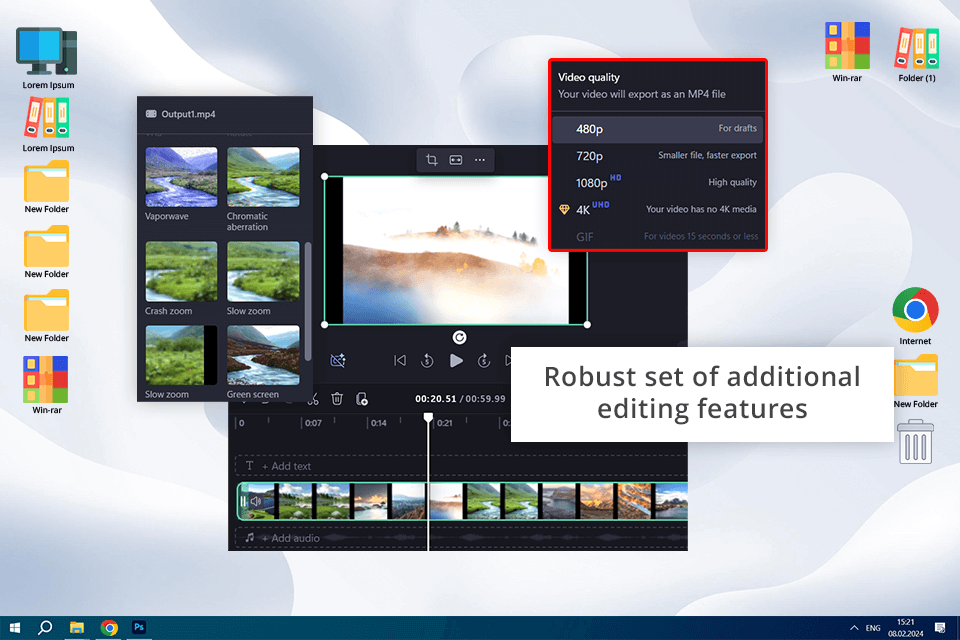
|
Supported Platforms: Web |
Original Size: 1GB |
Compressed Size: 280MB |
Time Taken: 6 minutes |
Clipchamp is cool video editing software for Mac, Windows and Linux for those, who want to improve and compress their video clips with little to no effort. It comes with such basic features as color correction options, cropping, cutting, and trimming tools. Here, I can also add an image or audio track to my clip, rotate a video, or apply visual effects.
Although the platform is convenient and user-friendly, it does not award users with the needed control over compression settings, which cannot be said about other tools in my list. Users looking for advanced customization options may feel restricted because of it.
In addition, the free version of Clipchamp does not let editors process files of any size and duration, which may be a downside for users with larger or longer videos.
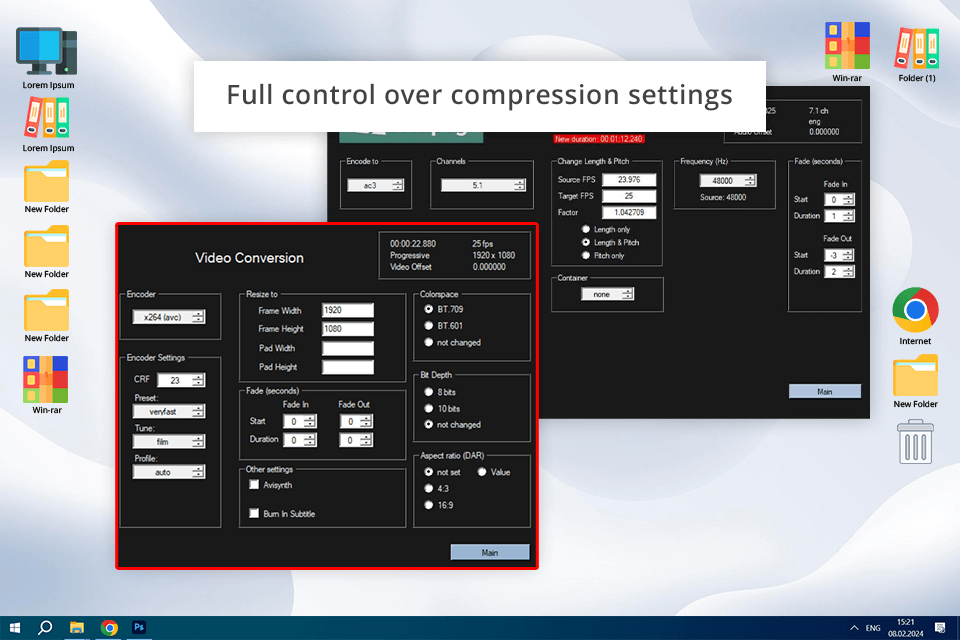
|
Supported Platforms: Windows, macOS, Linux |
Original Size: 1GB |
Compressed Size: 260MB |
Time Taken: 6 minutes |
Thanks to extensive support for codecs and formats, Ffmpeg can handle virtually any file type. Another key feature for me is the ability to tweak various compression settings like a bit rate, resolution, and quality, tailoring the compression process according to my needs and wishes.
Besides, the program can handle several files at once, accelerating the compression process and making it easier.
Users who are not familiar with command-line interfaces may struggle to figure out how to work with them. This makes the learning curve steep and deters from using the tool’s functionality effectively. In addition, its command-line nature may confuse editors who are used to deal with graphical UIs.
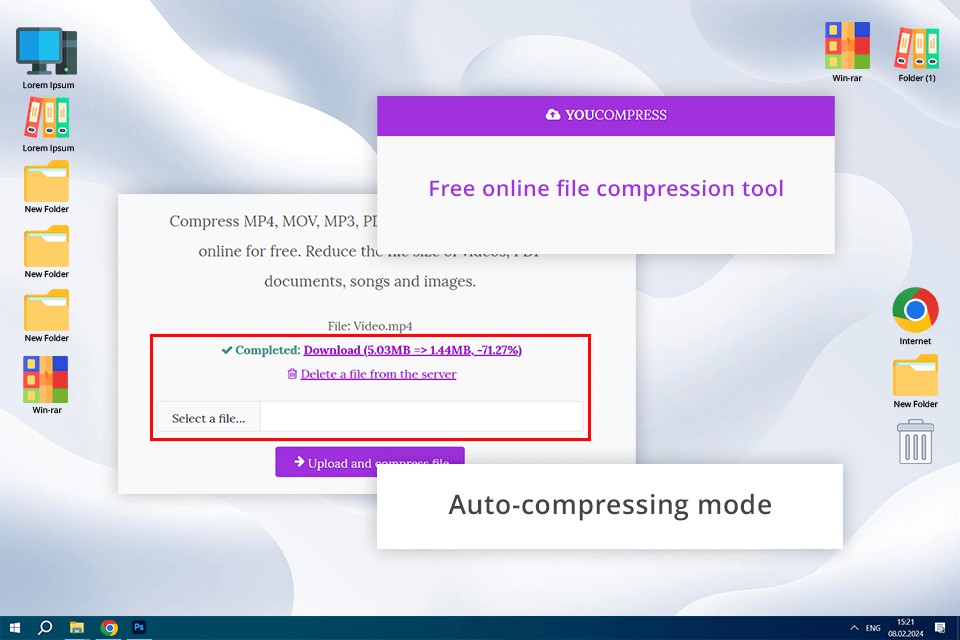
|
Supported Platforms: Web |
Original Size: 1GB |
Compressed Size: 450MB |
Time Taken: 15 minutes |
YouCompress is a free video compressing software that can be used in a browser and doesn’t require installation. With its help, I can compress files in different formats, for instance, MP4, MOV, MP3, etc. For me, it is a convenient option when I need to process several files simultaneously.
This is a bad choice for those looking for advanced customization options, as the control over the tool’s compression settings is restricted. In addition, the free version of YouCompresslimits the file size and the number of compressions per day, which is a problem for users with larger or frequent compression needs.
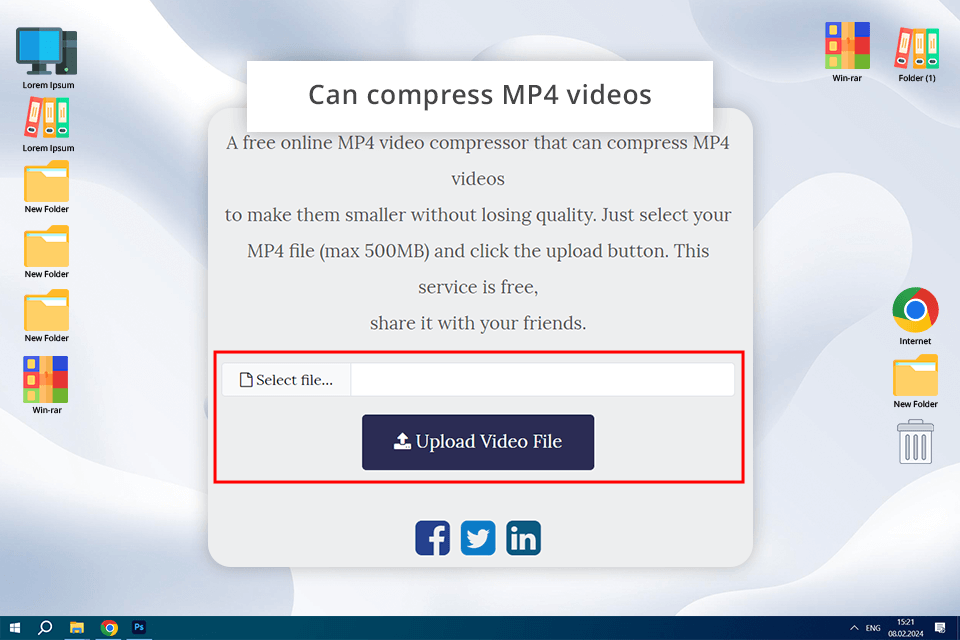
|
Supported Platforms: Web |
Original Size: 1GB |
Compressed Size: 350MB |
Time Taken: 10 minutes |
MP4Compress has an intuitive nature, so, it is ideal for newcomers who have never compressed a video before. With perfectly adjusted settings, the program allows optimizing the size of a file before posting it on YouTube in a few simple steps
Pay attention to the fact this video compression software can only handle files with a size of up to 500MB. Another downside is that it only works with MP4 files.
I’ve created a comparative table of key functions of video compressors to help you select the option that can satisfy all your requirements. It contains the characteristics of each software, their main features, and target users, and tells if a free version is available. This table allows comparing different video compressors to define the right option for your video content compression needs.
| Program | Main Features | Suitable For | Free Version |
|---|---|---|---|
|
Multiple compression settings |
Pros |
✔️ |
|
|
Simple interface, customizable rate |
Average users |
✔️ |
|
|
AI compression, works with over 420 formats |
Pros |
✔️ |
|
|
Versatile, rich format support |
All users |
✔️ |
|
|
Intuitive UI, selectable formats |
Average users |
✔️ |
|
|
Batch compression mode, can extract audio |
Casual users |
✔️ |
|
|
Excellent output quality, DVD burning |
Pros |
✔️ |
|
|
Free and open-source, easy to adjust |
Intermediate users |
✔️ |
|
|
Adjustable, supports DVD and Blu-ray |
Experienced users |
✔️ |
|
|
Simple UI, batch compression |
All users |
✔️ |
|
|
Extensive selection of output formats, intuitive |
Average users |
✔️ |
|
|
Supports various codecs, batch compression |
Experienced users |
✔️ |
|
|
Supports different formats, auto-compressing |
Average users |
✔️ |
|
|
Novice-friendly interface, high-speed |
Average users |
✔️ |