
Wondershare
By Wondershare Technology Group Co., Ltd. * from $9.99/mo * ★★★★☆ (4/5) * Last updated on September, 2026
| Reviews: | 86K |
| License: | From $9.99/mo |
| Downloads: | 80,3k |
| Version: | 15 |
| Compatible: | Windows, macOS |
| Operating System: | Windows XP and later; macOS 10.10 Yosemite and later |
| Processor: | Intel i3 or better multicore processor, 2GHz or above (Intel 6th Gen or newer CPU recommended for HD and 4K Videos) |
| Storage: | Minimum of 200 MB |
| RAM: | At least 512 MB (1 GB or more recommended) |
| Screen Resolution: | Any |
I’m a social media influencer and the decision to download Wondershare Video Converter was one of the most reasonable ones. This tool has been my go-to option for preparing content for different platforms. With its help, I could turn my videos to Instagram Stories in an instant, adjusting their size to the 9:16 aspect ratio perfectly.
When prepping content for YouTube, I benefited from the tool to maintain the high resolution of my vlogs, ensuring their crisp look even in 4K format. While the presets for Facebook allowed me to optimize content for speedy loading and lag-free playback.
For me, the ability to adjust resolution and bitrate in this free video converter for Windows is crucial, especially when creating short but high-quality promotional clips for brand collaborations. Overall, this program has become an indispensable part of my workflow, saving me time and effort.
|
File name: |
uniconverter15-mac_full14207.dmg (download)
|
|
File size: |
3.83MB
|
|
File name: |
uniconverter15_full14204.exe (download)
|
|
File size: |
1.93MB |
|
File name: |
uniconverter15-mac_full14207.dmg (download)
|
|
File size: |
3.56MB
|
|
File name: |
uniconverter15_full14204.exe (download)
|
|
File size: |
1.63MB
|
|
File name: |
uniconverter15-mac_full14207.dmg (download)
|
|
File size: |
3.51MB
|
|
File name: |
uniconverter15_full14204.exe (download)
|
|
File size: |
1.78MB
|
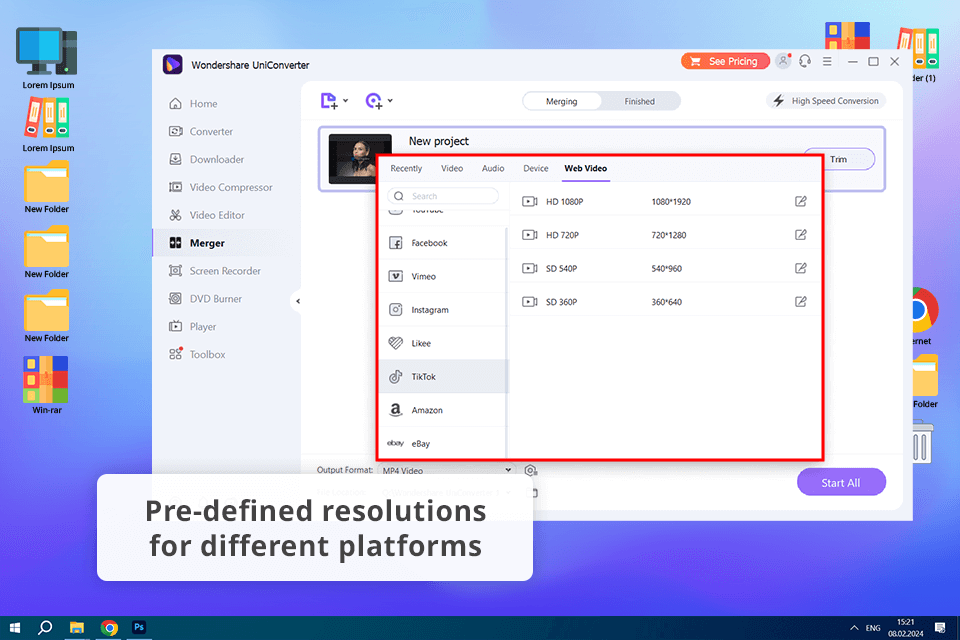
Converting videos for various devices and platforms
With Wondershare Video Converter Ultimate, tweaking format settings is a one-click task. For instance, most of my videos have a 16:9 format, which is suitable for YouTube. And I only need a little time to change them into a vertical 9:16 format for Instagram Stories or Reels.
Besides, Wondershare helps me make the video content look perfect when viewed on iPhone or Android before publishing it on the web, ensuring that my followers get the best experience, no matter what device they own.
Recording and editing from different sources
To create product tutorials, I often add voiceovers and merge them with background music. This is why I do not need to download any other program to combine the clips, which is a considerable benefit.
Recently, I needed to edit many unboxing videos at once by trimming sections and adding commentaries – and Wondershare Video Converter allowed me to perform all these edits effortlessly.
Downloading videos from popular sites
Sometimes I use clips from trending YouTube videos or similar content to keep my feed fresh and updated. The program allows download these videos in excellent quality and import them into my editing workflow.
Lately, I stumbled across a snippet from a viral fashion video and decided to use it for a “reaction” post on Instagram. I only needed several minutes to download and convert this file for further use.
Converting videos to web-ready formats
I often need to compress videos without lowering their quality, especially for Instagram and Facebook, where quick loading is essential. Wondershare Video Converter is a great option for converting videos to web-ready formats, such as MP4 with optimized bitrate, ensuring that my content has a great look and loads in a flash.
When I’m producing content for a campaign, I test my videos on various devices.
The UI could be simpler
This MOV to MP4 converter has multiple features and I sometimes have difficulties finding the needed one or accessing more advanced options. When I needed to adjust the bitrate for better control over the quality and file size, I spent much time locating the needed setting. Once the program navigation becomes more familiar to me, I could easily change the bitrate for a YouTube video. But still, the UI could be more intuitive for these deeper settings.
Sometimes freezes on the Mac
I was a bit disappointed with the performance of Wondershare Video Converter for Mac when processing a full-length vlog in 4K. I experienced constant freezes during the conversion.
Besides, it seemed to me that the process was stuck, but somehow the program managed to complete the task. This is a real problem when I work on my Mac and need to meet tight deadlines.
If you don’t have money to purchase a subscription or if after reading about all the possible problems you don’t want to download Wondershare Video Converter, I suggest you check out these equally effective free video converters.
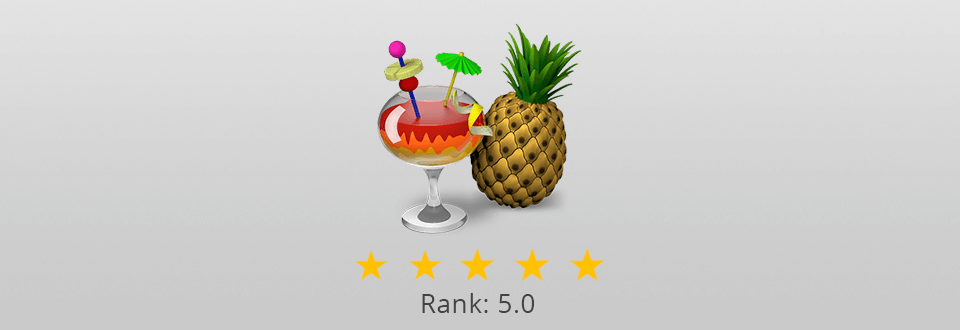
HandBrake is a free video transcoder with an open-source code that supports most video, DVD, and Blu-Ray devices. Other than the hundred supported formats, you can pick templates for iPhone, iPad, iPod, Apple TV, Android, Android tablets, Xbox, and Windows Phone 8, which makes your life a lot easier.
In addition to video conversion, HandBrake offers editing tools that you can use without leaving the UI. You can change the framerate, crop videos, and apply presets.
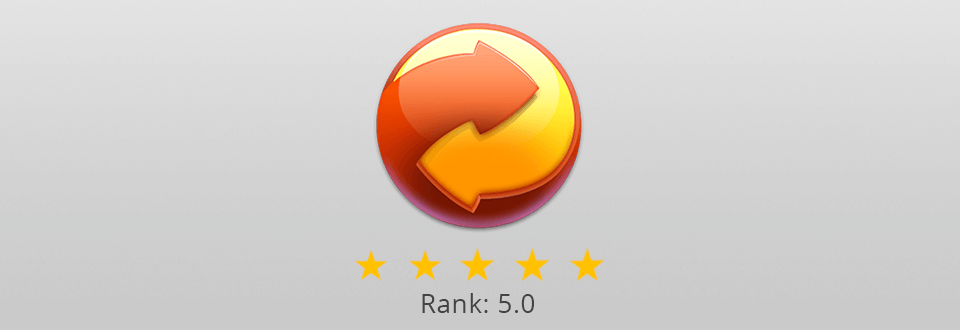
Any Video Converter is a free video converter with no watermarks that attracts users with its versatility and compatibility with multiple formats. With the program, it is easy to download videos from different platforms like YouTube, and provides a basic editing toolkit like trimming, cropping, and adding effects.
There are both free and paid versions of the software. The free version provides enough functionality for most tasks, though it may irritate with frequent ads during the installation.
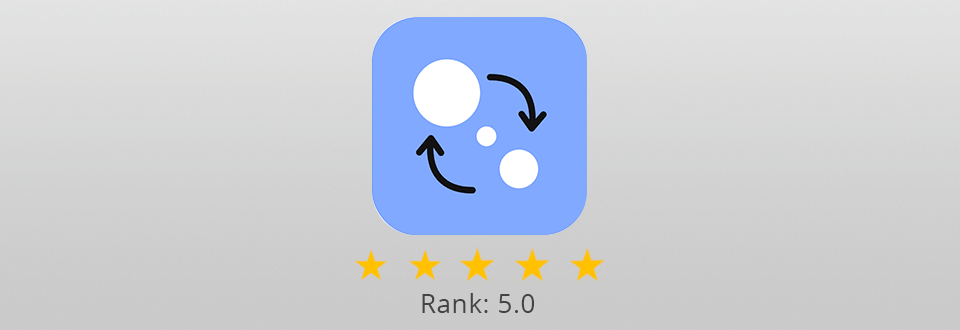
This program was developed for converting videos but also allows you to convert audio files, images, and home DVDs. This free video converter with no watermarks is supplied with Intel's and NVIDIA's hardware acceleration technology, which allows converting videos into other formats 3-5 times faster.
The built-in Share Online app also has to be mentioned, as it allows users to share export files to social network websites straight from the program.

Format Factory is free complex software for converting multimedia files for private or commercial use. This Wondershare Video Converter free alternative is supplied with a simple interface and a batch editing feature. You can convert videos, audio files, images, and text files.
The software supports virtually all file formats including MP4, MPG, 3GP, FLV, SWF, AVI, MP3, WAV, AMR, JPEG, TIFF, PNG, GIF, and even PDF, TXT, DOCX.
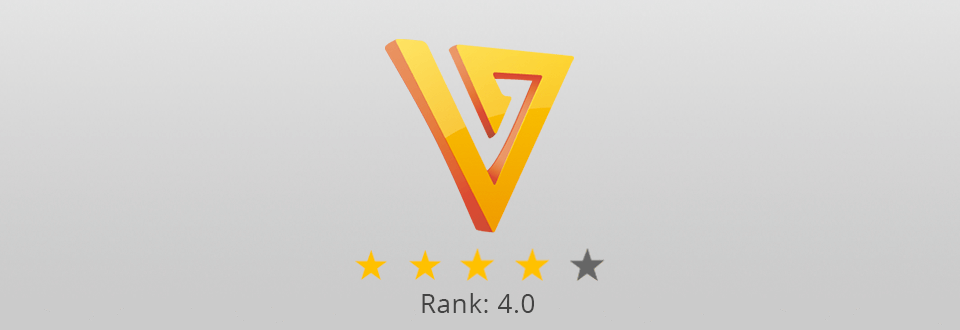
Freemake will be a terrific choice for beginners. The app supports over 50 video formats and has templates for iPod, iPhone, iPad, PSP, Android, etc. Among other tools, you’ll find basic video editing features such as scene cutting and a set of convenient presets. You can also paste URLs from various sites like YouTube.
The only downside is that the installer contains OpenCandy, which is why you should be careful during the installation process. Be sure to use free antivirus software if you are going to install Freemake.
No. The free software version is meant to help you get acquainted with the program during a limited timeframe. This version has restricted functionality and capabilities and you can only use it for free during the trial period.
The Wondershare Free Video Converter Edition doesn’t support high-speed conversion and graphics processor acceleration, and can’t combine several videos into one. Additionally, it lacks one of the most popular features of this program – batch editing.
Yes, the Video Converter is supplied with an auto-upload function. All you have to do is add a direct link to the video from a third-party website and select the format and quality that you want to convert the video into.
Yes, you can easily transfer multimedia files to Apple and Android devices via USB. What’s even more important is that all unsupported formats will be smart-converted into compatible ones during the transfer.
No, currently there isn’t an app for smartphones.