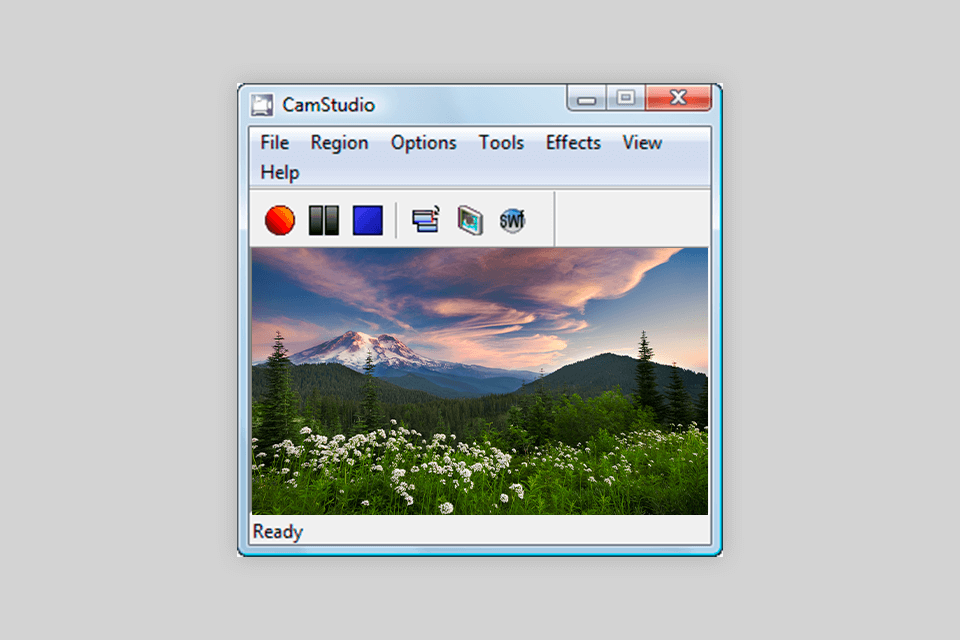If you want to record lectures for your online course or create a recording of your gameplay, you can’t do without a laptop screen recorder.
With the help of a no-lag screen recorder, you can quickly create professional content with custom settings and effects as well as save your videos in a range of formats or upload them to video streaming platforms.
Using laptop recording software, you can capture the whole screen or its part. These programs have convenient tools for creating annotations. You can use them to capture sound using an external mic.
As your laptop might have limited storage space, you can install a lightweight program that stores videos in the cloud. Whether you need to stream video content or create a tutorial, you can benefit from using an HD screen recorder.
Verdict: Camtasia is suitable for those who like to pay attention to detail. It is the best laptop screen recorder that records video and audio without any synchronization issues. The program has extensive functionality and allows you to apply a variety of visual effects and overlays to your videos.
It comes with in-built editing tools that enable you to enhance your videos like a pro. What makes it stand out among many Camtasia alternatives is that it has a streamlined user interface.
You can use its tools to select the area that you want to capture, choose between different input options, and start a recording. The only shortcoming is that at the price of $299.99, it is hardly suitable for budget-conscious users.
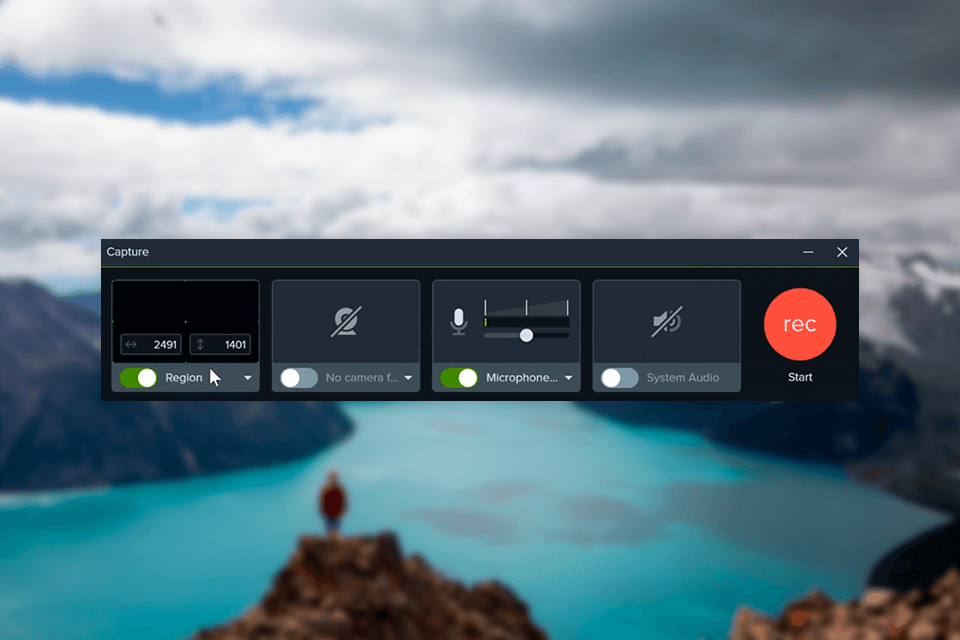
Verdict: Loom is a free screen recorder that allows people to record video messages without wasting much time and share them with others. It is more intuitive than instant-messaging tools. You can use it to make your online meetings more efficient.
A free version of the program allows you to save up to 25 videos that last no longer than 5 minutes. While it has limited functionality, it will suffice to quickly share information with your colleagues.
Using this program, you can save your videos to your device or store them on cloud platforms. The paid version costs $8/month.
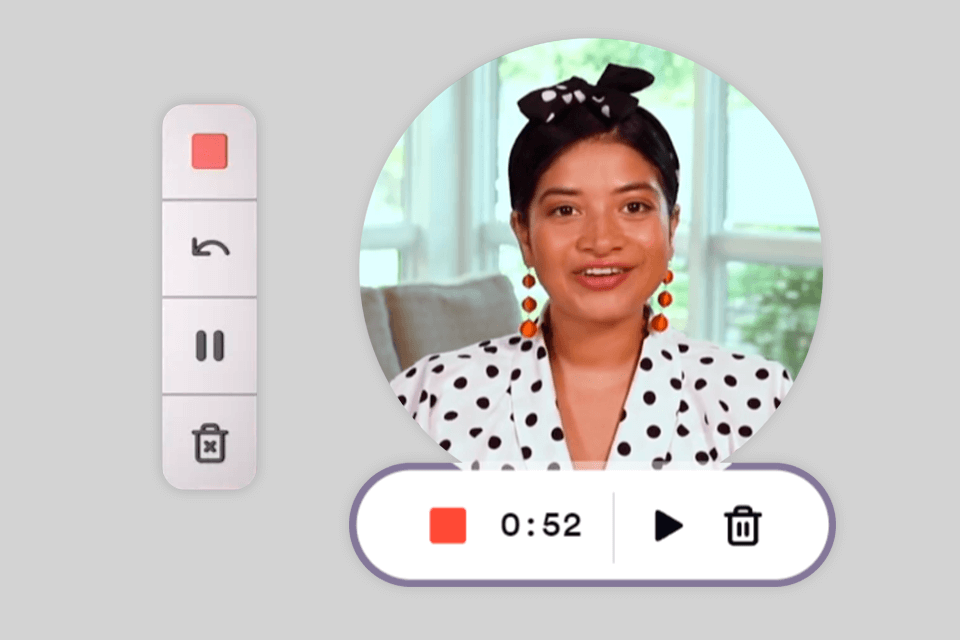
Verdict: Filmora Scrn is popular among users who need to record the gameplay and webcam videos at the same time. This popular game recording software can record any part of the screen. You can either capture the whole screen or record a specific window.
Unlike many recording apps for laptop, Filmora Scrn allows you to create voice recordings. It captures computer sound and the sound recorded by an external microphone.
This laptop recording software is especially suitable for those who need to create informative and easy-to-understand tutorials. It costs from $19.99/month.
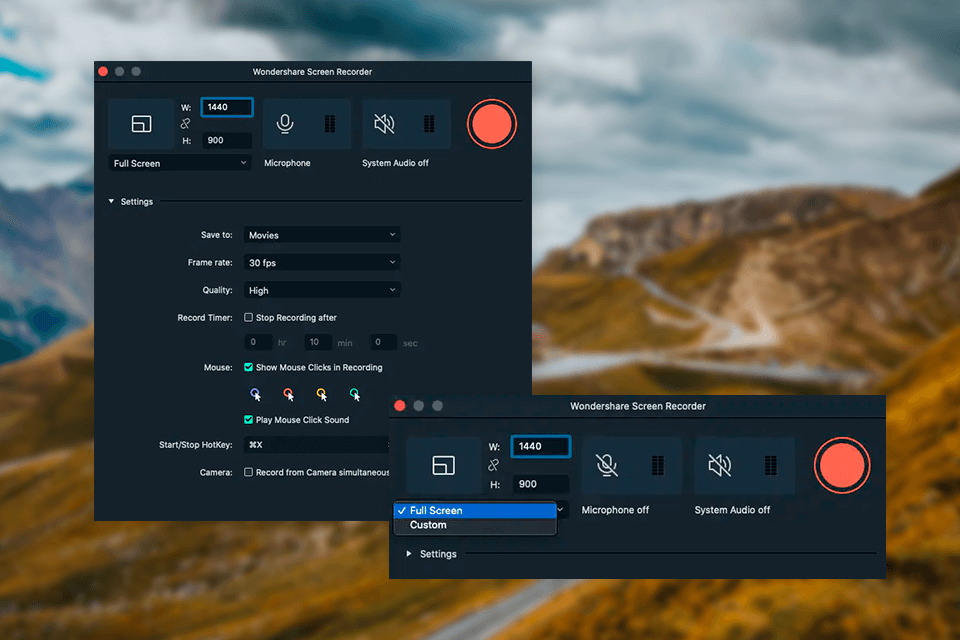
Verdict: Movavi Screen Recorder will be useful for those who don’t have enough experience to use professional software and want to find a program with an extensive toolset. What makes this laptop recording software different from other programs is that it allows users to schedule screen capture.
You can use it to record webinars and live streams even when you can’t start a recording manually. This streaming video recorder lets users specify the time when a recording should start and end.
It also allows you to configure the settings of your computer so that it shuts down when the recording is complete. The program costs from $15.95/month.
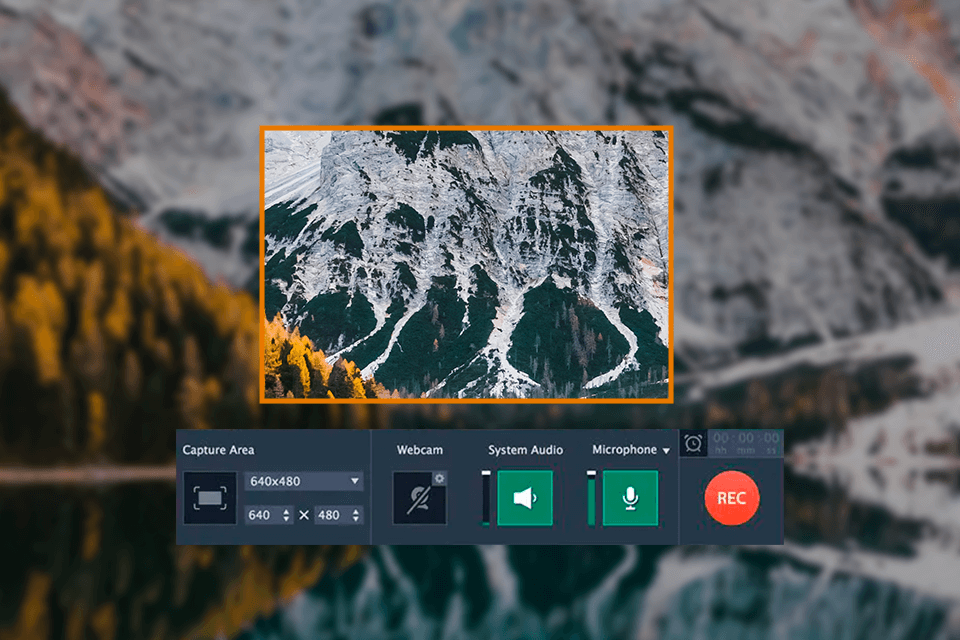
Verdict: iSpring Suite is an intuitive program for creating screencasts, recording voiceovers, and producing annotated tutorials. You can also use this software for recording presenter videos.
After capturing the screen, you can give your video a professional feel by removing noise, trimming unwanted parts, adding visual elements, and annotations.
The laptop screen recorder with audio doubles as a video tutorial software. You can configure its settings so that it captures clicks and keystrokes. In addition, it allows you to add hints.
The only shortcoming is that there is only an annual subscription available. It costs from $770 per year.
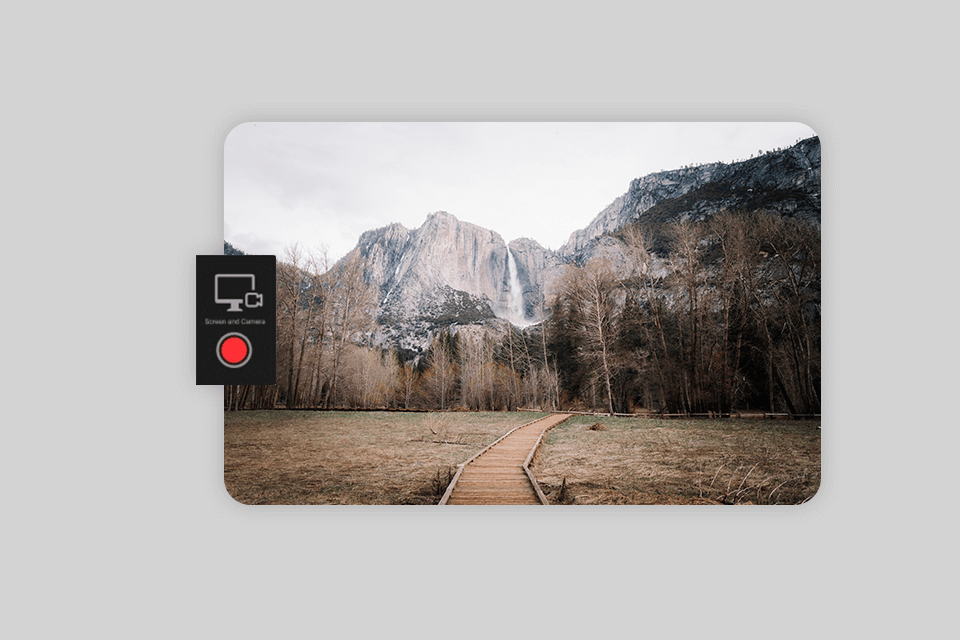
Verdict: Screencast-O-Matic is compatible with laptops and desktop devices, it even allows you to use this screen recording app on your smartphone. You can configure the settings to ensure that your recording will grab the attention of viewers.
Another advantage of this recording software for laptop is that it has a collection of digital assets. Besides, it integrates with a cloud hosting service and features loads of sharing and collaboration tools that make it easier for users to improve the work of their teams.
To get access to its pro-level tools, you need to pay $4/month for a subscription. If you aren’t sure whether you need this software, you can use a free trial to test out all the features.
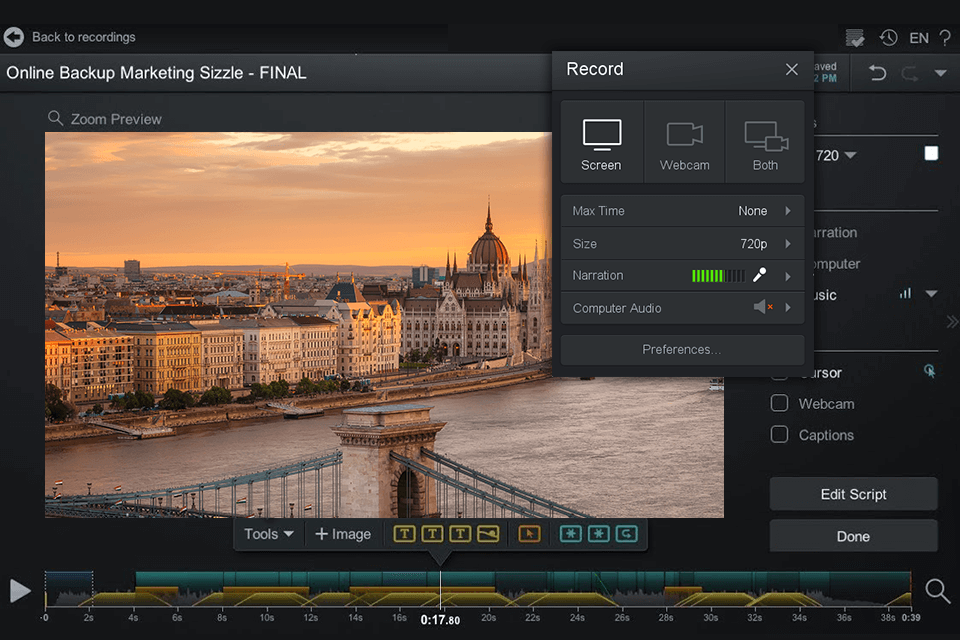
Verdict: OBS Studio is one of the best open-source screen recorders for laptop users available today. It enables you to create engaging content using pictures, captured videos, text, and other elements.
The program supports webcam recording and enables you to add unique transitions to your videos to make them more attention-grabbing. You can create easy-to-customize studios and change the settings of multimedia files to create high-quality recordings.
To save time, you can utilize hotkeys that allow you to configure the settings more quickly. An audio mixer allows you to improve the sound quality. You can use this software free of charge.
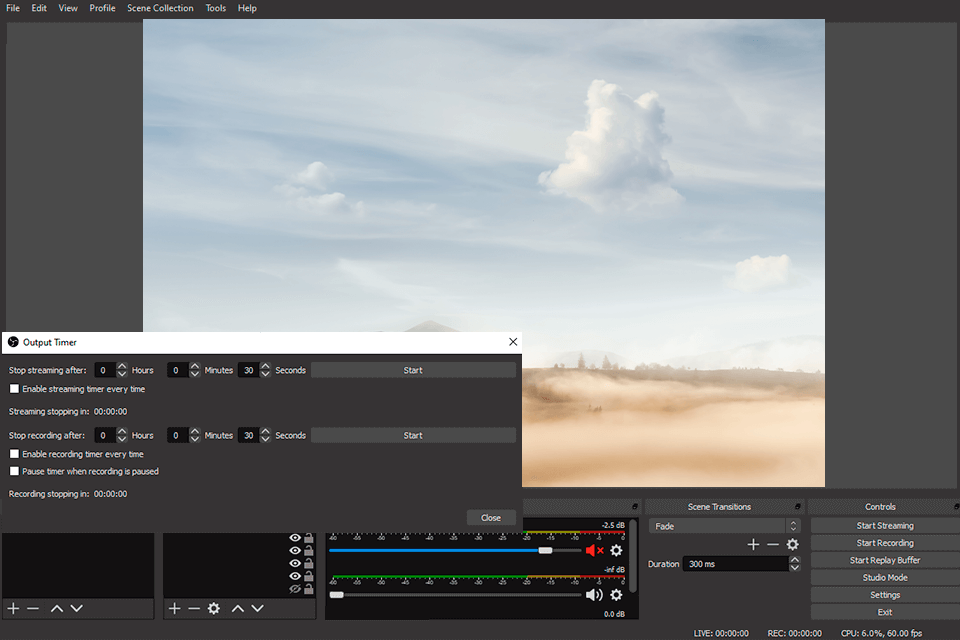
Verdict: Despite being a free program, ShareX stands out for the advanced toolset that makes it similar to paid software used by professionals. This video recorder for laptop was created for experienced users who have already used similar software and know how to utilize such tools.
The key advantage of ShareX is that it doesn’t add a watermark or limit the duration of a video. It doubles as a GIF recorder, which allows you to save your files in GIF format.
Another advantage of this software is that it has extensive sharing options and allows you to upload your videos to a range of online platforms.
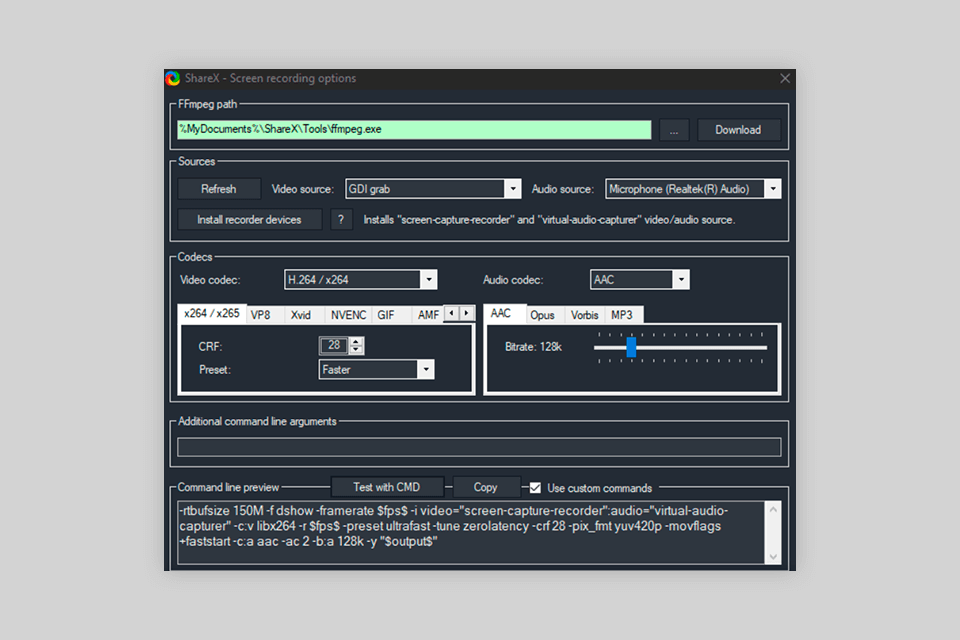
Verdict: FlashBack is a useful motion-based recording app for laptop with a streamlined interface. It lets you create screen recordings using a webcam and mic. Then, you can edit your content using the available tools.
The program enables you to add highlights, text captions, pictures, arrows, and other elements.
You can install this software on popular laptops for online classes to organize your files by creating easy-to-navigate playlists and courses.
When recording a video, you can invite your students or colleagues to take part in the process and track who views your recordings. To use a paid version of this software, you have to pay from $52 for a one-time purchase.
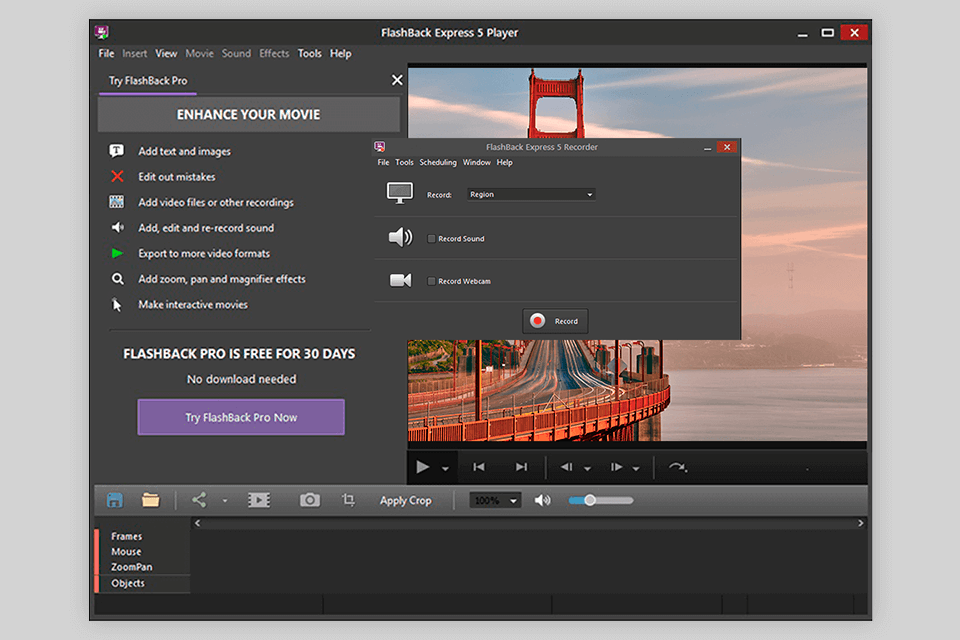
Verdict: Using Zappy, you can quickly take screencasts and screenshots as well as record meetings with your colleagues, create GIFs, and quickly share them online.
To ensure that your files will be easy to access, you can save them to cloud storage for video. It will make it easier for you to share your content. You just need to use a link to G-Suite tools.
With the help of Zappy, you can further improve your clips by adding elements to them, such as text or arrows. Additionally, you can draw something to bring your point across. Zappy is available for free. You can get access to extra features by paying $19.99/month for a subscription.
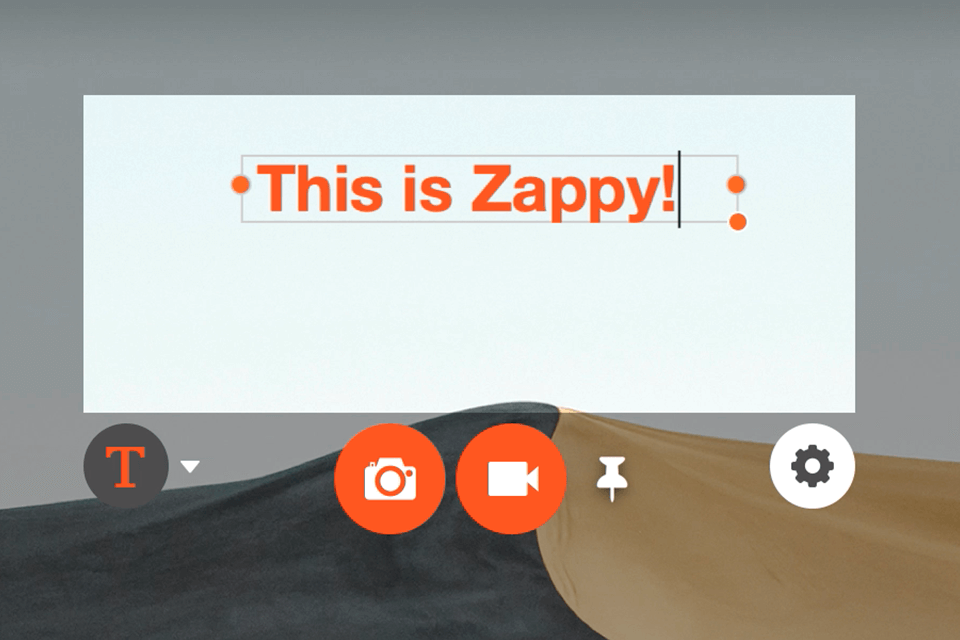
Verdict: CamStudio will come in handy for those who need to edit some videos but don’t want to install professional screen recorder laptop software with a convoluted interface. You can utilize this open-source program free of charge.
It enables users to record videos in AVI format and then save them as SWF files. This program stands out among the rest for its small size. However, some users believe that it would benefit from more advanced features and better technical support.
As it has a limited choice of tools for enhancing clips, you may need to install third-party video editing software to improve your files.