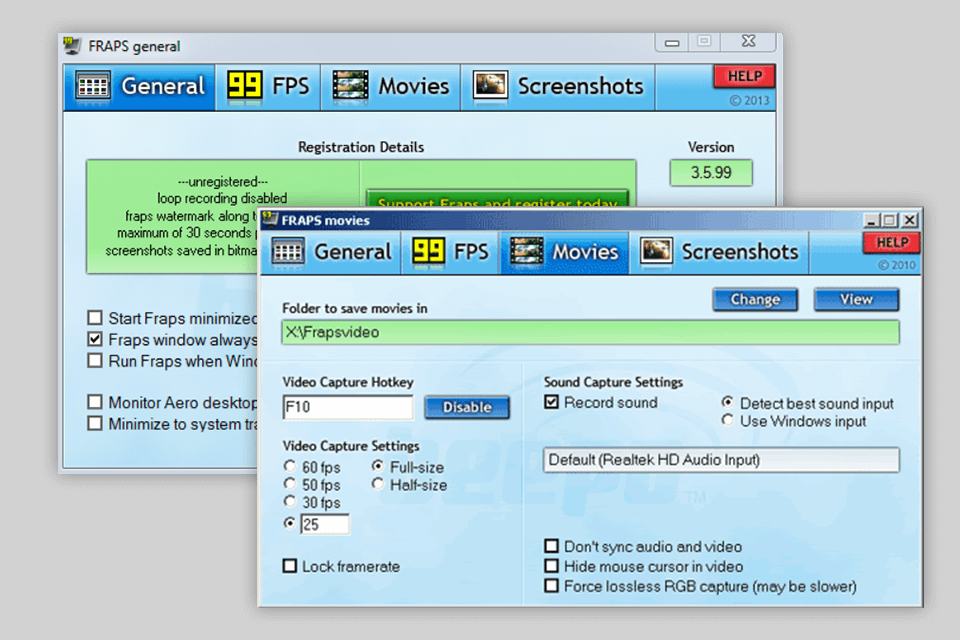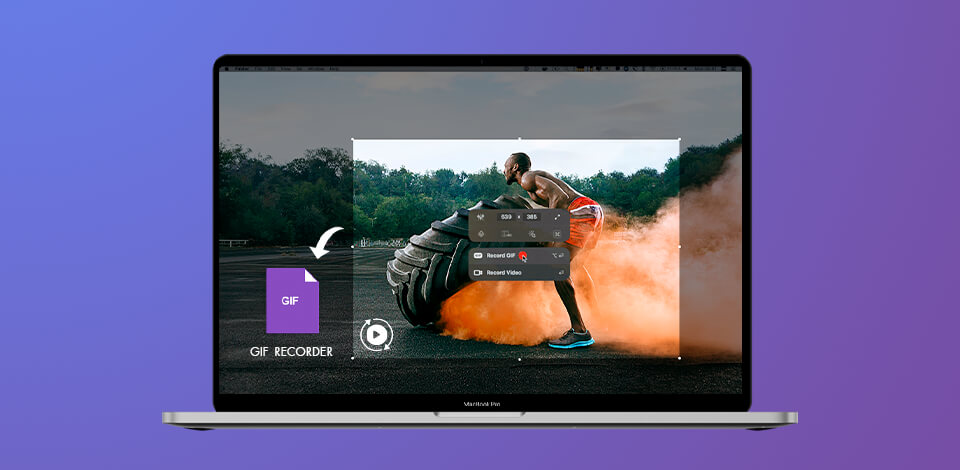
If you need to record a video clip and share it with friends, keep in mind that most screen recorders support only such formats as MP4 or MOV. They record videos that take up much memory on your PC and can’t be loaded quickly to the web.
So what is the solution to this problem? One of the most convenient and easiest ways is to capture a screen and save a video in GIF format. Such files are small, which makes it easier to send them by electronic mail or publish them on social media networks.
Such software can capture any actions on your computer screen in high quality and save them as an animated GIF. Here, we will describe GIF capturing software for both Windows and iOS.
Verdict: This GIF recorder has many customizable features. You can alter the area of the screen you are going to record or change the frame rate. The program allows adding subtitles to animated GIFs or exporting image frames.
To record a screen, you need to outline the region of the screen by pulling a corner of a big red rectangle. It will emerge on the screen when you click on the Record button.
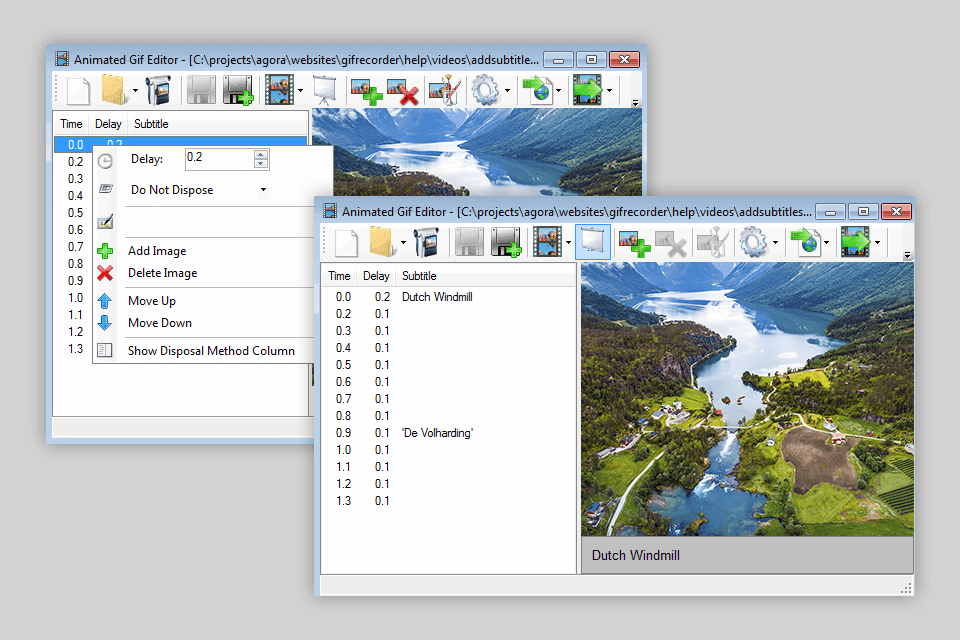
Verdict: ScreenToGif allows you to create animated GIF files by capturing images on the screen. To use this free GIF maker, launch ScreenToGif and click on the record button in a new window. To end the recording, press Stop.
You can customize some settings to create amazing animation that will meet all your needs. Besides, many users consider this program to be the best GIF recorder as it allows editing files by adding text, various effects, removing unnecessary frames, etc. ScreenToGif is one of the best alternatives to video recording programs that support MP4 or AVI files.
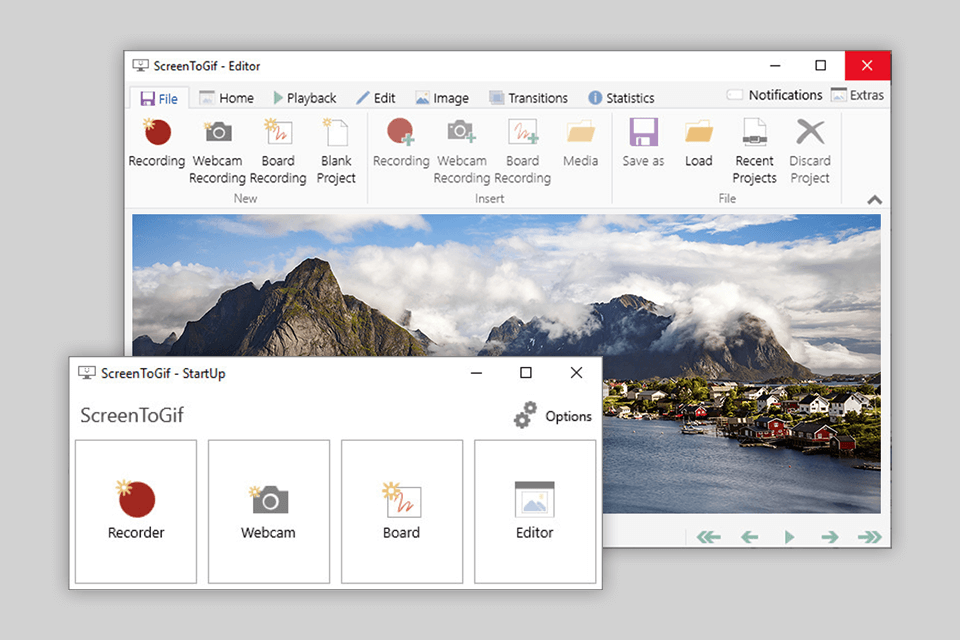
Verdict: EaseUS RecExperts is a user-friendly software compatible with both Windows and Mac OS. The program allows recording the screen to GIF and lets you choose the area for capturing.
For instance, you can capture either the full screen or its specific part. This free GIF maker no watermark also lets users choose the quality of the video. The available resolutions are 720P, 1080P, and 4K. EaseUS RecExperts is an optimal solution for your professional, entertainment, and educational needs.
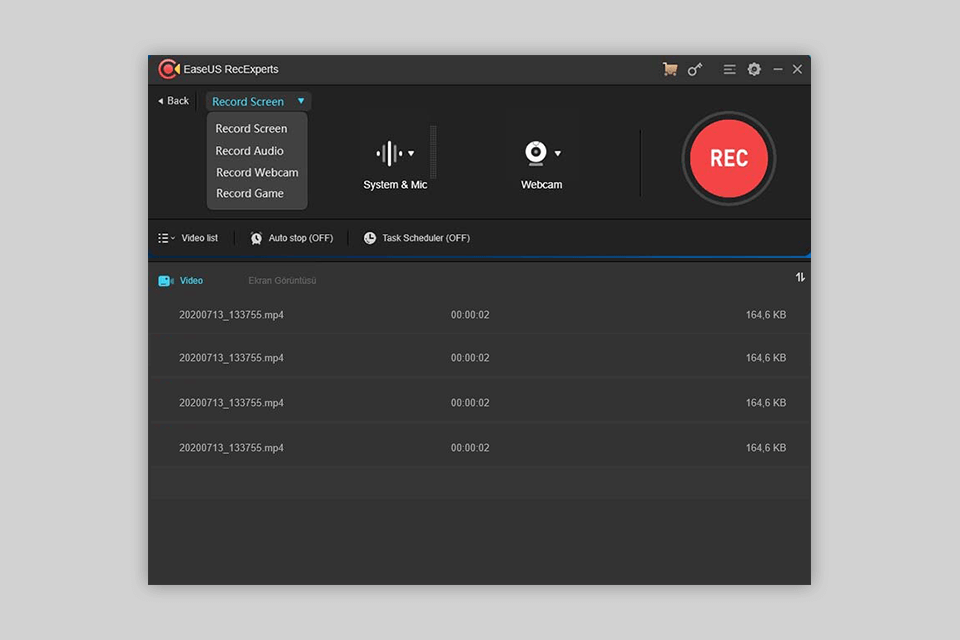
Verdict: LICEcap is a GIF recorder compatible with various platforms. It has a great array of tools for capturing animated GIFs. You can move a screen recording frame even when the process is still in action. Besides, you can select a frame rate, start or pause the recording with the help of the Shift + Space key combination.
As the main window of LICEcap is transparent, you can see and record the part of the screen that is located under it and alter the area that needs to be captured. Moreover, the program lets users change the maximum record frame rate. It also shows when the screen recording was launched.
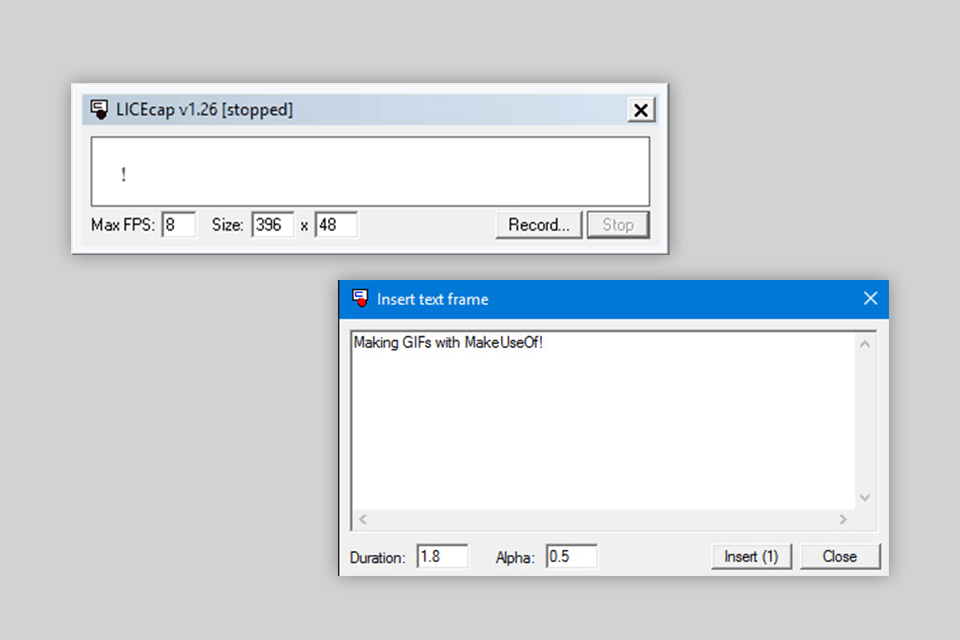
Verdict: Gyazo allows creating GIF files without spending much time. The free version does not let the users edit animated files. After purchasing Pro and Team packages, you can add text to videos. Besides, the paid version does not contain any ads. Up to five users can work with the program within the Team subscription. This package is also great for sharing data with the team members.
To start the process of recording, find Capture GIF in the main window and select the region you are going to capture. After the recording is completed, you can use various editing features for adding annotations or freehand drawing. The software allows you to share animated files with one click.
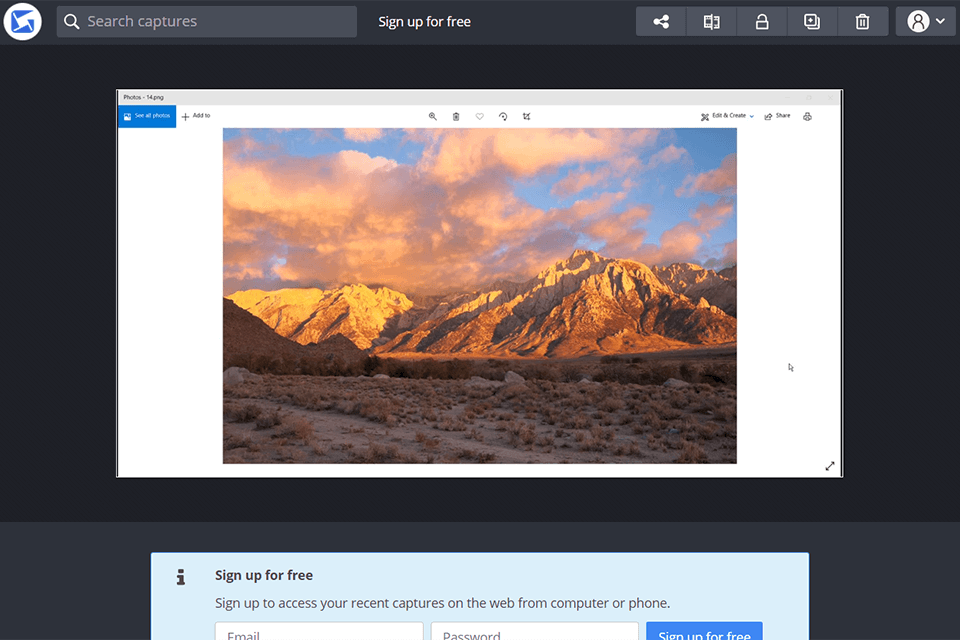
Verdict: Recordit is a free GIF recorder designed for recording the screen and screencasting. The program is user-friendly but requires a connection to the Internet. Recordit captures mini recordings (up to five minutes). The software records any activity that is happening on the screen and saves videos in GIF format.
After capturing the screen, the program provides you with a unique URL that you can share with friends and colleagues. Besides, you can save the recorded video as an animated GIF. As a result, you get a file that can be played on any device.
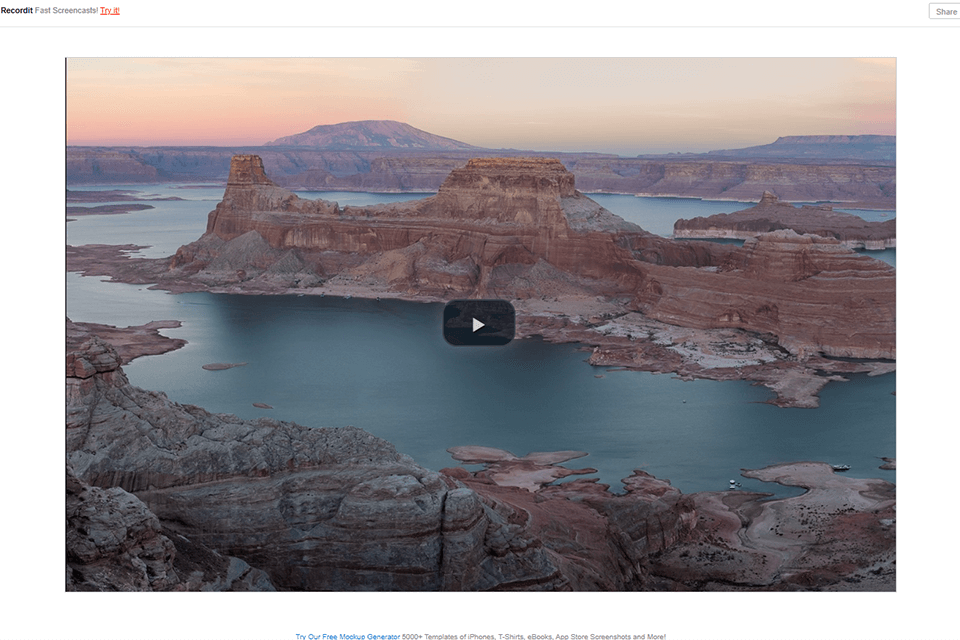
Verdict: GIPHY Capture is a screen recording software that allows creating GIF files. It is specifically developed for Mac OS. With it, you can record the screen as a GIF file and further customize it by adjusting the number of frames per second, quality, size, etc.
The program has an intuitive UI. The main viewfinder window allows you to select the screen recording area. It is very easy to start and stop the process of screen capturing with hotkeys. The result can be saved to a file or published on social networks.
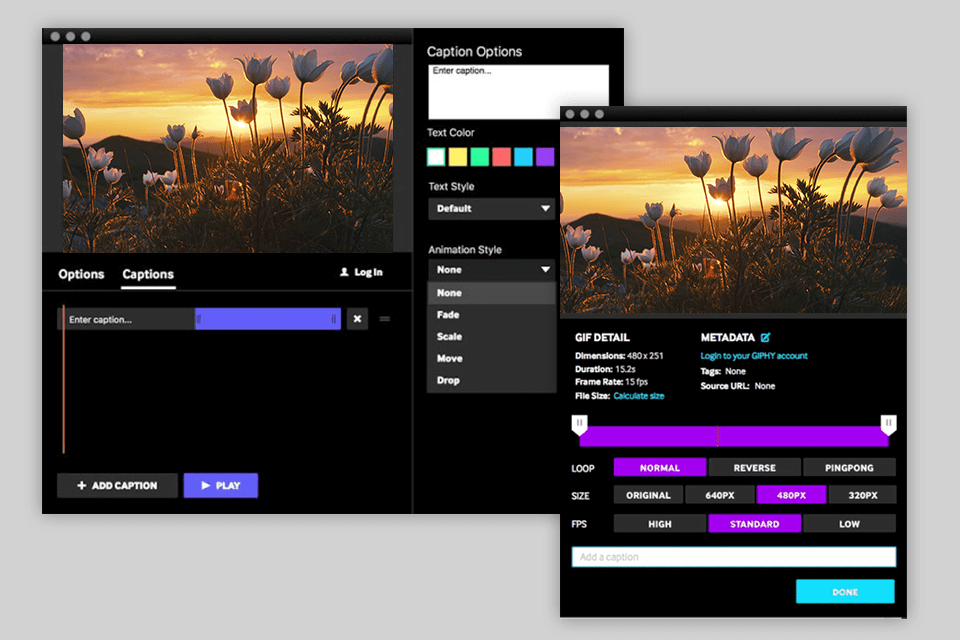
Verdict: With ShareX, you can take GIF screenshots. The program also has some extra tools for editing and processing files. ShareX is quite convenient to use, as it has an intuitive and well-built UI where all the main options are arranged on the left panel.
Once the screenshot is ready, you can customize the image in the editor, add a watermark, copy the file into the clipboard, print or save it, import it to some service, etc.
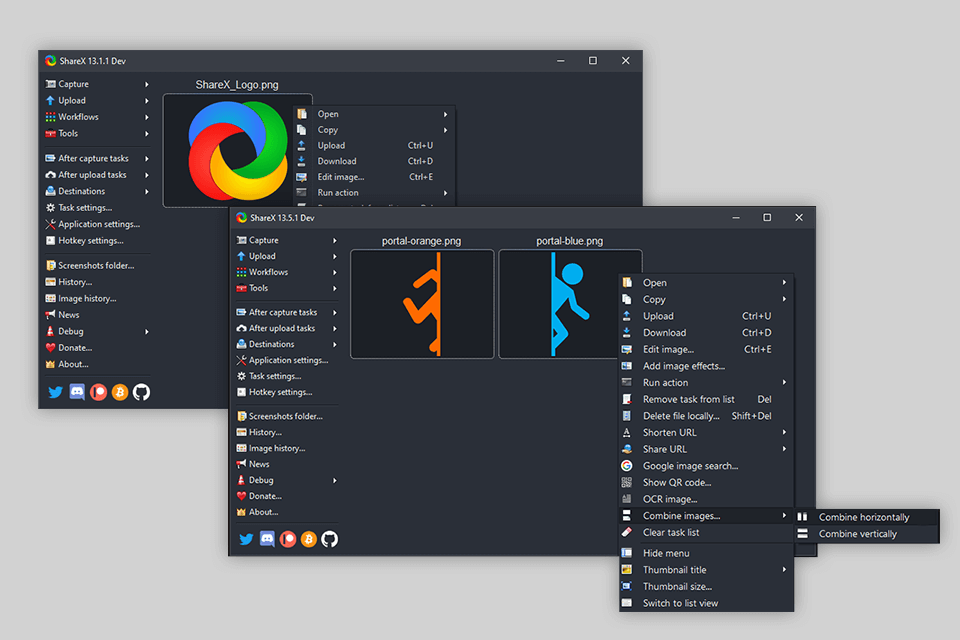
Verdict: VClip is one of the simplest screen recorders no watermark for recording all the actions on the screen into a video file. Your task is to stretch the capture frame to the required size and click on the “Rec” button. When the process is completed, click on the “Stop” button. After that, click “Save” and choose the location where you want to save the video.
Widely regarded as the best GIF recorder for novices, the program also allows recording audio to the file. Besides, you do not need to install VClip on your PC. It is also quite handy when you need to quickly record the actions on the screen of your monitor for sending the captured video to a friend, support service, etc.
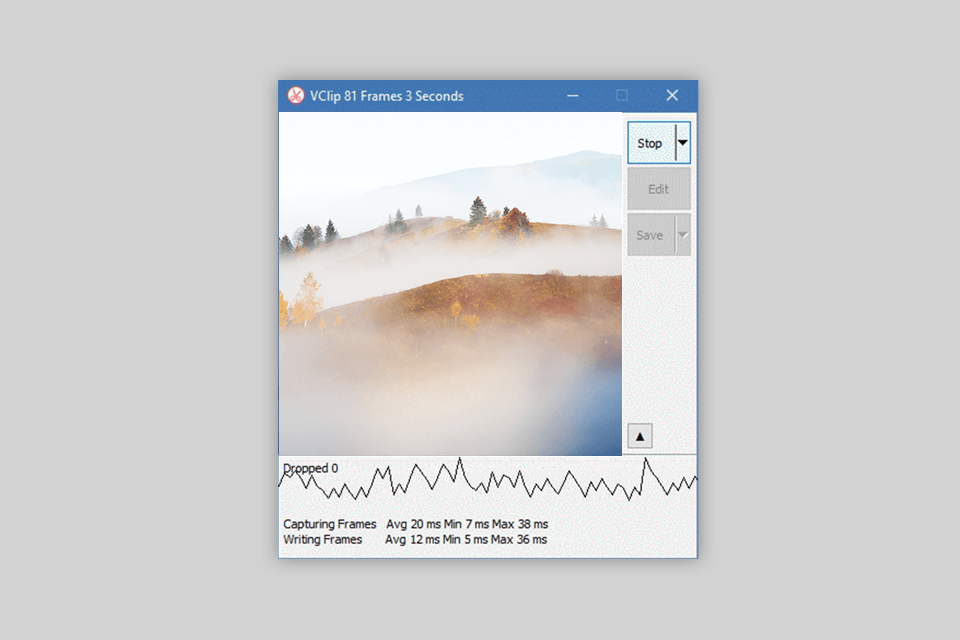
Verdict: This web-based screen recorder GIF maker is a Google Chrome add-on. It allows capturing the whole screen, the actions that are happening in the browser and windows. You can easily add plugins.
To start screen recording, click on a video camera icon on the top. This software will turn captured images into an animated GIF file, which will be saved on your PC automatically.
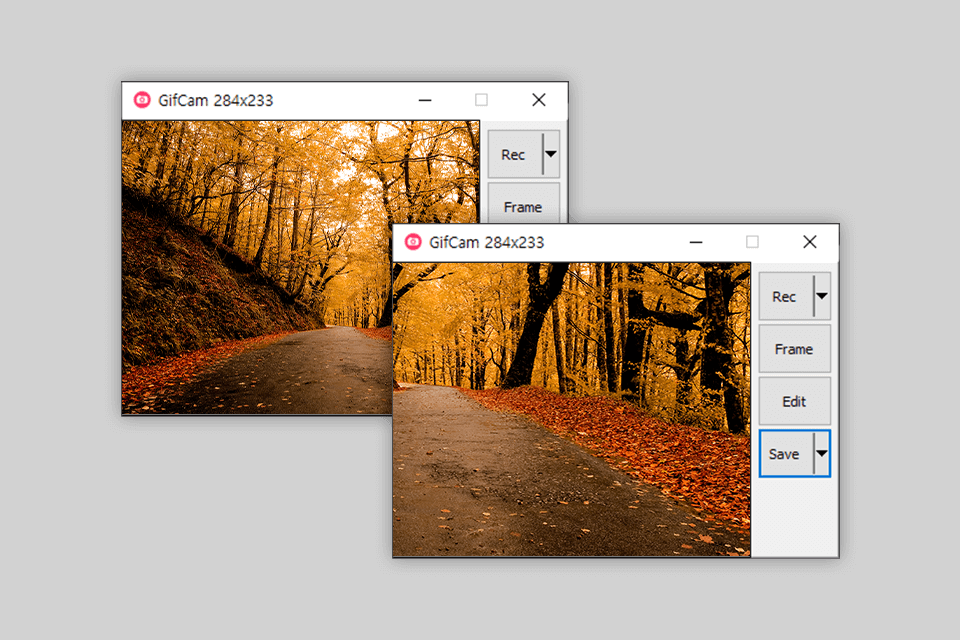
Verdict: Fraps was designed 18 years ago and is probably one of the most popular recorders among gamers today. It can be used for benchmarking or showing frame rates. However, the program does not support GIF format and records the screen in MP4 or AVI file formats.
The unpaid version of Fraps allows capturing 30-second videos. You can use it for creating short videos that can be turned into GIF files easily. Fraps is compatible with Nvidia and AMD Radeon graphics cards. You can use it for recording most games that are available on the market nowadays.