When I was managing social media for a small startup, I faced a challenge. My team launching a new product and needed fun GIFs for Instagram and Twitter to add to promo videos, etc. But we didn’t want to waste much money for this task, so we needed a free tool to make good-quality GIFs.
There are many programs for making a GIF. Some of them come with a vast array of additional features and extensions, while others offer only basic tools. We made the most of all available free GIF maker software and tested them below.
As I also work with the FixThePhoto team, I asked my colleagues to help me choose the best free tool for creating GIFs. Together, we outlined the key features to consider, which included:
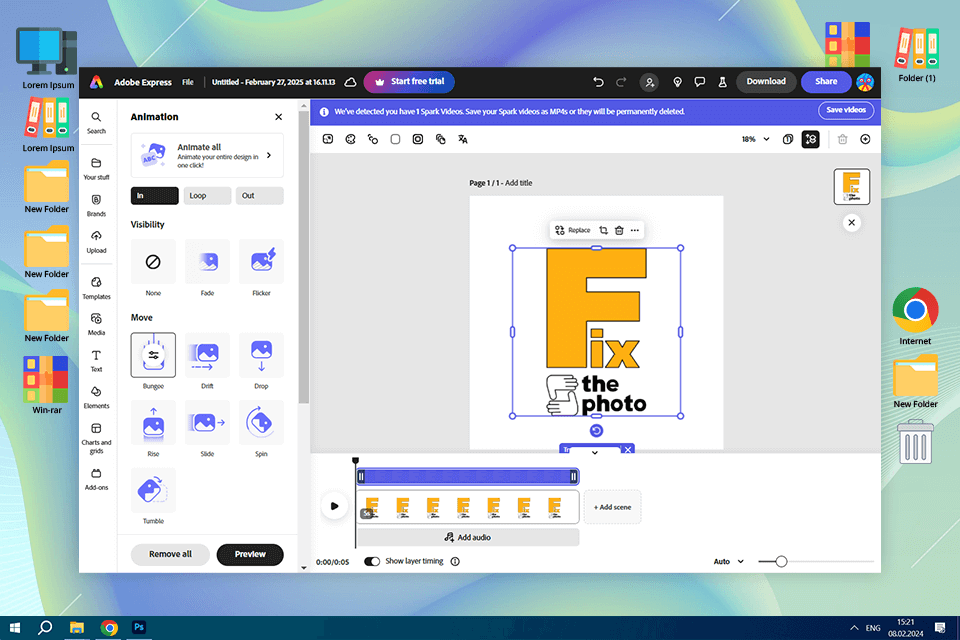
Since we regularly use free Adobe software in our professional work, we chose to begin our testing with Adobe Express. It turned out to be a robust free GIF maker. We uploaded videos and images from different sources, such as local files and online stock. The drag-and-drop feature made arranging frames and cutting clips effortless.
Thanks to Adobe’s user-friendly design tools, we included captions and fine-tuned the playback speed to fit our needs. Besides, our creation process was much faster, because of tons of templates available in the library. For example, while testing GIFs for social media campaigns, we discovered templates tailored for Instagram Stories and Facebook posts.
Recently, Adobe has introduced exciting updates, and this is what Adobe Express received (which further expanded the built-in features for creating GIFs):
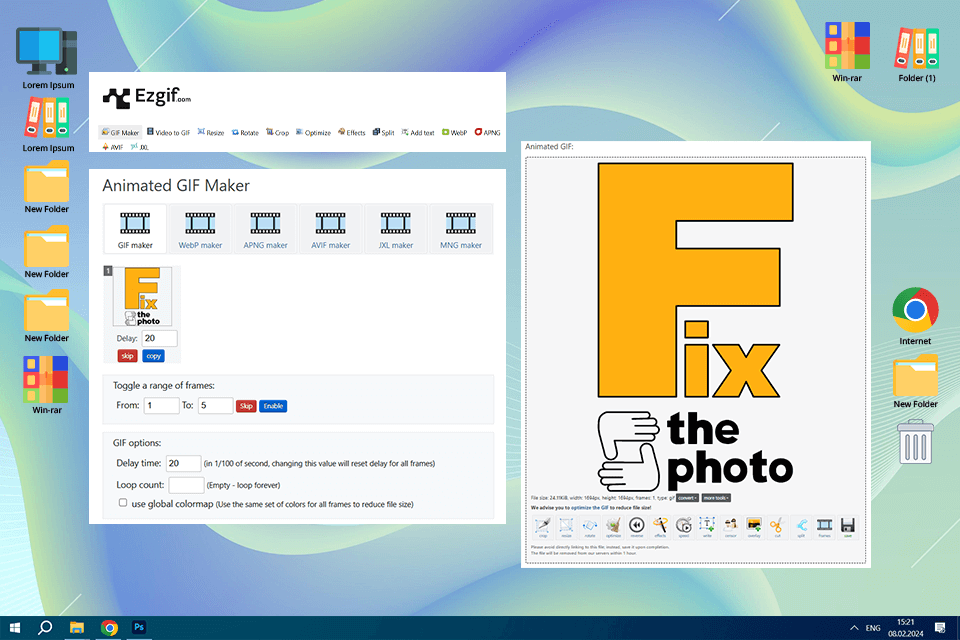
Having been a regular user of Ezgif's Animated GIF Maker, I must say that it is a very flexible and easy-to-use tool. It is widely compatible with varied image formats like GIF, JPG, PNG, BMP, TIFF, HEIC, AVIF, and many more.
These files can be uploaded with just a few clicks of the button. Whether selecting them manually, pasting URLs, or even by use of the drag-and-drop feature, Ezgif accommodates that without extra strain on my side. One also has the advantage of uploading as many files as possible at the same time or even uploading zip archives that contain images, the latter actually serving to save one time.
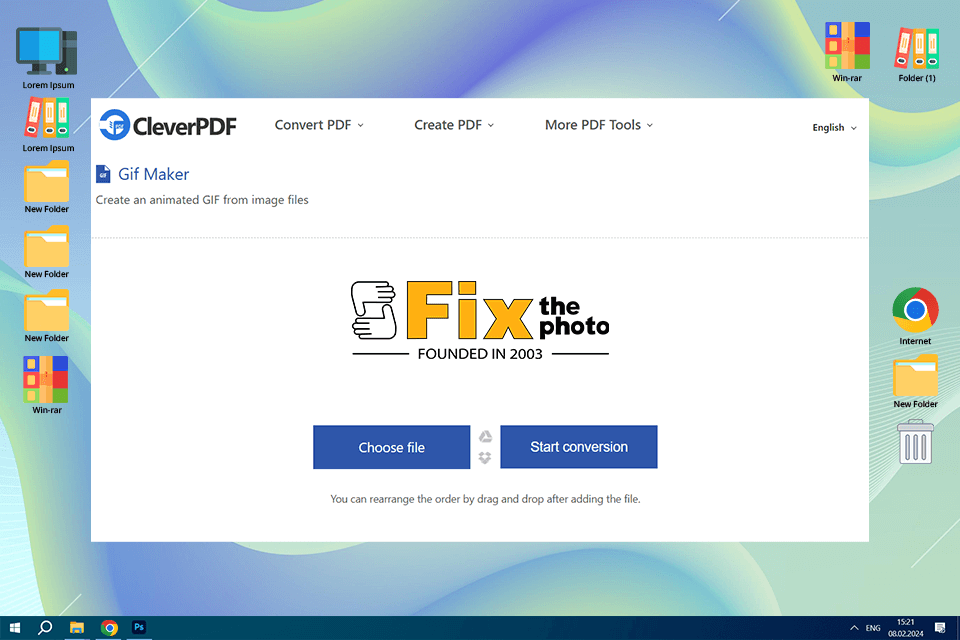
Having tried CleverPDF, I was very satisfied, as it allowed creating online GIFs in 3 steps. I only needed to add several images, adjust output settings, and start conversion. It’s possible to additionally adjust the animation speed, the number of repeats, and the size in percent.
What I like most of all is that I didn’t have to install any software since the conversion is performed on the cloud, which lets you create GIFs from any computer as long as you’re connected to the internet. Don’t worry about the privacy issues since files are automatically deleted in 30 minutes. You may also delete them manually right after the conversion, which gives my clients extra assurance when I use this tool to make GIFs from product images.
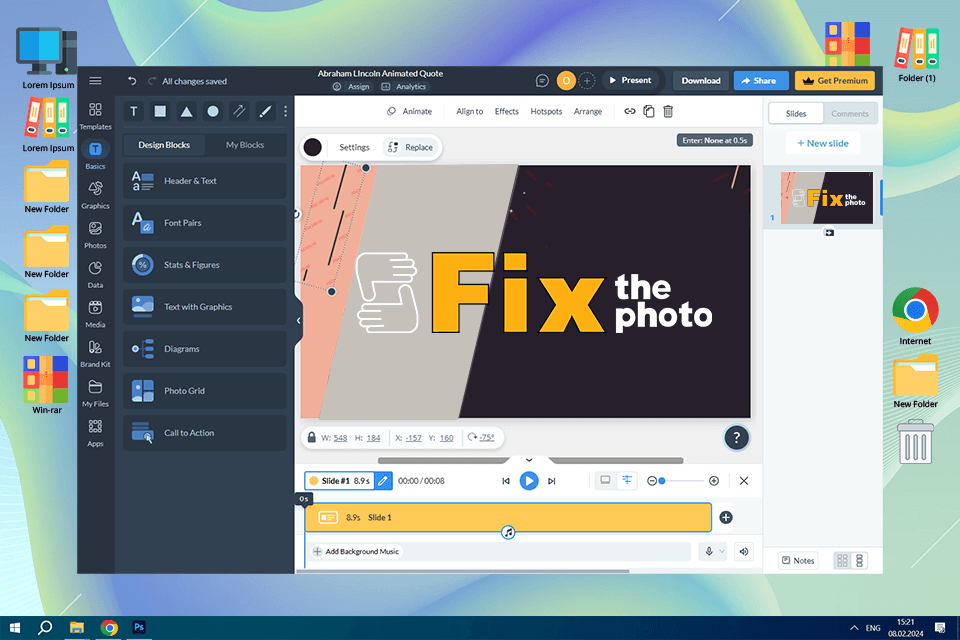
According to the specialized forums, Visme is a popular free GIF maker in 133 countries, and is an excellent choice for marketing, communications, education, and other industries. It is extremely easy to use as you can simply select the template you like whether animated or static and customize it to match your brand style. Animation of any image and design elements is available to you to bring all your ideas to life.
In Visme online design software, I can not only make your GIF seamlessly but also share it easily. When you’re done creating, simply export the GIF file and upload it to the social network or site. This is convenient since almost all social networks allow for uploading directly in GIF format. What’s more, here I can also upload my project in JPG or PNG format if I need a static option.
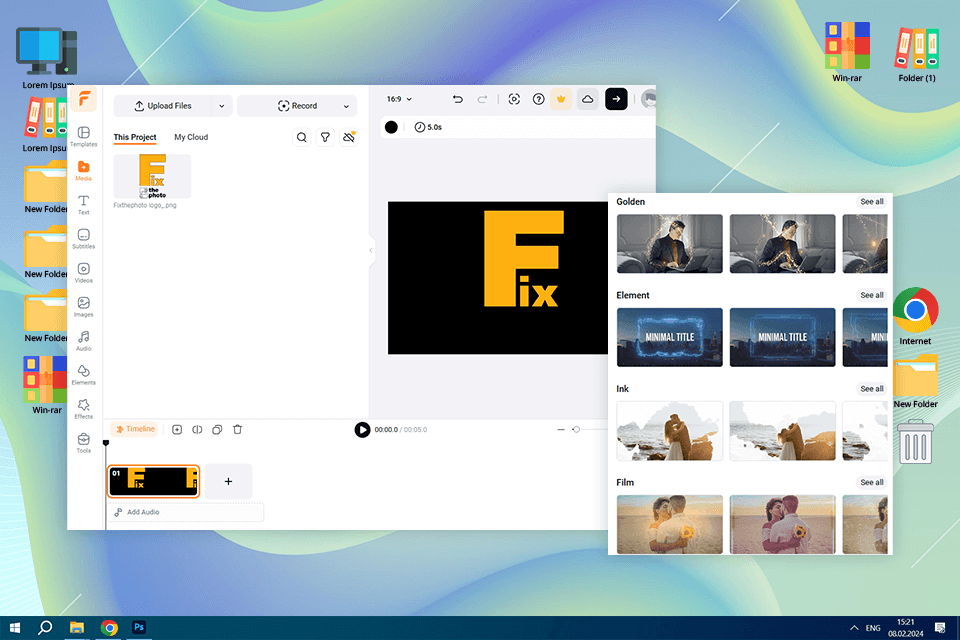
An excellent tool to make a GIF within minutes, this free GIF maker by FlexClip lets me create some decent GIFs from the photos and videos for my constant clients, so the process went smooth as butter. It supports a variety of formats like JPG, PNG, MP4, MOV, so all my media files worked flawlessly. That would be an advantage over lots of other tools with strict format requirements.
Another major plus is that there are no watermarks, usually, that is exactly the case with free tools. I was able to churn out some really nice GIFs within FlexClip software without any kind of unsolicited branding here and there. Also, there is no cost to the entire process whatsoever, absolutely perfect for educational needs and small-budget projects.
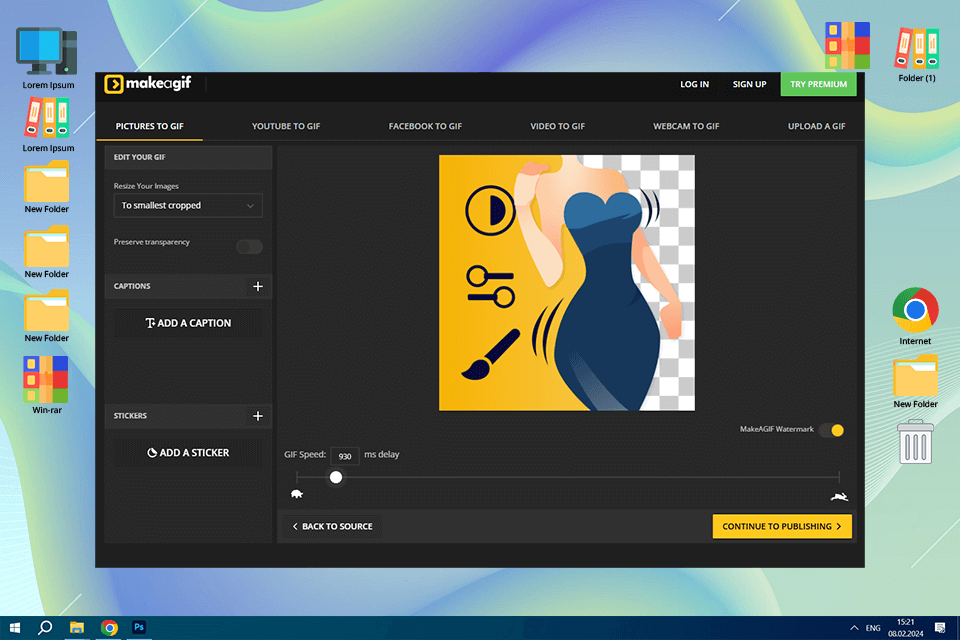
Make A GIF can generate files from several images and videos from a PC, YouTube, Facebook, or your webcam. When creating GIFs from images, it’s easy to set up the order of photos. It is also possible to re-arrange all your images at once and adjust the animation speed by using this GIF editor software.
To test this GIF maker for Windows, we decided to create a GIF from a movie. To do it, we only needed to select the beginning and then set up the duration of our GIF, like in more advanced free animation software.
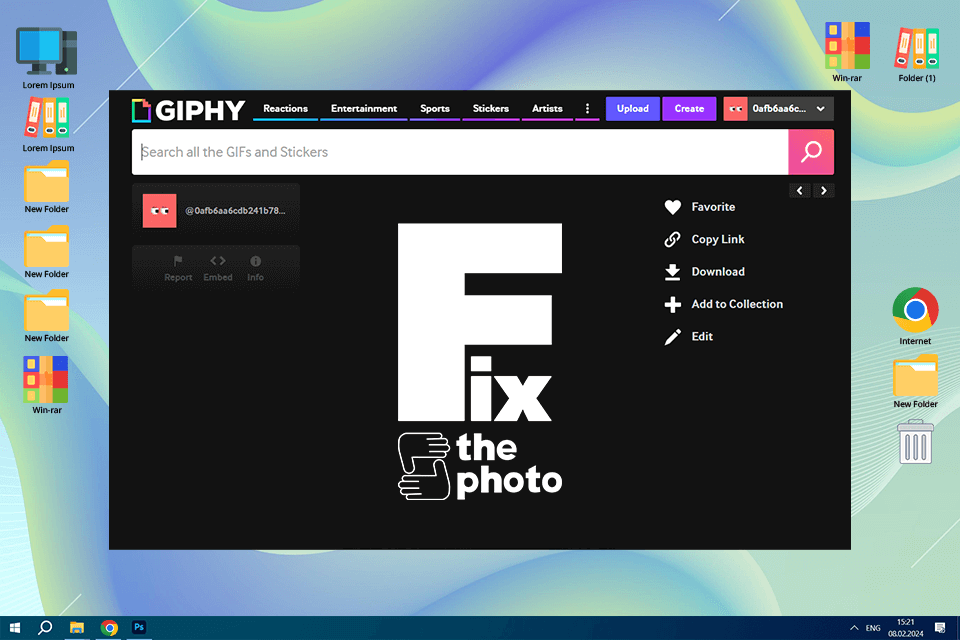
This free GIF maker allows you to use photos or convert video to GIF. You can either import video files from websites, such as Vimeo and YouTube or upload them from your PC. What I like most of all, is that it contains a built-in GIF overlay editor, allowing me to set all the needed parameters for my GIFs.
Rearranging files is easy, you can also change the duration of your GIF with the help of a special slider by moving it back and forth to make the video shorter or longer, from 0.1 to 3.7 seconds. As soon as you’re done, you can transfer the GIF to the Giphy, by making it public or private. Then, share a link, download a file on your PC, or post it on your website.
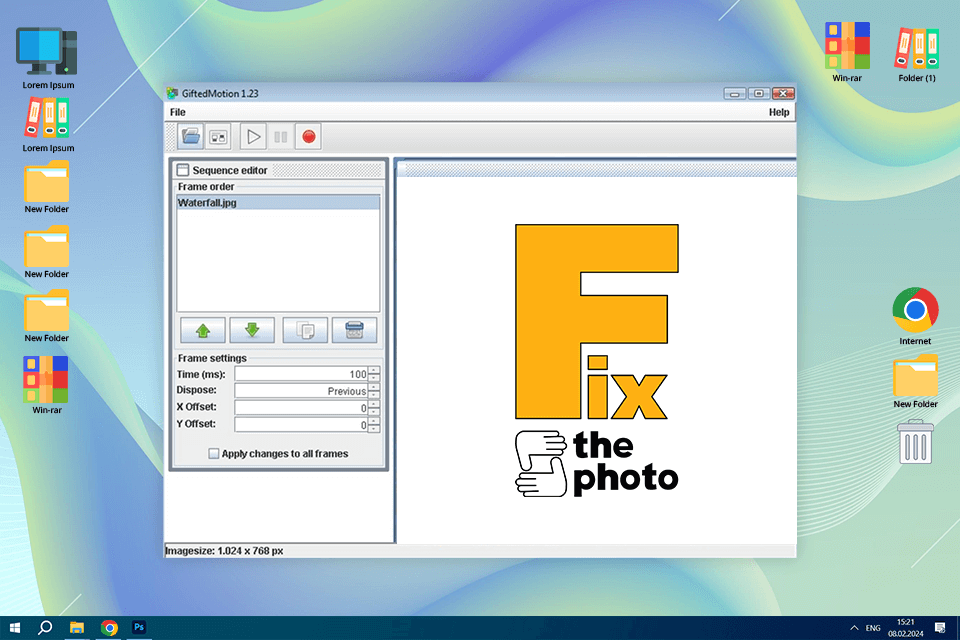
This photo animation software is an open-source program that allows creating files in a breeze. Besides being compact, affordable, and user-friendly, it makes it easy to create fun digital animations without learning such programs as Adobe Photoshop. You can use GIFs on your website or as a forum avatar.
Using this free GIF maker was super-easy: after I loaded in the images I wanted to use, I could adjust their order and frame delay. I could also resize the entire GIF and position the images exactly how I wanted them to appear, using drag and drop functionality.
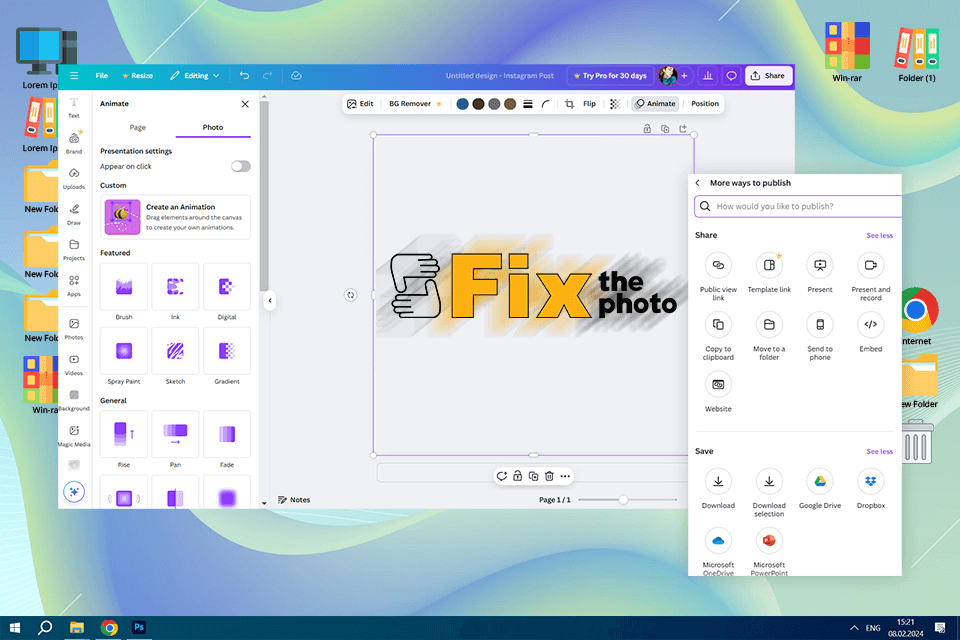
Canva stood out for its flexibility, providing a huge collection of templates designed for everything from marketing to personal creations. Uploading images and videos was quick and easy, especially with the option to import multiple files at once. The drag-and-drop feature made resizing, rearranging, and improving frames simple, and the animation tools added polished transitions.
We liked that Canva’s free version doesn’t add watermarks, keeping the results clean and professional without extra fees. However, the interface, with its many tabs and menus, was a bit overwhelming at first, especially for beginners. Also, while Canva provides great customization options, you can only save GIFs by downloading them to your device, as there’s no online storage or sharing link feature.
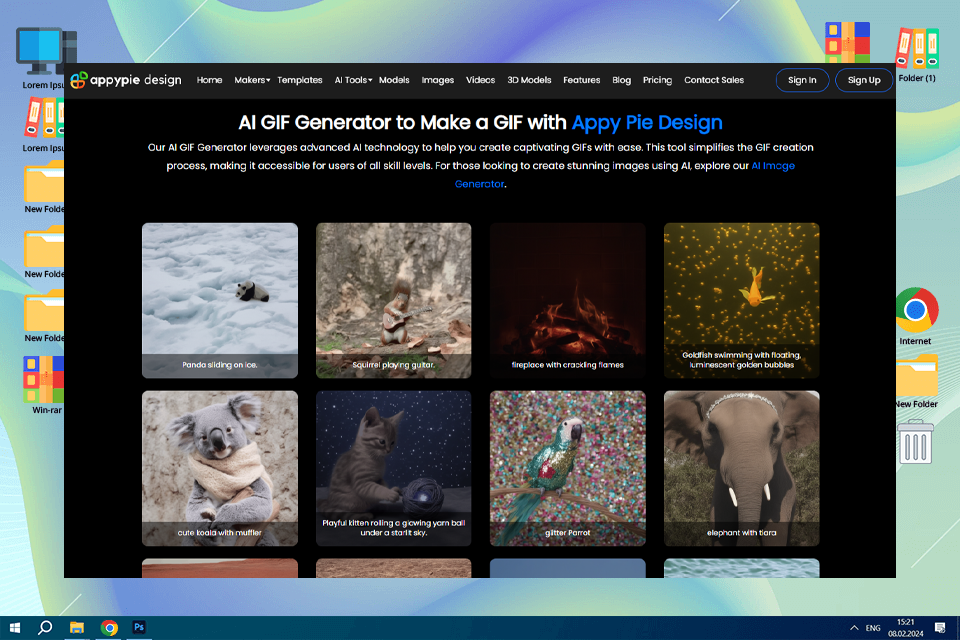
Appy Pie amazed me at how user-friendly and interactive it made the creation of GIFs from plain text. This free online GIF maker quickly turns your textual prompts into animated visuals, which makes it an excellent solution for marketers, teachers, or anyone who needs fast, interactive content without the knowledge of how to design.
I did use many different prompts and the majority of the responses were lively, fluid, and well-imagined. The drag-and-drop interface is convenient and the integrated editor allows you to adjust the animation speed or insert stickers and text.
GIFs are popular in many fields because they’re eye-catching and full of motion. Here are the most common areas where GIFs are often used:
Social Media:
Marketing and Advertising:
Education and Tutorials:
Entertainment:
Business Communication:
Web Design:
E-Commerce:
To assist users in their search for the best free GIF editor, we performed a thorough testing process, examining both free and premium tools.
We tested each GIF maker using various input formats, such as:
This approach helped us identify which tools were the most versatile for different user needs.
We also consider the editing features of each GIF maker, such as:
We tested these features on projects ranging from simple memes to complex marketing materials.
Our team also checked whether the tool is user-friendly and suitable for both aspiring and seasoned designers. We assessed:
We also paid close attention to the quality of the final GIFs, evaluating:
We looked at unique offerings from each tool, such as:
We examined the standout features of each tool, including: