Boxy SVG is a perfect choice for vector graphics designers, as it has streamlined functionality and enables users to create and enhance files in SVG format. However, I decided to find alternatives to this software as it does not have some pro-level design tools and has a more limited feature set compared to other similar programs.
Besides, I occasionally need to work with files in other formats and switch between different programs with ease.
That’s why, I have created a list of the best Boxy SVG alternatives, paying special attention to their tools, multi-format support, interfaces, integration with other products, and simplicity of use.
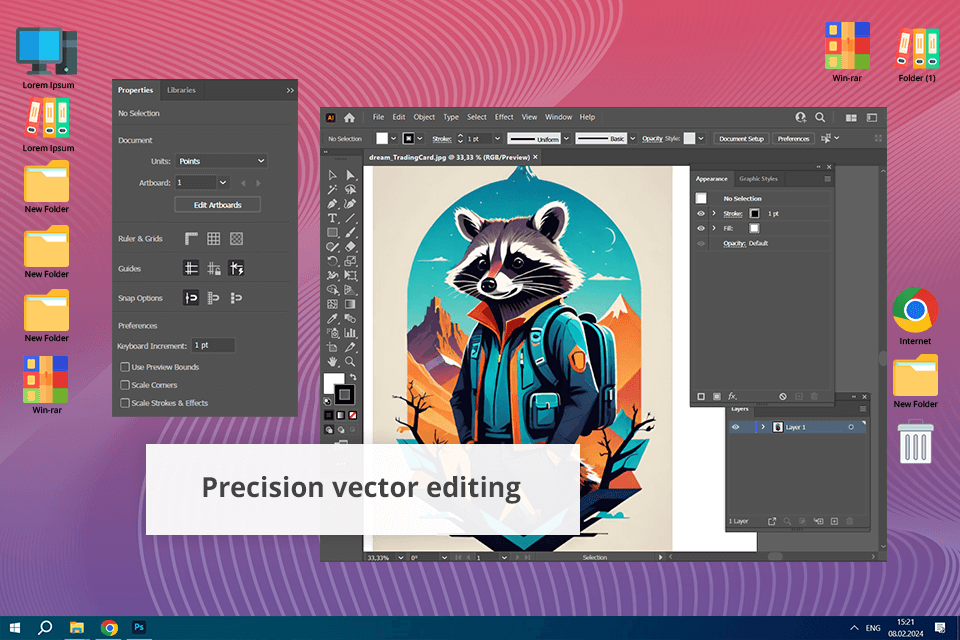
Adobe Illustrator is a top-level software for professionals working with vector graphics. It comes with an impressive set of tools suitable for a variety of tasks. After comparing Boxy SVG vs Illustrator, I concluded that the latter is more suitable for designers who work on complex projects as it stands out for its advanced tools.
When I used this Boxy SVG alternative to create a billboard design, I was impressed by the fact that I was able to scale my vector graphics with ease.
Boxy SVG is perfectly suitable for those who need to design web icons and basic infographics, while Illustrator is the clear winner when it comes to working on typography elements at a professional level and controlling every aspect of complex projects. Using the Touch Type tool, I can edit separate text block characters, which makes this software better than Boxy SVG, as the latter lacks this functionality.
The main Illustrator’s shortcomings are that it is more difficult to learn and has less affordable pricing plans.
Price: from $22.99 per month
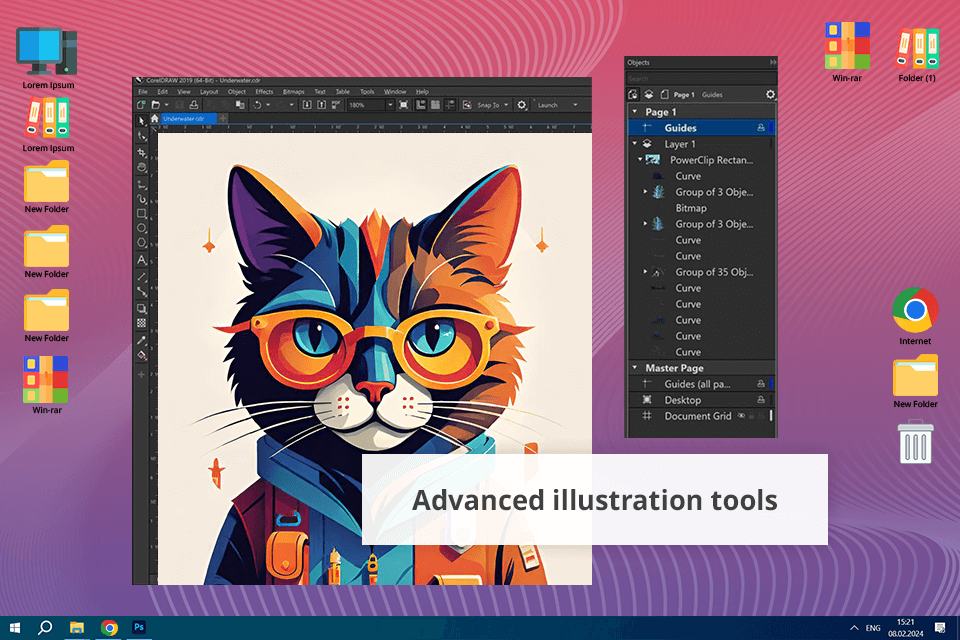
I was pleased by the tools and collaboration options available in CorelDRAW. It makes it a better option than Boxy SVG and a variety of CorelDRAW alternatives.
The program has easy-to-customize brushes and an advanced fill tool, which makes it especially suitable for pro-level tasks. I was impressed by its Impact Tool as it enables me to create dynamic starbursts and motion lines to make my projects stand out.
One of the key selling points of this software is that it has tools for working with vector graphics and organizing page layouts. Due to its rich functionality, it is easy for me to use it for a range of design tasks.
It enables me to produce stunning illustrations and create multi-page layouts. At the same time, Boxy SVG has a more limited scope of use as it focuses on SVG editing.
Price: from $29.25 per month
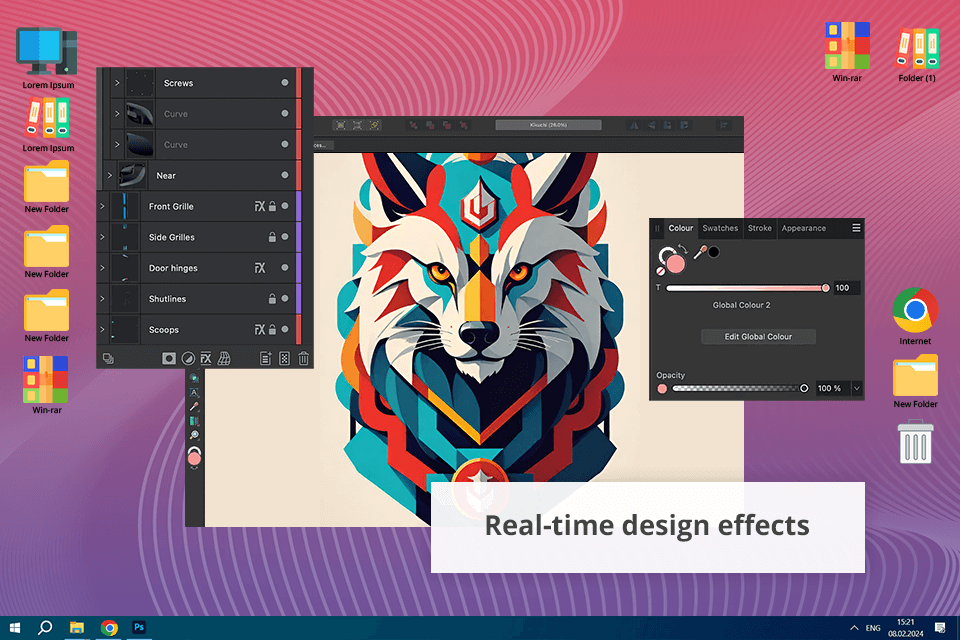
When I started to use Affinity Designer, I was impressed by its sleek UI and well-thought-out layout with helpful tools. As Boxy SVG’s UI seems quite basic, I was happy to see that Affinity Designer embraces a different approach. I was able to customize the UI to my liking to make it more convenient to navigate.
When designing a logo, I was impressed by the fact that Affinity Designer allows users to work with vector and raster graphics. It was easy to switch between different modes using the Persona panel.
Even though it lacks tools for working with patterns, its pricing plans are quite affordable. Besides, there is no need to pay for a costly subscription, which makes it the perfect Boxy SVG alternative.
Price: $34.99 one-time payment
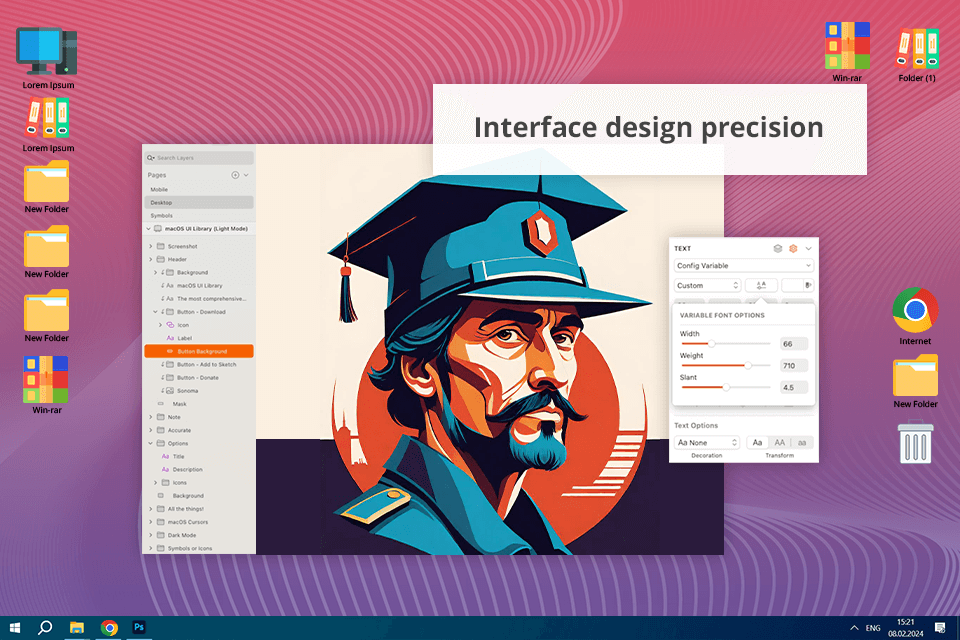
Unlike Boxy SVG, Sketch was created specifically for those who need to produce professional mockups, wireframes, and prototypes. I can use different artboards for my projects to organize different screens and states.
It makes it more convenient to use than Boxy SVG. However, what impressed me most about this software is its symbol tool allowing me to design buttons, icons, and other elements and save them for later use.
What makes Sketch different from Boxy SVG is that it has a huge choice of helpful plugins. For example, when I wanted to create pro-level animation, I employed the LottieFiles plugin to expedite my workflow. This is where Boxy SVG falls short of expectations as it does not have comparable functionality. However, I find it inconvenient that Sketch is available only for macOS users.
Price: from $10 per month
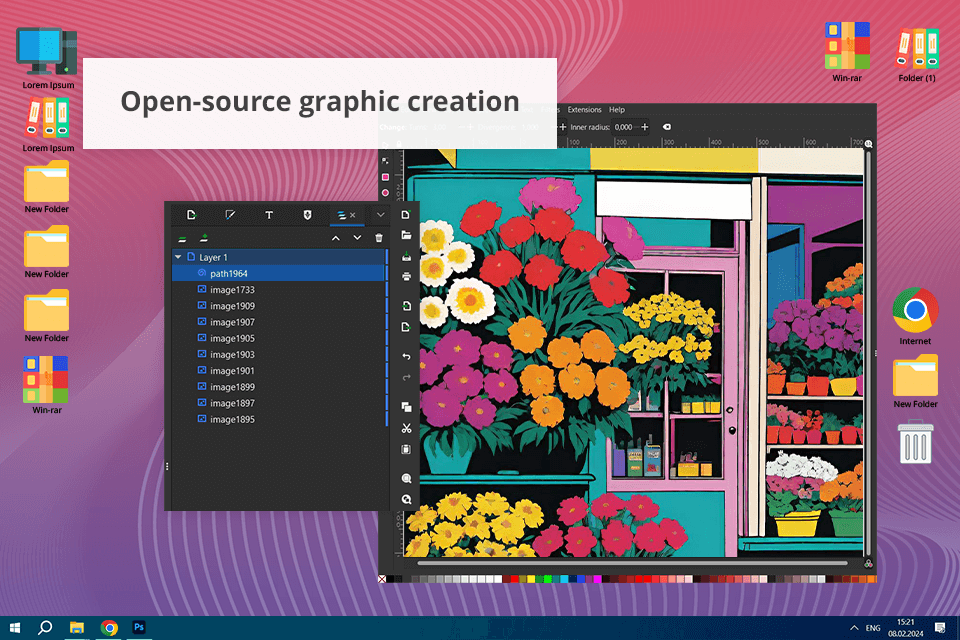
When I tried to solve the first tasks using Inkscape, it was difficult for me to master its features. It is more challenging to use than Boxy SVG, which has an intuitive UI.
At the same time, Inkscape has an impressive toolset and allows me to use Bezier curves and mesh gradients to give a professional feel to my vector graphics.
For instance, I used this free Boxy SVG alternative to create a logo design with a lot of details. Unlike Boxy SVG, it allows me to fine-tune the result the way I see fit.
Known as an advanced free vector graphic software, Inkscape is also famous for being an open-source product. It allows users to work together with a large community of creatives and take part in building new extensions and improving the functionality of this software.
Besides, the program has versions for different OS, which makes it an excellent choice for those who are ready to spend some time mastering its features.
Price: free
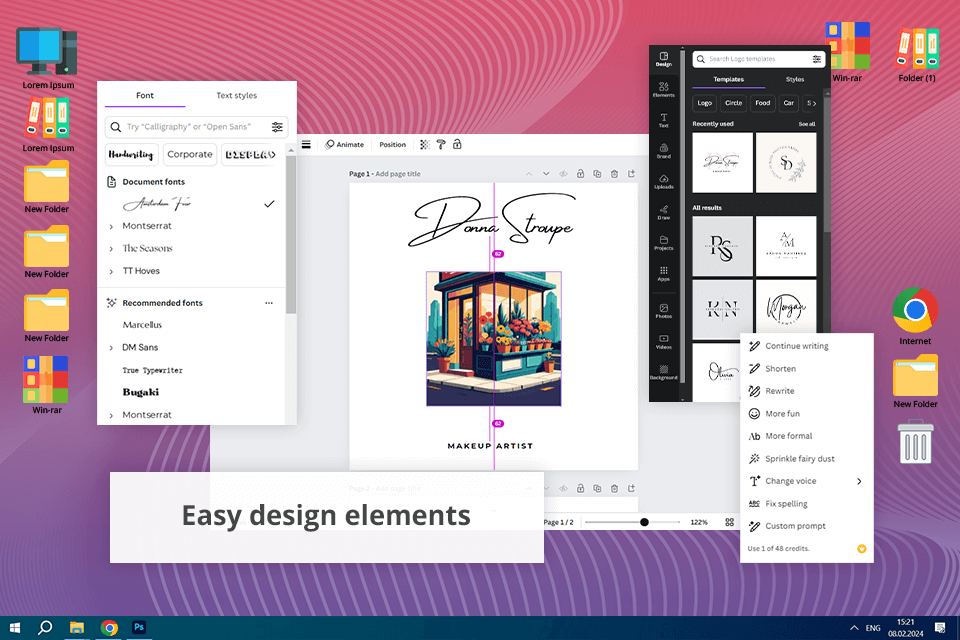
When I started to use Canva, I was awestruck by its collection of templates allowing users to quickly create social media content, business presentations, and other materials.
While Boxy SVG has more specialized tools for editing vector graphics, Canva is more suitable for general use, as it has a comprehensive set of tools for editing photos and creating videos. Besides, it has AI-driven tools like Magic Studio.
For example, Canva’s Magic Design tool helped me speed up my workflow when I wanted to create a presentation to promote my services. After writing a short prompt and selecting a suitable color scheme, I was able to quickly get the result I needed. At the same time, when using Boxy SVG, I have to spend more time on my designs, which makes it hardly suitable for situations when I need to create a project without wasting a lot of time.
Price: free version or from $15 per month
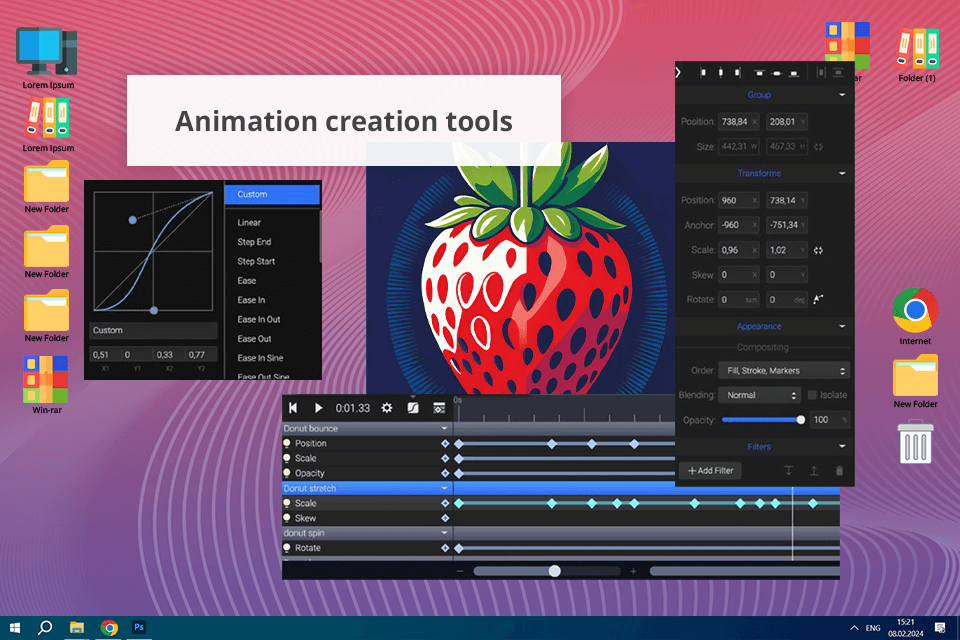
SVGator is an online-based software, which allows its users to access it from anywhere. I like this service as it enables me to create animations on the go.
When traveling, I used it to create a logo animation that starts when a user hovers a cursor over it. It is difficult for me to imagine how to perform the same task in Boxy SVG. However, it does not have a collection of templates, so you should create projects from scratch.
The program allows me to create lightweight animations that do not worsen page load times. I can easily optimize them for a variety of devices, which makes this service especially useful for situations when I need to quickly integrate animations into mobile apps or desktop platforms.
The fact that it allows me to export files in different formats is another advantage. Due to this, I can save my animations in an optimal format for a specific platform, which is impossible in Boxy SVG.
Price: free version or from $28 per month
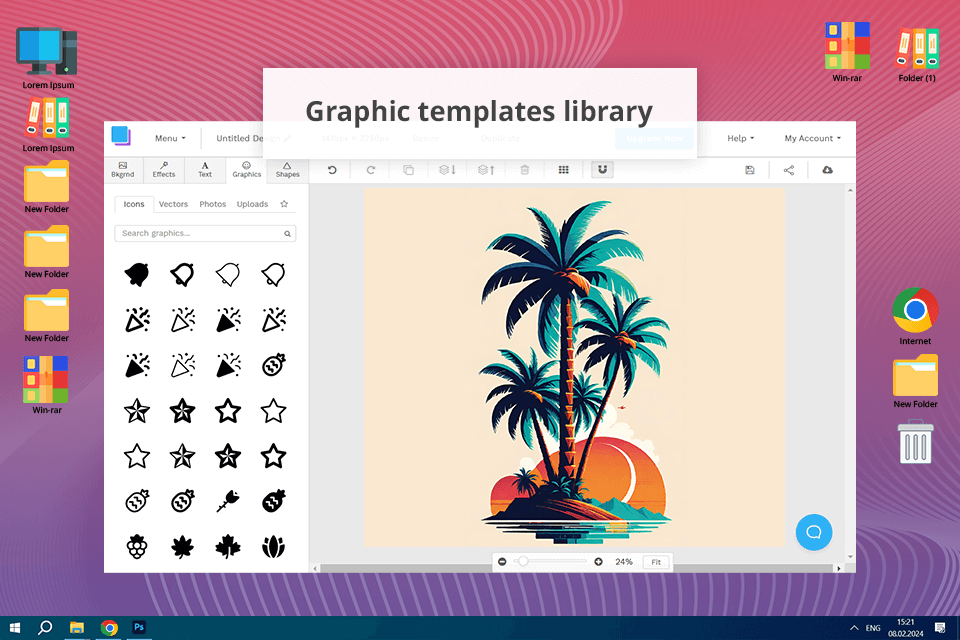
Snappa is a useful graphic design software based in the cloud. It stands out for its extensive library of over 6,000 templates and 5 million HD pictures, which makes it a great Boxy SVG alternative. It is quite useful for those who need to produce engaging content for social media without wasting a lot of time.
I like the fact that it integrates with Facebook and Twitter, which allows me to share my files with ease.
Nevertheless, unlike Boxy SVG, it cannot be accessed offline, which makes it less convenient for those who do not have a stable internet connection. I discovered that the program is easy to master, which allowed me to create pro-level graphics without any delays.
At the same time, Boxy SVG is more difficult to learn as it has advanced tools for working with vector files. Even though they allow you to control your projects with ease, it might be difficult to employ them without any prior experience.
Price: free version or from $15 per month
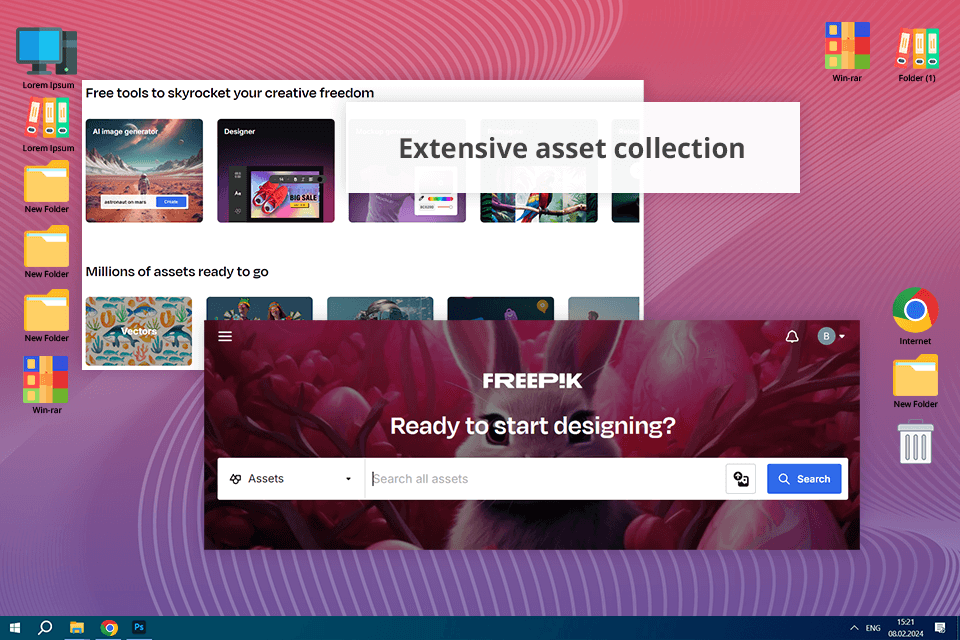
When I discovered Freepik and paid for an annual subscription, I was happy to learn that it has a huge library of vectors and icons, which makes it invaluable for my projects. I can use this software to create attention-grabbing web designs and custom landing pages. However, after downloading multiple assets, I saw that they looked somewhat similar.
Unlike Boxy SVG, Freepik offers a large choice of media assets, including pictures, videos, and fonts. However, due to a variety of AI-generated assets, the library contains a lot of poor-quality content. While Boxy SVG prioritizes high-quality, easy-to-customize vector graphics, Freepik has a less impressive collection of pictures with many repetitive illustrations.
Price: from $6 per month