After working for 8 years as a photographer, I decided to share my favorite techniques with others and upload comprehensive video tutorials, webinars, and other materials to my YouTube channel. This is why I decided to look for the best facecam recording software that allows me to capture the screen and webcam footage while adding my comments.
After testing a variety of tools, I believe that Movavi is the best facecam recording software for my needs.
This software supports excellent video quality of up to 4K, making it especially suitable for beginner YouTube bloggers like me. It allows me to ensure that my videos will be recommended on this platform.
Even though the program has advanced tools, it’s quite user-friendly, which makes it stand out among other free screen recording software with comparable functionality.

Platforms: Windows, macOS
Movavi Video Editor supports advanced facecam recording, which makes it perfect for the projects I work on. I like the fact that it records keystrokes and mouse movements, which makes it easier for me to explain difficult topics to my audience and provide detailed descriptions. Many programs that I have tested have less advanced functionality.
What makes it the best screen recorder with facecam support is that it minimizes background noise and enables me to capture high-quality sound without any noticeable defects. Users can download and use Movavi free of charge. The free version comes with basic tools, which makes it suitable for my video recording needs.

Platforms: Windows
I enjoy using Bandicam due to its extensive toolset and facecam recording support. It is also perfect for streaming and live editing on the go. The program allows me to use a variety of effects including chroma key. Due to this, I can conduct live streams for my YouTube followers and use its advanced video editing tools.
This free green screen software enables me to add a webcam overlay and capture my voice and the computer sound at the same time. Another advantage is that I can schedule my video recording, which is especially useful for situations when I forget to capture the screen when explaining how to edit photos.

Platforms: Windows, macOS, Linux
OBS Studio is my go-to choice when I need to capture footage with facecam. This open-source software has advanced functionality. I can configure its settings the way I see fit and use an external camera to achieve better results.
Using this video tutorial software, I can record any area of the screen without worrying about pop-up notifications. It allows me to avoid wasting my time and record videos on the first take.
This facecam recording software is widely used for live-streaming. It captures a webcam overlay with a high precision. I can move, resize, and reshape the recorded area in different ways. However, it has a steep learning curve, due to which I do not recommend it to users without any prior experience.
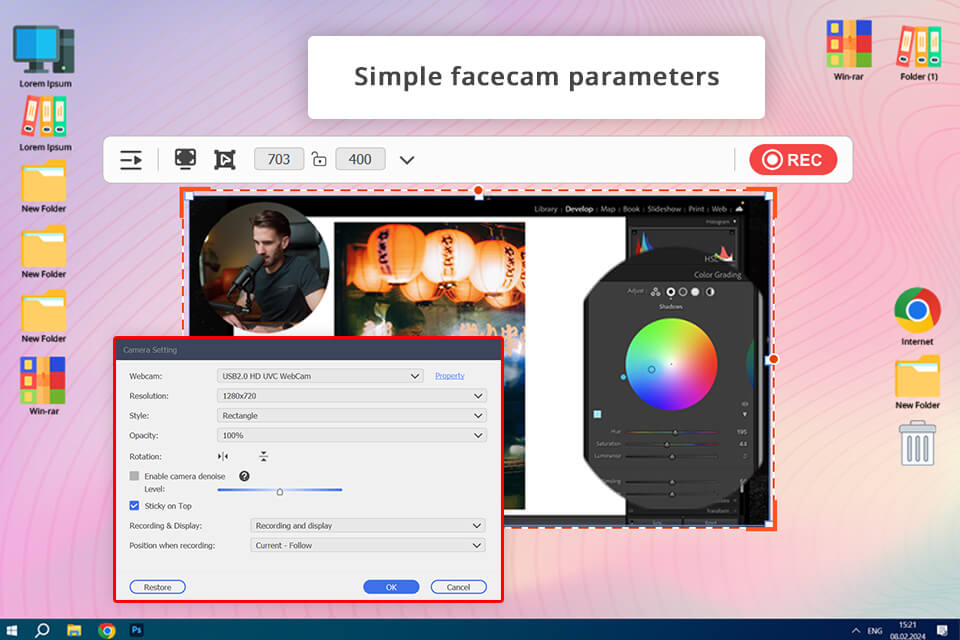
Platforms: Windows, macOS
I enjoyed my experience of using AceThinker, as it is quite intuitive and supports decent video and audio quality. I can quickly adjust the facecam settings depending on my needs. The program supports high frame rates, which allows me to record professional-level content without any noticeable lag. Such functionality makes it invaluable for my projects.
This screen recorder with facecam support enables me to select any area that I want to capture, including the full screen. I can enable and disable the facecam whenever I want. When using an external mic, I can capture the sound of excellent quality.
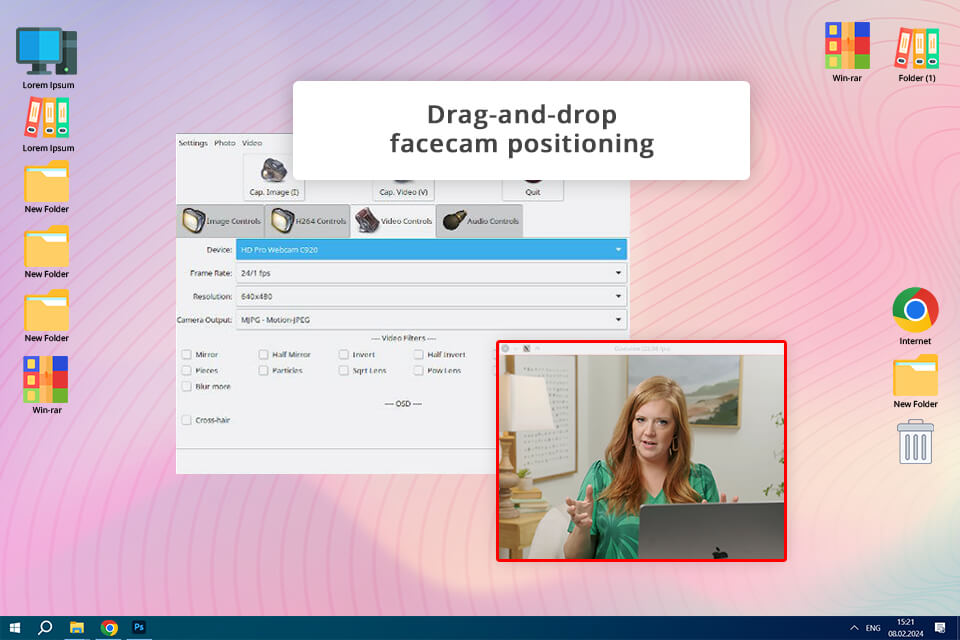
Platforms: Linux
If you prefer to use Linux, you no longer need to worry about finding the best screen recorder for PC with facecam, as Guvcview has a lot of handy tools. Even though I do not use my Linux computer often, I decided to give this program a try. It has a two-window UI, which makes it quite convenient to use.
I like that it is extremely intuitive. I can see the settings and menus in one window and the captured footage in the other. It creates a mirror-like effect and makes this service quite convenient for those who want to see the recorded video before saving it.

Platforms: Windows, macOS, Linux
VEED.io Editor has everything you might ever need to capture the content of your screen. To use this all-in-one solution, I need to select the Screen & Camera option and start recording. The resolution is set to 1080p by default.
Using this software, I can record the whole screen or its specific area. When everything is ready, I can export my footage to the in-built video editor to trim it and perform other adjustments. The program has AI-driven tools, which facilitate editing.
Even though the program does not have an impressive choice of video recording and editing tools, it has intuitive functionality, which allows me to quickly access it online and directly share my content. Due to this, I can advertise my YouTube tutorials by promoting them online.

Platforms: Windows
What makes it the best free screen recorder with facecam is that it supports text-to-speech recognition and allows users to capture the content of their screens with ease. It’s one of the most convenient solutions out there, as it has an integrated editor and allows users to record informative tutorials and create a variety of work-related videos.
Ezvid is a free webcam software for Windows 7 and more recent versions of this OS. It has a streamlined interface, does not add watermarks to videos, and comes with a collection of video editing features.
Using it, I can trim my videos, cut unwanted parts, and add text and annotations, which makes it particularly useful for my YouTube channel on photography techniques.

Platforms: Windows, macOS, Android, iOS
When I decided to test out ScreenPal’s functionality, I started to record various areas of my screen. This program allows me to capture full-screen videos or record the content of specific areas. I can also set a custom size and position of the area captured by a webcam. This software delivers a seamless performance, allowing me to get footage without any noticeable blur. My videos have perfect synchronization.
Besides, I was impressed by the quality of the recorded sound. It was quite decent, making it look as if I recorded the audio using a professional digital voice recorder. The program also has integrated editing tools, which might be quite useful for situations when I need to edit my educational videos.

Platforms: Android, iOS
Only some mobile screen recording apps support facecam recording. Because of this, I often need to record my screen separately and then shoot a video with a selfie camera to capture my face. It makes the shooting process quite convoluted, which is why I am happy that I discovered Mobizen. It has versions for iOS and Android.
This free screen recorder with facecam support simultaneously captures the content of the screen and records facecam footage. I can use it together with an external stereo recorder to capture high-quality sound.
Besides, this app allows me to record videos in high resolution, configure the frame rate to my liking, and add intros and outros to capture the attention of my viewers.

Platforms: Windows, macOS, Android, iOS
Zight is another useful facecam recorder that I find quite useful. It allows me to utilize my facecam to quickly add screenshots, text, lines, arrows, or blur effects to my videos. It allows me to create detailed tutorials for photographers and create informative clips on advanced editing techniques.
The program perfectly integrates with my webcam. When I need to use an external video camera for facecam, Zight detects it automatically, which saves me a lot of time. In addition, the program supports integrated and external microphones, which allows users to achieve better sound and video quality.