I have been shooting with a Canon camera for several years and the quality of pics really satisfies me. The primary reason for this is that Canon cams use high-quality CR2 file format.
But the problem is that most devices do not support CR2 format and the images of this type are quite large. Therefore, I started looking for a CR2 to JPG converter to avoid difficulties when storing photos.
In this article, I listed both online and desktop CR2 to JPG converters. As for me, desktop programs are better, as they offer a high level of protection and a more extensive toolkit. But if you do not want to download and install any software on your computer, a web-based converter is good too.
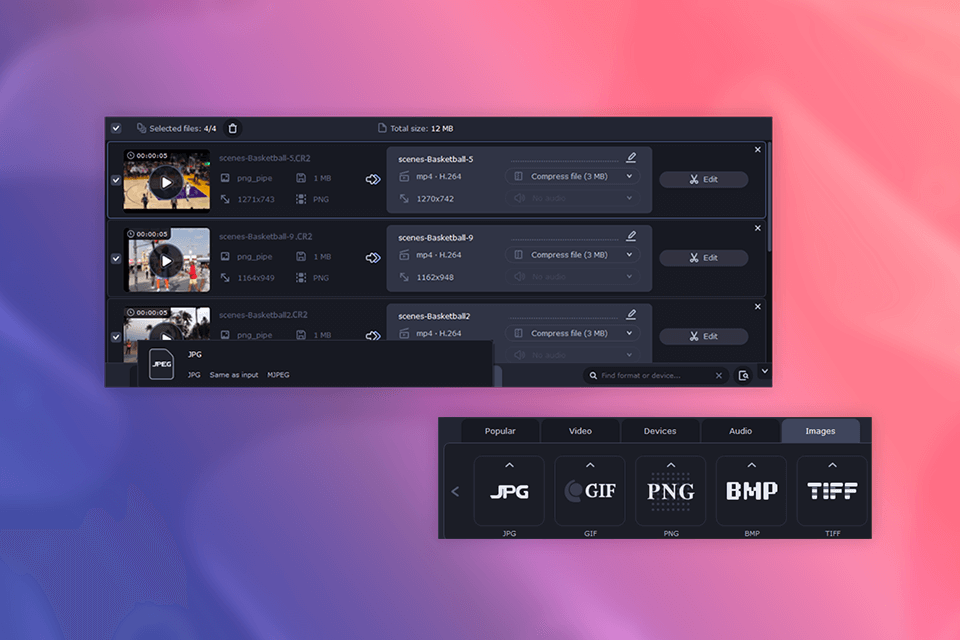
I decided to use this product, as it is available as a desktop and online tool. The online version of the software is absolutely free and is the best fit for converting small CR2 files. To process larger files, you will need to download the desktop version of Movavi, which costs $21.95/year.
Movavi has a batch processing mode for converting many files at one go, which is a great time-saver. Besides, the speed of the conversion is lightning-fast, so you’ll get the resulting JPG files in a flash.
Along with excellent conversion capabilities, this software also has features for refining the output files according to your wishes. Its editing tool allows adjusting various image parameters and boosts its quality. The program also boasts a compression feature for saving storage space on your device after each batch conversion.
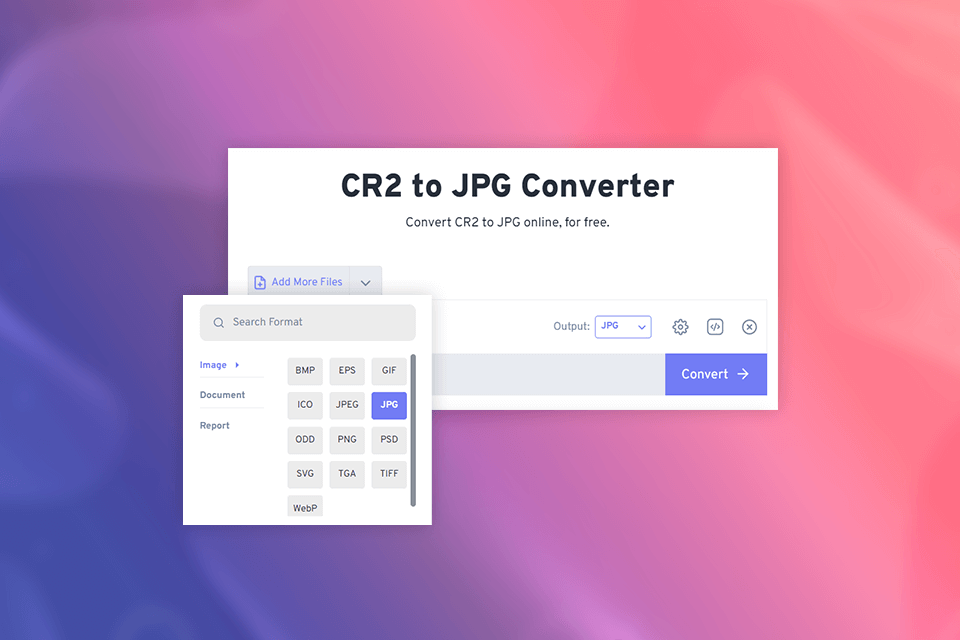
FreeConvert provides the best way to convert CR2 to JPG for both beginners and professionals, as it has an intuitive interface that makes each conversion a trouble-free task. RAW file converter can be used for free but with some limitations - 20 conversion minutes per day and with a limit of 5 conversion minutes per file. If these capabilities are not enough, remove all the limits by purchasing a subscription, the cost of which starts from $12.99/mo.
The conversion process is hassle-free: import your CR2 files, choose the needed output format, and launch the conversion. I like that the program supports batch conversion, which is a boon for users who are always tight on time. Moreover, the tool preserves the integrity of original pics, delivering the pics of high quality.
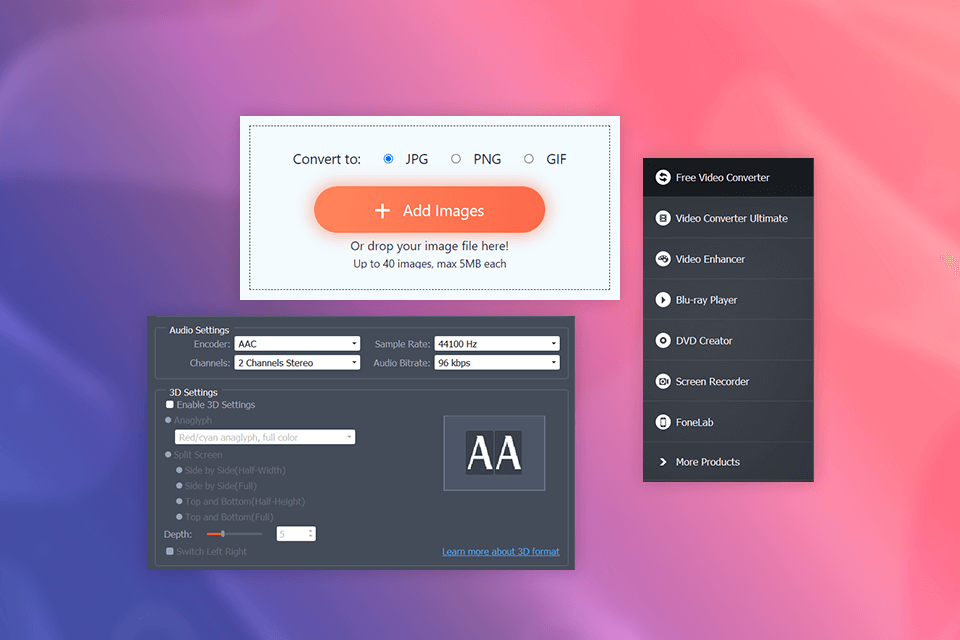
I've been using Aiseesoft's CR2 to JPG converter for several days and I must admit that the speed of conversion offered by the tool is quite high, and the image quality remains on top. It is possible to process up to 40 images for free, but the size of a single file should not exceed 5MB. If these conditions make you feel restricted, download the desktop version of the tool, which costs $29/mo.
This free image converter is incredibly user-friendly – I only needed to drag and drop my CR2 files, launch the conversion and get the completed files in no time.
I like that this is a free CR2 to JPG converter that does not apply watermarks to the processed files. Another upside of the program is its support for more than 30 image file types.
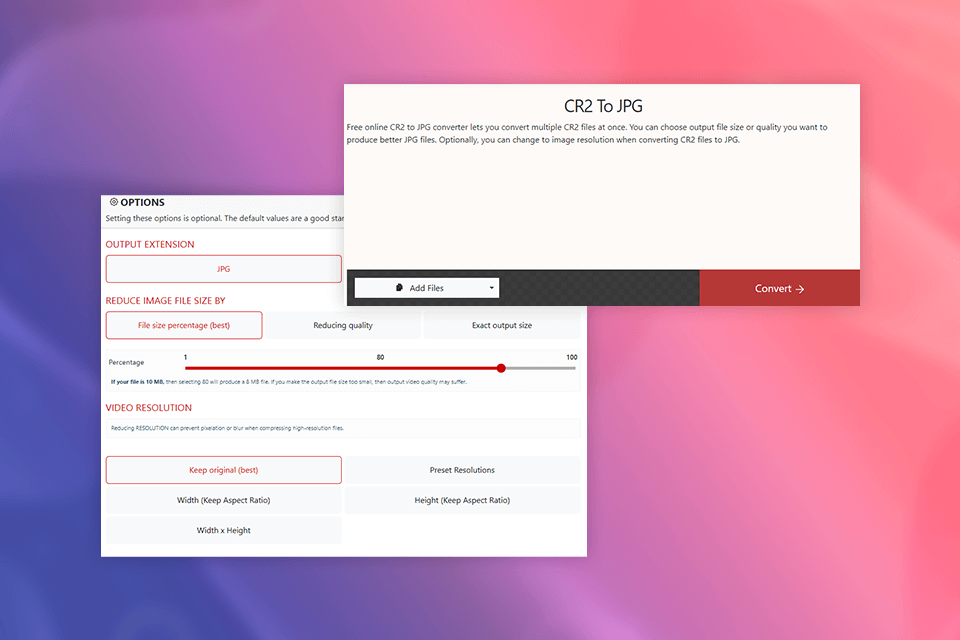
After testing XConvert’s functionality, I can assert that the tool offers a quite decent performance. It allows converting an unlimited number of files for free without applying a watermark to the output. Besides, I did not have trouble using the program and navigating its interface, so this is an ideal solution for those who do not want to deal with steep learning curves.
Another plus for me is XConvert’s web-based nature, which means that you do not need to download or install anything to take advantage of its conversion capabilities. Although the file size limit and occasional ads might be serious downsides for some users, XConvert is still one of the best tools for basic conversions.
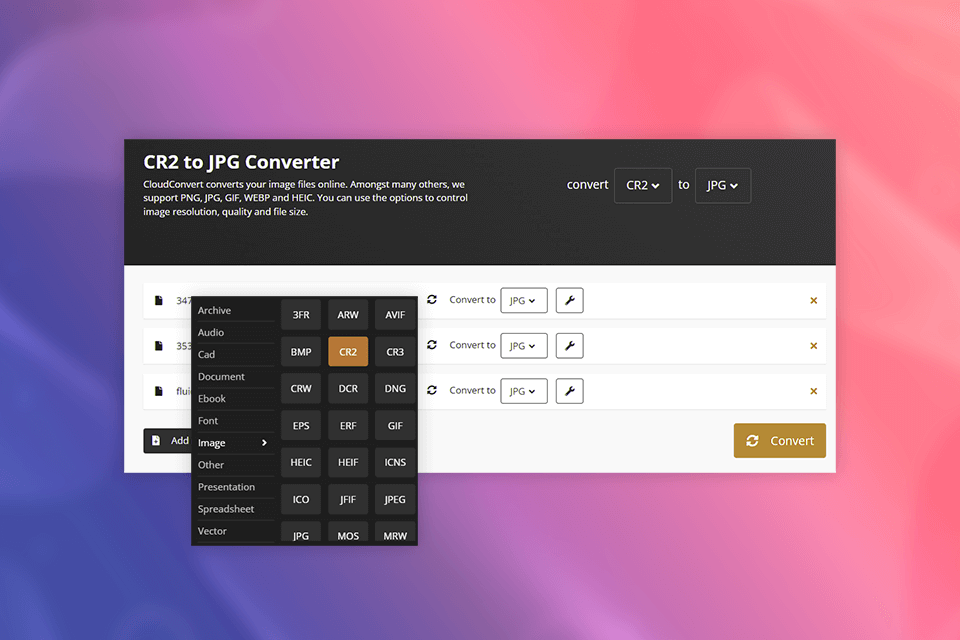
With the help of CloudConvert, I managed to convert 10 images fast and efficiently. The program allows the processing of 25 files for free daily. If this limit does not satisfy you, consider purchasing a customized subscription package, the cost of which starts from $9 for 1000 conversion minutes.
It is great that this free video converter works with more than 200 other formats, including PNG, WEBP, HEIC, GIF, etc. Moreover, CloudConvert cooperates with different software vendors to make sure that its users will enjoy high-quality conversions. Thanks to a powerful API, the tool supports custom integrations, which is a big plus.
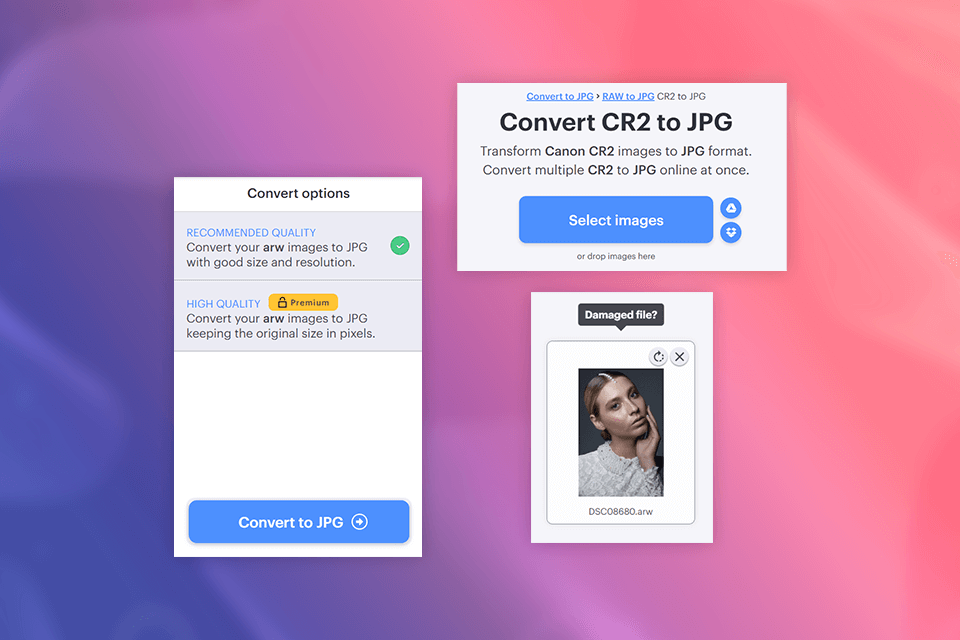
For me, ILoveIMG is the best software to convert CR2 to JPG as its free version is quite functional and provides all the needed tools for performing high-quality conversions. However, I was annoyed with multiple ads. The cost of a Premium subscription starts from €7/mo. But you will have no limit on the number of documents you can convert.
It is convenient that the program can also perform various editing tasks like cropping, resizing, compressing, rotating, adding watermarks, etc. Besides, all the files you upload to the platform are encrypted, so the risk that they might be compromised is minimal. Furthermore, the system removes the archives within two hours of use.
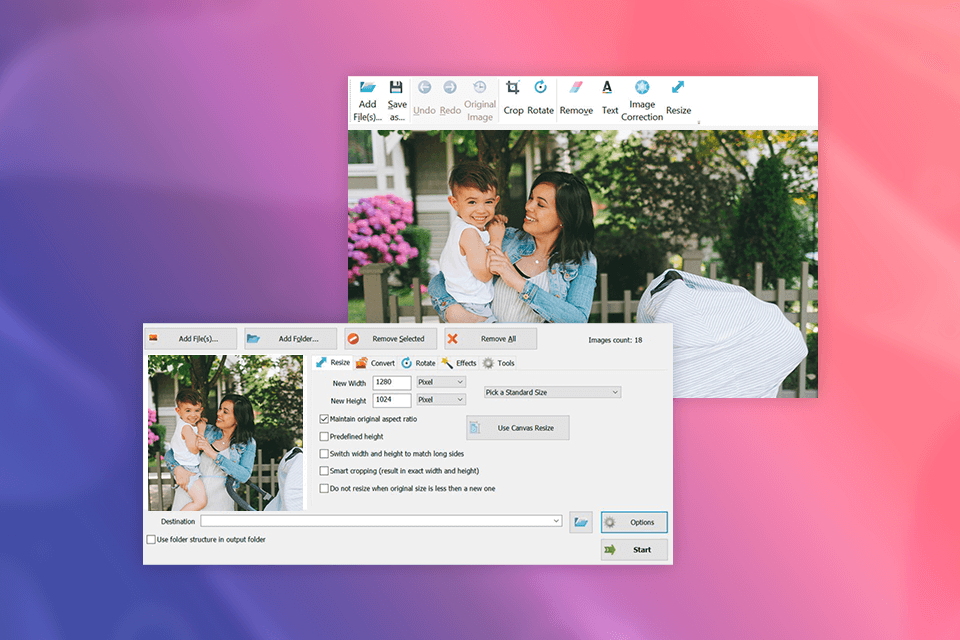
I’ve been using converter by SoftOrbits to change the format of my photos, and its performance has been always on top. What I like most about this CR2 to JPG converter is its intuitive performance. I only needed to download the program, drag and drop my files, choose the output format, and press the convert button. The tool is available for free but its functionality is restricted.
The highlight of this program is batch conversion mode, which accelerated the conversion process considerably. The speed of the conversion is sufficiently good, and the quality of the resulting files is on top.
Besides, the program managed to preserve the details and color accuracy. As for drawbacks, the UI is a bit outdated and the ads encouraging users to purchase a subscription are really annoying.
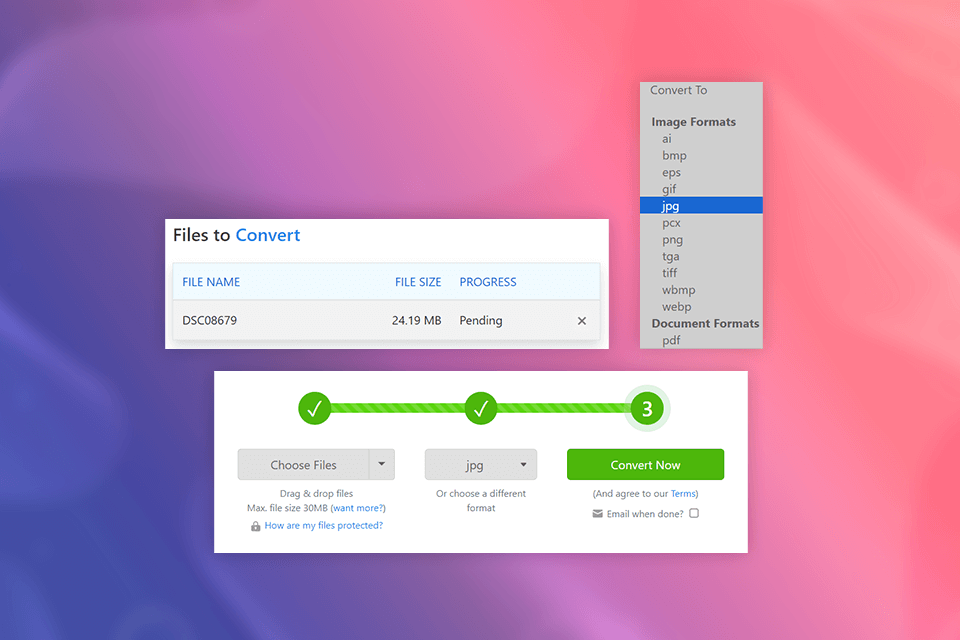
It is great that you do not even need to download any software and even register to convert files with Zamzar, as this is a functional web platform. You can convert the online file by providing its URL address or import docs directly from your PC. After completing the process, the system will notify you about it via email.
This online converter allows you to process files up to 30MB in size. For files that exceed this size, you should purchase a subscription, the cost of which starts at $18/mo.
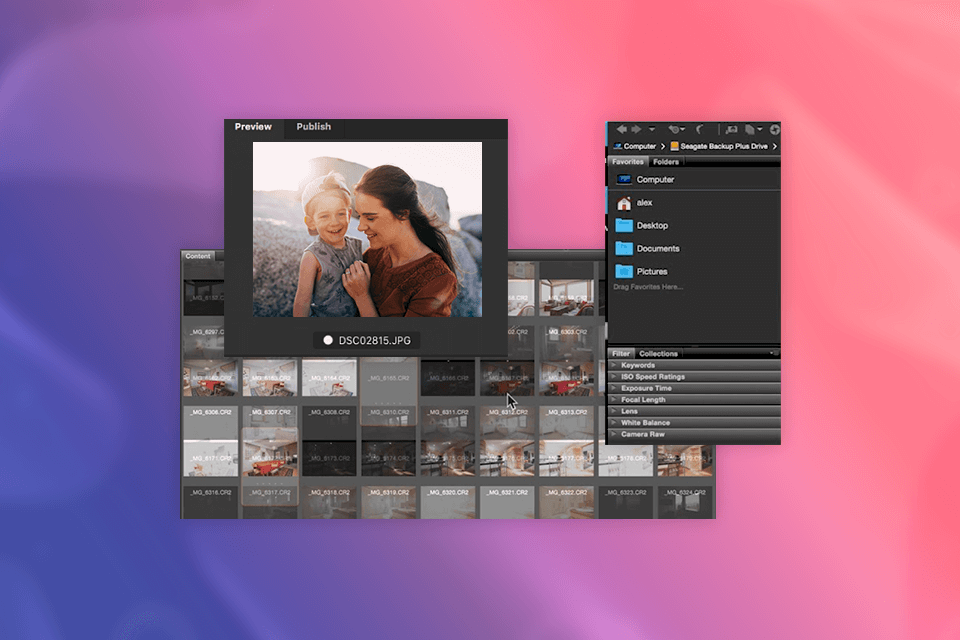
I often use Adobe software when working in Photoshop to convert CR2 to JPG right in this program, But to make the workflow more convenient, it is better to download for free Adobe Bridge. It comes with a JPG export feature that allows converting pics to JPG format. The Bridge raw image tool is also fitted with editing tools to polish your pics before launching the conversion process.
File conversion is one of the multiple functions offered by this product, which is free for Adobe users. Adobe Bridge enables editors to preview, organize, edit, and publish multiple creative assets fast and hassle-free.
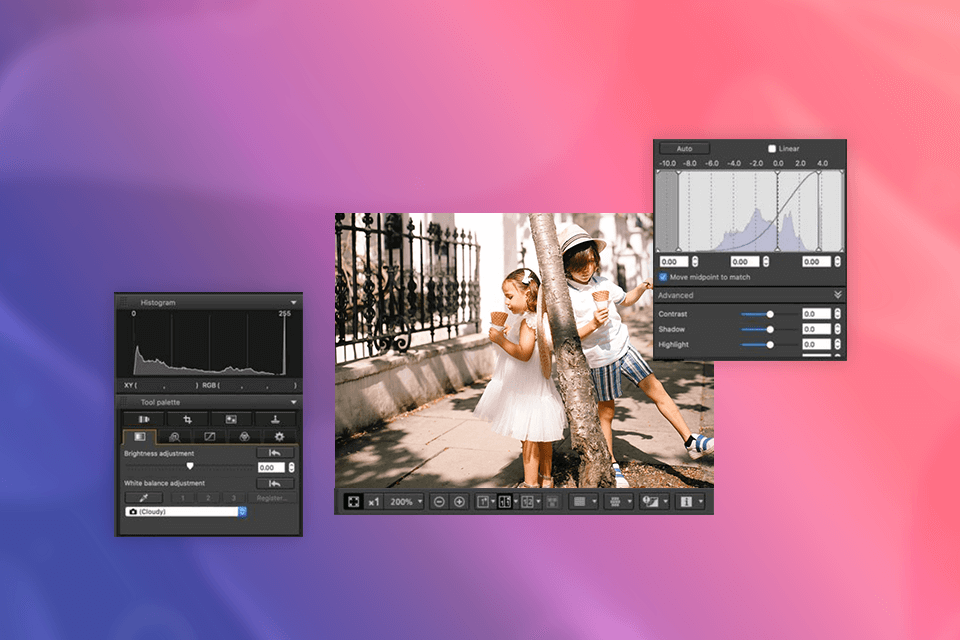
This free tool by Canon allows processing RAW images, viewing and editing them for EOS digital cameras and PowerShot models with RAW capability. With it, you won’t have trouble converting files, as the only thing you need to do is choose the needed format. I also like that the program can perform basic and advanced editing tasks.
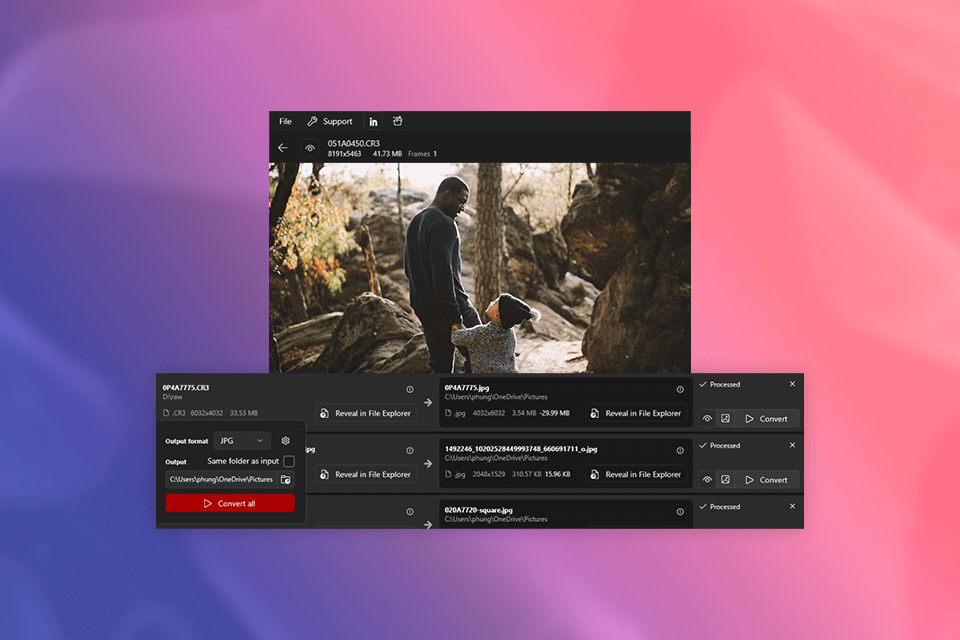
This tool is suitable for Windows users. It costs about $4, and for that price, you get access to its conversion capabilities. The program supports many popular formats and can perform not just CR2 to JPG conversions, but many others.
What I like most about this software is its ability to adjust lossy compression quality and decrease the size of a JPG output image, making it even smaller than a PNG file and optimizing the pic for storage and SEO purposes.
I could also fill the transparent areas of the background with the desired color. The program also enabled me to select the way to encode and display pictures — JPEG progressive vs JPEG baseline.
Basically, CR2 files are pics that retain most data provided by the camera sensor without any processing, which means that you can even edit the damaged images. However, when it comes to sharing or printing, this format is not the best option, as many devices cannot open it.
On the other hand, JPG is one of the highest quality image formats. Although this file type does not support lossless compression, its image quality is decent. These formats also differ in terms of file size. An archive of CR2 pictures occupies much space on your PC, which makes JPG more practical in this regard.
| Feature | CR2 | JPG |
|---|---|---|
|
File Extension |
.jpg or .jpeg |
.jpg or .jpeg |
|
Compression |
Lossless |
Lossy |
|
File Size |
Large (retains all image data) |
Smaller (some data loss) |
|
Editing Flexibility |
High |
Lower |
|
Compatibility |
Limited (requires specific software to open) |
Compatible with various devices and platforms |
|
Speed |
Slower to process |
Faster to process |
|
Storage Requirement |
Needs more storage space |
More efficient storage usage |
|
Use Case |
Professional editing, archival purposes |
General photography, quick sharing, and viewing |
To quickly convert CR2 to JPG, I use Movavi Video Converter. This versatile tool has online and desktop versions and the conversion process does not take much time. This fast and functional converter has no file size limits.
CR2 is a raw photo file format generated by Canon cameras. The advantage of this file type is that it keeps all the data captured by the camera’s sensor, which is especially handy when working with large files.
I recommend using online or desktop programs that convert files quickly while preserving their quality.
I use Movavi Video Converter and Adobe Bridge. The first program has an online version that allows quickly converting a file without downloading software. Adobe Bridge is suitable for Adobe users who can edit images right after conversion.
Photoshop is the most popular tool for editing CR2 files. But this program is quite expensive, so many users prefer other decent options like CorelDRAW Graphics Suite.
To be able to do this, choose a program that has such a function. Many online and desktop solutions support batch conversion mode but check file size restrictions in advance. Movavi Video Converter allows you to convert multiple files at once, with no restrictions on file sizes or number of files.