I work as a freelance photographer, so I deal with different file formats all the time. I prefer JPEGs for previews, RAWs for edits, and PDFs when I need to create top-notch portfolios. Several days ago, I was prepping for a photo contest. They wanted all entries in a single PDF. I tried to turn 50+ high-res images into one neat PDF without compromising photo quality, but that was a real challenge.
To find the right tool, I tried several online JPG to PDF converters. Most of them weren’t great. Some lowered the image quality, while others were slow or had file limits unless you upgraded. I was on a tight deadline and didn’t have time to waste. I needed something fast, simple, and reliable.
The number one thing I cared about was photo quality. As a photographer, I’m all about preserving sharpness and color.
When evaluating JPG to PDF converters, I also checked whether they could handle photo batches. Converting each JPG one by one is long and tiresome. Plus, I appreciated tools that let me fine-tune margins, orientation, and even add a light watermark with my name or logo.
Last but not least, I needed something quick and easy to use. I didn’t want to spend hours, mastering the program. So, I reached out to my colleagues from the FixThePhoto team and asked about their favorites. What’s more, they helped me tested all tools I picked.
Use a reliable converter: Opt for reputable tools like Adobe Acrobat or similar software that doesn’t degrade photo quality during conversion.
Adjust settings: Many programs offer quality or compression settings. Go for "High Quality" or "No Compression" to get top-quality results.
Set DPI (dots per inch): If possible, set a higher DPI (300 or above) to get print-quality resolution.
Keep original aspect ratio: Make sure tools don’t resize or crop photos unless you want.
Opt for lossless compression: Select PDF/A formats or settings that prevent extra compression.
Preview the output: Double-check the resulting PDF for sharpness and overall photo quality before sharing or printing.
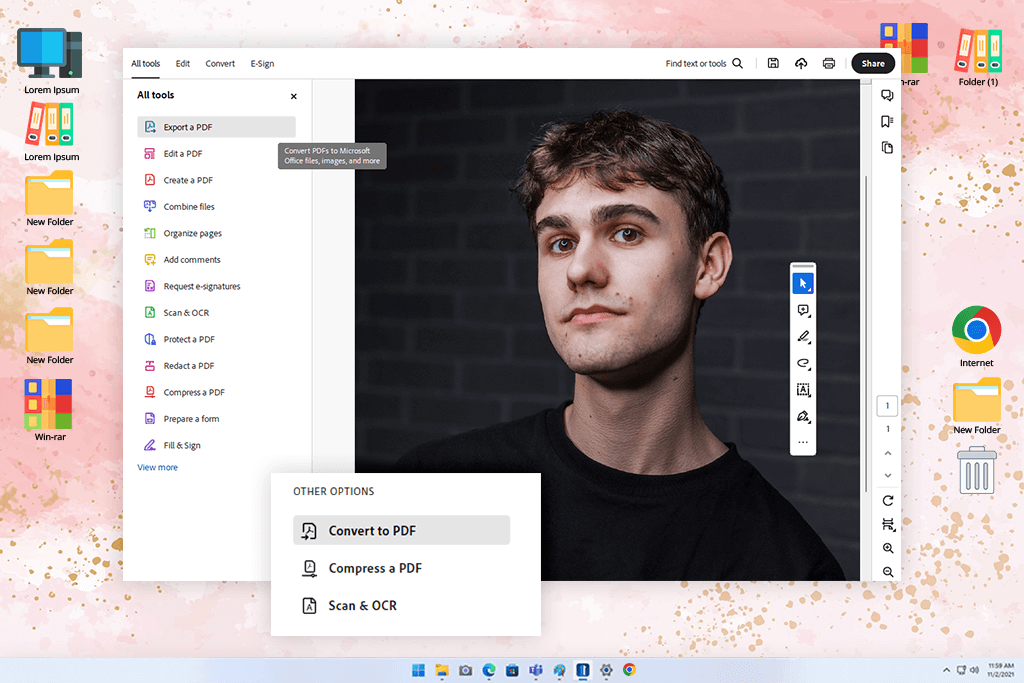
As a photographer, I often rely on Adobe tools. So, trying out Adobe Acrobat for JPG to PDF conversion felt like a natural step. I used a pack of wedding pictures in JPG format and simply dragged them into the program. Acrobat even let me shuffle the photo order. This is helpful if you want to set the right mood or timeline in a photo set.
I like that using Acrobat, you can control how your PDF turns out. I chose the highest quality output to make sure my photos in the PDF would look as sharp as the originals. There were compression settings too. Still, I didn’t use them.
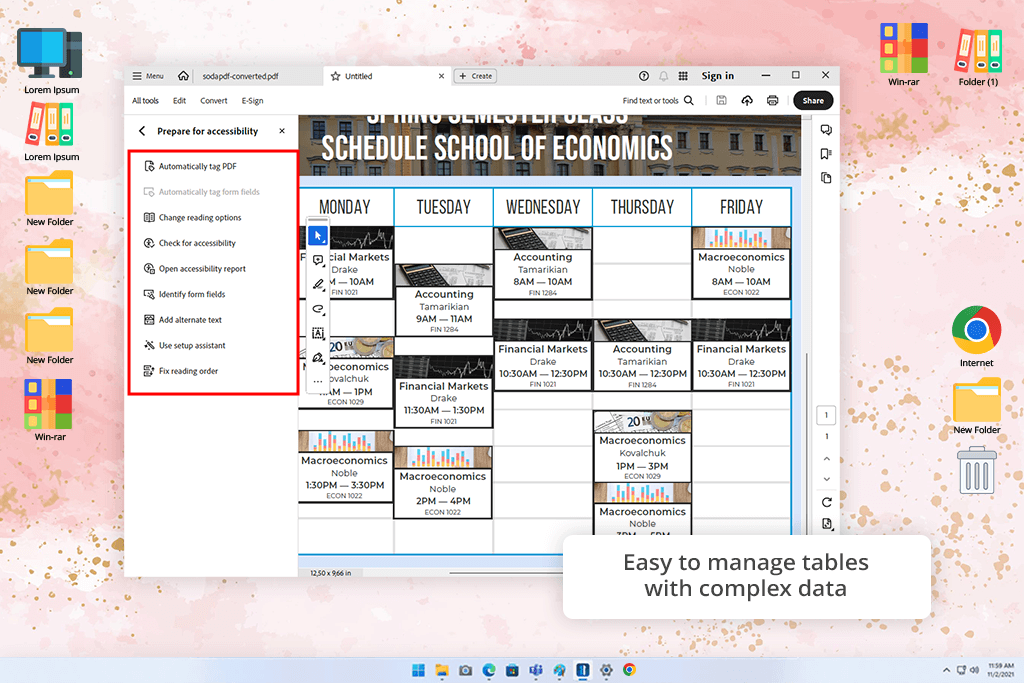
Similar to other free Adobe software, Acrobat has been updated. Thus, it’s become even more powerful.
I want to focus on Acrobat AI Assistant separately. It not only handles PDFs, but can sum up long presentations, help draft marketing plans, and pull answers from big docs in no time. The most impressive enhancements are:
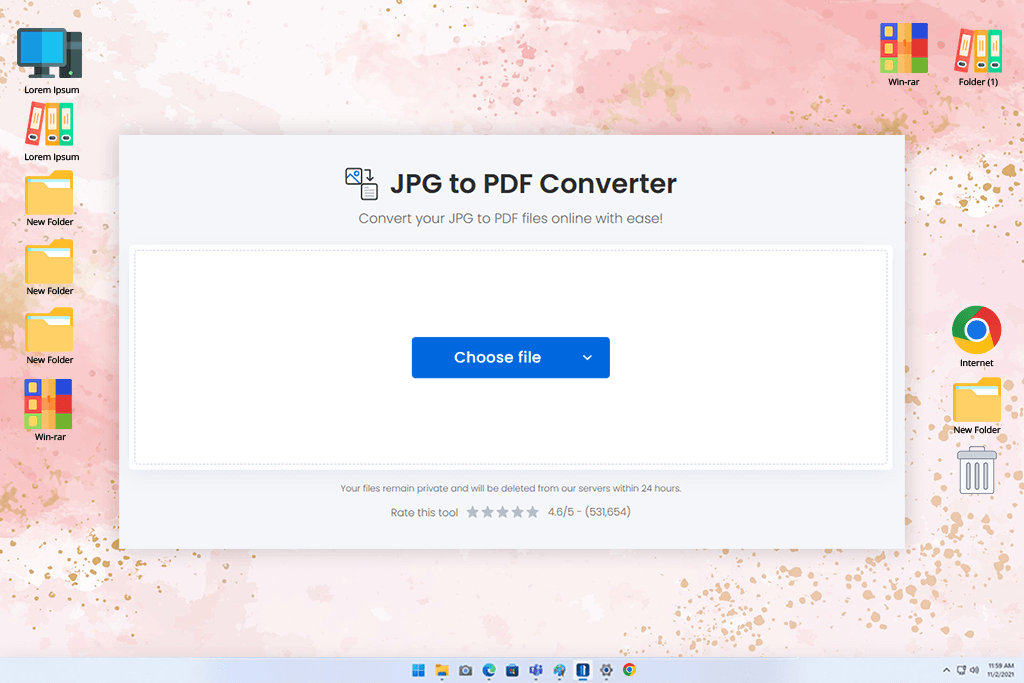
To test the capabilities of Soda PDF, I dragged and dropped 10 photos into the program. It is possible to put all the images into one PDF or create a separate PDF for each of them. I tried both options to see how they worked. The merging feature was fantastic, letting me change the order of the images. This is helpful if you want to create a well-arranged photo display for clients.
I received my PDF file and started to examine the editing tools in this free image converter. The variety is truly impressive. I tested the software, adding watermarks and adjusting the page layouts. The program coped well with all tasks. The desktop version worked just as well as an online one.
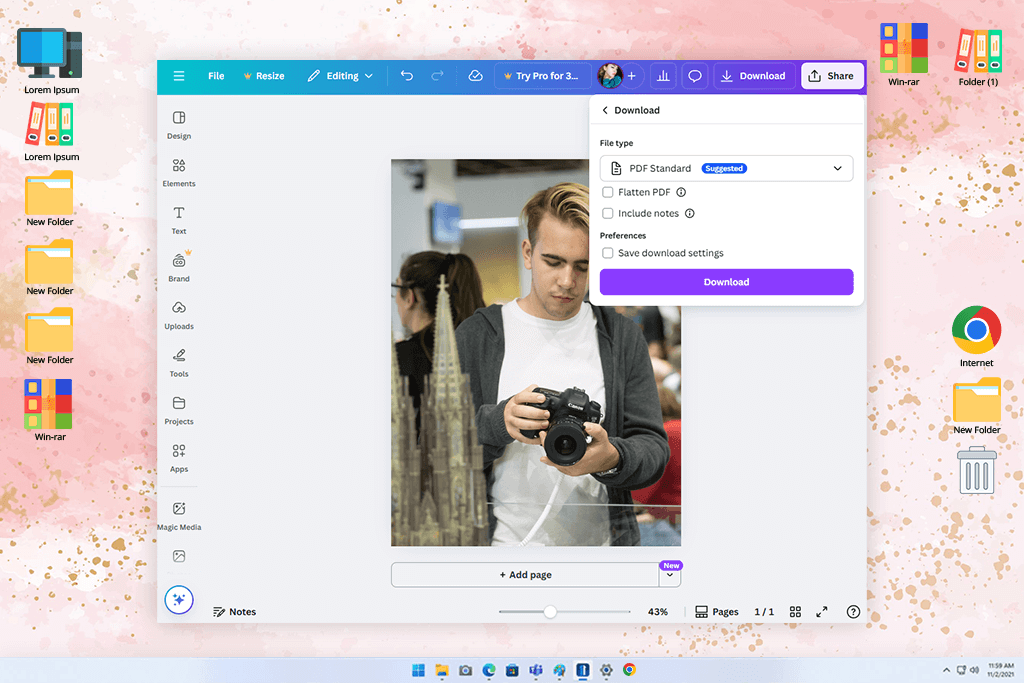
When I first saw Canva recommended as a decent online JPG to PDF converter, I was a bit skeptical. I know it isn’t a specialized converter, but I decided to test its features more attentively. The program did a brilliant job converting my images to PDF, keeping the quality intact. Besides, I didn't have to deal with a single watermark. Plus, this platform lets users make an array of artistic edits before converting JPGs to PDFs.
You can also apply a bunch of fun graphic assets like stickers, icons, vectors, and customizable captions. With the help of Canva’s free JPG to PDF converter, I was able to open and view my files on all kinds of devices and operating systems, which gives me more freedom, as I use both a laptop and a tablet, depending on the circumstances in which I work. The converted images are also easier to email and download, which allows to streamline the collaboration process with my clients and colleagues even further.
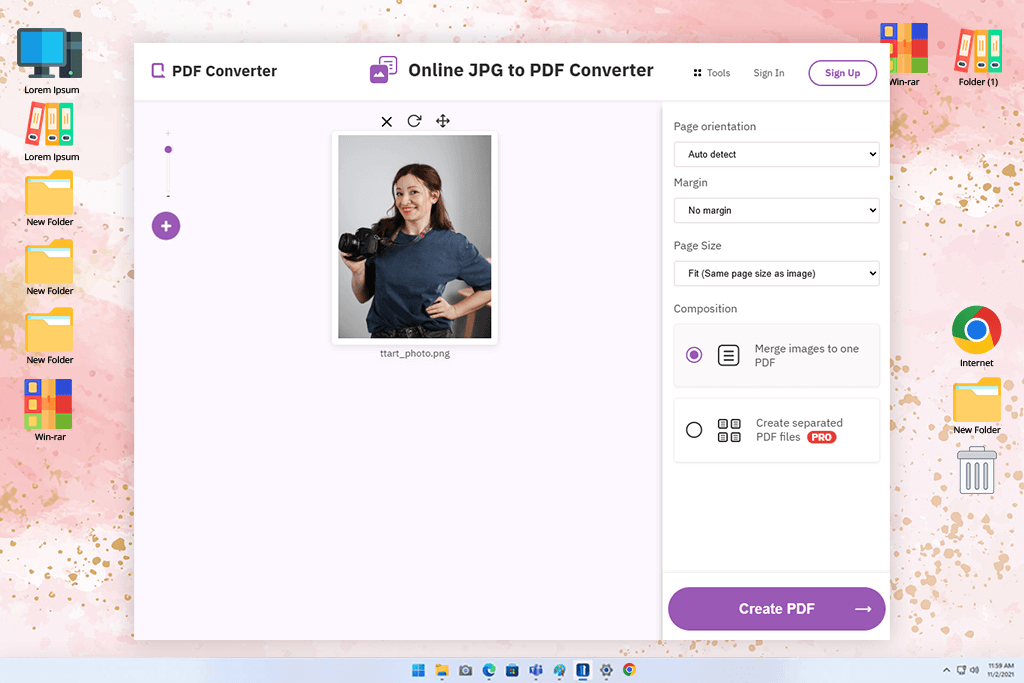
Some people say FreePDFConvert is the best free JPG to PDF converter. I don’t believe words and test everything myself. I loaded up a bunch of images from a recent photo session. It handled them lickety-split, letting me either arrange them into one PDF or keep them as individual files. I decided to merge so that my portfolio presentation would be more professional. The conversion was a breeze. I was happy that my converted photos were as sharp and quality as the source JPG files.
After the conversion was over, I checked out a free PDF editor available under this subscription. It featured tools for compression, splitting, merging, and rotating PDFs. Typically, online tools are limited, but not this one. Generally, FreePDFConverts is perfect for its main task, but it also offers additional instruments for PDF handling.
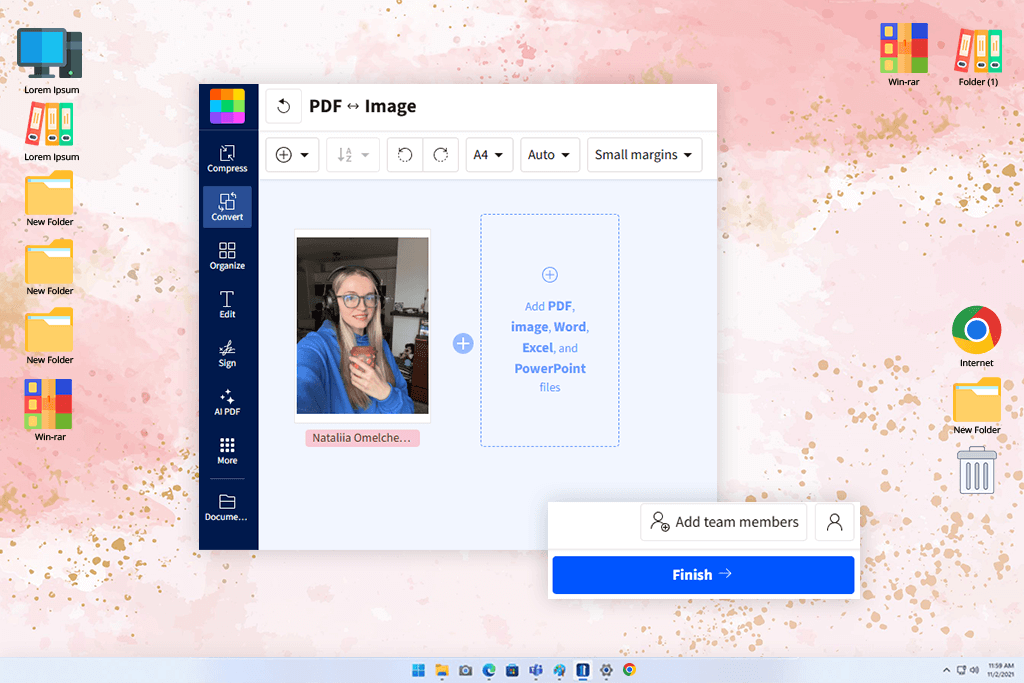
After I opened SmallPDF, I was immediately amazed by high-quality instruments for converting, compressing, splitting, merging, and editing PDFs. However, more extensive features, such as limitless conversions, batch mode, and desktop processing, are available only to premium users. I know not everybody is willing to pay for file conversion. Still, the range of features here and the speed of processing are worth the cost.
With this PDF editor app, turning JPGs into PDFs and performing further tweaks is a no-brainer task. I only needed to upload JPGs, arrange them in the desired sequence, and press the “Create PDF Now” button. What’s more, it is possible to set page size and merge files, as well as add text and shapes.
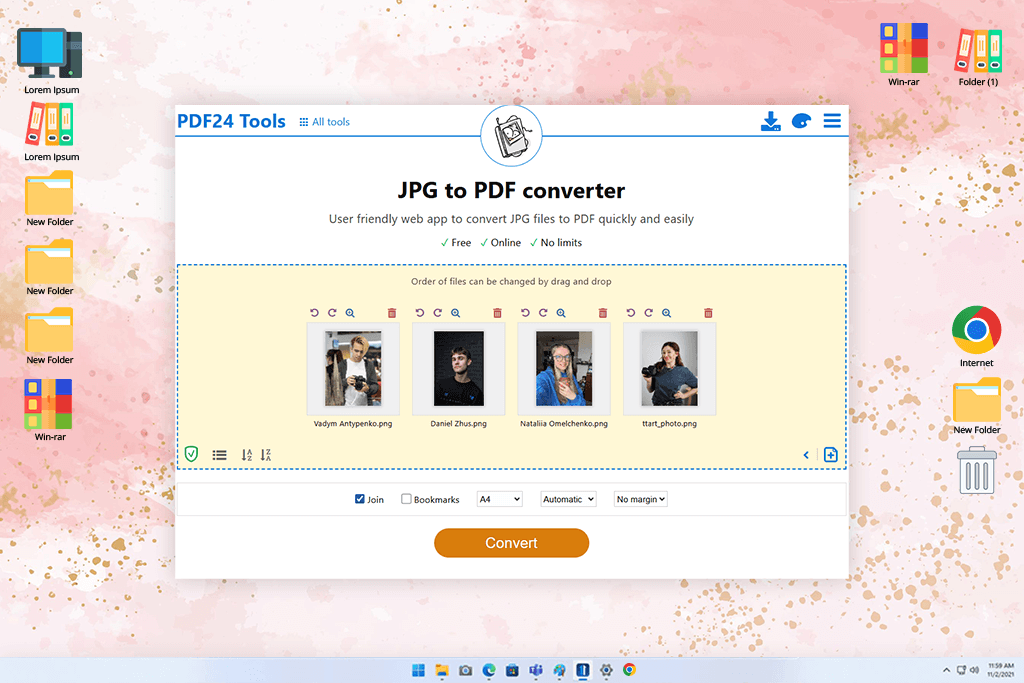
It took me several seconds to upload photos to this program. Next, I chose the option to merge my files into a single PDF. This is a convenient method to show a bunch of images to clients as a single presentation. I also appreciate that this free PDF to JPG converter allows users to preview results before exporting them.
I received a processed image with proper colors, accurate details, and amazing sharpness. There were no noticeable discrepancies between JPGs and PDF files. Another advantage of this converter JPG to PDF is accessibility on different operating systems. I can work on my computer, tablet, or phone without issues.
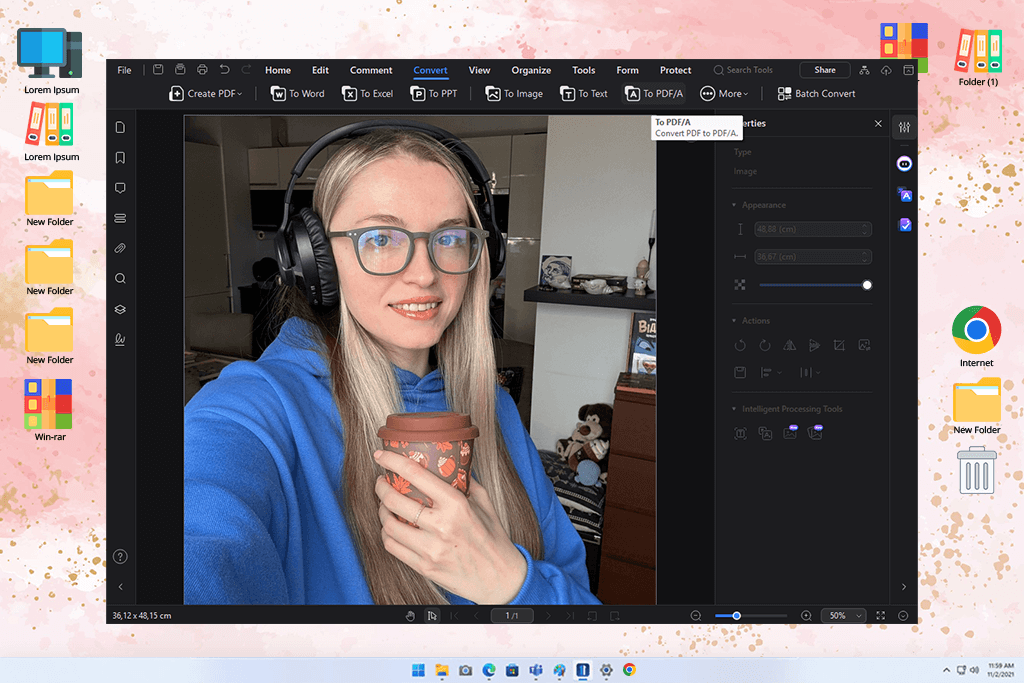
I read many comments on the forum and understood that PDFelement is in high demand among Windows and Mac users. Thanks to rich format support, it allows to upload and process different types of files and then make adjustments using provided instruments. With the embedded OCR, you can proceed with editing, digital signing, and online sharing through Dropbox and Google Drive without jumping between several workspaces.
I like that this file converter software is available in 2 versions. The Standard package includes entry-level features (editing, annotating, exporting, forms, and conversion), while the Pro one lures users with OCR, editable form fields, and batch mode.
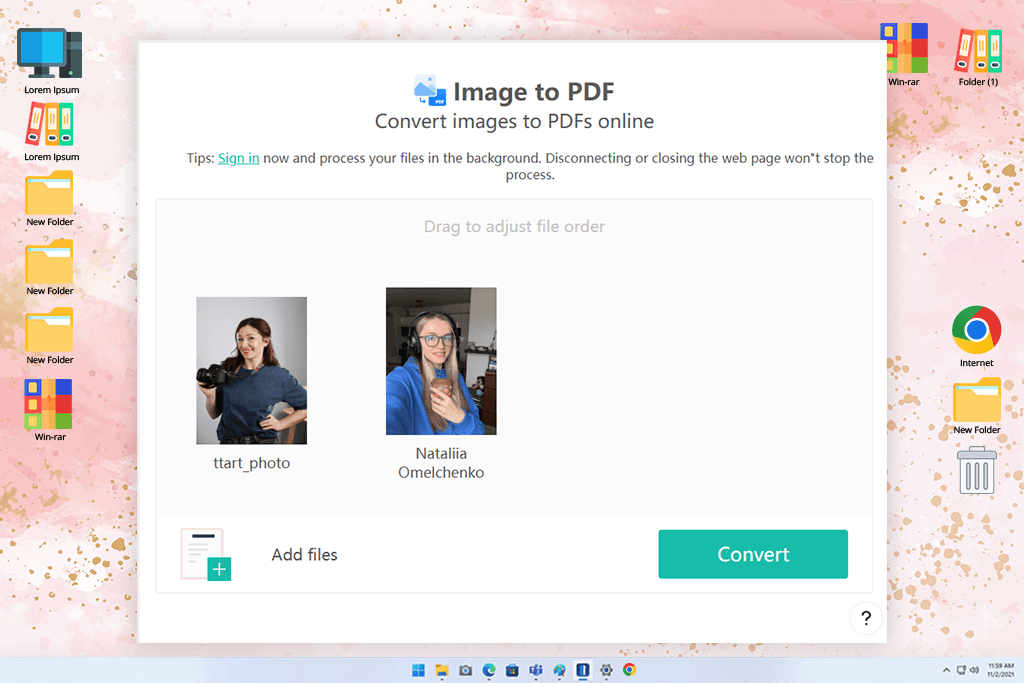
CamScanner is a modern solution for converting files. My resulting PDF contained sharp and top-quality photos. Besides, it arranged several images into a sleek and professional PDF, so I was proud to present my services to a client.
The selling point of this JPG to PDF converter for free is its accessibility. I tested it on my computer, then switched to a mobile device, without experiencing any performance issues. Uploading JPG files was easy, while the conversion took several seconds. I like that I can stay focused on my tasks even while on the go.
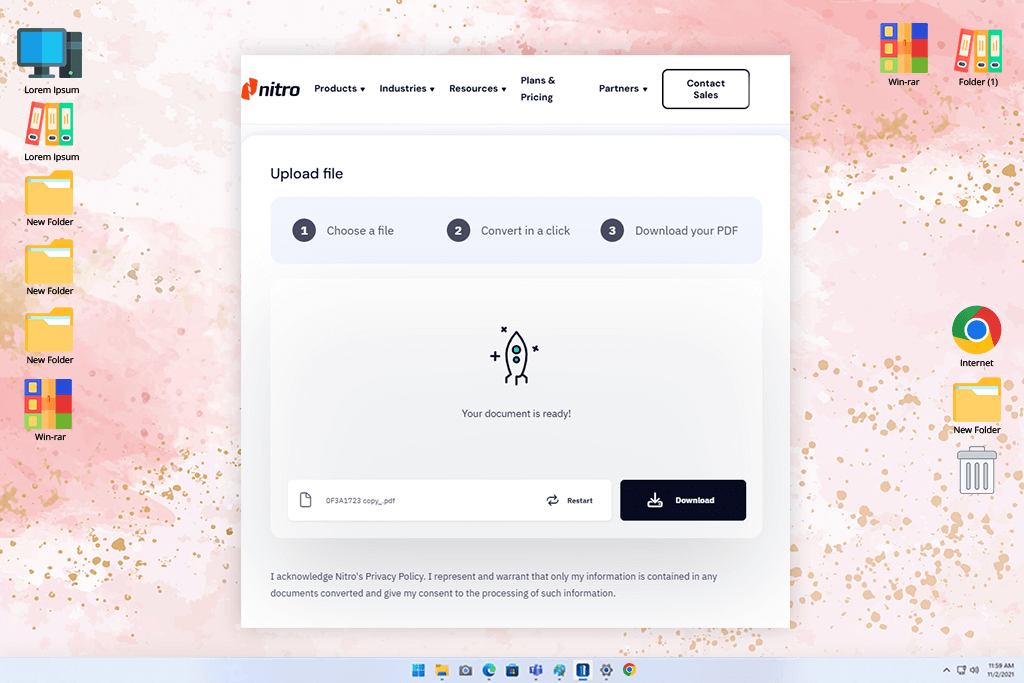
Nitro Pro turned out to be a pleasant surprise. It’s light on resources and worked lag-free on my aging laptop. The design is clean and straightforward. Even novices can master the program promptly. I tried converting a bunch of JPGs, both portrait and landscape, to see how it handled different orientations. It didn’t disappoint, and the quality of the images stayed top-notch in the final PDF.
One of the first things I noticed about Nitro Pro was how flexible it is. I could easily adjust image resolution and compression. It is important for anybody, who wants to keep the file small without losing quality. It also lets users choose the page size and layout, so the final PDF aligns with expectations.
First, we narrowed down a list of the most talked-about JPG to PDF converters worth checking out. Then we divided the list, with each team member trying out different software in real-life tasks. Tani Adams did her best to evaluate the user-friendliness and flexibility of the tool. She wanted to see whether the programs were suitable for both newbies and pros.
Tata Rossi checked how safe and reliable the tools were when dealing with confidential files. Eva Williams paid close attention to the design side. She examined whether the final output looked good and if the tools managed to keep the original image quality intact.
We tested the converters for actual tasks - preparing client presentations, organizing photo portfolios, and formatting big sets of pictures for print. Our team also considered advanced features, namely, batch processing tools for combining files, and changing page layout and size.
We stayed in close touch, swapping notes, discussing what worked, and pointing out what didn’t. A few converters impressed us with their speed and simplicity. Others had more bells and whistles, like detailed customization or stronger privacy controls. Thanks to joint work, we were able to look at each tool from different angles and pick the best JPG to PDF converters.