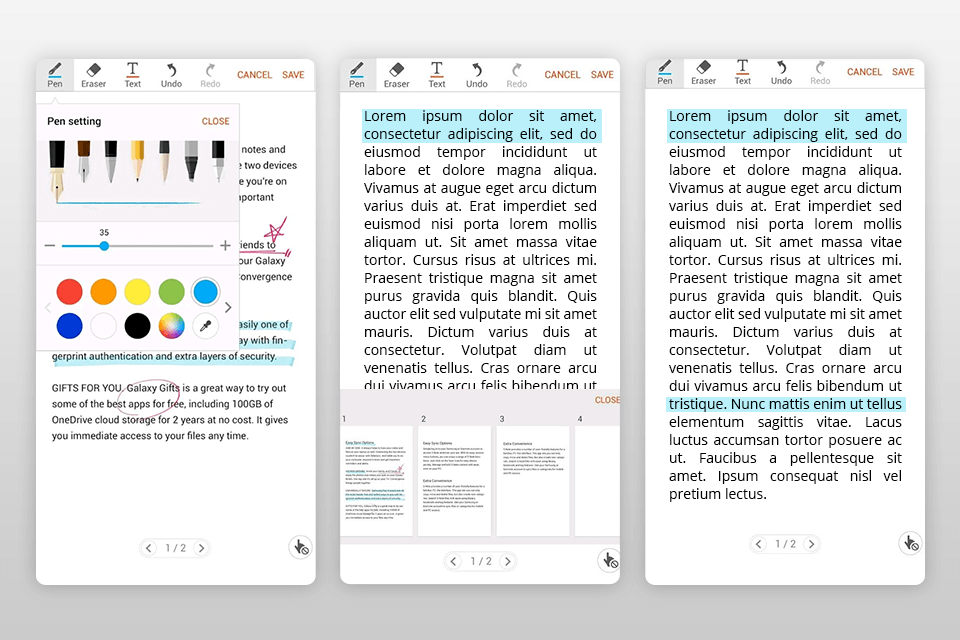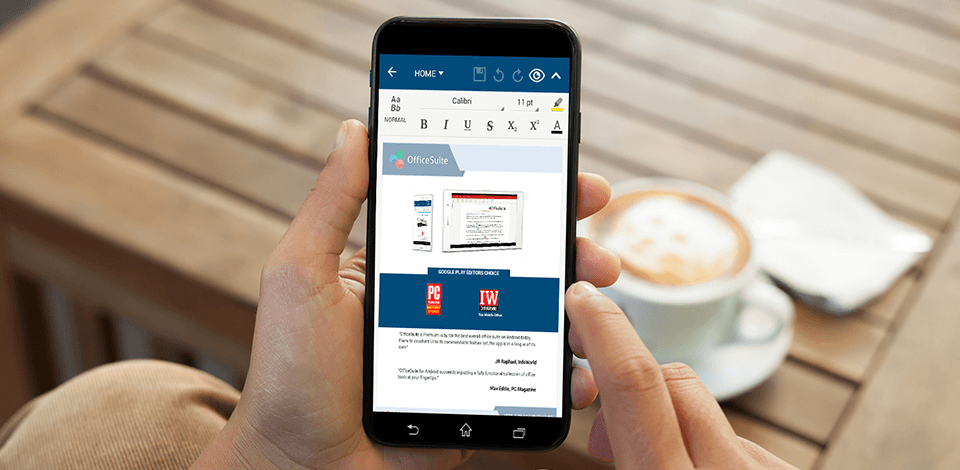
If you want to edit your documents fast on your smartphone, you need to install a PDF editor app that comes with OCR options and can be used to work on text and images. Those who prefer working in a collaborative mode, will enjoy the opportunity to leave comments and notes in PDFs.
In this article, I have reviewed the best PDF editors that can be used for revising text, adding images to files and commenting on your documents.
On this list, you will find both basic PDF editing applications that are more suitable for personal use and more advanced products designed for pro-level editing of your documents on iOS or Android devices. By using these tools, you can edit your PDF files from a mobile device.
Some applications come with professional photo and text editing instruments. They allow commenting on your documents and using electronic signatures. All these programs are great for revising documents with no effort.
Verdict: If you are looking for a PDF free editor that offers the same functionality as Adobe Acrobat, take a look at PDFelement. It lets you edit PDF files with ease. It comes with plenty of options for revision, image editing, adding signatures, filling out forms and file conversion.
This app can serve as a PDF to Word converter. You can convert your files without quality loss and add digital signatures. There are plenty of annotation options, such as highlighting and underlying features.
You can also delete any part of a text, change color, fonts and size. It is extremely useful when you need to edit scanned documents or copy PDFs to your PC, using cloud services or Wi-Fi.
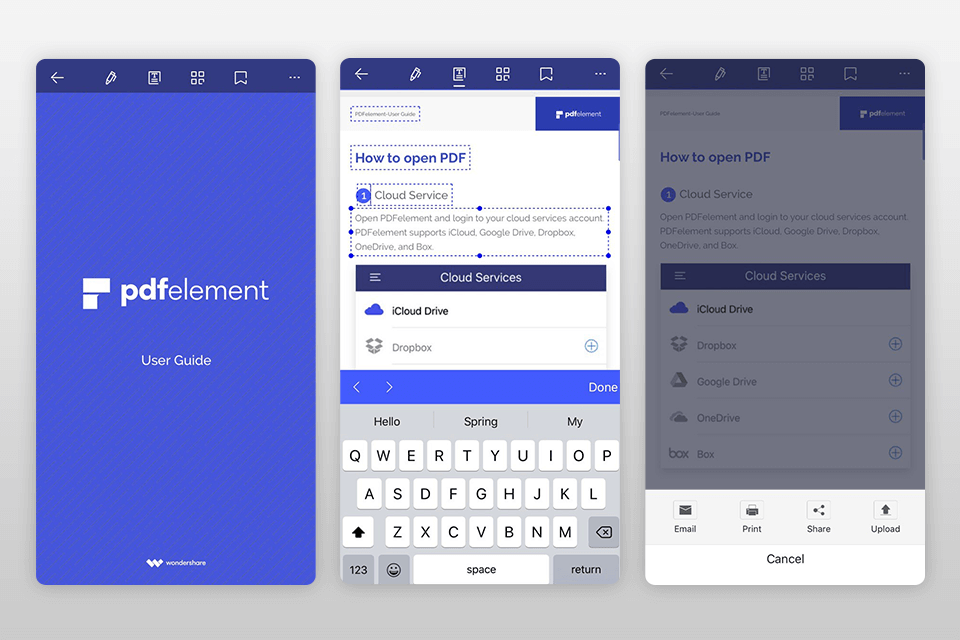
Verdict: If you need to edit your PDF files quickly, you won’t find a better option than Foxit. Besides editing options, it has tools that let you merge or split your documents, add comments, share files with your colleagues, create forms and convert PDFs to other formats. You can also add an extra encryption level to protect your data, revise and sign your documents.
If you have used the desktop free version of Foxit PDF Editor, you might be put off by the fact that the app is far from perfect when it comes to using custom fonts. It doesn’t allow for seamless conversion into DOC files either.
Despite some drawbacks, this is one of the best free PDF readers that features a set of handy options, such as copying data from forms to spreadsheets, creating templates from PDFs and exporting comments into a new file.

Verdict: Adobe Acrobat Reader comes with a powerful toolset for PDF editing. You won’t face any difficulties while trying to navigate the interface.
The main difference from its desktop version is that the mobile app starts in no time. There are plenty of handy options helping you annotate a document when you read it. A user can highlight sentences, fill out forms, sign Adobe PDF files and protect them by setting up a password.
One can easily find all the tools on the toolbar on the bottom of a page. Some features allow commenting and overlaying a text on the existing one. A free version offers access to a limited set of options. While it comes with basic tools, it doesn’t let you select a pencil color, export a file or convert it to other formats.
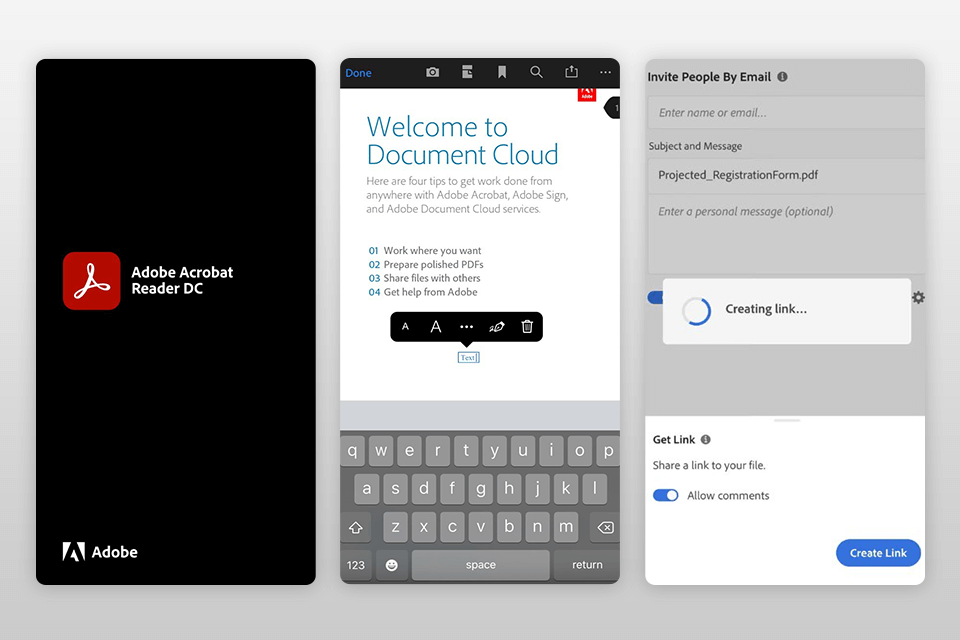
Verdict: Xodo PDF is one of the most popular PDF editors for iOS and Android devices. It has been designed for adding comments and signatures to PDFs, changing fonts, inserting text, highlighting and underlining selected areas, etc.
It’s easy to master even for beginners thanks to its helpful preview options. After revising a file, users can save the edits and send a copy to their colleagues or use sharing options.
There are features for filling out forms, searching through PDF files, adding bookmarks, inserting pictures and text, signing and annotating a file. While it’s impossible to edit text and image in a source file, you can add new pictures or text. In the main menu of this best PDF editor app, you can find an option for merging documents or managing page order.
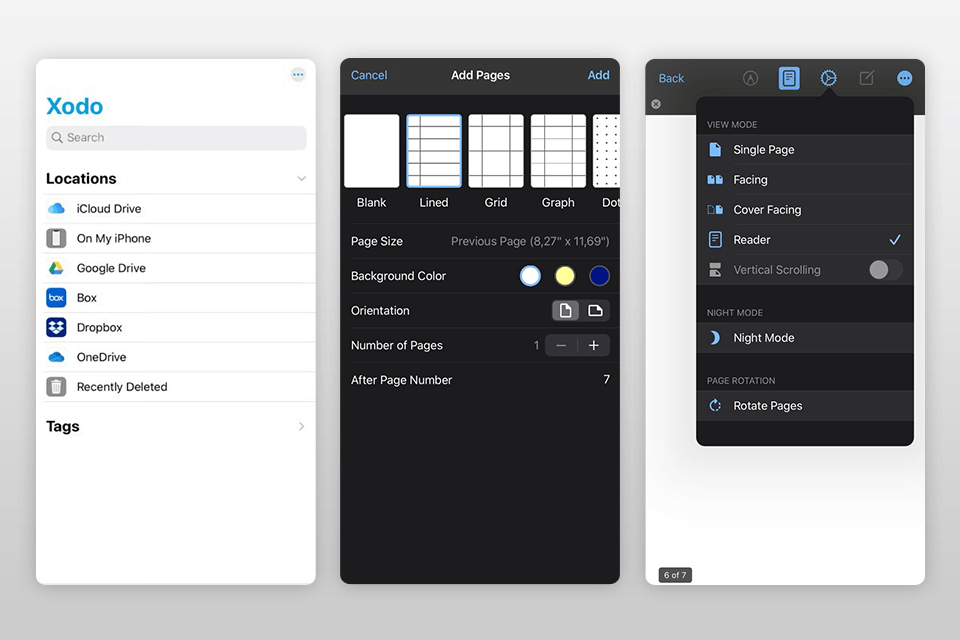
Verdict: This app is known for using the OCR technology. You can scan a printed document with your phone camera or convert an image that you have opened from your inbox. This is useful for those, who need to fill out forms and send them by email.
If you need an app to fill out PDF forms, take note that Adobe Fill and Sign automatically detects which fields require filling out and makes them active.
Besides, the app has a special option for leaving a signature either with your finger or a stylus. Then, you can add your name in the corresponding field. This option will be appreciated by people, who dislike doing paperwork and need to fill out many forms quickly.
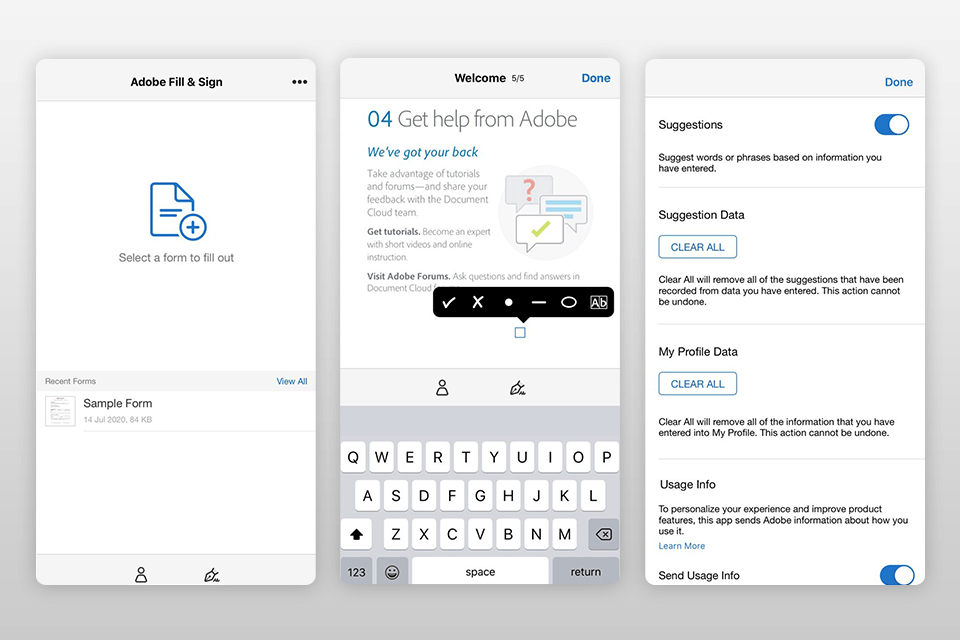
Verdict: UPDF is a pro-grade PDF editor aimed specifically at Android users. It stands out with fast operation, allowing you to open, read, and change files with ease.
The app has great annotation tools, which you can use to add sticky notes, highlight texts, insert strikethroughs, underline words & phrases, add drawings and squirrely lines to PDFs on your mobile devices. There are more than 100 unique stamps and stickers that you can use to learn the state of your document and make the needed changes.
File management instruments are also very helpful. Using them, you can copy, move, duplicate, delete, rename, print, and share PDFs right from your Android-based mobile phone or tablet. Besides, there is a convenient split-screen option that you can activate if you are working with several files.

Verdict: iAnnotate is perfectly suitable for annotating PDFs. It comes with tools that let you highlight and underline selected lines, add datestamps, notes, images, voice messages and various shapes, such as a rectangle or circle.
When you open two files, you can switch between them easily. Your documents are secure thanks to the IOS data protection feature and Keychain password management.
With this PDF editor app you can remove and rotate pages as well as change their order. You can organize your files by putting them in folders and sorting their content by date or alphabet. iAnnotate is integrated with Box, Dropbox, Google Drive and OneDrive but you can also open files from email or export them from other applications.
Documents are easy to navigate thanks to bookmarks, notes and thumbnails. You can also use a search option.
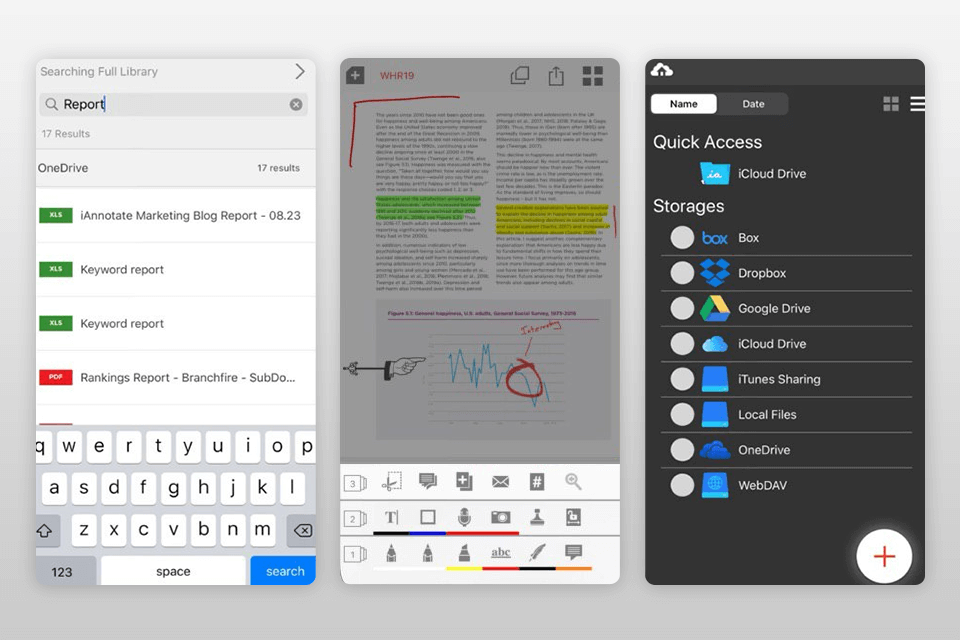
Verdict: If you are looking for useful apps to type on PDF, take a look at PDF Expert. It delivers unprecedented speed when it comes to loading large files. This application can be used both for editing and managing your documents.
It provides the most enjoyable reading experience. Besides adding notes and your signature, you can edit any part of a text.
There are traditional highlight tools that make it easier to mark any part of a text you might need to return to. It’s impossible to edit a source text but a user can add new text. You might be disappointed by the limited set of fonts, though.
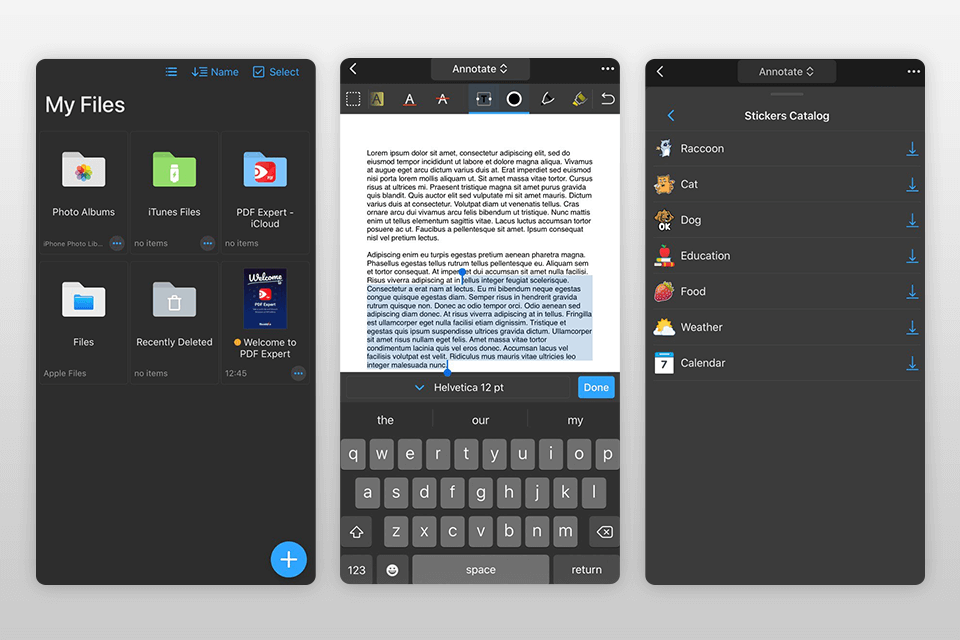
Verdict: Besides offering handy editing options, OfficeSuite lets users view and edit PDF documents on Android devices. While its tools are pretty basic, they will suffice for simple PDF editing.
The UI reminds the one you can see in Microsoft Office. This PDF file editor app supports different file formats, such as DOC, DOCX, XLS, XLSM, PPT, PPSX, PPTM, etc.
Thanks to the built-in spellchecker supporting more than 40 languages, you can quickly proofread your documents. The app comes with a feature that allows converting text to speech. With this application, you can work on your files even when you travel.
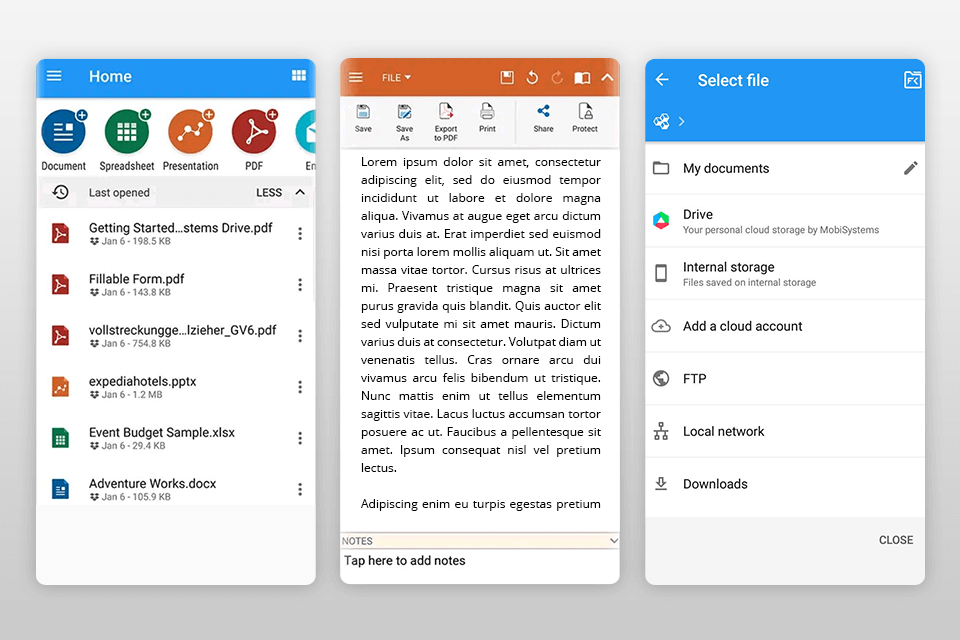
Verdict: Write on PDF is the best PDF editor app when it comes to annotating documents. Thanks to its integration with Google Drive, you can import any file from cloud storage.
With Write on PDF, it doesn’t take much effort to add comments to files when you work your phone or tablet. It can be also used for document viewing, overlaying text and drawing. While adding an annotation, it’s possible to select any color by using a color picker.
Once you have read a document, you can save it on your device or share it with other people using one of the options available.