If you often work with PDF documents, you might find yourself in a situation where you need to rotate their pages without wasting a lot of time and effort but do not know which software to use. Some people try various ways of rotating PDFs only to discover that many tools are not secure or have convoluted interfaces.
Based on my experience, I know how difficult it could be to cope with such tasks efficiently to improve productivity and prepare files for a presentation.
Due to this, I decided to test out the most widely used services to discover the best PDF rotator available today. When reviewing these services, I was focusing on their ease of use, performance speed, security level, output quality, and support of batch processing.
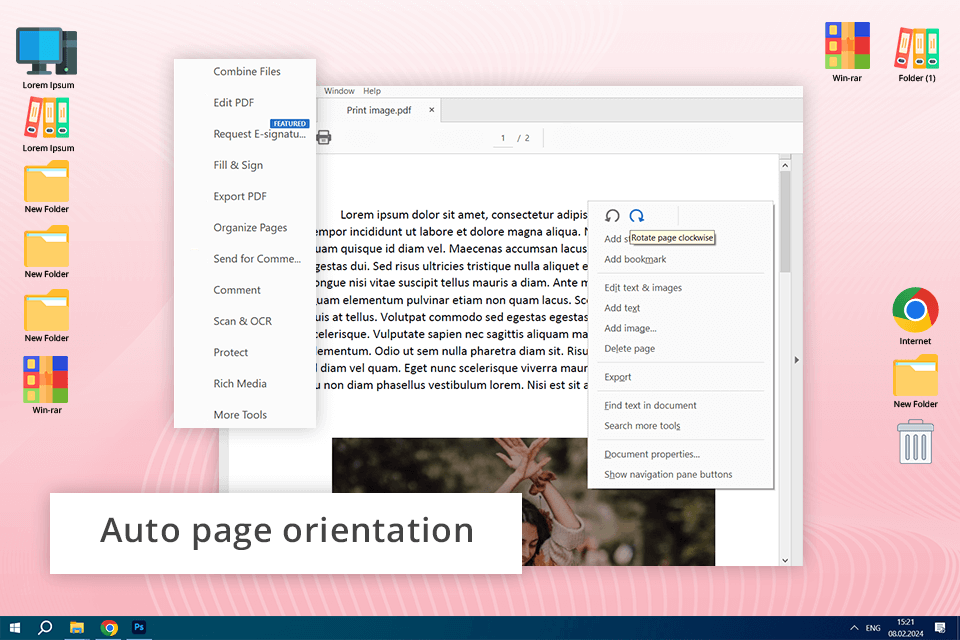
When I needed to create a marketing report for one of my clients, I decided to use Adobe Acrobat Online to rotate PDF files. This software helped me align my pages and give my document a professional feel.
After clicking the "Organize Pages" tool, I found the pages that had to be fixed. Then, I rotated them 90 degrees clockwise using dedicated buttons. The program has intuitive functionality, which enables me to make document formatting consistent without degrading quality.
As I did not have a lot of free time, I was pleased by the fact that I was able to select all the documents that required improvement and perform batch processing to speed up my workflow. Due to this, I did not have to spend hours editing my files manually to ensure that they had a consistent look. I was able to use the same settings for multiple documents, which helped me complete my task in no time.
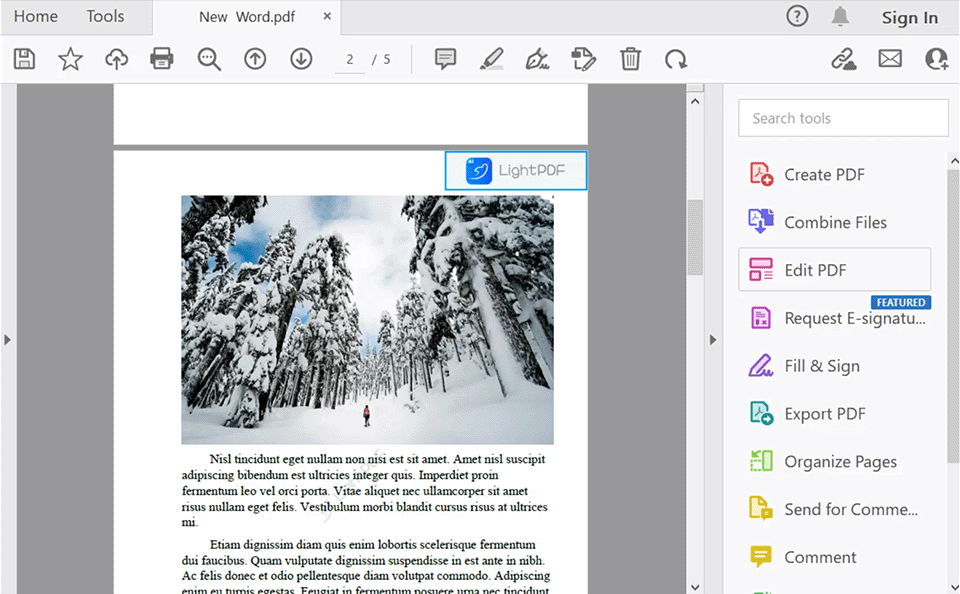
The size of my report exceeded 200MB, which made it difficult for me to share it online. This is why I decided to compress PDF file in Adobe Acrobat, without using third-party software.
If you are looking for a program that allows you to rotate your PDF files and comes with an advanced toolset for managing your documents, this program is the right option to consider.
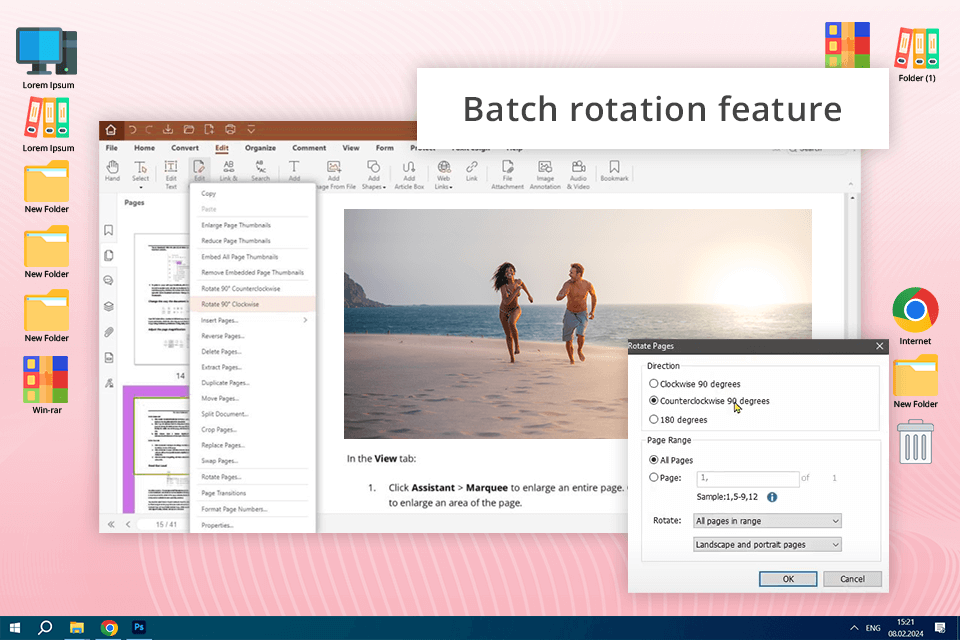
While I often used Foxit as a PDF reader, recently, I decided to test its tools to rotate my 50-page research document. When scanning it, I did not notice that some pages were scanned upside down. This is why I decided to go to the "Organize" menu available in this software and test out its “Rotate Pages” option.
When using Foxit, I was able to enter the desired page range, which allowed me to rotate pages 16-32 and 48-65 at once.
Foxit performed the file rotation with high accuracy while preserving the original formatting. After editing my file, I had to rearrange some pages to ensure that my report was easy to comprehend. The program has drag-and-drop functionality, which enables me to perform this task using the thumbnail view mode. The combination of file rotation and rearrangement features is what makes this software different from the rest.
However, when using Foxit, I noticed that its speed was inconsistent, which makes it a less useful option than Adobe Acrobat with its seamless performance. Nevertheless, despite this minor shortcoming, the program remains quite popular as it has an impressive choice of editing tools and features for merging and annotating documents.
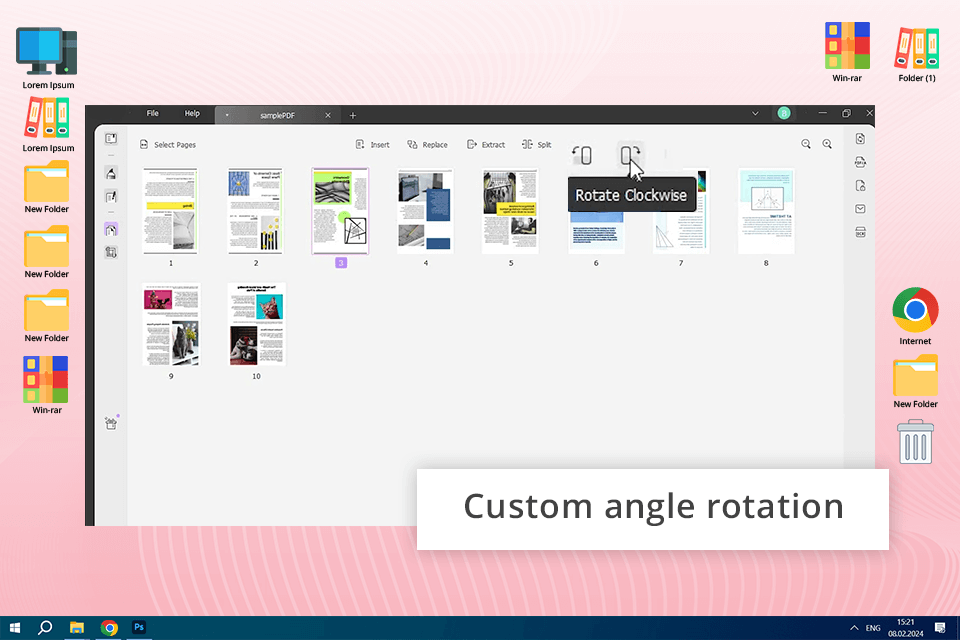
When using UPDF, I was able to quickly upload my technical documentation. It is the most intuitive service on this list, as I can use thumbnail view to select the pages that I need to rotate. Another advantage of this service is that it enables me to rotate multiple pages at the same time to streamline my work processes.
What impresses me most about UPDF is that I can use it to rotate document pages without affecting hyperlinks and annotations. When using it, I decided to rotate annotated pages and was happy to discover that all annotations stayed in one place. They were aligned and included interactive elements. This functionality makes this free PDF rotator software especially suitable for those who have to work with documents with a lot of annotations, references, and notes. Thanks to the undo tool, I can revert any unwanted edits, for instance, if I notice that I have made a mistake.
The only disadvantage of the free version is that it allows users to rotate a limited number of pages. At the same time, Foxit has a free version with more extensive functionality and a powerful set of editing tools. Nevertheless, UPDF is more suitable for batch processing than Foxit thanks to its streamlined interface. This program makes my document editing workflow more efficient.
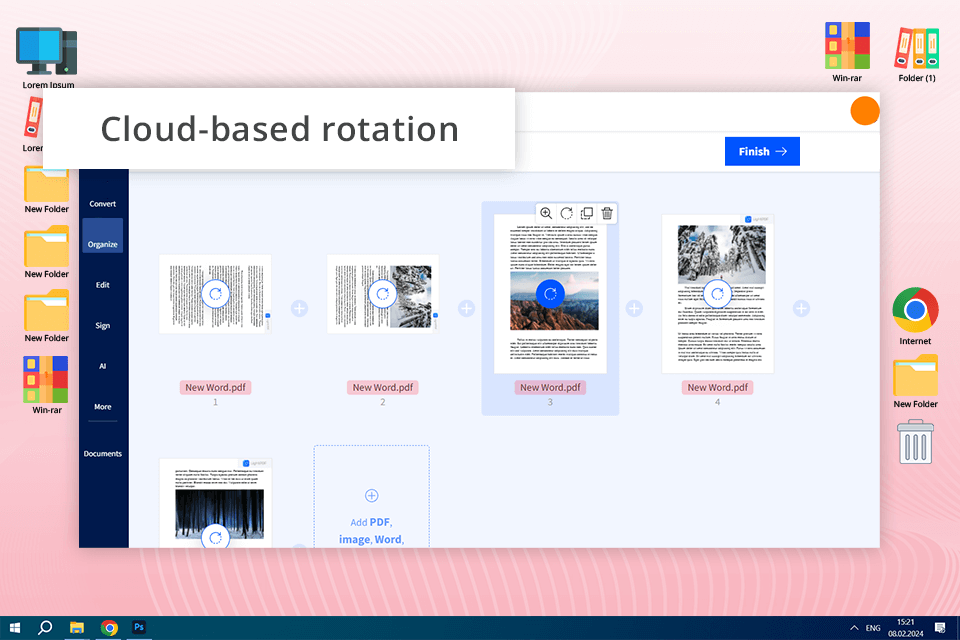
I decided to utilize Smallpdf to preview misaligned document pages and fix this issue without spending a lot of time. After selecting the pages I wanted to rotate, I quickly edited my document. The whole process took me a few moments. Another advantage of this PDF rotator is that it enables users to rotate specific pages while leaving the others as they were. It ensures that my documents will look professional and consistent.
When I fixed the issues with page orientation, I decided to add extra pages to my document. With the help of the PDF merger tool, I was able to quickly add pages from multiple PDFs and rearrange them in the order I needed.
In addition, the program allows me to add multiple PDFs to a single file and change their order to maintain a cohesive look of my document. The changes are saved and synchronized automatically, so I can access my files from any device.
The only issue that you may notice when using a free version of Smallpdf is that it allows users to perform a limited number of daily tasks. As I work with many documents, this limitation makes this software hardly suitable for my needs since I have to wait until the next day to proceed or pay for a subscription. However, if you compare Smallpdf vs Adobe Acrobat, you will notice that the former software is more affordable.
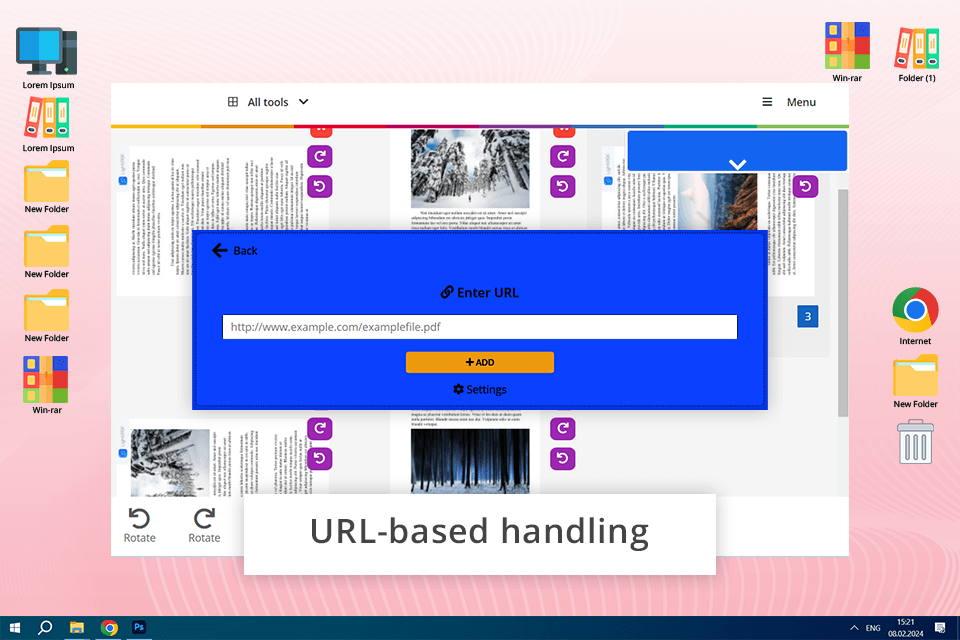
What I like the most about PDF2Go is that it supports Optical Character Recognition and has dedicated tools that allow users to convert images into text. Using this PDF rotate service, I can make the pages in my documents perfectly aligned and ensure that my text is editable. This software is especially useful for those who need to work with documents that include both text and images.
I was also impressed by the fact that PDF2Go allows me to rotate pages in PDF documents posted online using their URLs. I was able to rotate pages in a PDF without downloading it to my device. It makes this service perfect for those who work with loads of documents stored on online cloud platforms, as it allows them to save space on their hard drives.
Nevertheless, I was slightly disappointed to learn that this service adds watermarks to files in a free version. It makes it hardly suitable for those who need to create pro-level presentations and official documents. Despite this shortcoming, the fact that PDF2Go supports OCR and URL-based editing makes it a better option than many similar services. It’s the perfect choice for those who need to access advanced editing tools and rotate files online to save storage space.
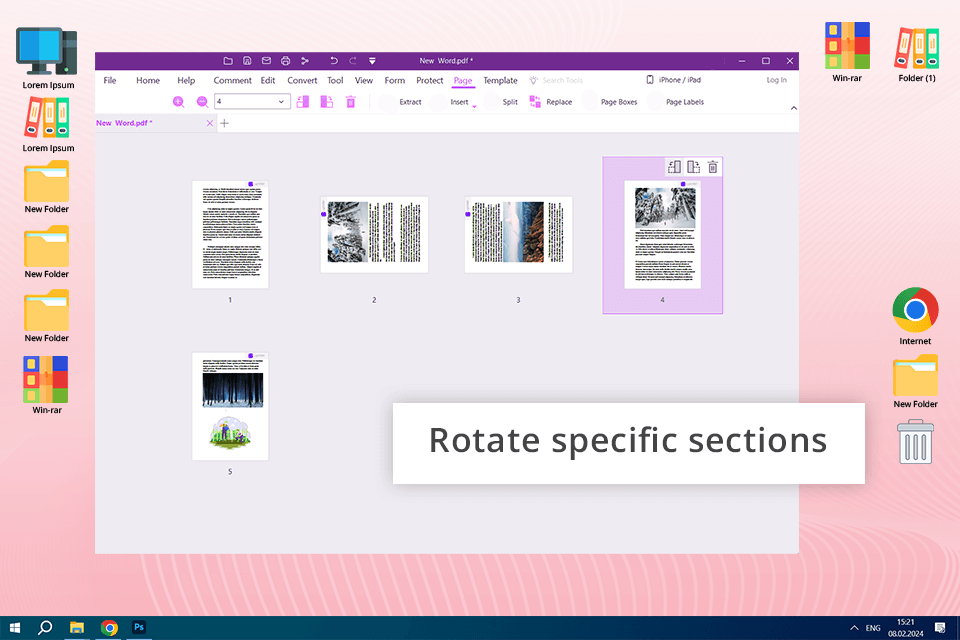
When using PDFelement, I was pleased by its ease of use. After opening my file, I selected the pages I needed to rotate using the “Page” tab. This PDF rotator allows users to make accurate adjustments choosing between 90-degree increments. Thanks to its support of batch processing, I was able to rotate multiple pages at the same time, which makes this solution more convenient to use than Foxit, which has similar tools but a more convoluted workflow.
Besides using PDFelement to rotate pages, I utilized it to perform OCR using its advanced tools. It allowed me to make my documents searchable. Using this service, I can quickly edit text in my PDF files, which makes it easier to fix mistakes and add annotations to my documents.
Even though I like the features available in this PDF editor, its interface is a bit convoluted. Besides, it might be difficult to learn how to use its batch processing and OCR features. At first, it took me some time to learn how I could use its tools.