Initially, I thought finding the best free PDF merger would be a no-brainer task. But I was wrong and quickly realized that not all PDF tools are equally efficient. As my work became more digital, I had to manage piles of documents, both for work and personal use.
Some programs I tried had annoying limitations. You could only merge a few PDFs at once. That’s distressing when you’re juggling big projects and need to combine 20+ files into one. Moreover, it is very irritating when something claims to be “free” and then slaps you with a paywall after you’ve already spent time setting it up.
Formatting turned out to be another pain point. Some PDF merge software combined my files, but at the cost of messy layouts and missing notes. This is a real issue when trying to impress a client with a clean, professional-looking document. I needed a program that could preserve everything just as I’d designed it.
Safety is paramount, especially if you’re working with sensitive documents. I wasn’t about to risk uploading confidential files to a random online tool. I was looking for a trustworthy PDF merger that offers offline features or strong encryption, and a clear privacy policy.
| Platform | Accuracy | Speed | Advanced features | Free plan/trial |
|---|---|---|---|---|
|
Excellent
|
Fast
|
Merge, split, OCR, compress, convert, annotate
|
✔️
|
|
|
Good
|
Moderate
|
Merge, split, rotate, extract pages
|
✔️ (Basic version)
|
|
|
Good
|
Moderate
|
Merge, batch, watermark removal
|
❌
|
|
|
Good
|
Fast
|
Merge, print to PDF, password protection
|
✔️
|
|
|
Good
|
Fast
|
Merge, split, compress, convert, offline for desktop
|
✔️
|
|
|
Excellent
|
Fast
|
Merge, edit, e-sign, convert, cloud sync
|
✔️ (Free online)
|
|
|
Good
|
Fast
|
Merge, compress, convert, split, watermark
|
✔️
|
|
|
Good
|
Fast
|
Merge, edit text/images, convert, annotate
|
✔️ (Limited version)
|
|
|
Good
|
Moderate
|
Merge, reorder, rotate, combine multiple formats
|
✔️ (Free desktop)
|
I spent some time testing 20+ PDF merge software and eventually figured out the key features I simply had to have - no ifs or buts.
I knew I'd be tweaking PDFs down the road, so I looked for purpose-made editing tools. Here are a few that turned out to be useful:
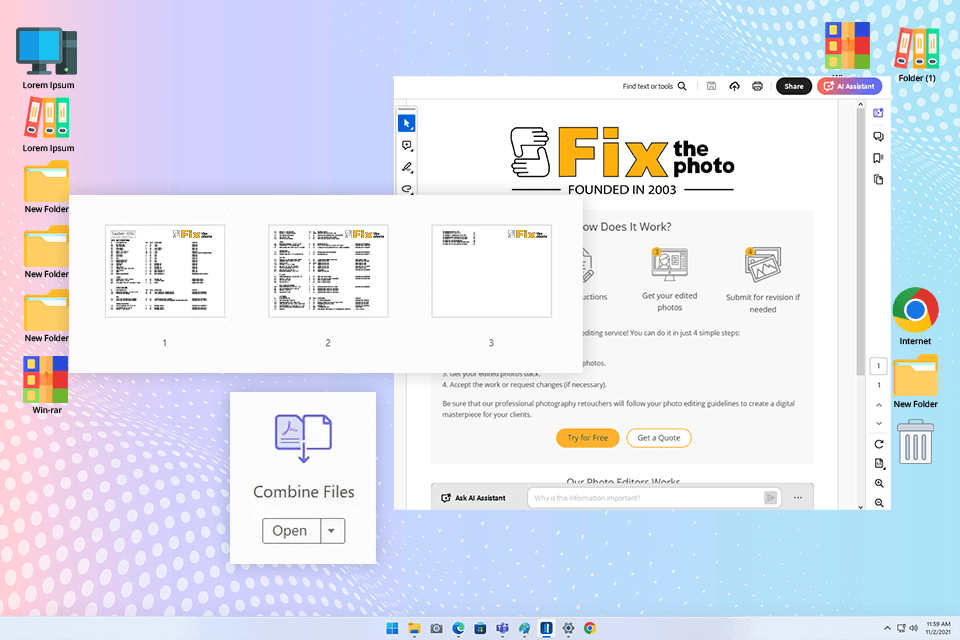
Adobe Acrobat is definitely my top pick for merging PDF files. Besides combining documents, it offers other handy features for managing PDFs. As soon as I launched it, I found the Combine Files option. I just dragged in my files, and they were ready for merging.
I could quickly change the order of the pages, delete any I didn't need, and even rotate them if they were upside down. All processes are very fast. The preview option was a nice surprise for me.
I also liked that this free PDR merge tool integrates with cloud services. I merged PDFs right out of Google Drive and OneDrive, and it worked without issues. It’s great for teamwork when you have several people contributing to a project.
The developer has recently updated this free Adobe software. They introduced a new AI Assistant to help you work faster, whether you're asking questions about your document, pulling out key points, or navigating content.
Here's what's been added since it launched:
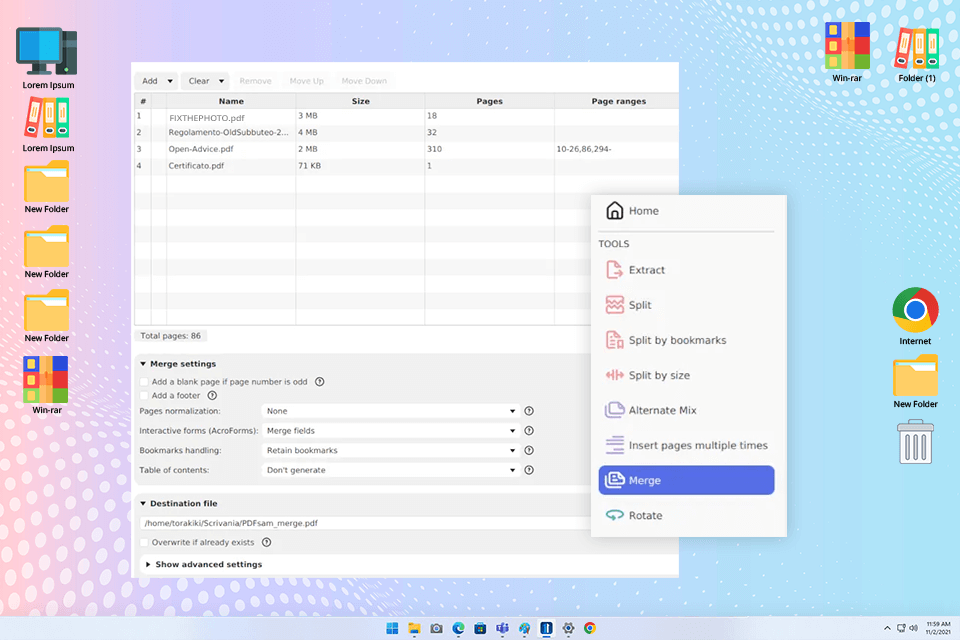
I wanted to check out how good PDFSam was at combining PDFs, so I got a few different ones ready. There was a 20-page work document, a PDF of a scanned invoice, and a contract file.
After choosing them in the program, I used the provided tools to put them in a different order. The process boiled down to dragging and dropping them. When it came time to actually merge them, it was lightning fast. Even the larger files were combined in just a few seconds.
I received a high-quality PDF with proper formatting and file integrity. In PDFSam, I also used the tools for splitting a big PDF into individual pages. The process was quick and intuitive.
There were also tools for dividing files by size and bookmarks. I didn’t see that in other software to combine PDF files. This is very helpful if you need to split long reports that are too big to email at once.
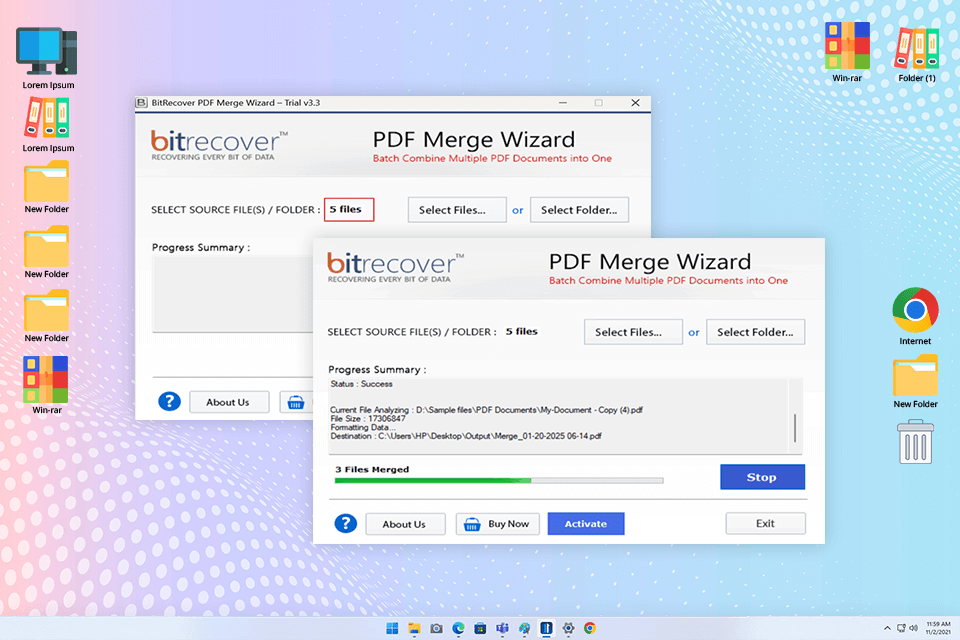
Someone on a forum recommended this merge PDF software, so I decided to test it. Previously, I knew BitRecover as a program for metadata protection, so I wondered whether it was equally efficient for combining PDFs. I was impressed that it didn't lose any of the original file details, like the dates they were made and the authors.
Next, I wanted to see how BitRecover dealt with encrypted PDFs. I had a couple that needed passwords, and this PDF editor for Mac and Windows handled them perfectly. It just asked me for the passwords while it was merging them, but I didn’t need to remove protection in advance.
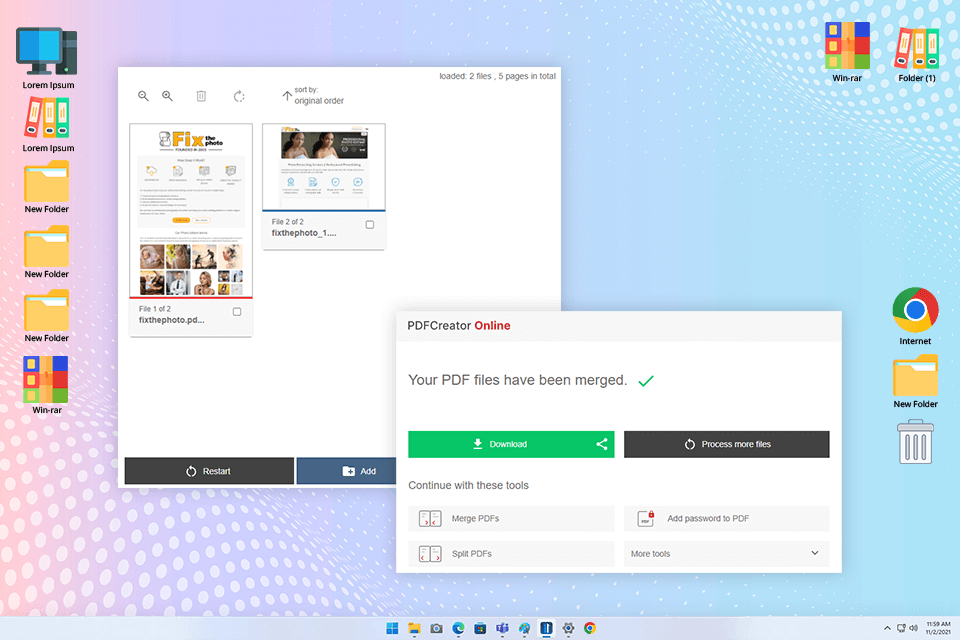
There are many positive comments about PDFCreator, and I was curious about whether it lived up to the hype. The highlight of the software is its ability to integrate with a virtual printer. Instead of actually printing on paper, you can “print” straight to PDFCreator. Thus, you can make new PDFs from different sources and then stick them together with other PDFs you already have.
For example, I put a bunch of reports from Word and Excel together without needing to turn them into PDFs first. It is a wonderful time-saving option.
Also, PDFCreator lets you automate other tasks. I set up a process where it would automatically join files, name the new file in a certain way, and then save it to a designated folder. This way, users can easily expedite their repetitive assignments. Generally, PDFCreator offers a rich toolset for various needs and can even serve as a file converter software.
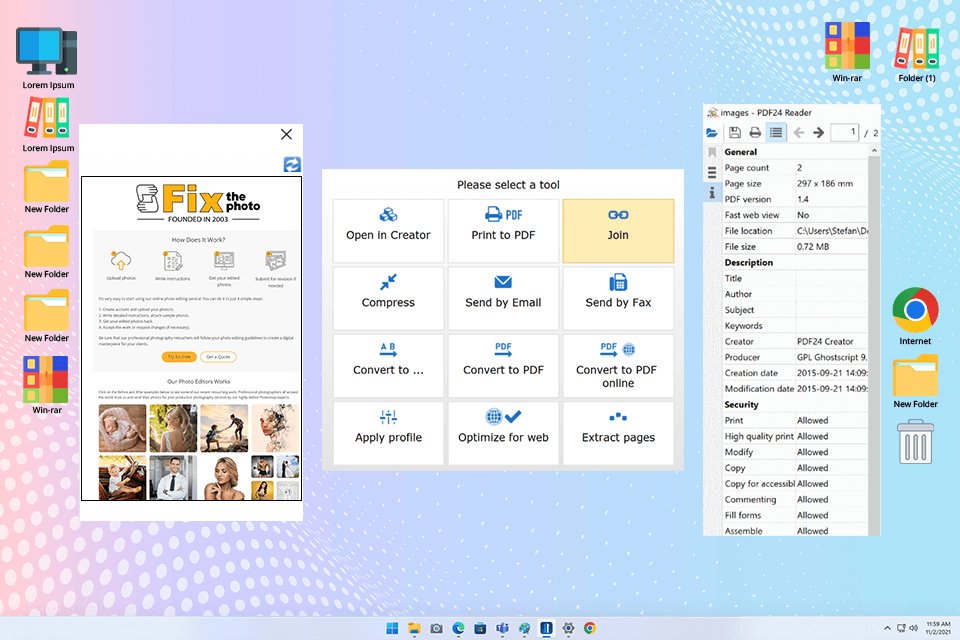
To see whether PDF24 Creator deserved the title of the best free PDF combiner, I decided to give it a challenging task. I merged a PDF with 100 pages that were all shaped and sized differently, and had images inside. Even though that was a lot to handle, the program did it without problems. Most of all, I liked that it showed thumbnails of each page.
Other arguments in favor of PDF24 Creator are that it includes a built-in editor and a free image converter. Other tools often just let you merge files without any changes, but with this one, I could rotate, delete, or pull pages out right there before merging.
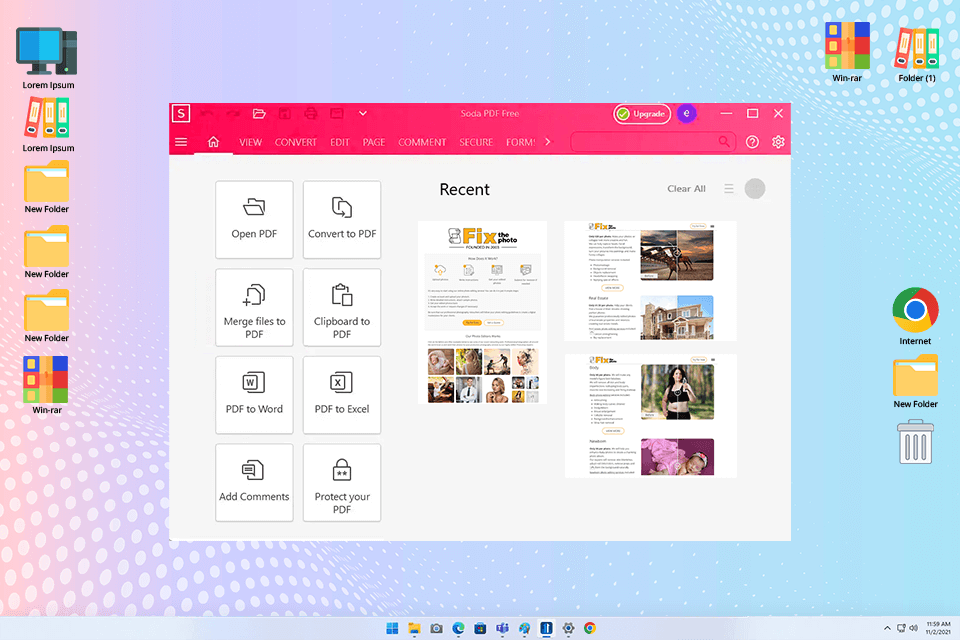
You can use Soda PDF either online or by installing it on your computer. I spent time evaluating both options. Setting up the computer version was quick. To access an online version, I just needed to jump into my browser. My new PDF was ready in the blink of an eye. The formatting, pictures, and notes were in place.
This software to merge PDF files offers extra goodies. For example, you can use it as PDF splitter software and to shrink file size and change formats. I like that all instruments are organized on a straightforward control panel.
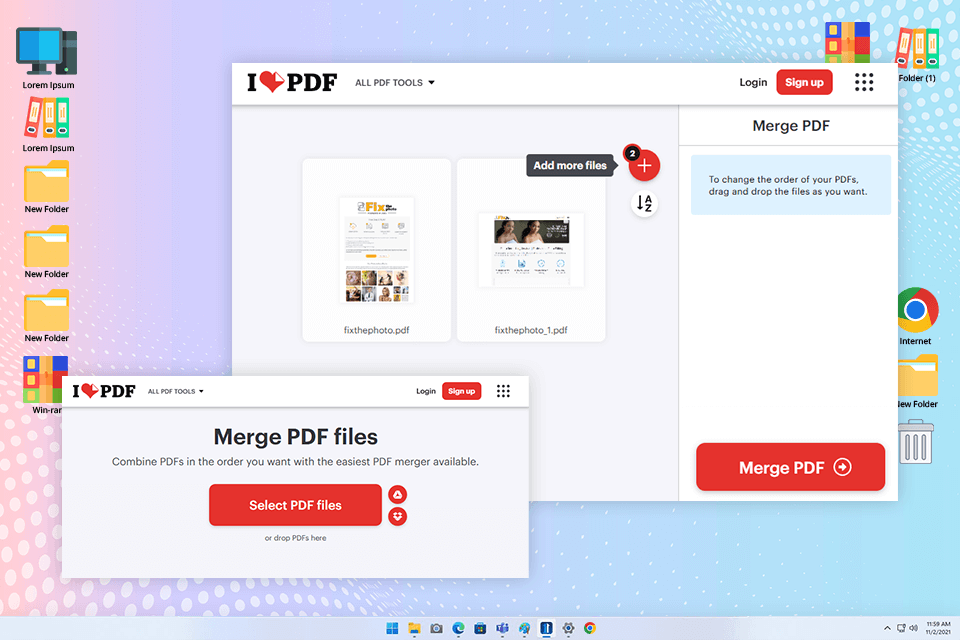
To combine documents with this software, I needed only to upload them to the website using the drag-and-drop UI. When everything is uploaded, you can rotate pages or change their order. The platform shows the thumbnails of each page for better convenience.
Also, it is possible to integrate the docs with my Google Drive or Dropbox accounts. This is very convenient, considering that I often have business trips and need to have access to my documents regardless of my current location.
Once the merging is completed, the results are downloaded automatically. If it doesn’t happen, press “Download merged PDF.” You may also share a link to your document or upload it directly to the cloud storage. The developers have added features you typically find in specialized PDF encryption software to this program. So, you may not worry about data security.
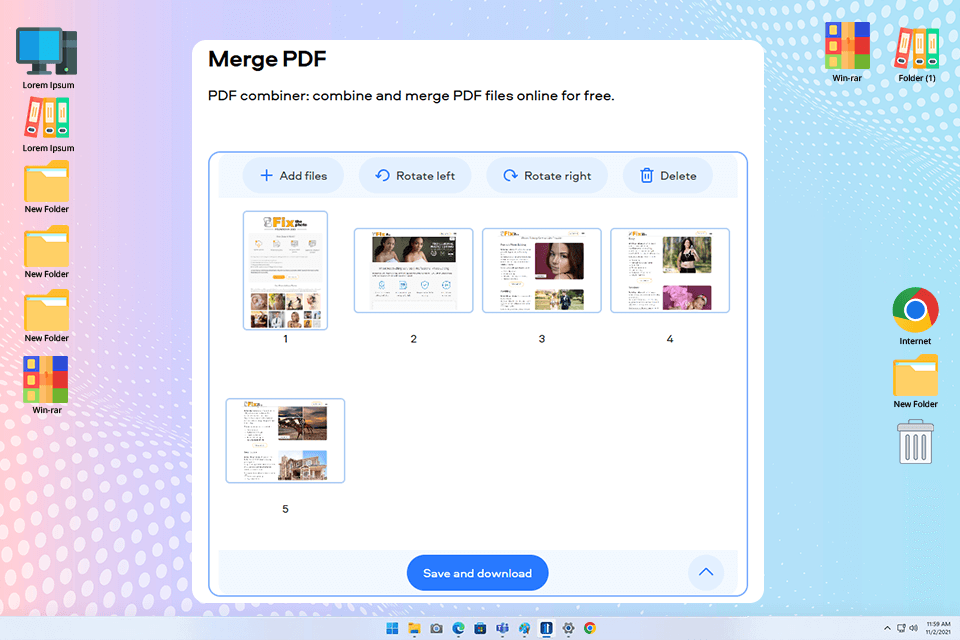
You can use PDFChef online or download it to your Mac and Windows device. It takes just a few clicks to merge files. All you need to do is upload them, choose the page order, or delete unnecessary documents, and wait a few seconds. This is one of the quickest free PDF merge software I have tested.
Besides merging, I can split PDFs, rearrange or delete sheets, etc. I can even use PDFChef as a fillable PDF creator, though I have to put up with limited functionality.
Also, the desktop and online versions of this PDF merge software have a built-in converter and a new signature feature for protecting data. What’s more, it is ad-free, and you don’t need to register or verify your email to access it.
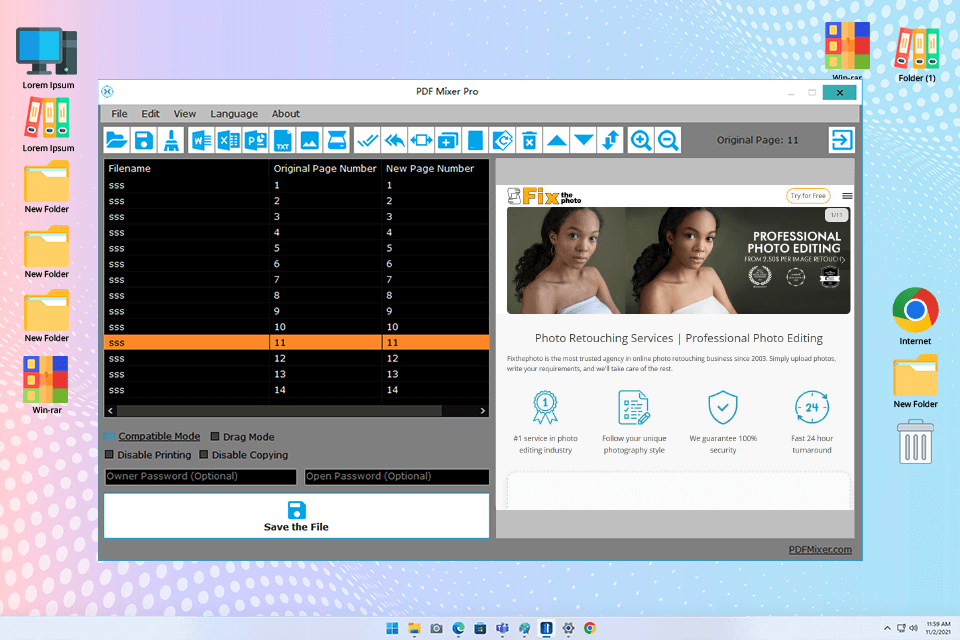
PDF Mixer is a great instrument for combining PDF pages of several files, adding new pages to existing files, and saving the resulting document. Moreover, I can use it to rearrange, copy, rotate, delete, switch, and merge PDF pages in several files with ease.
To my mind, the bragging point of the tool is that you can preview selected pages and know exactly how they are arranged within a file. Besides, it is possible to complement PDF files with Office elements, including Word, Excel, and PowerPoint content. I frequently use this feature when I need to prepare presentations for my clients.
It was very interesting to work with the FixThePhoto team to find the best PDF merge software. Before getting down to the technical part, we gathered different documents you may run into during a busy workday, including contracts, scanned pages, eBooks, spreadsheets, and files with various media content.
Tati Tailor was the one in charge of the process, leading us. We made sure our file mix covered different formats and sizes. Tani Adams was responsible for the technical side. She tested cloud integration, batch processing, and file editing tools. Kate Debela focused on the user experience. She made sure every interface was understandable for both novices and experienced users.
When we tested, each of the team members had their own angle. Tati kept a close eye on whether the merged PDFs still looked sharp and well-formatted. Tani tested programs with large files and considered OCR and document splitting. Meanwhile, Kate stepped into the shoes of a new user, checking how intuitive the layout was and whether beginners could merge PDFs without a manual.
We kept tabs on every detail during testing. Tati reported that not all combine PDF software preserved fonts after merging, especially when embedded fonts were involved. On her end, Kate often flagged tools with clunky interfaces where useful features were hard to find. We all did our best to find feature-rich free programs that were easy to use.