I made it my goal to find the best Excel to PDF converter that can handle all kinds of heavily formatted texts, embedded charts, and linked sheets, since I’m used to handling various spreadsheets daily. I frequently have to transform invoices into professional, secure documents as well as prepare intricate campaign reports and client contracts.
For years, I’ve used Excel’s native Save As PDF option. It got the job done, for the most part. However, I got tired of dealing with misaligned elements, incorrect formatting, and broken hyperlinks. Hence why I tested 25+ apps for converting Excel to PDF, gathering opinions from my teammates, Reddit, and user reviews.
When looking over all the solutions I’ve checked out, Adobe Acrobat impressed me the most. It’s a robust, feature-rich software that excels at handling dynamic documents regardless of their formatting or content. Should you be interested in a wider range of some of the best free programs to convert Excel to PDF available today, take a look at these options:
When choosing the best Excel to PDF converter software, I prioritize the following:
| Built-in | Third-party |
|---|---|
|
Pros: ✔️ Convenient and quick |
Pros: ✔️ Maintains formatting precisely✔️ AI-based layout and table recognition ✔️ Offers batch and cloud exports ✔️ Customizable PDFs ✔️ Allows annotations and watermarks ✔️ Compatible with bigger file sizes |
|
Cons: ❌ Poor layout control for intricate sheets |
Cons: ❌ Certain features demand payment |
Some of the best free Excel to PDF converter software I’ve tried has impressed me with its AI functionality, which can significantly speed up the conversion process and other related tasks. I’ve found the following tools to be particularly efficient and useful:
Such software doesn’t just “convert” – it understands the content it’s processing. This has proven to be extremely time-efficient, particularly when managing outdated scanned reports and invoices from a decade ago.
I suggest picking an application that has such functionality if you’re frequently dealing with older files. This let me save hours fixing layout problems manually due to the provided AI-powered automation.
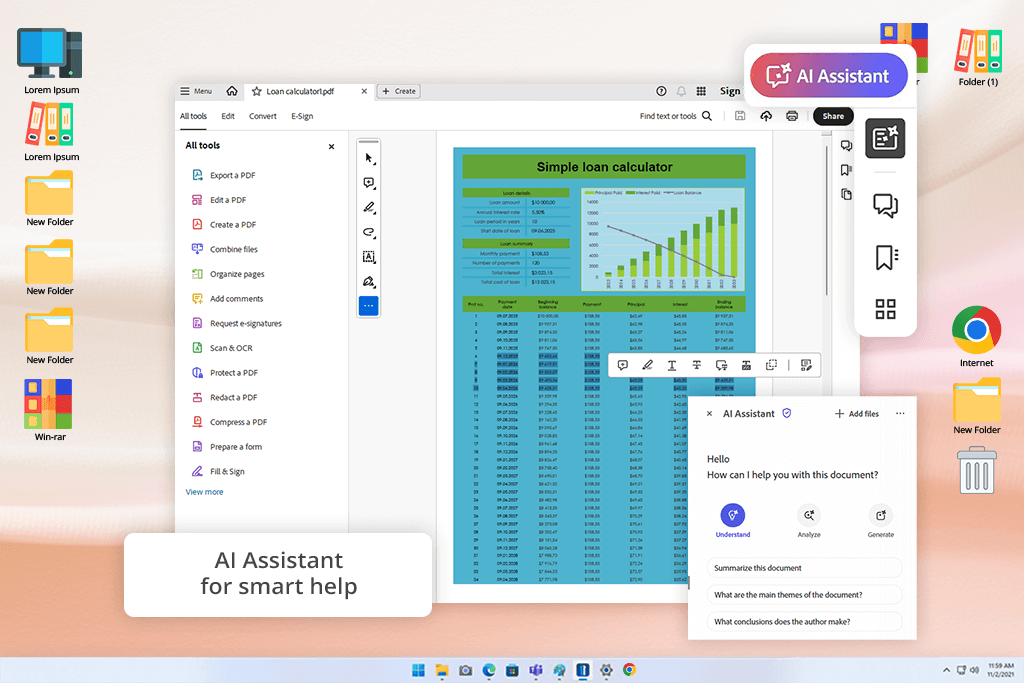
One of my coworkers from the client support department recommended Adobe Acrobat to me, and it’s the best Excel to PDF converter I’ve tried. I used both the online and standalone versions of Adobe Acrobat Pro DC, the latter of which became my main tool.
I instantly appreciated how efficient Adobe Acrobat is at keeping the original formatting of a file, including formulas, conditional colors, merged cells, and pivot tables. This software is capable of converting both multi-tabbed service breakdowns and refined analytics reports with embedded infographics alike.
The main feature that ensured Adobe Acrobat took the first place on my list was the newest AI update that allows transforming elaborate data tables into useful summaries and insights using the AI Assistant. I applied it to a client’s performance spreadsheet, and it automatically calculated the KPIs, which is something I had to spend a lot of time on in the past.
When juxtaposed against free Excel to PDF converters, Acrobat comes across as smarter and more professional, while its batch processing and cloud support features make it even more versatile. It’s the industry leader when it comes to performance, conversion precision, and AI functionality.
Pricing: Adobe PDF free online, from $12.99/month
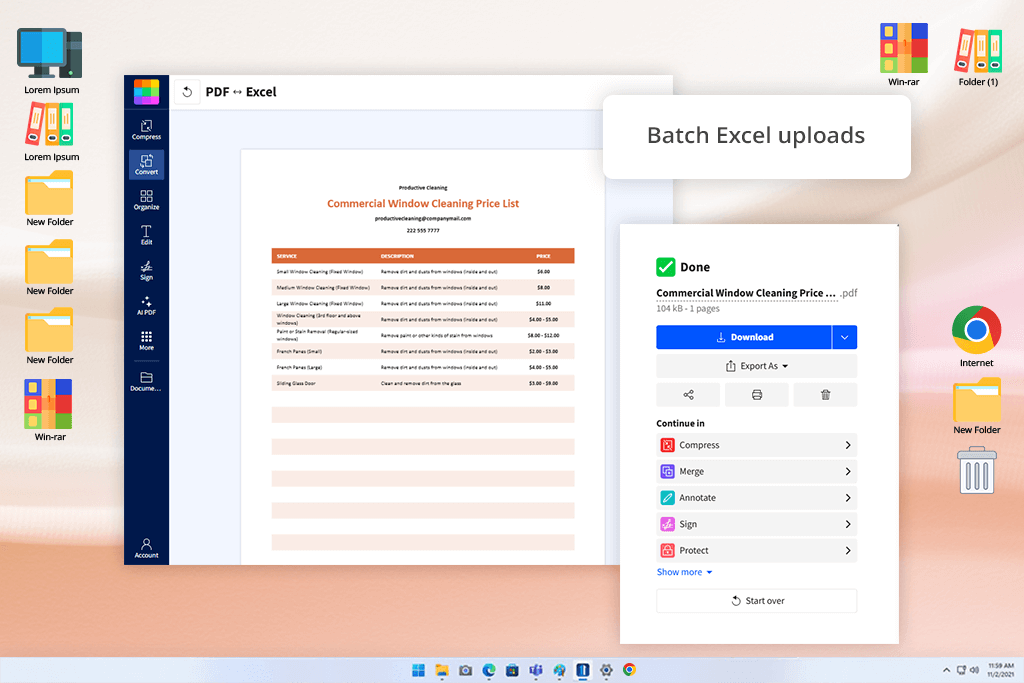
I discovered SmallPDF when googling the leading Excel to PDF converters, and it definitely deserves to be ranked among the best. It’s intuitive and perfect for single-time conversions. I leveraged it to convert client price sheets and was impressed by its terrific speed and accuracy.
My favorite aspect about SmallPDF is that it can also be used for combining PDFs, acting as a free PDF merger tool, meaning I didn’t have to get separate software for that purpose.
However, this tool isn’t as efficient at preserving the formatting of complex Excel documents as Acrobat is (particularly when dealing with hidden rows/columns), so I can’t recommend it for multi-tabbed projects. However, if you simply need to convert a basic sheet on the go, SmallPDF is all you need.
Pricing: Free plan (capped daily conversions), Pro plan from $9/month (billed yearly)
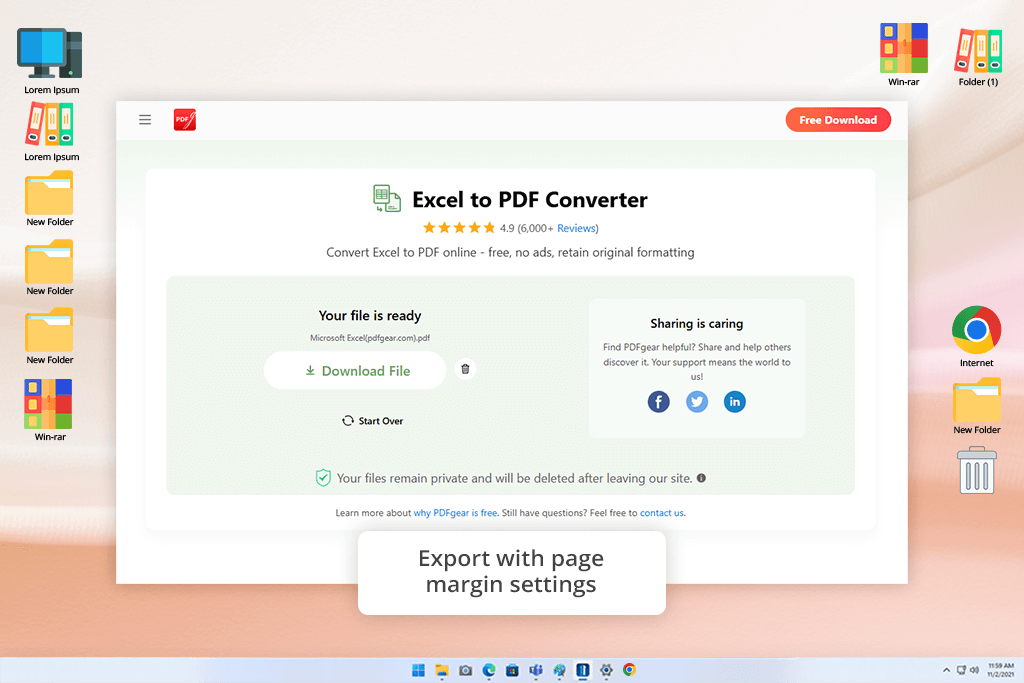
PDFGear was suggested to me on Reddit, and I’m very happy I gave it a spin. It’s a free PDF reader for Windows that can also be used as a competent free Excel to PDF converter.
I used PDFGear for our company’s monthly reports that encompassed charts and conditional formatting, and this tool preserved their structure perfectly. I particularly like the ability to use this tool offline without having to deal with ads or watermarks, which is a rarity in the software industry.
My biggest disappointment with PDFGear came from its speed, as it struggled when handling bigger documents. However, I still enjoyed its intuitive UI, high-quality results, and the ability to add annotations to the exported files. If you’re interested in a versatile desktop tool, PDFGear deserves your consideration.
Pricing: Free
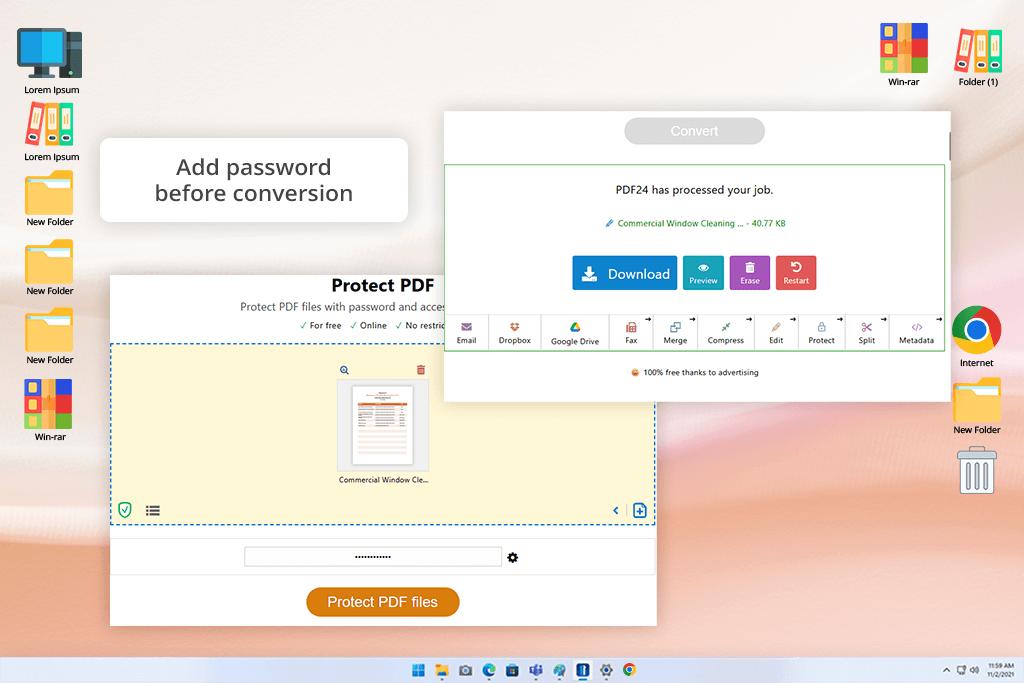
PDF24Tools was suggested to me by a coworker who uses it as their sole conversion utility. It’s a free online Excel to PDF converter that is great for on-the-fly conversions of invoices and single-sheet documents. It doesn’t require an account and is very fast.
That said, if you pit Adobe Acrobat DC vs PDF24, you’ll notice that the latter lacks the smart formatting preservation and table recognition of the former. Still, if your needs are limited to converting basic Excel spreadsheets, this tool is all you need.
Pricing: Free
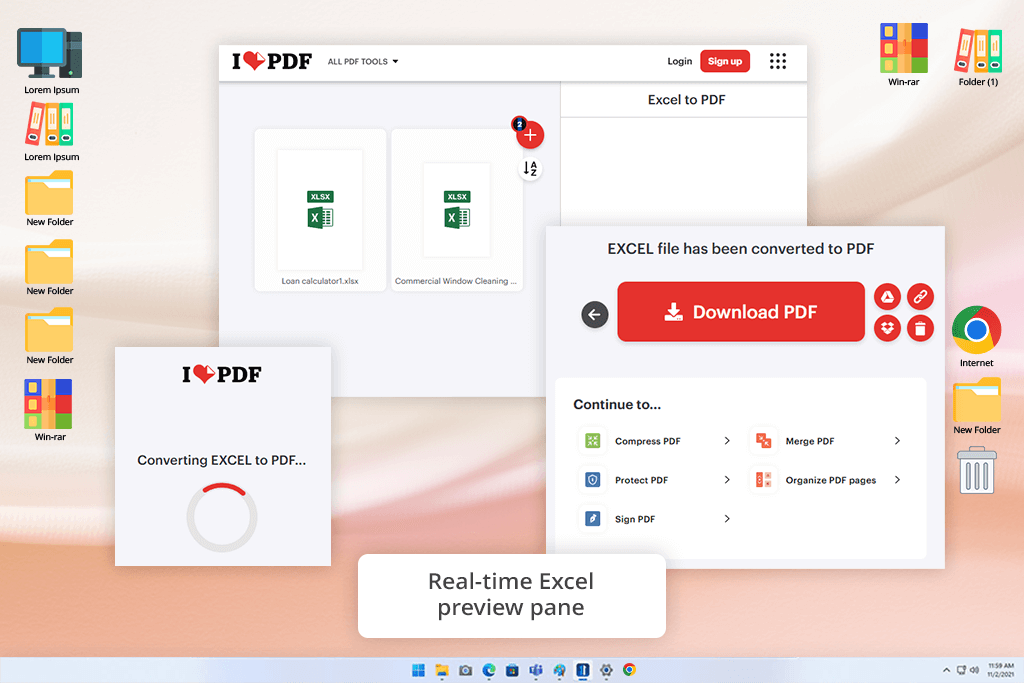
Another coworker shared iLovePDF with me and I was impressed by its expansive toolset, especially for a free solution. It allowed me to convert a folder of project estimates, and I enjoyed its minimalist interface and fast speed. Moreover, it’s a dependable PDF editor app that I used to rearrange pages and e-sign a PDF document before forwarding it to a client.
When comparing Acrobat Reader DC vs iLovePDF, you’ll see that the latter offers better speed and is more suited for simple edits, while the former is more precise and is better at preserving intricate formatting. I’ve noticed that iLovePDF has trouble maintaining fonts in some cases, but that’s not an issue for casual projects.
Pricing: Free plan (capped conversions), Premium subscription from $6/month (billed yearly)
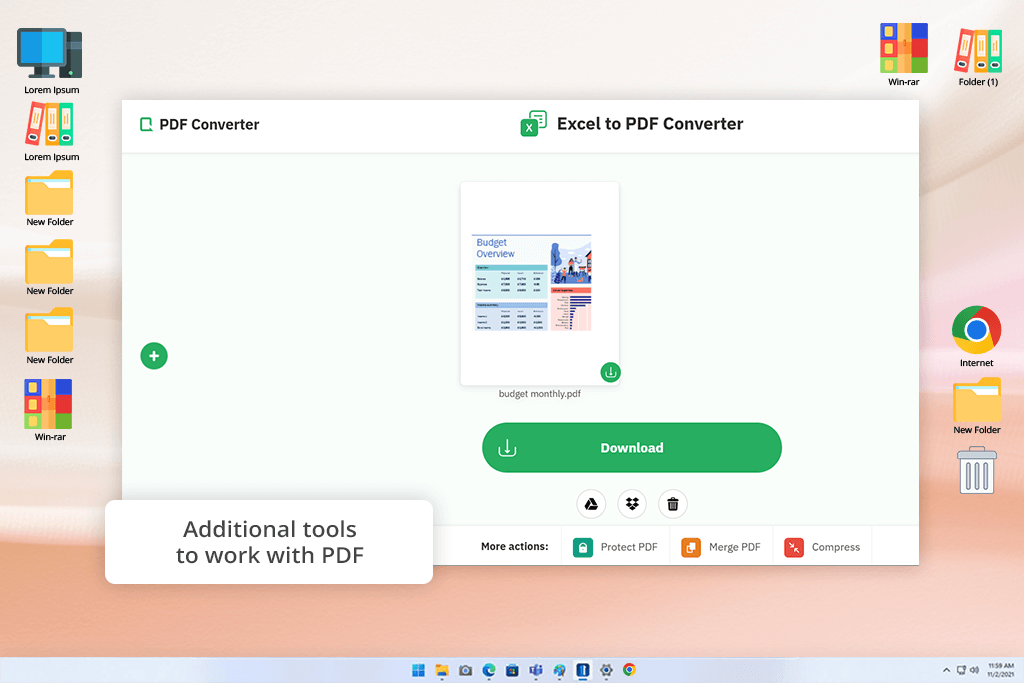
FreePDFConvert is usually found near the top of Google results, so I wanted to try it, particularly since it’s a very popular PDF editor for Mac users. It helped me transform a bunch of campaign budget reports while maintaining the alignment of all elements, even multi-column tables.
What I especially like about this Excel to PDF converter is its simplistic, user-friendly UI. Sadly, it can sometimes add a watermark if you don’t create an account, which is rather bothersome. It also struggles to process bigger Excel documents compared to Acrobat.
However, if you’re a Mac user who’s interested in an intuitive, quick solution with basic editing functionality, FreePDFConvert is a good choice.
Pricing: Free plan (restricted conversions), Premium plan from $6/month (billed yearly)
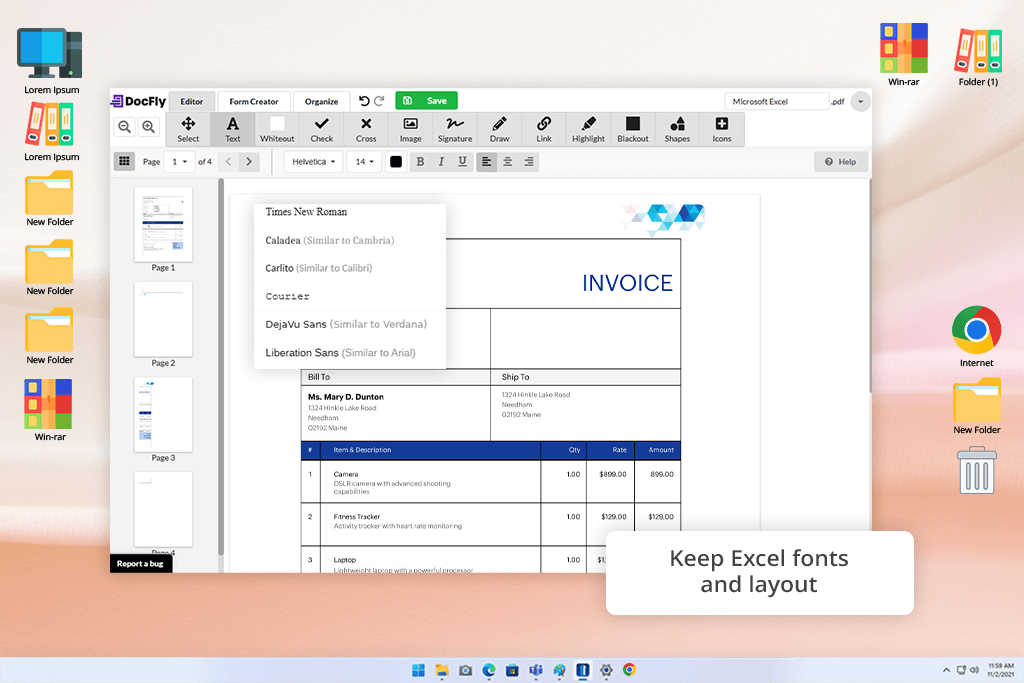
I found DocFly on a Reddit thread dedicated to underappreciated PDF tools and wanted to see how it would handle converting an invoice and a multi-tab spreadsheet. This solution offers cloud storage support, which makes it very useful for tackling ongoing client orders.
When pitting Acrobat Reader DC vs DocFly, I noticed how inferior the latter is when it comes to AI functionality and formatting preservation, but I still appreciate its intuitive drag-and-drop controls, privacy features, and convenience. DocFyle is a great Excel to PDF converter for users who frequently need such a tool but aren’t necessarily interested in expensive, cutting-edge tools.
Pricing: Free version (limited conversions/downloads), Pro plan from $7.99/month
Having to frequently convert spreadsheets, timetables, invoices, and contracts for my work, I collaborated with my team at FixThePhoto to try out more than 25 Excel to PDF converters, exploring both web-based and standalone solutions. We strived to find the best Excel to PDF converter that would maintain the original formatting and support an efficient workflow.
We dedicated two weeks to the test, putting all the tools through actual tasks that included converting financial records, multi-tabbed Excel files, and various kinds of reports with conditional formatting.
Certain solutions like PDFElement free version, Soda PDF, PDF2Go, Foxit PDF Editor free version, and Investintech didn’t make my list, as they could fail at preserving formatting, required mandatory registration too quickly, or lacked support for bigger documents.
To test usability, I examined whether a converter allowed simply dragging and dropping a document or required jumping through several complicated hoops. Intuitive, minimalist UIs (like SmallPDF or PDF24Tools) got a higher ranking on our list, as they’re particularly efficient when dealing with tight deadlines.
We tested how all solutions tackled multi-column formatting, embedded charts, formulas, and personalized styles. Certain options, be it Acrobat or Adobe Acrobat alternatives like PDFGear, processed data-rich documents with terrific accuracy. Meanwhile, others distorted spreadsheets, stripped color, or misplaced elements completely.
OCR isn’t an essential feature for a free Excel to PDF converter, but I did try out how each option treated scanned Excel printouts or screenshots, and only certain software like Adobe Acrobat managed to provide accurate table recognition.
Performance and bulk conversion are incredibly important. For time-sensitive tasks, having to use a solution that is prone to lagging or freezing can lead to you missing a deadline.
Security and privacy are also relevant. I explored local conversion options and the availability of upload protection policies, avoiding software that doesn’t disclose how documents are processed or stored.
I also took note of solutions that can also be used as PDF editors or readers, like iLovePDF or PDFGear. Having software that lets you e-sign, annotate, or combine PDFs without having to use another tool is extremely convenient and time-efficient.
Lastly, I factored in the pricing. Even though I’m not against paid solutions that provide extra features, platforms that paywalled Excel to PDF conversion tools didn’t get high scores from us.
Overall, finding the best free way to convert Excel to PDF isn’t just about picking any solution that “works,” but rather choosing an option that will streamline your workflow and provide any additional features you might need.