Working in the graphic design industry, I frequently have trouble sending ODG files to other people. Many users don’t have any applications capable of viewing ODG files, which is why I decided to find the best ODG to PDF converter possible to ensure they can provide feedback on my work without any hindrances.
PDFs are used for most types of documents and design files since they allow preserving the structure and layout of my projects. After I convert my ODG files to this format, I can conveniently share the PDF with my clients and teammates without worrying about ruining the presentation of my design.
As I was trying to find the best ODF to PDF converter, I prioritized the following factors:
★★★★☆ (4.5/5) – Batch conversion
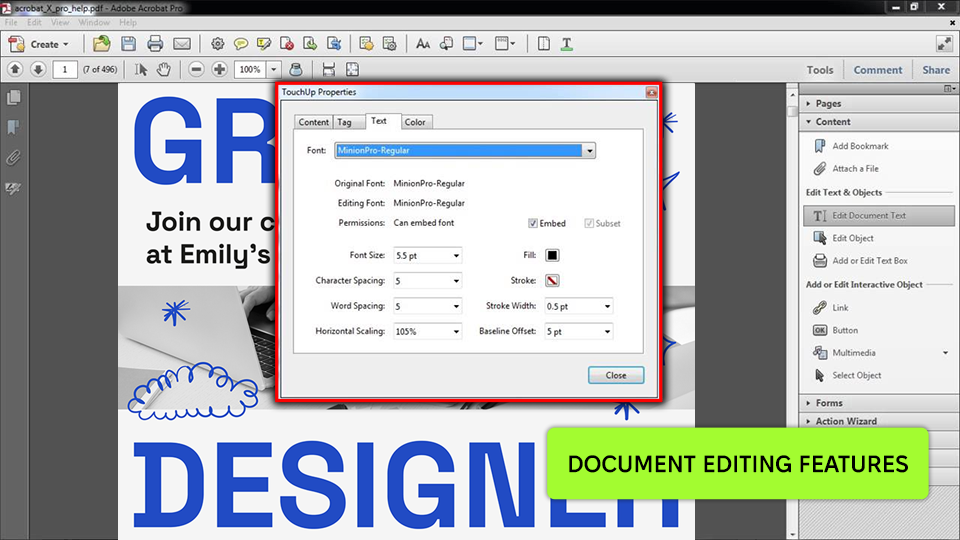
Price: 7-day free trial or from $12.99/month
Compatibility: Web, MacOS, and Windows
Adobe Acrobat’s UI is user-friendly ensuring you can easily convert any file you want, even if it’s in ODG format. Whether it contains vector graphics or small print text, the created PDF will look detailed and crisp.
The conversation process is pleasantly quick and straightforward. The converted document preserved all the original visual elements and formatting. Additionally, you can e-sign, password-lock, and watermark the created PDF.
★★★★☆ (4.5/5) – Terrific conversion speeds
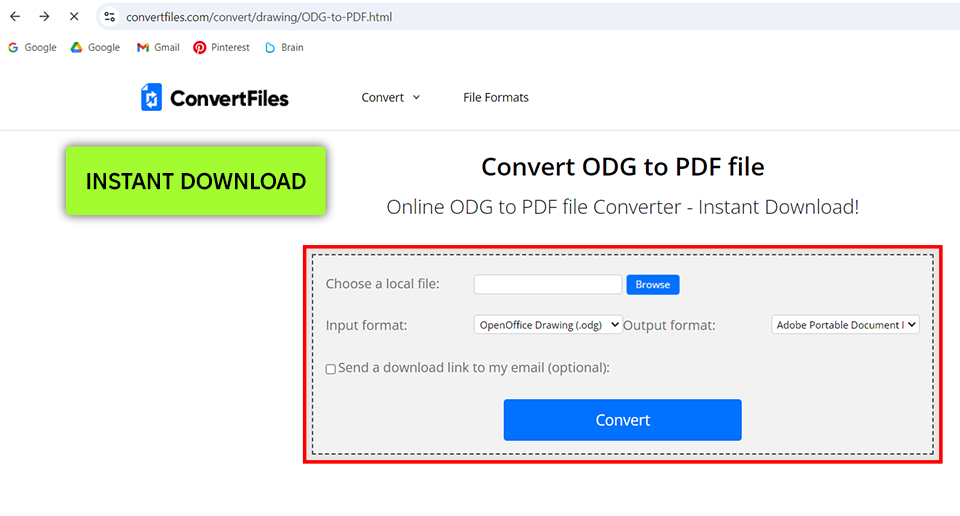
Price: Free
Compatibility: Web
Convert Files allows you to maintain the layout and quality of any drawings, infographics, and diagrams included in your ODG document even after it’s been converted to PDF, which I greatly appreciated as a professional graphic designer. The entire process took just over 2 minutes. Once the conversion was done, I received a link for downloading the PDF file.
I was highly impressed by the results offered by this file converter software, as the PDF retained all the elements from my ODG document while preserving its layout. This is essential for me since my clients expect nothing short of perfection.
★★★★☆ (4/5) – Available on multiple platforms
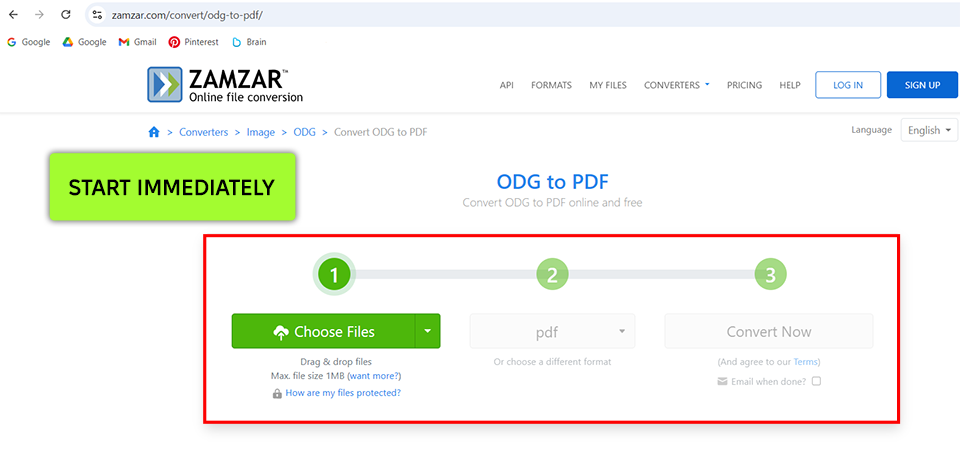
Price: Free (2 conversions/day, max. file size 1MB) or from $18
Compatibility: Web, Windows, and MacOS
Zamzar is a fantastic ODG to PDF converter that has an intuitive interface and can be freely used without being installed on your device. I also greatly appreciate the extensive list of formats it’s compatible with.
The conversion process took me less than ten minutes, as stated on the website. Afterward, I could instantly download the PDF or have it sent to my email by choosing such an option. I decided to download the PDF instantly. Zamzar managed to keep all my graphical elements, layout, and text intact.
★★★★☆ (4/5) – Impressive compatibility
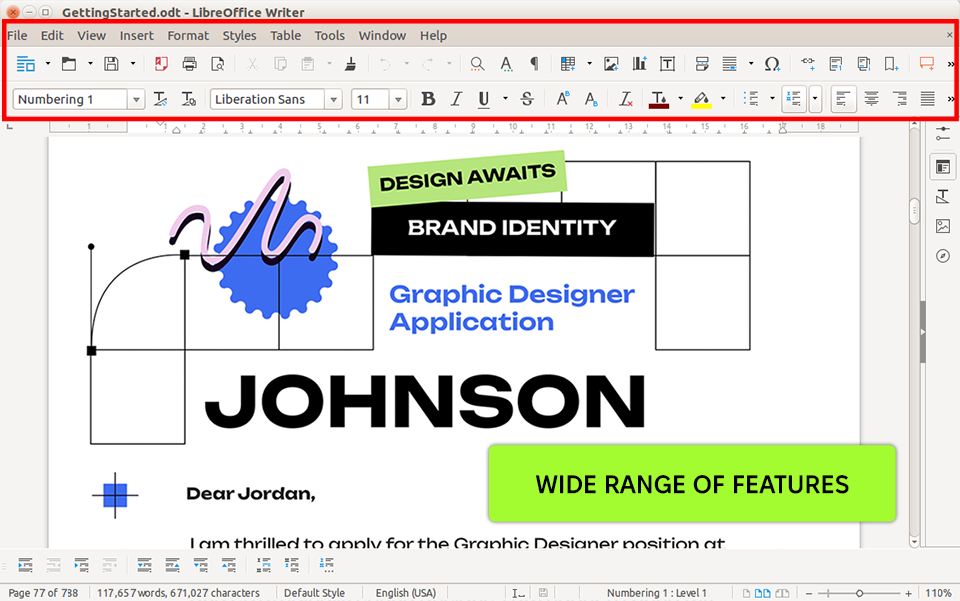
Price: Free
Compatibility: Windows, macOS and Linux
LibreOffice is a robust solution for converting ODG files to PDF, providing a wide list of parameters for you to adjust to ensure you’re completely happy with the result. I leveraged the available tools for my graphic design work while also benefitting from the fact that LibreOffice is compatible with all MS Office formats.
The conversion was fast and the PDF I received met all my quality expectations, as it ensured the layout, formatting, and colors of my ODG document all remained the same. LibreOffice also lets you adjust various export parameters, including image compression and quality, providing you more control over the result.
★★★★☆ (4/5) – Doesn’t apply a watermark
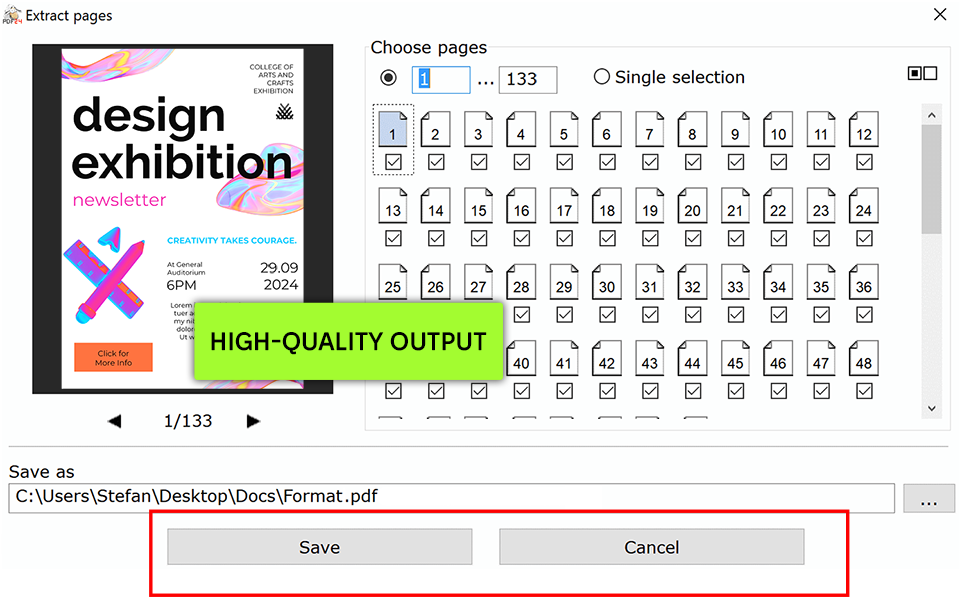
Price: Free
Compatibility: Web, Windows, Linux, MacOS
PDF24 streamlines the process of converting ODGs to PDFs. You don’t have to install it on your device, as this online website to PDF converter is supported by all popular browsers and OS.
I imported my 15MB ODG vector project. The process took about 8 seconds, which is very fast for such a big file. The converted PDF took up about 5MB of space, which is great compression considering the visual quality was entirely preserved and there isn’t any pixelation.
★★★★☆ (4.5/5) – Provides a robust API
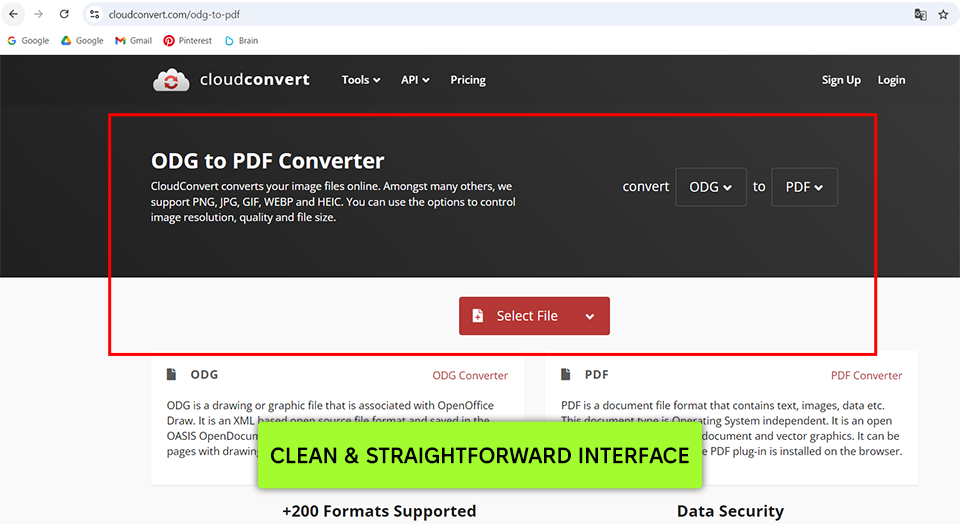
Compatibility: Web
My latest CloudConvert test has shown that it’s a superfast and highly reliable converter that can also be used as a PDF compressor and file merger.
The ODG to PDF conversion result is fantastic, as it preserved the layout of my vector file, ensuring the fonts and colors remained unchanged. The entire process was very quick too and the inclusion of batch conversion functionality makes CloudConvert a great fit for bigger projects.
★★★★☆ (4.5/5) – Direct download link
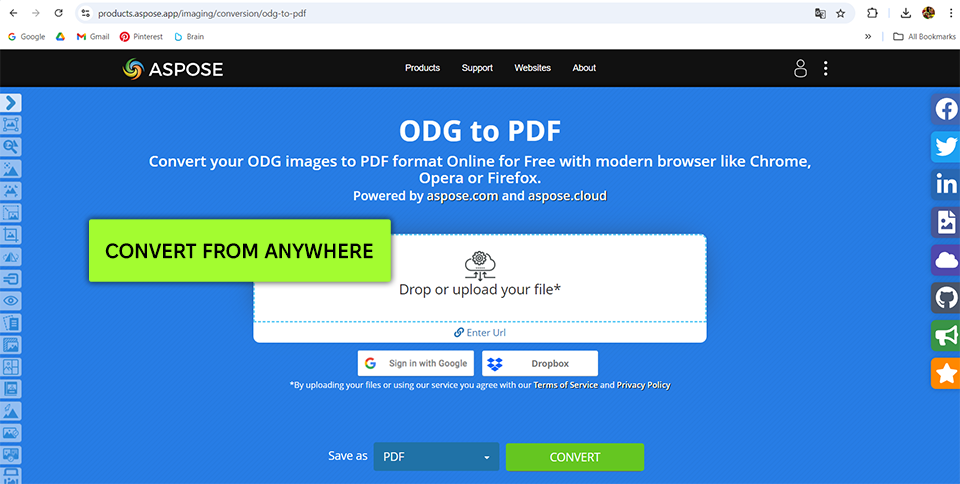
Price: 30-days free trial or from $1199
Compatibility: Web
Aspose is available on all operating systems, including Windows, Mac, Android, and iOS along with all the popular browsers like Google Chrome, Firefox, Opera, and Safari. Each file you convert is processed on the platform’s servers.
Moreover, it allows you to convert up to 10 files simultaneously, which can save you a lot of time. Additionally, Aspose is suitable to be employed as a 3D PDF viewer.
Aspose preserves the layout and quality of the original file. It allows me to receive the result via email and the converted PDFs are removed from the servers after 24 hours, meaning I can be confident my data remains private. The download link also becomes inactive after one day, which makes this service even more secure.
An ODG, or OpenDocument Graphic file, is a vector image that is comprised of lines, points, and curves. This format is primarily used in the Apache OpenOffice and LibreOffice suites. You can often encounter vector graphics, diagrams, and drawings that are saved in the OpenDocument format.
Using an ODG to PDF converter will enable you to share your files with other users in a more accessible and popular format. PDF ensures the layout of your file remains intact, which is why it's perfect for printing or online sharing.
If you’re on Windows or Mac, you can view ODG files with the help of open-source software like LibreOffice Draw or Apache OpenOffice Draw.
In most cases, yes. PDF format is great at maintaining the original formatting of different documents. However, you can expect some minor inaccuracies when dealing with complex graphics or unique features, which is why it’s important to examine the created PDF after converting your ODF file.
Yes, you can take advantage of a web-based platform like Adobe Acrobat or Zamzar to handle the conversion without installing anything onto your device. Simply upload your ODG document, perform the conversion, and export the created PDF file.