I started to look for the best PDF to Excel converter when I decided to help my teammates organize documents that contained client records and invoices. I was surprised to discover that most of our records were stored in PDF format.
Some files were created with the help of accounting software, while others were scanned contracts. It was challenging and time-consuming to copy the data from documents to spreadsheets manually and to avoid errors.
This is why, together with other members of the FixThePhoto team, I started to look for a tool that could retain complex tables, maintain the original quality of scanned documents, and process a bundle of files without any formatting issues.
After thorough testing of 25+ PDF to Excel converters, I created a list of tools that delivered a stable performance and allowed users to get high-quality results.
When I use the PDF to Excel freeware to convert my files, I often notice table formatting issues. Some converters fail to accurately recognize rows and columns, especially if a source PDF file wasn’t initially created from an Excel document.
If I try to convert PDF to Excel free of charge, many programs add data to one column or fail to align the columns. This is why I started to look for software that allowed users to preview conversions before downloading. Besides, some programs let you select the data you want to add to an output table.
I noticed another issue when working with scanned documents. If a document was scanned in low quality or the text was barely noticeable, even the most powerful OCR tools would fail to recognize it with high accuracy. This is why I was looking for paid and free PDF to Excel converter tools that allowed users to customize OCR settings and re-scan pages with higher resolution.
Many PDF Excel converters also have batch processing issues. They may slow down or crash when a user tries to convert several large files. This is why I started testing batch conversion tools on small bundles of files to choose services that enable users to convert 5+ documents.
Besides, I do not use web-based software to convert large files unless I have a stable Internet connection and know that the size of my documents does not exceed the required limit.
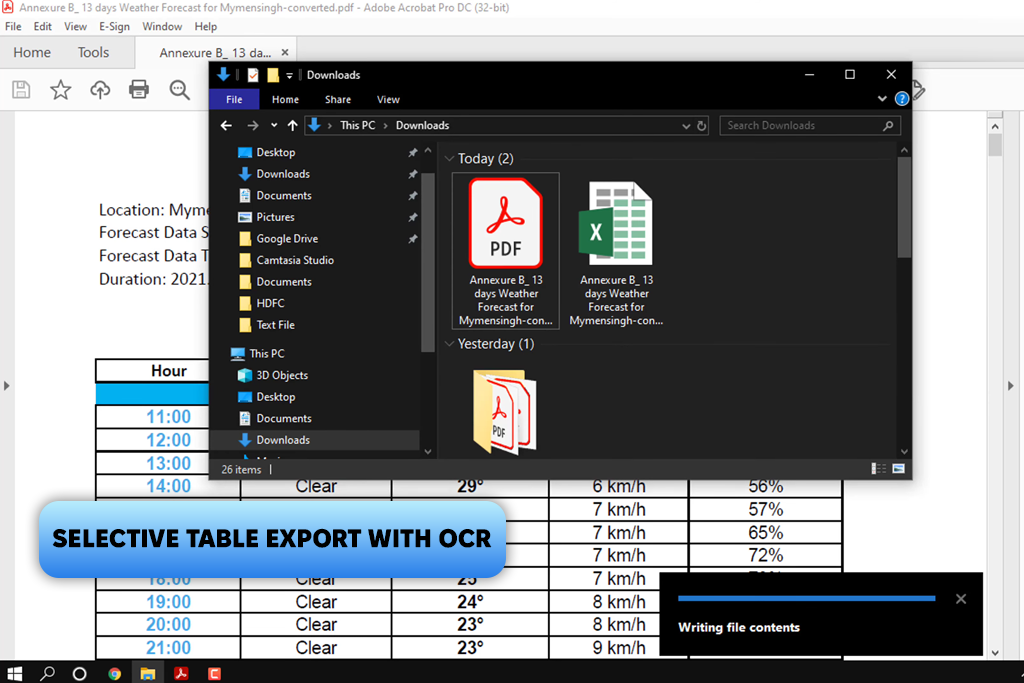
I have been using Adobe software for many years and always recommend it. This is why I was anticipating the recent Adobe Acrobat Pro DC update. This PDF to Excel OCR software stands out for its handy features and high accuracy. Besides, it was Adobe that introduced the PDF format, which ensures that its programs won’t have any issues with such documents.
Acrobat helped me convert a bundle of client invoices. Some of them were scanned, while others were exported from dedicated accounting software. I was impressed by the quality of output spreadsheets; they had a clean look and perfect structure, so I did not have to align columns or type lost headers manually.
Adobe Acrobat also allowed me to select specific data to convert it, instead of adding all the content from a source document to an Excel file. Due to its OCR support, this PDF to Excel converter is perfectly suitable for retaining numeric data. Besides, it recognized Cyrillic text in one of the documents.
I liked that it supported synchronization between different devices. It allowed me to use a desktop version and then continue working on a spreadsheet on my tablet or phone.
Price: free version or from $12.99 per month
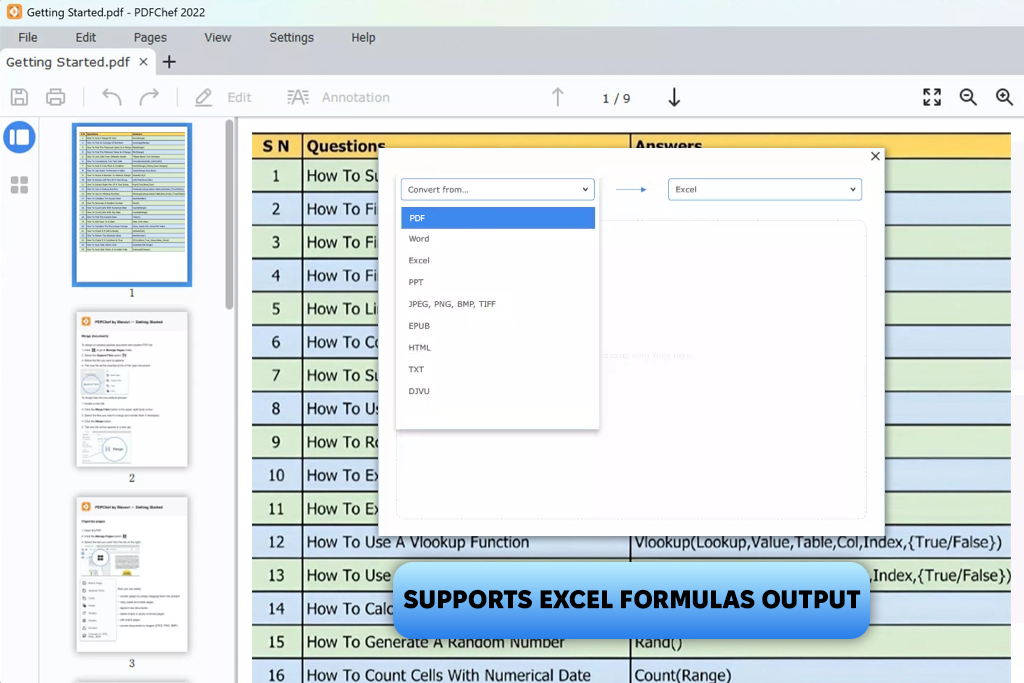
My coworker recommended PDFChef to me, and I wanted to test both its online and desktop versions. I uploaded several client invoices to the website.
The processing time was lightning-fast. I also like the minimalistic, distraction-free UI of this free PDF to Excel converter online. However, when I checked the converted scanned contract, I needed to manually tweak some tables.
Next, I tried the desktop version. I was impressed with how it handled larger files, much better than the online tool. I uploaded a batch of 20 PDFs, and PDFChef preserved most of the formatting, though it wasn’t so fast. Overall, this converter is a perfect option for moderately complex files.
Price: free version or from $35.99/year
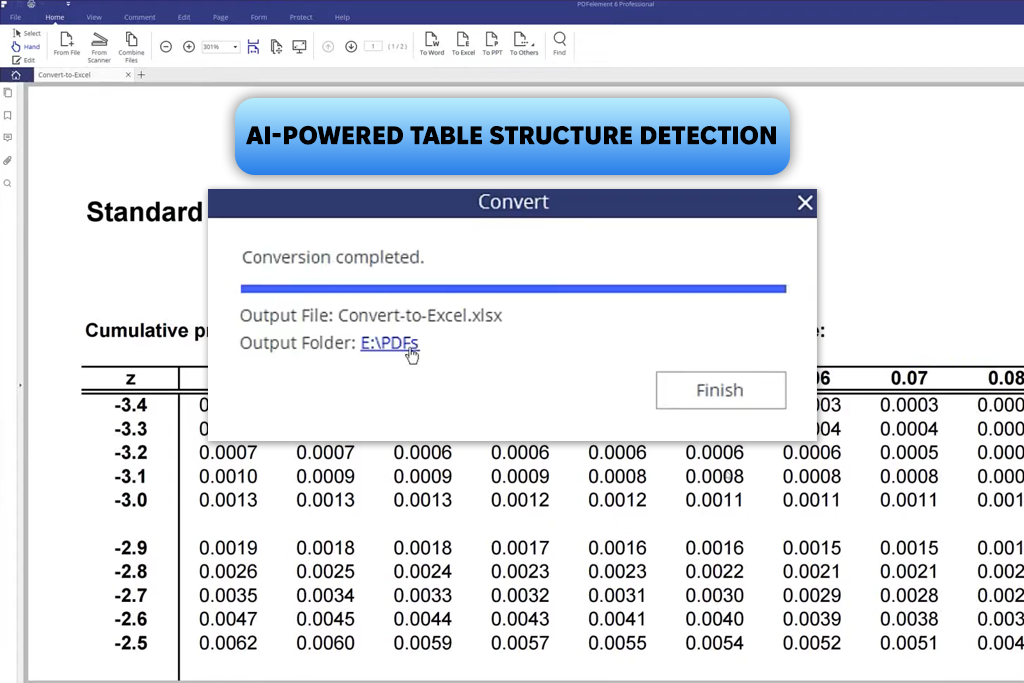
PDFelement is perfect for editing contracts and client briefs. It allows for adding annotations to documents and comes with AI tools for creating document summaries and extracting key fields before launching the conversion process.
When I started to use this PDF to Excel freeware, I created a multi-page report with complex tables, text boxes, and various fonts. I was happy with the quality of the exported file. This converter fully preserved the tables, so I did not need to make any significant edits afterward.
I was also pleased that this software supports synchronization between mobile and desktop versions. It helped me convert a client approval form stored on my iPhone right in time for a Zoom meeting.
Its impressive OCR allows me to handle blurry scanned documents. However, I did not like the occasional lag that was noticeable when I was converting large files. Summing up, it’s an excellent solution with intuitive functionality for those who are looking for a program with a wider range of tools.
Price: free version or from $79 per year
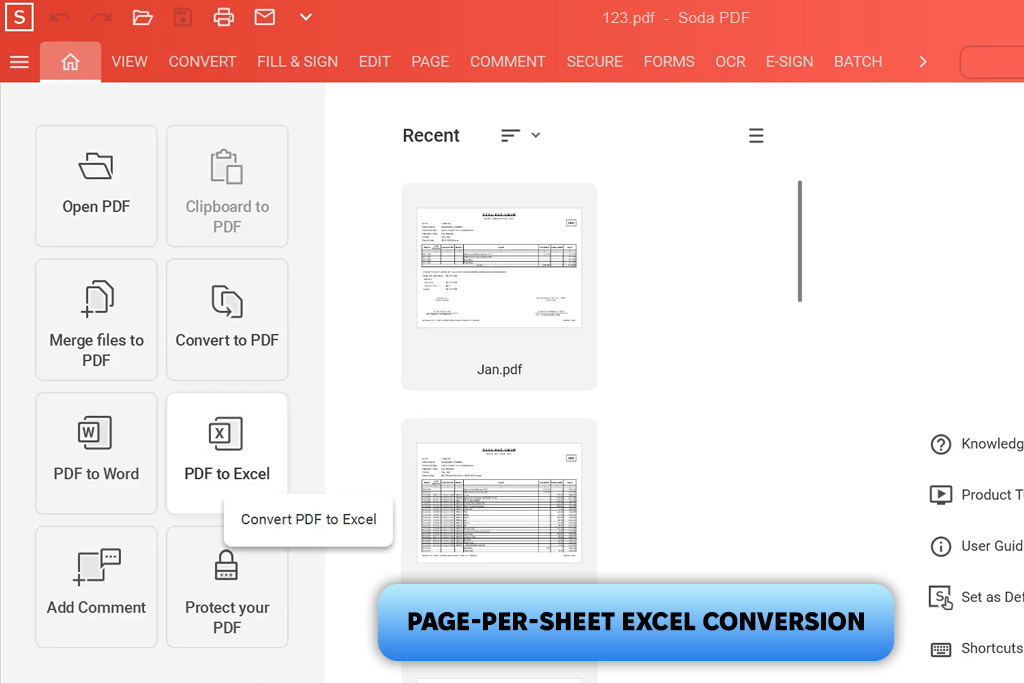
I often see reviews about Soda PDF, so I decided to test its tools. It is perfectly suitable for working with structured data and has more advanced tools than I expected to see. This program helped me convert billing summaries that my client created in Excel and saved in PDF format. It converts each page into a separate spreadsheet while retaining the original formatting and tables.
I was pleased that this PDF to Excel converter perfectly aligned rows and columns. The output file looked like it was an original Excel file instead of a converted PDF. The program’s interface does not have any unnecessary features. After dragging and dropping my file into the window, I waited for a bit and downloaded the output.
Another advantage of this tool to share PDF online is that it supports cloud storage integration. I can import PDF files from my Google Drive, which saves me a lot of time when I need to access my documents remotely.
Price: free version or from $11.90 per month
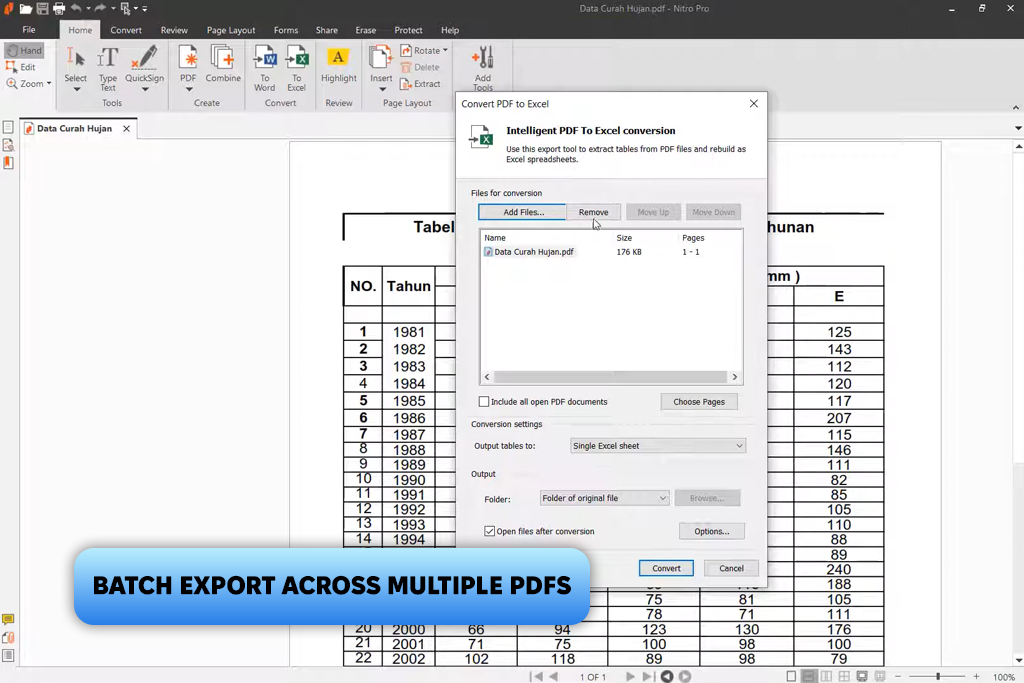
I was impressed by Nitro PDF, as it has top-grade security features. It allows users to work with financial reports, NDAs, and other documents with sensitive information without worrying that they can be accessed by third parties. I used it to convert a folder with scanned invoices with tables and logos, and I enjoyed the batch conversion process and the output quality.
After converting my files into .xlsx, I was pleased that the spreadsheets in the outputs maintained the original layout and structure. I was able to export specific pages, which saved me a lot of time.
I also tested the cloud features available in this PDF to Excel converter freeware. It’s handy for those who want to access this free PDF editor and convert files from different devices. However, it does not convert PDF without tables, so make sure to check your file before starting the conversion process.
Price: free version or from $300 per license
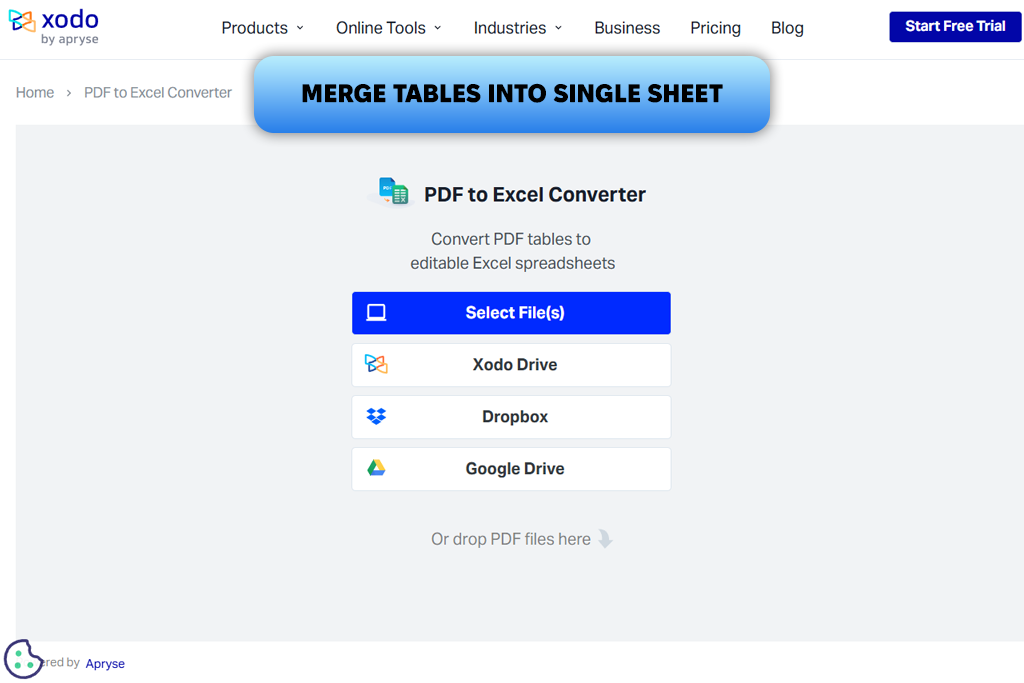
I discovered Xodo thanks to the recommendation of my colleague Robin. She told me that it was perfect for editing PDF files and saving them in other formats. I tested this solution during a week when our workload significantly increased. With the help of this converter, I was able to extract financial tables from PDF documents.
The program has a stripped-down interface. You can use this PDF to Excel converter online free of charge. I like that here I can choose to save tables into one or several Excel sheets. The conversion process did not take a lot of time, and I did not have to make any significant edits when cleaning output .xlsx files.
Despite these advantages, the conversion process was hardly seamless. After converting my document, I had to download it to my device and use a third-party tool to change the page order. However, it’s still an excellent browser-based PDF to Excel converter software with advanced tools and a streamlined interface.
Price: free version or from $12.99 per month
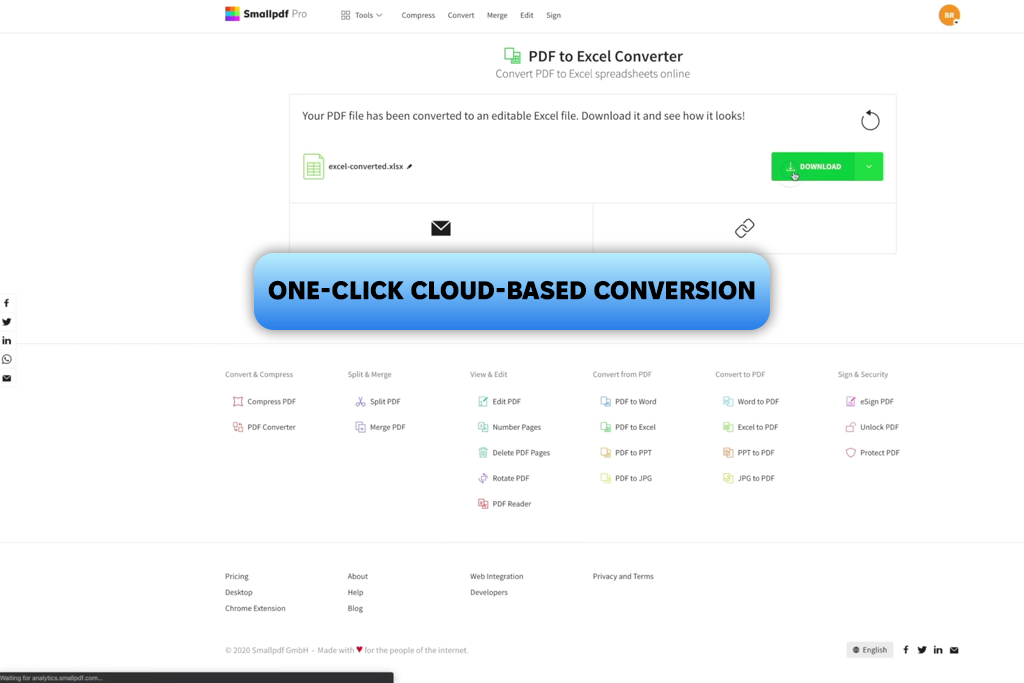
Even though it’s also a web-based converter, I decided to add it to my list, as it delivers powerful performance, making it similar to more advanced desktop programs. I tested SmallPDF when I needed to save scanned receipts and expense reports as Excel files to be able to analyze them using our accounting software.
I can use this PDF to Excel converter online, and it did not take me long to convert my files. I was satisfied with the accuracy of the output. This service saved tables and numbers in an original format, so I did not need to edit output files. The OCR engine is quite powerful, which allowed me to achieve better results. The only shortcoming is that it might be difficult to switch between the available tools.
Price: free version or from $12 per month
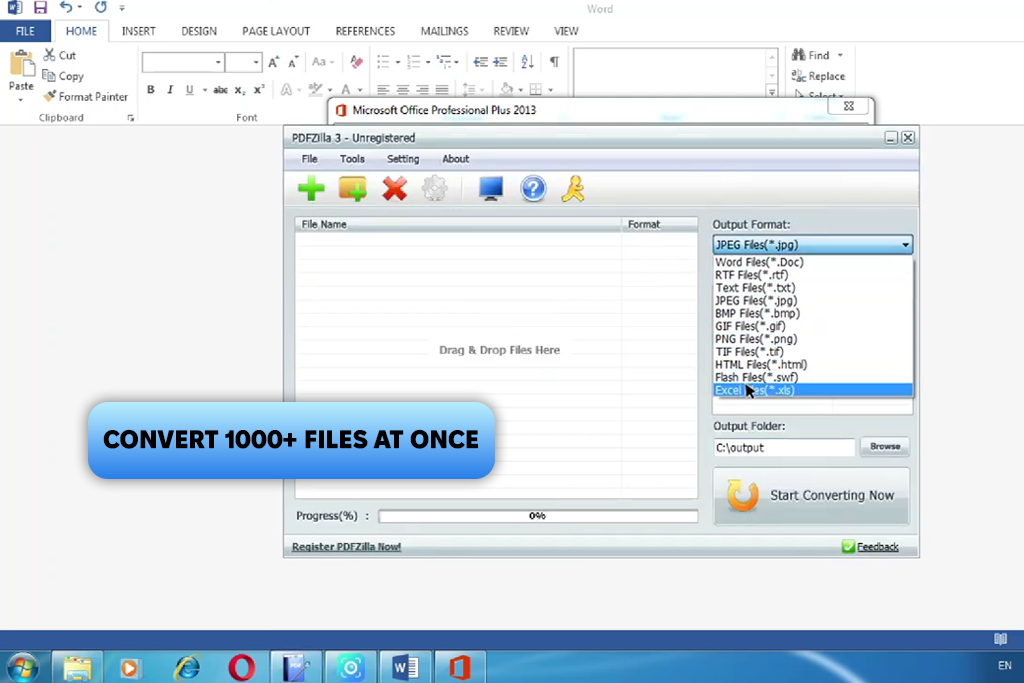
I decided to test PDFZilla to save documents with financial records for my client’s partners based in France and Spain. While most converters support English as a default option when converting files, this solution is perfectly suitable for changing the formatting of multi-language documents.
This PDF to Excel converter software has a UI in 20+ languages, which allows it to accurately convert files with accented characters and different number formats. When testing its batch conversion option, I managed to convert 200+ documents simultaneously, without noticing any delays in speed. I was able to complete the conversion process in three clicks.
The only shortcoming is that this program to convert PDF to Excel is available only for Windows devices.
Price: free version or $49.96 per license
To test and rate the PDF to Excel converters, we decided to use a bundle of documents. We converted a digitized version of an invoice, a scanned receipt with barely visible text, and a lengthy financial report with many tables. It helped me understand whether these converters were perfect for converting standard and more complex files.
I wanted to see whether each PDF converter to Excel was suitable for converting tables. Some of them preserved the rows and columns from a source file, while others lost formatting or merged cells. I also wanted to check whether output files had the right structure and did not need any additional cleanup. Besides, I decided to see whether it would be necessary to change the cell format or alignment.
As I often work with a lot of documents, I was also interested in batch processing. We timed how long it took for each paid and free PDF to Excel converter to finalize the process, while paying attention to delays or disruptions.
When using web-based services, I focused on size limits and upload speed. Working at FixThePhoto, we often need to process documents with sensitive data. This is why I checked on the security policy of each solution to see whether files are encrypted. The best platforms automatically delete files within a certain period.
Finally, we wanted to discover converters optimized for mobile users. Some of them have versions for different devices, making it easier for me to work with my documents on the go.