I work as a retoucher and content creator at FixThePhoto, and I'm always looking for ways to make the work easier not just for me, but for our whole team. Many of our followers have asked about the best way to split PDF files. There were questions about how we break up client contracts, organize how-to guides, or sort project papers effectively.
At first, I thought splitting PDFs would be super simple. But when I started checking out different tools, I found that many of them weren’t as good as advertised. Some had annoying ads, some added watermarks, and some couldn’t handle batch processing or didn’t keep confidential files safe.
So, I decided to test over 20 software to split PDF to see which ones were actually good. I talked to my team, read what people were saying on Reddit, Quora, and Google, and looked for things like speed, how easy the tool was to use, if there were any ads, and if the final files looked clean.
We tested each tool on big PDFs like portfolios and tutorials, scanned papers, locked files, and documents with different page layouts and pictures to see how well they worked.
I tested each PDF splitter tool to see how easy it was to use, what kinds of splitting options it had (like by page numbers, file size, or bookmarks), and if it could handle big files with lots of pictures. I also checked how fast each tool was, if the final files looked good, if it could split many files at once, whether it worked offline or online, and if it kept files secure.
I focused on what would be helpful for people other content creators, photographers, and photo editors who often work with large, high-quality files.
I used to think splitting a PDF was well easy- just pick the pages and save a new file. But then after I started working with PDFs that had links, forms, and other interactive stuff, it got tricky. Links, bookmarks, and form fields didn’t always work right after splitting.
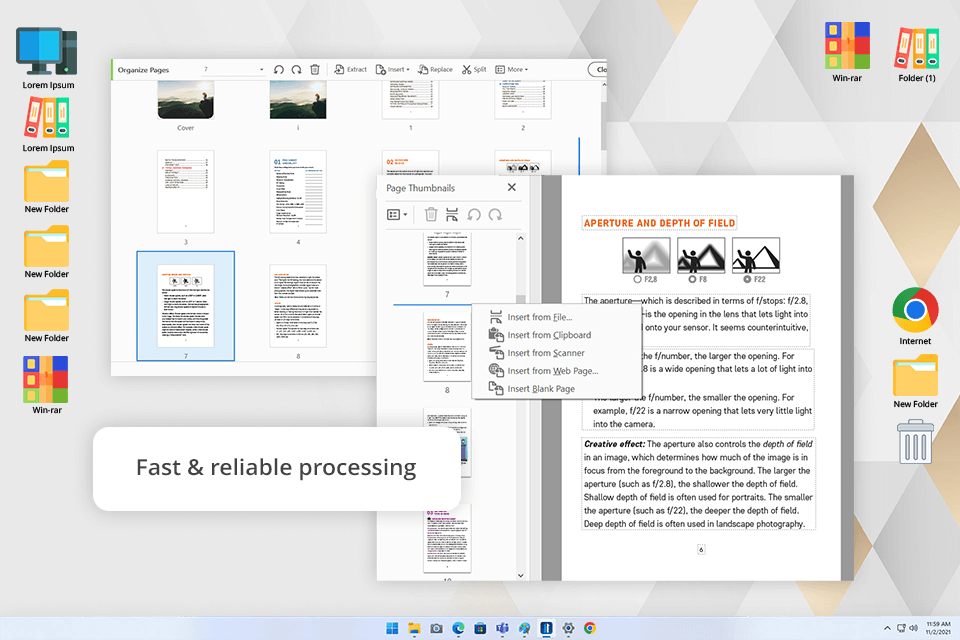
Pricing: 7-day free trial then from $12.99/mo.
I tested Adobe Acrobat to see how well it splits a big PDF into smaller parts. I had a 54-page file with pictures and client notes, and I wanted to break it into smaller files about 5 to 10 pages each based on where the photos were taken, so I used Adobe Acrobat's online tool. I just dragged the file in, added the lines where I wanted to split it, and Adobe Acrobat Pro DC quickly made the smaller files for me.
It was easy to use and there's no need to install anything. It took me less than 2 minutes to split and download the files. After that, I could share the smaller files or ask others for feedback. Also, Adobe deletes the file from their system if you don’t log in and save it, which is good for keeping clients' information secure.
Tetiana, who works on our blog, liked that even big PDFs (like 700MB) opened fast and didn’t make the website freeze, which happens with other free PDF-splitting tools. She also liked how you can add split points in Adobe PDF free and preview the files before you finish.
I also really like the new Acrobat AI Assistant. It helps me by quickly summarizing long documents, making simple versions of marketing plans, and finding answers. It now supports more languages, handles documents up to 200 pages, understands tables better, and gives faster results. There’s also a cool new feature that helps review and compare contracts, which makes work much easier.
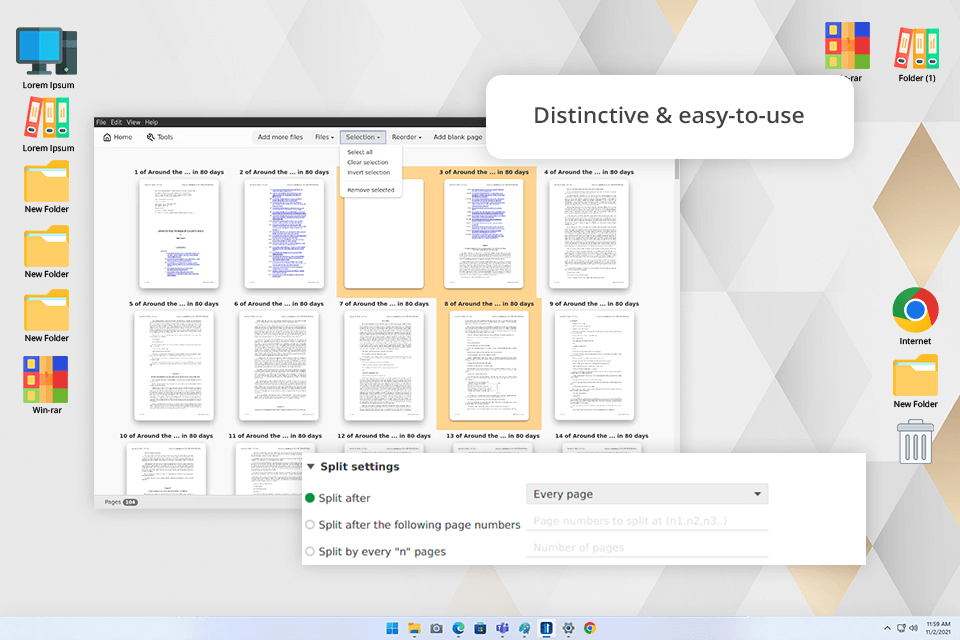
Pricing: 14-day free trial then from $41.88/per year
I had a big 42-page project file, and I wanted to split it into smaller parts: one for planning, one for retouching notes, and one for the delivery checklist. I used a PDF splitter called PDFsam to do this. I selected the “Split” tool and chose which pages to split (like pages 1–12, then 13–30, and so on). It worked super-fast and didn’t freeze at all. The best part is that it didn’t need the internet, and everything stayed safe on my computer since I didn't upload my sensitive files to any online service.
I tried this PDF editor for Mac and Windows computers, and it worked great on both. I split three different PDF files in one go, and it saved me a lot of time. This tool also keeps my files safe by using 256-bit AES encryption, and I can lock them with a password or add a signature.
PDFsam can do more than just splitting PDFs. You can break files up using bookmarks or by file size too. It also lets you edit words and pictures in your PDF, sign documents, fill out forms, and even change your PDF into another format. Tetiana said the interface looked a bit old, and the pop-up ads asking to upgrade were annoying, but overall PDFsam is a solid tool.
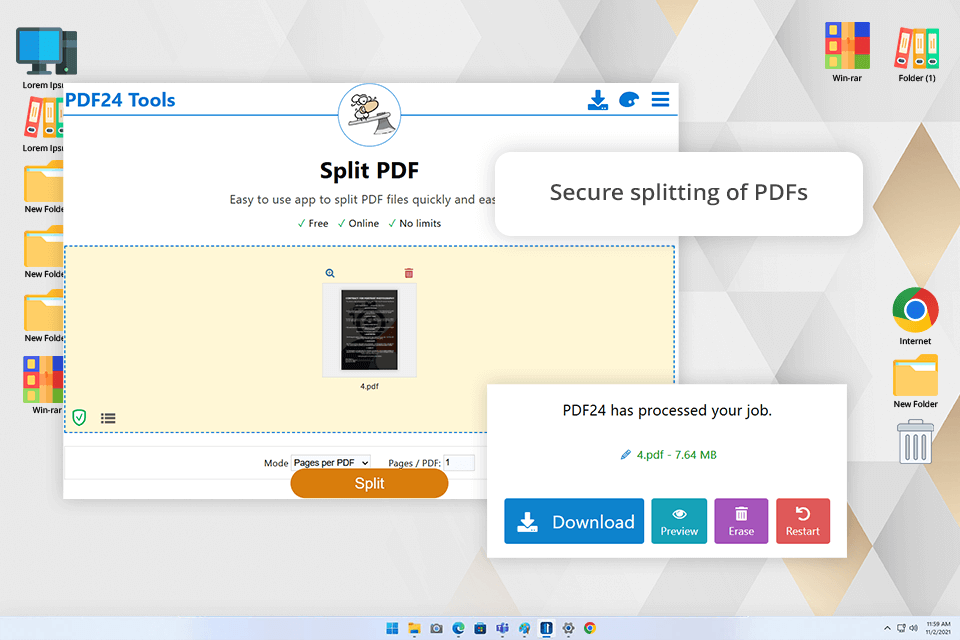
Pricing: Free
I recently tried out a tool called PDF24 Tools to split a 35-page photography contract into three smaller parts: one for the first meeting, one for usage rights, and one for the final rules. I didn’t need to download anything to split my PDF file, I just opened it in my browser, dropped the file in, and picked the pages I wanted. In just a few seconds, I had three new PDFs ready to send.
The new files looked flawless: the pictures and words stayed just like the original. Plus, the tool deletes the files soon after splitting, which is nice if you're working with sensitive information. I even tried using the PDF editor app on my phone with Chrome, and it worked great too.
You can also save it as a web app on your device, which is useful if you’re traveling a lot. The only downside is that it would slow down when I used a really big PDF, like a 90-page magazine, and the ads on the page were kind of annoying.
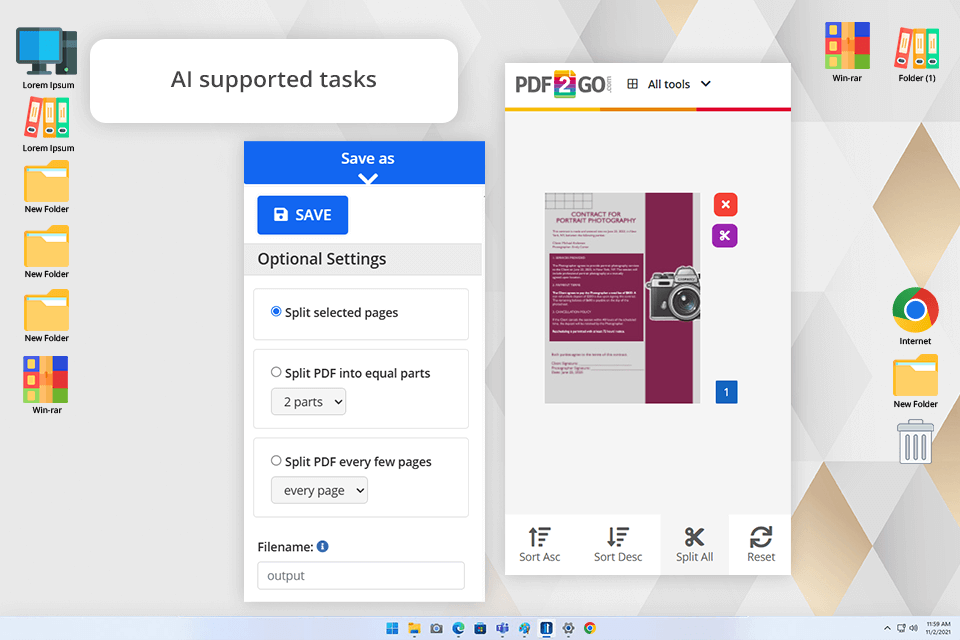
Pricing: Free trial with 16 credits or from $8.50 for 240 credits
I used a free PDF merger tool, called PDF2Go to split a 24-page file I made for new clients. It had an intro, some legal disclaimers, and feedback forms. I wanted to turn those into three smaller PDFs. It was really simple: I uploaded the file, clicked on little scissors between the pages I wanted to cut and hit "Save". There’s even an option called “Split All” that turns every single page into its own separate PDF, which is super useful if you have lots of pages to send out one by one, like in a mockup project.
It was fast and easy, and I didn’t need to read any tutorials to split my PDF. I could see each page on the screen and pick exactly where to split- perfect if you work with pictures or other creative visuals. Plus, it deletes your files later on, which is great if you’re working with private documents like contracts or signed forms.
However, Tetiana said it slows down if you're trying to split a really big file (like her 70-page art portfolio). She also said, "It’s good for quick tasks, but not the best if you need something done quickly ". Some of the cooler features only work if you pay for the upgraded version.
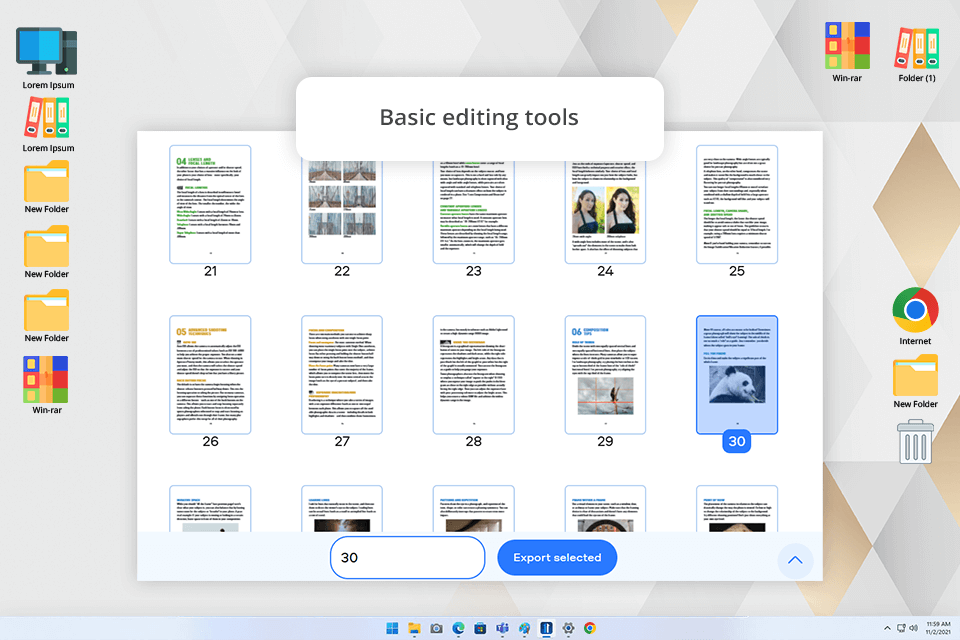
Pricing: Free trial or $45.95/year
I tried a tool called PDFChef to split a 30-page style guide I made for a client. I needed to send out smaller parts- one about the brand’s identity, one with rules for using the brand, and one with photo references. All I did was drag the file into the browser, choose which pages to split, and press a button. I also used the PDF rotator tool in this PDF splitter to turn a few sideways pages the right way because some pages came out in landscape by mistake.
What I liked was that I didn’t have to sign up for anything, and the website was clean- no annoying pop-ups or ads. The buttons made sense, and I didn’t need to read any instructions.
Tetiana used it too to split a product guide into three parts and fixed some sideways pictures. She liked how simple and neat it looked. But she wished it could split a bunch of files at once as it would’ve saved her time when working on a batch of documents at the same time.
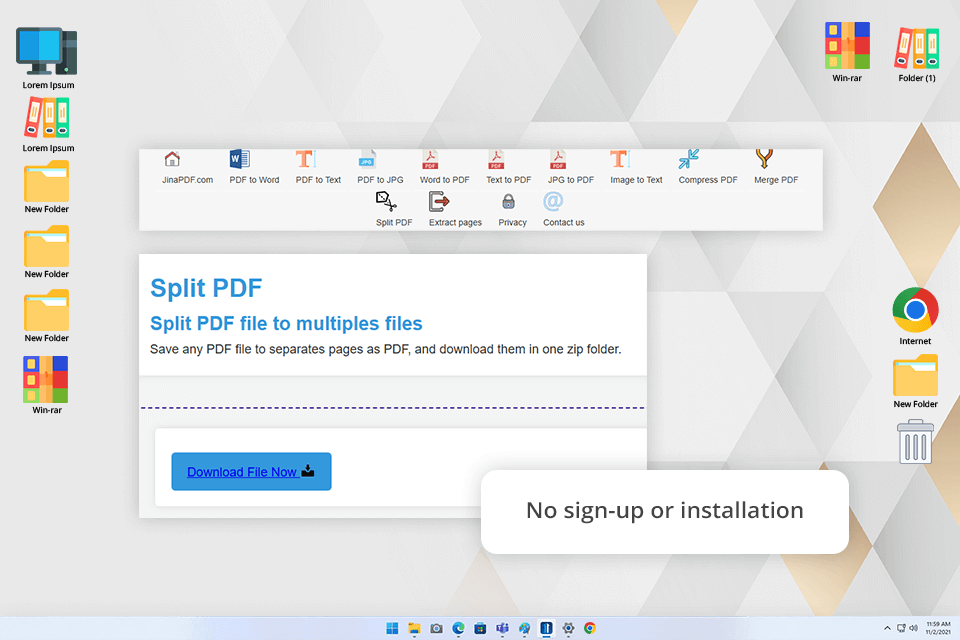
Pricing: Free
I tried a tool called JinaPDF to split a really big file. It was a 150MB guide full of pictures and layout ideas. The PDF splitter did all the work in under a minute, and I didn’t need to sign up or install anything. I just uploaded the file, clicked a button, and downloaded a ZIP file that had all the split parts inside.
JinaPDF also has cool features like tools to compress and merge files and even free PDF to word converter all in one place. Tetiana tested JinaPDF converter too with a 90MB file and liked that the split pages came nicely packed in a zip folder. However, she said it would be even better if there were more buttons or visual help when selecting pages to split.
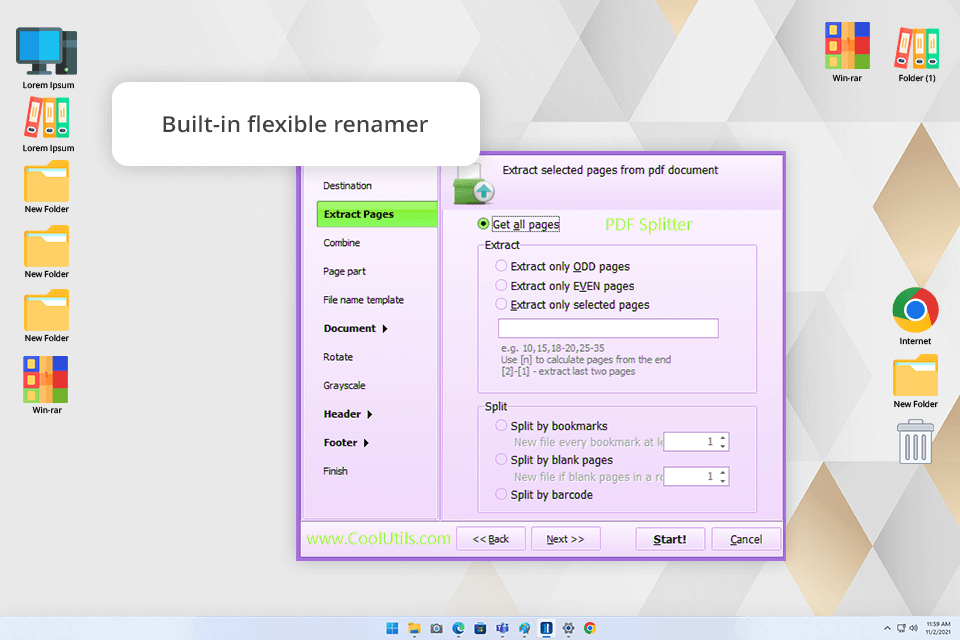
Pricing: 30-day free trial or $59.90
Then I tried another tool called CoolUtils. I uploaded a 40-page PDF that had both contracts and invoices. Some parts had blank pages between them, some had bookmark headings. I tested all the ways to split it: by page number, blank pages, bookmarks, even odd and even pages.
The free PDF editor worked well and let me do a bunch of things most other tools can’t. For example, I could name each file nicely (like “ClientName_Invoice1” instead of random names), and even split by text or barcodes, which is super useful for big assignments.
However, the UI felt kind of old and not very easy to use. It works fine, just doesn’t look modern. Also, you can’t connect it to Google Drive or Dropbox, so it’s all local.
I and my colleagues from FixThePhoto tried out a bunch of different software that can split PDF files. We tested PDFgear, iLovePDF, Smallpdf, PDFCreator, EasePDF, PDFXchange, PDF Shaper, PDF Merger & Splitter, PandaDoc, Sejda, PDFelement, FileCenter, Egnyte, DynaFile, and others.
Each one had something special, but not all of them made it to my list because they had some problems. I wanted tools that made it easy to work with big PDF files, like photo books, contracts, or project plans, since these are the kinds of files we use a lot in photo editing and talking with clients.
Adobe Acrobat was my favorite. It has the best PDF splitting tool, which has batch splitting, works well, and integrates easily with other Adobe software. PDFsam came in second. It’s great if you like working offline, but the free version doesn’t have all the features. PDF24 Tools got third place since it works in a browser and gives you lots of tools for free, though it doesn’t have as many advanced tools.
Installation & platform support. First, I reviewed both programs you need to download to use and the online tools. I wanted to see if they work on Windows and Mac. I also checked if you could use them on a phone or tablet, which is important for photographers and creators who work on the move.
Ease of use & interface design. We looked at how easy each tool was to use. I looked for tools where you can drag and drop files, had clearly marked buttons and user-friendly workflows.
Speed & file handling. Tetiana used really big PDF files (like books with over 100 pages and designs with big pictures) to test how fast each tool worked. We watched to see if the tools could handle the files without crashing or slowing down the overall workflow too much.
Output accuracy & image quality. We work with photos and designs, so we wanted to make sure the final files still looked great after splitting a PDF file. We reviewed if the images got blurry, if the layout changed, or if colors looked wrong. Getting the output to match the original was essential.
Splitting flexibility. We tested how many different ways each tool could split a PDF, such as by one page at a time, by a custom page range, by odd or even pages, by bookmarks, or by file size. This is helpful when we need to break a big file into smaller, organized pieces.
Batch processing capabilities. Tetiana also checked if you could split lots of files at once, which is useful when she's working on a bunch of different photo projects or client files at the same time.
Privacy & security measures. For the online tools to split PDF, we checked their privacy policies, whether they used encryption, and if they deleted your files after you were done because we don’t want to risk confidential files being exposed.
Pricing, free plans & value. I compared the free software with the paid ones to see which ones gave the most for your money. I also paid attention to things like watermarks, limits on file size, or if free versions had any export limitations.