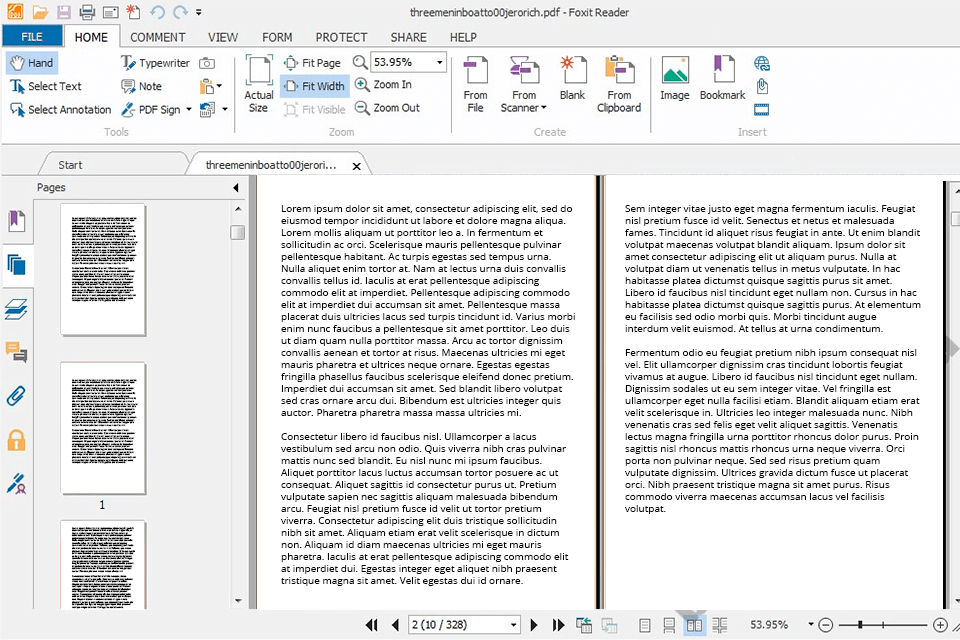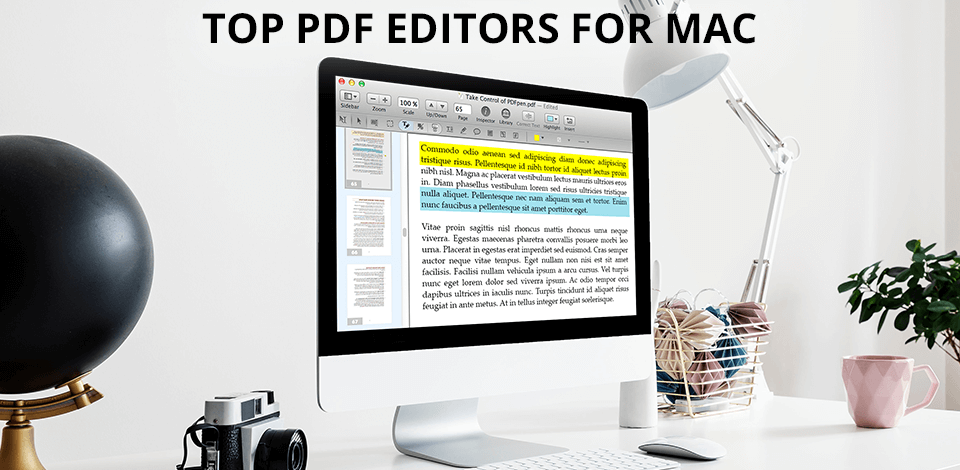
The best PDF editors for Mac are designed to optimize your workflow. With them, you can easily edit images and text in PDF files without converting them to other formats. Besides, you can use annotation tools and allow your colleagues to update the original file.
These Mac PDF editors are safe from viruses and spyware. They let you perform a variety of tasks, like annotating documents, inserting or removing pages, filling out forms, highlighting text, and more.
Some programs have more advanced features. By using them, you can password-protect your files, generate links, convert PDFs to other formats, etc. Some of them also support OCR, which allows you to work with scanned PDF documents.
Verdict: The Adobe Acrobat Pro enables the reader to view PDF documents and edit them. It allows users to edit text, locate keywords and apply tags to a variety of documents. This PDF reader also has a password manager, an undo function, and a search function that make it easy to perform advanced tasks such as locating all of the text in a document.
Apart from being able to view PDF documents, it is also capable of saving them to files and sending them to a number of different destinations. Adobe Acrobat Pro provides a way to print a document directly from within the software. You can also save the document directly in Word to make the document compatible with other word processing applications.
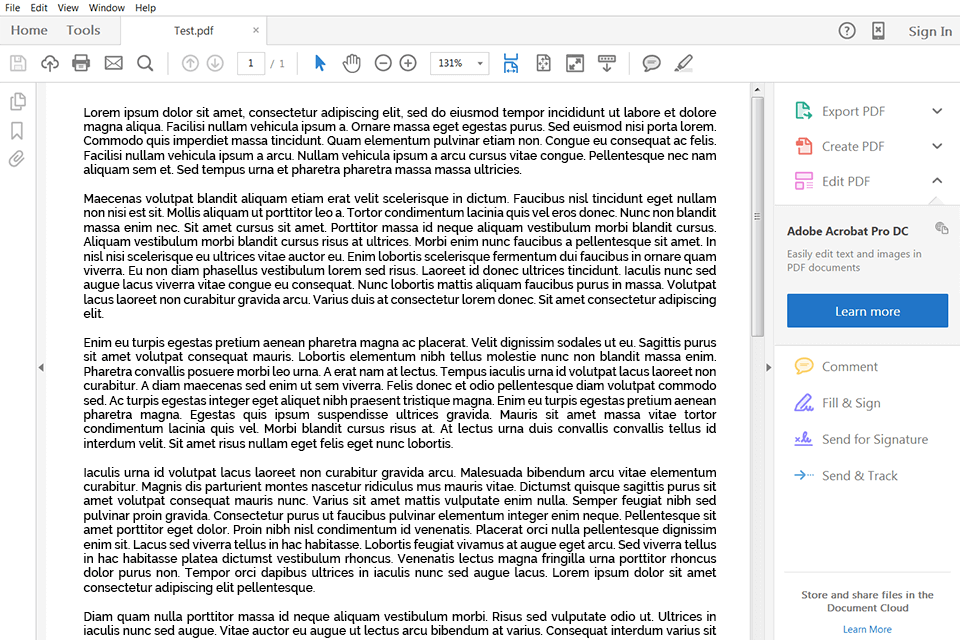
Verdict: This simple-to-use, quick-download PDF and image viewer works on both the iSight and Inkjet technologies for Macs. You will be able to view and edit PDF files immediately after you download and install it. You can even export and print PDFs from your computer. It will convert PDF files to images and vice versa.
What you will need to do is open PDFpenPro, click "start" button and then select "print". Once you have done so, you will be asked to choose a name for your document. PDFpenPro is available for purchase or free trial.

Verdict: The major advantage of using PDF Candy is that it allows you to work with PDF files on both Macs and PCs. To edit PDF files on your Mac, you need to go in for a basic editing session and save all the changes that you want to make to any PDF file. Apart from the basic function of editing PDF files, the PDF Candy for Mac also allows you to work on HTML documents and emails as well.
Another notable feature of this file converter software is that it allows you to edit multiple documents simultaneously on your Mac. To open multiple documents, you just need to drag and drop various PDF files on the editor window. It will open the document in multiple windows on your Mac. You can switch between the documents by pressing the mouse button on the toolbar or using the keyboard shortcuts provided on the screen.
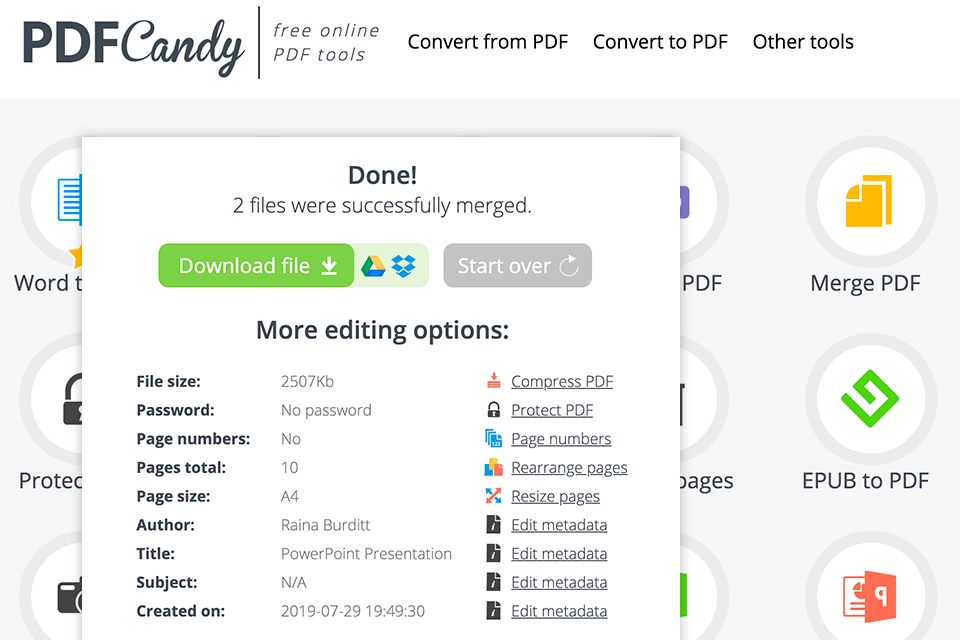
Verdict: The Kdan PDF Reader can handle two types of document. First, it can handle documents created using the Adobe Acrobat Reader. If you are familiar with this type of reader, you can copy and paste any PDF document into the program, and then select "print" to print the document. The second type of document that the application can handle is those that are created using the Open Office.
All documents are stored on your own local hard drive, so when you are done with it, you can simply delete the PDF file and you are ready to go. You do not have to worry about software updates or keeping up with technology, which is why the Kdan PDF Reader is such a good choice.
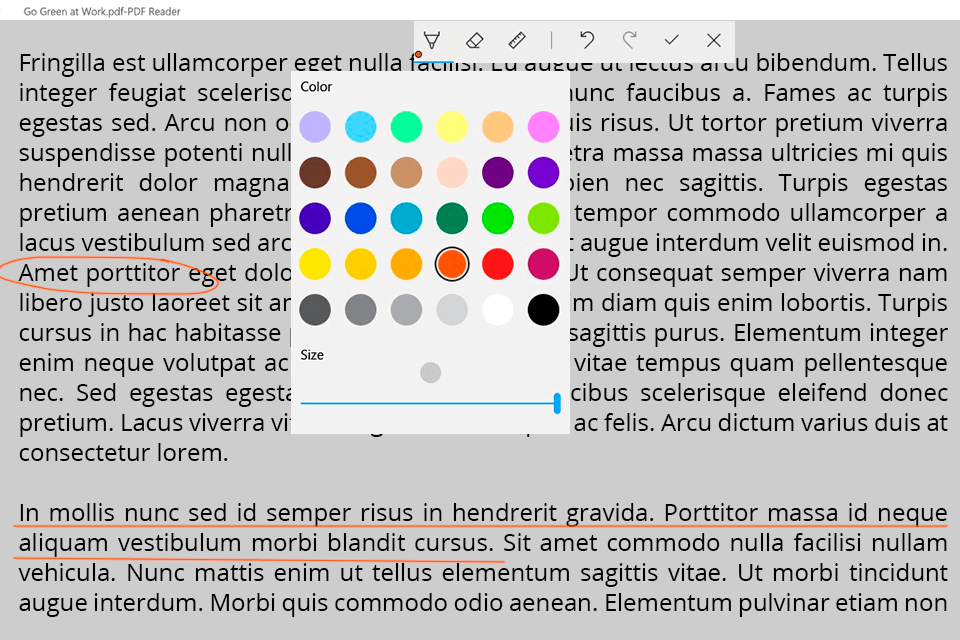
Verdict: Sejda PDF Desktop has some powerful features, such as several "buttons" which will automate a number of common tasks, and a "search-and-replace" feature for finding particular words within a document. The application also comes with a number of features which allow the user to create PDFs, as well as encrypt and password protect them. Additionally, it includes a powerful tool for creating HTML documents, as well as tools for manipulating PDFs.
It also includes an integrated password manager, so users will be able to keep their passwords safe even when they are on a public computer. One of the most powerful features of Sejda PDF Desktop is its ability to edit tables and headers. This includes commands for adjusting font sizes, inserting a table column anywhere within the document, and moving or deleting rows and columns.

Verdict: With PDF Element, you can use features such as safe page protection, the advanced toolbar and a lot more. It offers a password manager, which allows you to set up passwords for your PDF files so only people who you trust can open them.
The main feature of PDF Elements is the fact that it can edit almost any type of file in PDF format. One example of a file you might edit in this application is a Word document. Another example is an HTML document. The other major feature of PDF Elements is the fact that it is compatible with Macs and PCs alike.
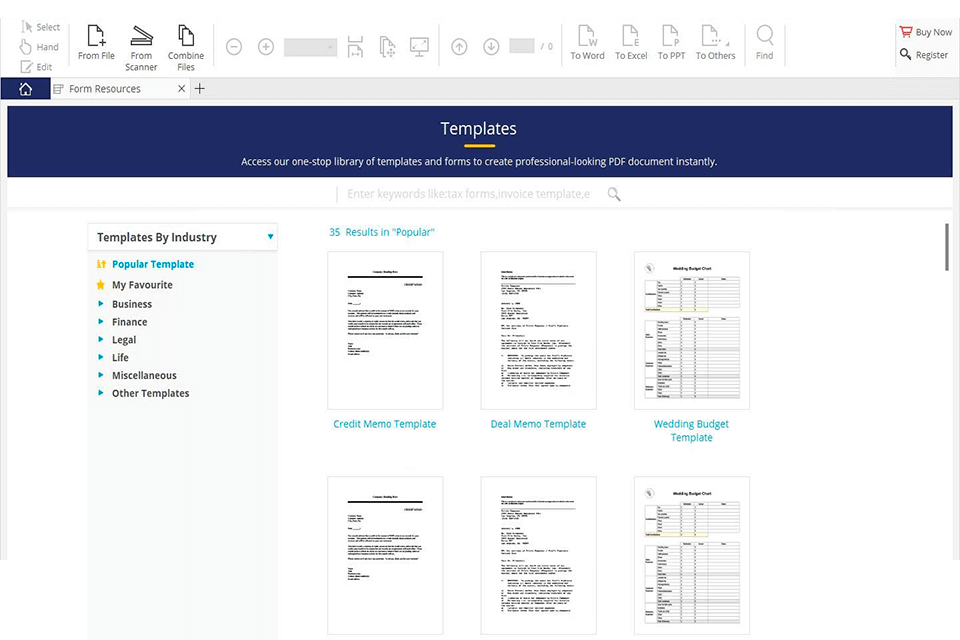
Verdict: Readdle PDF Expert allows users to manipulate, add text, change fonts, colors and also make the PDF image as well as text available in different sizes and using different perspectives. A toolbar for navigation and search features is available. For creating PDF files, one has to use the built-in "PDF" tool which is available within the application.
In addition, a PDF editor will allow one to save time, money, and effort because of the numerous ways in which one can manipulate the content. This type of software also enables one to view all the documents simultaneously on various devices.
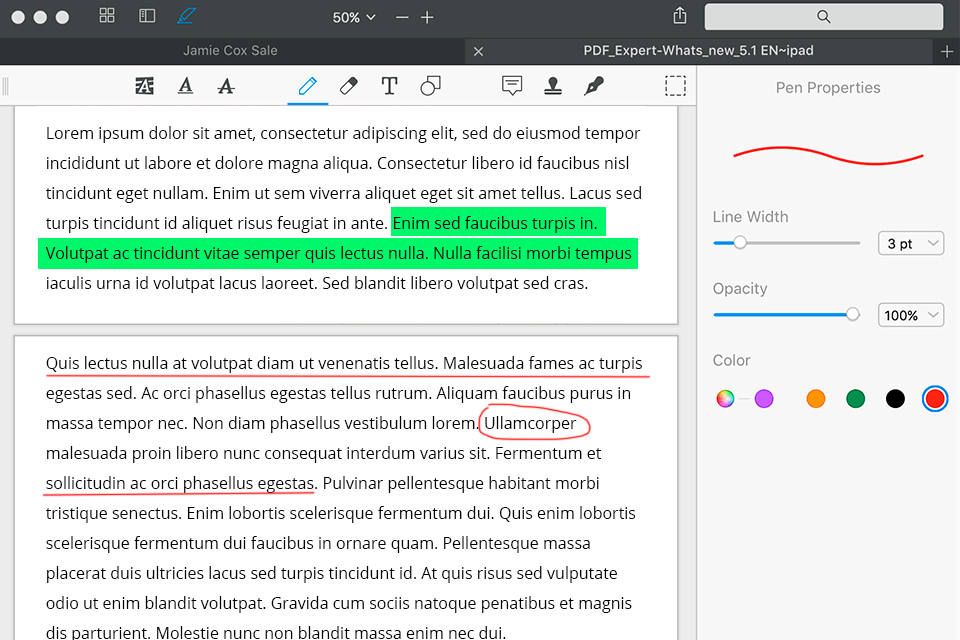
Verdict: PhantomPDF allows you to edit, format, and search PDF files on your Mac computer. It has all of the features of a professional office application, but at a fraction of the price. The basic version is completely free, but the Pro and Plus versions cost $15 and up respectively. They also have a free update service.
PhantomPDF is one of the few editors that are completely ad-free. This PDF editing software makes it easy to create beautiful documents that are easy to read. It has a drag-and-drop interface that makes it easy for anyone to learn how to use the program. You can save a document by choosing to add it to your "drafts" folder or "home" folder instead of creating a document.